【共享单车】—— React后台管理系统开发手记:AntD Table高级表格
前言:以下内容基于React全家桶+AntD实战课程的学习实践过程记录。最终成果github地址:https://github.com/66Web/react-antd-manager,欢迎star。
一、头部固定

- scroll属性:设置横向或纵向滚动,也可用于指定滚动区域的宽和高
<Card title="头部固定">
<Table
bordered
columns={columns}
dataSource={this.state.dataSource}
pagination={false}
scroll={{y: 240}}
/>
</Card>此处:y方向限制的高度240px小于表格总高度,便可纵向滚动
二、左侧固定
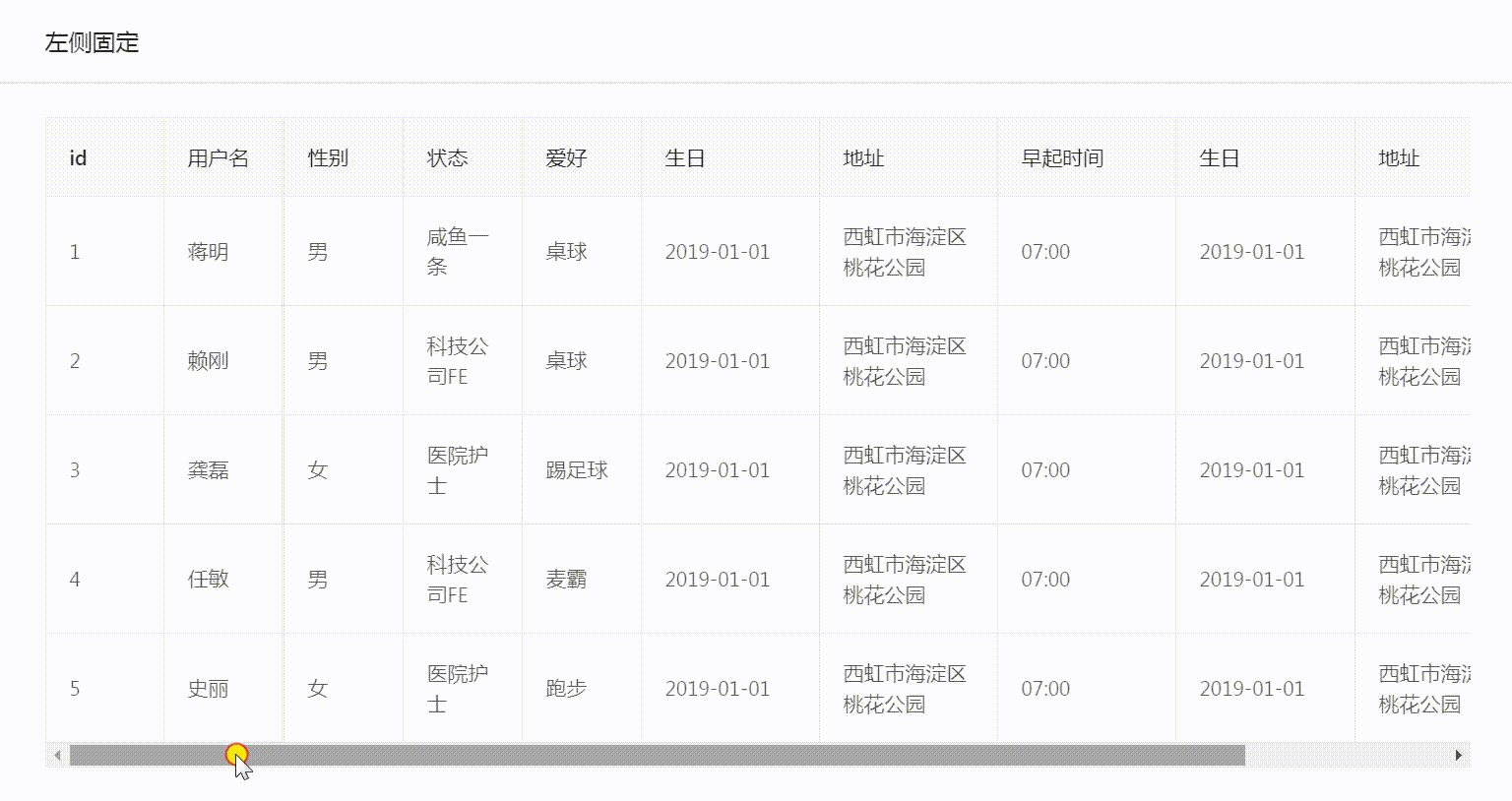
- 设置scoll属性:实现表格横向滚动
<Card title="左侧固定" style={{margin: '10px 0'}}>
<Table
bordered
columns={columns2}
dataSource={this.state.dataSource}
pagination={false}
scroll={{x: 1130}}
/>
</Card>此处:x方向限制的宽度1130px大于表格总宽度,便可横向滚动
在column2表头设置中:给id和username添加fixed属性为left,实现id与用户名固定在左侧
const columns2 = [
{
title: 'id', //表头标题
key: 'id',
width: 80,
fixed: 'left',
dataIndex: 'id' //数据源
},
{
title: '用户名',
key: 'userName',
width: 80,
fixed: 'left',
dataIndex: 'userName'
},
三、表格排序

- onChange事件:分页、排序、筛选变化时触发
<Card title="表格排序" style={{margin: '10px 0'}}>
<Table
bordered
columns={columns3}
dataSource={this.state.dataSource}
pagination={false}
onChange={this.handleChange}
/>
</Card> sorter函数:对某一列数据进行排序,通过指定列的
sorter函数即可启动排序按钮
- 在column3表头设置中:给age年龄字段指定sorter函数,并添加sorterOrder属性
{
title: '年龄',
dataIndex: 'age',
key: 'age',
sorter: (a, b) => {
return a.age - b.age;
},
sortOrder: this.state.sortOrder
} handleChange方法中:传入sorter函数返回值,将当前排序状态sorter.order存入state中
handleChange = (pagination, filters, sorter) => {
this.setState({
sortOrder: sorter.order
})
}
四、操作按钮

- 徽标Badge组件
- 用不同的徽标,标识不同状态
- 在column4表头设置中:给state的config中引用Badge
{
title: '状态',
dataIndex: 'state',
key: 'state',
render(state){
let config = {
'1': <Badge status="success" text="成功" />,
'2': <Badge status="error" text="报错" />,
'3': <Badge status="default" text="正常" />,
'4': <Badge status="processing" text="进行中" />,
'5': <Badge status="warning" text="警告" />,
}
return config[state]
}
}
列中添加操作按钮
- render方法:生成复杂数据的渲染函数,参数分别为当前行的值text,当前行数据item,行索引index
直接在column4的最后一项中:render一个按钮,监听OnClick事件,传入当前行数据item
{
title: '操作',
render: (text, item) => {
//注意 this 为 render 方法内部的this
return <Button size="small" onClick={(item) => {this.handleDelete(item)}}>删除</Button>
}
}执行操作方法
handleDelete = (item) => {
let id = item.id;
Modal.confirm({
title: '确认',
content: '您确认要删除此条数据吗?',
onOk: () => {
message.success('删除成功');
this.request();
}
})
}
五、实例代码
- pages->table->highTable.js:对应路由/admin/high
import React from 'react'
import {Card, Table, Modal, Button, message, Badge} from 'antd'
import axios from '../../axios/index' export default class HighTables extends React.Component{
state = {
dataSource: []
}
params = {
page: 1
}
componentDidMount(){
this.request();
}
//动态获取mock数据
request = () => {
let _this = this;
axios.ajax({
url: '/table/list',
data:{
params:{
page: this.params.page
},
// isShowLoading: false
}
}).then((res) => {
if(res.code === 0){
res.list.map((item, index) => {
item.key = index
})
this.setState({
dataSource: res.list
})
}
})
} handleChange = (pagination, filters, sorter) => {
this.setState({
sortOrder: sorter.order
})
} handleDelete = (item) => {
let id = item.id;
Modal.confirm({
title: '确认',
content: '您确认要删除此条数据吗?',
onOk: () => {
message.success('删除成功');
this.request();
}
})
} render(){
const columns = [
{
title: 'id', //表头标题
key: 'id',
width: 80,
dataIndex: 'id' //数据源
},
{
title: '用户名',
key: 'userName',
width: 80,
dataIndex: 'userName'
},
{
title: '性别',
dataIndex: 'sex',
key: 'sex',
width: 80,
render(sex){
return sex === 1 ? '男' : '女'
}
},
{
title: '状态',
dataIndex: 'state',
key: 'state',
width: 80,
render(state){
let config = {
'1': '咸鱼一条',
'2': '人民公仆',
'3': '医院护士',
'4': '科技公司FE',
'5': '创业者'
}
return config[state]
}
},
{
title: '爱好',
dataIndex: 'interest',
key: 'interest',
width: 80,
render(abc){
let config = {
'1': '游泳',
'2': '打篮球',
'3': '踢足球',
'4': '跑步',
'5': '爬山',
'6': '骑行',
'7': '桌球',
'8': '麦霸'
}
return config[abc]
}
},
{
title: '生日',
dataIndex: 'birthday',
key: 'birthday',
width: 120,
},
{
title: '地址',
dataIndex: 'address',
key: 'address',
width: 120,
},
{
title: '早起时间',
dataIndex: 'time',
key: 'time',
width: 80
}
]
const columns2 = [
{
title: 'id', //表头标题
key: 'id',
width: 80,
fixed: 'left',
dataIndex: 'id' //数据源
},
{
title: '用户名',
key: 'userName',
width: 80,
fixed: 'left',
dataIndex: 'userName'
},
{
title: '性别',
dataIndex: 'sex',
key: 'sex',
width: 80,
render(sex){
return sex === 1 ? '男' : '女'
}
},
{
title: '状态',
dataIndex: 'state',
key: 'state',
width: 80,
render(state){
let config = {
'1': '咸鱼一条',
'2': '人民公仆',
'3': '医院护士',
'4': '科技公司FE',
'5': '创业者'
}
return config[state]
}
},
{
title: '爱好',
dataIndex: 'interest',
key: 'interest',
width: 80,
render(abc){
let config = {
'1': '游泳',
'2': '打篮球',
'3': '踢足球',
'4': '跑步',
'5': '爬山',
'6': '骑行',
'7': '桌球',
'8': '麦霸'
}
return config[abc]
}
},
{
title: '生日',
dataIndex: 'birthday',
key: 'birthday',
width: 120,
},
{
title: '地址',
dataIndex: 'address',
key: 'address',
width: 120,
},
{
title: '早起时间',
dataIndex: 'time',
key: 'time',
width: 120
}, {
title: '生日',
dataIndex: 'birthday',
key: 'birthday2',
width: 120,
},
{
title: '地址',
dataIndex: 'address',
key: 'address2',
width: 120,
},
{
title: '早起时间',
dataIndex: 'time',
key: 'time2',
width: 120
}
]
const columns3 = [
{
title: 'id', //表头标题
key: 'id',
dataIndex: 'id' //数据源
},
{
title: '用户名',
key: 'userName',
dataIndex: 'userName'
},
{
title: '性别',
dataIndex: 'sex',
key: 'sex',
render(sex){
return sex === 1 ? '男' : '女'
}
},
{
title: '年龄',
dataIndex: 'age',
key: 'age',
sorter: (a, b) => {
return a.age - b.age;
},
sortOrder: this.state.sortOrder
},
{
title: '状态',
dataIndex: 'state',
key: 'state',
render(state){
let config = {
'1': '咸鱼一条',
'2': '人民公仆',
'3': '医院护士',
'4': '科技公司FE',
'5': '创业者'
}
return config[state]
}
},
{
title: '爱好',
dataIndex: 'interest',
key: 'interest',
render(abc){
let config = {
'1': '游泳',
'2': '打篮球',
'3': '踢足球',
'4': '跑步',
'5': '爬山',
'6': '骑行',
'7': '桌球',
'8': '麦霸'
}
return config[abc]
}
},
{
title: '生日',
dataIndex: 'birthday',
key: 'birthday',
},
{
title: '地址',
dataIndex: 'address',
key: 'address',
},
{
title: '早起时间',
dataIndex: 'time',
key: 'time'
}
]
const columns4 = [
{
title: 'id', //表头标题
key: 'id',
dataIndex: 'id' //数据源
},
{
title: '用户名',
key: 'userName',
dataIndex: 'userName'
},
{
title: '性别',
dataIndex: 'sex',
key: 'sex',
render(sex){
return sex === 1 ? '男' : '女'
}
},
{
title: '年龄',
dataIndex: 'age',
key: 'age'
},
{
title: '状态',
dataIndex: 'state',
key: 'state',
render(state){
let config = {
'1': <Badge status="success" text="成功" />,
'2': <Badge status="error" text="报错" />,
'3': <Badge status="default" text="正常" />,
'4': <Badge status="processing" text="进行中" />,
'5': <Badge status="warning" text="警告" />,
}
return config[state]
}
},
{
title: '爱好',
dataIndex: 'interest',
key: 'interest',
render(abc){
let config = {
'1': '游泳',
'2': '打篮球',
'3': '踢足球',
'4': '跑步',
'5': '爬山',
'6': '骑行',
'7': '桌球',
'8': '麦霸'
}
return config[abc]
}
},
{
title: '生日',
dataIndex: 'birthday',
key: 'birthday',
},
{
title: '地址',
dataIndex: 'address',
key: 'address',
},
{
title: '操作',
render: (text, item) => {
//注意 this 为 render 方法内部的this
return <Button size="small" onClick={(item) => {this.handleDelete(item)}}>删除</Button>
}
}
] return (
<div>
<Card title="头部固定">
<Table
bordered
columns={columns}
dataSource={this.state.dataSource}
pagination={false}
scroll={{y: 240}}
/>
</Card>
<Card title="左侧固定" style={{margin: '10px 0'}}>
<Table
bordered
columns={columns2}
dataSource={this.state.dataSource}
pagination={false}
scroll={{x: 1130}}
/>
</Card>
<Card title="表格排序" style={{margin: '10px 0'}}>
<Table
bordered
columns={columns3}
dataSource={this.state.dataSource}
pagination={false}
onChange={this.handleChange}
/>
</Card>
<Card title="操作按钮" style={{margin: '10px 0'}}>
<Table
bordered
columns={columns4}
dataSource={this.state.dataSource}
pagination={false}
/>
</Card>
</div>
)
}
}
注:项目来自慕课网
【共享单车】—— React后台管理系统开发手记:AntD Table高级表格的更多相关文章
- 【共享单车】—— React后台管理系统开发手记:主页面架构设计
前言:以下内容基于React全家桶+AntD实战课程的学习实践过程记录.最终成果github地址:https://github.com/66Web/react-antd-manager,欢迎star. ...
- 【共享单车】—— React后台管理系统开发手记:城市管理和订单管理
前言:以下内容基于React全家桶+AntD实战课程的学习实践过程记录.最终成果github地址:https://github.com/66Web/react-antd-manager,欢迎star. ...
- 【共享单车】—— React后台管理系统开发手记:UI菜单各个组件使用(Andt UI组件)
前言:以下内容基于React全家桶+AntD实战课程的学习实践过程记录.最终成果github地址:https://github.com/66Web/react-antd-manager,欢迎star. ...
- 【共享单车】—— React后台管理系统开发手记:AntD Form基础组件
前言:以下内容基于React全家桶+AntD实战课程的学习实践过程记录.最终成果github地址:https://github.com/66Web/react-antd-manager,欢迎star. ...
- 【共享单车】—— React后台管理系统开发手记:AntD Table基础表格
前言:以下内容基于React全家桶+AntD实战课程的学习实践过程记录.最终成果github地址:https://github.com/66Web/react-antd-manager,欢迎star. ...
- 【共享单车】—— React后台管理系统开发手记:Redux集成开发
前言:以下内容基于React全家桶+AntD实战课程的学习实践过程记录.最终成果github地址:https://github.com/66Web/react-antd-manager,欢迎star. ...
- 【共享单车】—— React后台管理系统开发手记:Router 4.0路由实战演练
前言:以下内容基于React全家桶+AntD实战课程的学习实践过程记录.最终成果github地址:https://github.com/66Web/react-antd-manager,欢迎star. ...
- 【共享单车】—— React后台管理系统开发手记:权限设置和菜单调整(未完)
前言:以下内容基于React全家桶+AntD实战课程的学习实践过程记录.最终成果github地址:https://github.com/66Web/react-antd-manager,欢迎star. ...
- 【共享单车】—— React后台管理系统开发手记:员工管理之增删改查
前言:以下内容基于React全家桶+AntD实战课程的学习实践过程记录.最终成果github地址:https://github.com/66Web/react-antd-manager,欢迎star. ...
随机推荐
- 7月15号day7总结
今天复习了springMVC的框架搭建. 思维导图:
- Robocopy用法
----------------[参数]-------------------robocopy /?------------------------------------------------- ...
- freemarker 前端 判读 遍历 取值
<#if content?length gt 100> ${content[0..100]}... <#else> ${content} </#if> freema ...
- 倒置函数reverse的用法
倒置字符串函数reverse:用于倒置字符串s中的各个字符的位置,如原来字符串中如果初始值为123456,则通过reverse函数可将其倒置为654321,程序如下:#include<stdio ...
- (转)vim 常用快捷键 二
转自:http://www.cnblogs.com/wangkangluo1/archive/2012/04/12/2444952.html 键盘移动 (Move) 一切都从键盘的移动 k -> ...
- glGenTextures
http://blog.sina.com.cn/s/blog_67ede2d80100w3i8.html glGenTextures(GLsizei n, GLuint *textures)函数说明 ...
- Sqlite 教程
http://www.runoob.com/sqlite/sqlite-functions.html
- java基础练习 18
import java.util.Scanner; public class Eightheen { /*判断一个素数能被几个9整除*/ public static void main(String[ ...
- ubuntu软件包管理
ubuntu安装好了后首先要会下载和管理系统的软件包:ubuntu的软件管理方式是apt-get 安装软件包apt-get harvey@ubuntu:/var/cache/apt$ which ap ...
- django返回响应对象
Django的视图必须要返回一个HttpResponse对象(或者其子类对象),不能像flask一样直接返回字符串. Django: return HttpResponse("Hello&q ...
