TabBottomFragmentLayout【自定义底部选项卡区域(搭配Fragment)】
版权声明:本文为HaiyuKing原创文章,转载请注明出处!
前言
自定义底部选项卡布局LinearLayout类,然后配合Fragment,实现切换Fragment功能。
缺点:
1、底部选项卡区域的高度值需要使用一个固定值,并且和使用的图片资源的高度相匹配。
比如,Demo中设置的底部选项卡的高度值为52dp,那么就需要使用drawable-xxhdpi目录下的72X72大小的图片资源。并且在图片资源中设计好内边距:
2、activity_main.xml布局文件中引用TabBottomLayout的时候,需要注意使用当前项目的TabBottomFragmentLayout的完整路径;
效果图
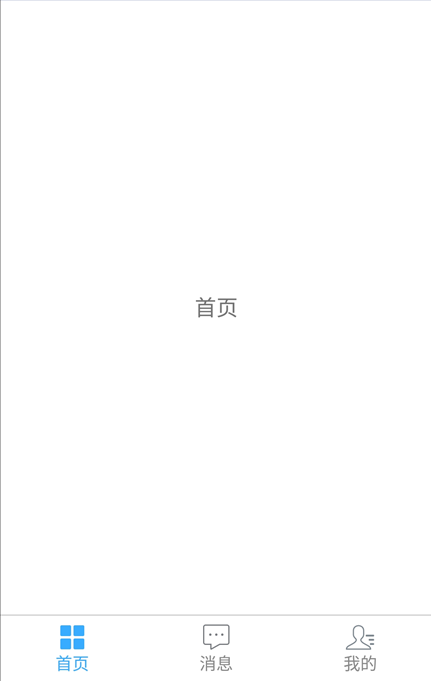
代码分析
TabBottomFragmentLayout:底部选项卡布局类——自定义的LinearLayout子类;实现了各个选项卡的布局、状态切换、点击事件的回调。
切换Fragment采用的是add-hide-show方式,而不是replace方式。所以fragment会在add的时候初始化一次,切换的时候不会重加载。
使用步骤
一、项目组织结构图
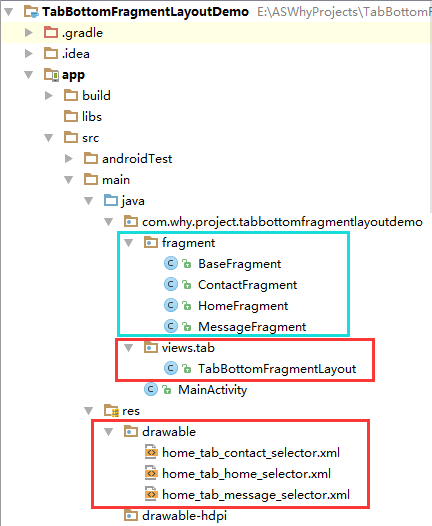
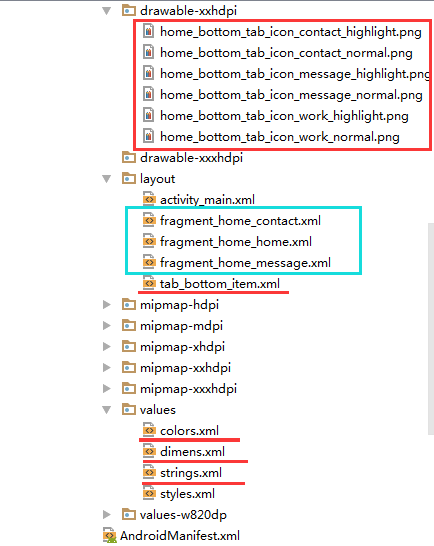
注意事项:
1、导入类文件后需要change包名以及重新import R文件路径
2、Values目录下的文件(strings.xml、dimens.xml、colors.xml等),如果项目中存在,则复制里面的内容,不要整个覆盖
二、导入步骤
将TabBottomFragmentLayout.java文件复制到项目中
package com.why.project.tabbottomfragmentlayoutdemo.views.tab; import android.content.Context;
import android.graphics.drawable.Drawable;
import android.support.v4.content.ContextCompat;
import android.util.AttributeSet;
import android.view.Gravity;
import android.view.LayoutInflater;
import android.view.View;
import android.widget.CheckedTextView;
import android.widget.LinearLayout;
import com.why.project.tabbottomfragmentlayoutdemo.R;
import java.util.ArrayList;
import java.util.Arrays;
import java.util.List; /**
* @Create By HaiyuKing
* @Used 底部选项卡布局类(注意:这个是tab_bottom_item的父布局)
*/
public class TabBottomFragmentLayout extends LinearLayout{ private Context mContext; //选项卡的CheckedTextView控件的android:drawableTop属性的数组【是一系列selector选择器xml文件】,所以类型是int
//底部选项卡对应的图标
private int[] bottomtab_IconIds = {R.drawable.home_tab_home_selector,R.drawable.home_tab_message_selector,R.drawable.home_tab_contact_selector};
//底部选项卡对应的文字
//CharSequence与String都能用于定义字符串,但CharSequence的值是可读可写序列,而String的值是只读序列。
private CharSequence[] bottomtab_Titles = {getResources().getString(R.string.home_function_home),getResources().getString(R.string.home_function_message),getResources().getString(R.string.home_function_contact)}; //选项卡的各个选项的view的集合:用于更改背景颜色
private List<View> bottomtab_Items = new ArrayList<View>();
//选项卡的各个选项的CheckedTextView的集合:用于切换时改变图标和文字颜色
private List<CheckedTextView> bottomTab_checkeds = new ArrayList<CheckedTextView>(); public TabBottomFragmentLayout(Context context, AttributeSet attrs) {
super(context, attrs); mContext = context; List<CharSequence> tab_titleList = new ArrayList<CharSequence>();
tab_titleList = Arrays.asList(bottomtab_Titles);
//初始化view:创建多个view对象(引用tab_bottom_item文件),设置图片和文字,然后添加到这个自定义类的布局中
initAddBottomTabItemView(tab_titleList);
} //初始化控件
private void initAddBottomTabItemView(List<CharSequence> tabTitleList){ int countChild = this.getChildCount();
if(countChild > 0){
this.removeAllViewsInLayout();//清空控件
//将各个选项的view添加到集合中
bottomtab_Items.clear();
//将各个选项卡的各个选项的标题添加到集合中
bottomTab_checkeds.clear();
} //设置要添加的子布局view的参数
LayoutParams params = new LayoutParams(LayoutParams.MATCH_PARENT, LayoutParams.MATCH_PARENT);
params.weight = 1;//在tab_bottom_item文件的根节点RelativeLayout中是无法添加的,而这个是必须要写上的,否则只会展现一个view
params.gravity = Gravity.CENTER; for(int index=0;index<tabTitleList.size();index++){ final int finalIndex = index; //============引用选项卡的各个选项的布局文件=================
View bottomtabitemView = LayoutInflater.from(mContext).inflate(R.layout.tab_bottom_item, this, false); //===========设置CheckedTextView控件的图片和文字==========
final CheckedTextView bottomtab_checkedTextView = (CheckedTextView) bottomtabitemView.findViewById(R.id.bottomtab_checkedTextView); //设置CheckedTextView控件的android:drawableTop属性值
Drawable drawable = ContextCompat.getDrawable(mContext,bottomtab_IconIds[index]);
//setCompoundDrawables 画的drawable的宽高是按drawable.setBound()设置的宽高
//而setCompoundDrawablesWithIntrinsicBounds是画的drawable的宽高是按drawable固定的宽高,即通过getIntrinsicWidth()与getIntrinsicHeight()自动获得
drawable.setBounds(0, 0, drawable.getMinimumWidth(), drawable.getMinimumHeight());
bottomtab_checkedTextView.setCompoundDrawables(null, drawable, null, null);
//bottomtab_checkedTextView.setCompoundDrawablesWithIntrinsicBounds(null, drawable, null, null); //设置CheckedTextView的文字
bottomtab_checkedTextView.setText(tabTitleList.get(index).toString()); //===========设置CheckedTextView控件的Tag(索引)==========用于后续的切换更改图片和文字
bottomtab_checkedTextView.setTag("tag"+index); //添加选项卡各个选项的触发事件监听
bottomtabitemView.setOnClickListener(new OnClickListener() {
public void onClick(View v) {
//设置CheckedTextView状态为选中状态
//修改View的背景颜色
setTabsDisplay(finalIndex);
//添加点击事件
if(bottomTabSelectedListener != null){
//执行activity主类中的onBottomTabSelected方法
bottomTabSelectedListener.onBottomTabSelected(finalIndex);
}
}
}); //把这个view添加到自定义的MyBottomTab布局里面
this.addView(bottomtabitemView,params); //将各个选项的view添加到集合中
bottomtab_Items.add(bottomtabitemView);
//将各个选项卡的各个选项的CheckedTextView添加到集合中
bottomTab_checkeds.add(bottomtab_checkedTextView);
}
} /**
* 设置底部导航中图片显示状态和字体颜色
*/
public void setTabsDisplay(int checkedIndex) { int size = bottomTab_checkeds.size(); for(int i=0;i<size;i++){
CheckedTextView checkedTextView = bottomTab_checkeds.get(i);
//设置CheckedTextView状态为选中状态
if(checkedTextView.getTag().equals("tag"+checkedIndex)){
checkedTextView.setChecked(true);
//修改文字颜色
checkedTextView.setTextColor(getResources().getColor(R.color.tab_text_selected));
//修改view的背景颜色
bottomtab_Items.get(i).setBackgroundColor(getResources().getColor(R.color.tab_bg_selected)); }else{
checkedTextView.setChecked(false);
checkedTextView.setTextColor(getResources().getColor(R.color.tab_text_normal));
bottomtab_Items.get(i).setBackgroundColor(getResources().getColor(R.color.tab_bg_normal));
}
}
} private OnBottomTabSelectListener bottomTabSelectedListener; //自定义一个内部接口,用于监听选项卡选中的事件,用于获取选中的选项卡的下标值
public interface OnBottomTabSelectListener{
void onBottomTabSelected(int index);
} public void setOnBottomTabSelectedListener(OnBottomTabSelectListener bottomTabSelectedListener){
this.bottomTabSelectedListener = bottomTabSelectedListener;
}
}
TabBottomFragmentLayout
后续可根据实际情况修改图标的selector文件、选项卡的文字内容:
//选项卡的CheckedTextView控件的android:drawableTop属性的数组【是一系列selector选择器xml文件】,所以类型是int
//底部选项卡对应的图标
private int[] bottomtab_IconIds = {R.drawable.home_tab_home_selector,R.drawable.home_tab_message_selector,R.drawable.home_tab_contact_selector};
//底部选项卡对应的文字
//CharSequence与String都能用于定义字符串,但CharSequence的值是可读可写序列,而String的值是只读序列。
private CharSequence[] bottomtab_Titles = {getResources().getString(R.string.home_function_home),getResources().getString(R.string.home_function_message),getResources().getString(R.string.home_function_contact)};
将tab_bottom_item.xml文件复制到项目中
<?xml version="1.0" encoding="utf-8"?>
<!-- 底部选项卡区域的子选项卡布局文件 -->
<RelativeLayout xmlns:android="http://schemas.android.com/apk/res/android"
android:layout_width="match_parent"
android:layout_height="wrap_content"
android:background="@color/tab_bg_normal"
android:gravity="center" > <!-- android:checkMark="?android:attr/listChoiceIndicatorMultiple"代表多选
android:checkMark="?android:attr/listChoiceIndicatorSingle" 代表单选
该属性不添加的话,不会显示方框或者圆点
--> <!-- android:drawableTop的属性值使用drawable目录下的selector选择器 -->
<!-- android:tag="tag1"用于checkedTextview的索引 --> <!-- 选项卡的内容(图片+文字)类似RadioButton -->
<!--android:textAlignment="center" 文本居中-->
<CheckedTextView
android:id="@+id/bottomtab_checkedTextView"
android:tag="tag1"
android:layout_width="wrap_content"
android:layout_height="wrap_content"
android:gravity="center"
android:text=""
android:textSize="@dimen/tab_text_size"
android:textColor="@color/tab_text_normal"
android:textAlignment="center"
/>
</RelativeLayout>
tab_bottom_item
将图片资源和selector文件复制到项目中【后续可根据实际情况更换图片】
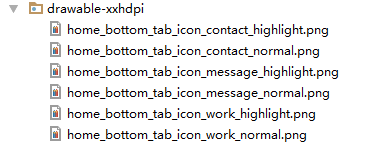
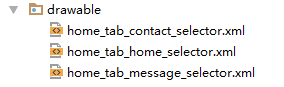
在colors.xml文件中添加以下代码:【后续可根据实际情况更改背景颜色、文字颜色值】
<?xml version="1.0" encoding="utf-8"?>
<resources>
<color name="colorPrimary">#3F51B5</color>
<color name="colorPrimaryDark">#303F9F</color>
<color name="colorAccent">#FF4081</color> <!-- *********************************底部选项卡区域********************************* -->
<!-- 底部选项卡底部背景色 -->
<color name="tab_bg_normal">#00000000</color>
<color name="tab_bg_selected">#00000000</color>
<!-- 底部选项卡文本颜色 -->
<color name="tab_text_normal">#8a8a8a</color>
<color name="tab_text_selected">#38ADFF</color> </resources>
在dimens.xml文件中添加以下代码:【后续可根据实际情况更改底部选项卡区域的高度值、文字大小值】
<resources>
<!-- Default screen margins, per the Android Design guidelines. -->
<dimen name="activity_horizontal_margin">16dp</dimen>
<dimen name="activity_vertical_margin">16dp</dimen> <!-- *********************************底部选项卡区域********************************* -->
<!--底部选项卡高度值-->
<dimen name="tab_bottom_background_height">52dp</dimen>
<!-- 底部选项卡文本大小 -->
<dimen name="tab_text_size">14sp</dimen>
<dimen name="tab_medium_text_size">16sp</dimen>
<dimen name="tab_larger_text_size">18sp</dimen>
<dimen name="tab_larger_small_text_size">20sp</dimen> </resources>
在strings.xml文件中添加以下代码:【后续可根据实际情况更改底部选项卡的文字内容】
<resources>
<string name="app_name">TabBottomFragmentLayoutDemo</string> <!-- *********************************底部选项卡区域********************************* -->
<string name="home_function_home">首页</string>
<string name="home_function_message">消息</string>
<string name="home_function_contact">我的</string> </resources>
至此,TabBottomFragmentLayout类集成到项目中了。
三、使用方法
在Activity布局文件中引用TabBottomFragmentLayout布局类【注意:需要重新引用TabBottomFragmentLayout类的完整路径】
<?xml version="1.0" encoding="utf-8"?>
<LinearLayout
xmlns:android="http://schemas.android.com/apk/res/android"
xmlns:tools="http://schemas.android.com/tools"
android:id="@+id/activity_main"
android:layout_width="match_parent"
android:layout_height="match_parent"
android:orientation="vertical"
android:background="#ffffff"
tools:context="com.why.project.tabbottomfragmentlayoutdemo.MainActivity"> <!-- 碎片切换区域 -->
<FrameLayout
android:id="@+id/center_layout"
android:layout_width="match_parent"
android:layout_height="0.0dp"
android:layout_weight="1">
</FrameLayout> <!-- 底部选项卡区域 -->
<LinearLayout
android:id="@+id/tab_bottom_layout"
android:layout_width="match_parent"
android:layout_height="@dimen/tab_bottom_background_height"
android:orientation="vertical"> <View
android:layout_width="match_parent"
android:layout_height="1dp"
android:background="#cfcfcf">
</View> <!-- 使用自定义的LinearLayout类 -->
<com.why.project.tabbottomfragmentlayoutdemo.views.tab.TabBottomFragmentLayout
android:id="@+id/bottomtab_Layout"
android:layout_width="match_parent"
android:layout_height="match_parent"
android:orientation="horizontal"
android:background="@android:color/transparent"
/>
</LinearLayout>
</LinearLayout>
创建需要用到的fragment类和布局文件【后续可根据实际情况更改命名,并且需要重新import R文件】
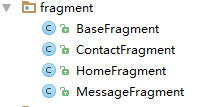
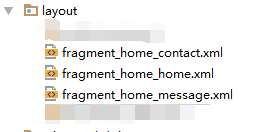
MainFragment的布局文件:
<?xml version="1.0" encoding="utf-8"?>
<!-- 首页界面-首页碎片界面布局文件 -->
<LinearLayout xmlns:android="http://schemas.android.com/apk/res/android"
android:orientation="vertical"
android:layout_width="match_parent"
android:layout_height="match_parent"
android:gravity="center"> <TextView
android:layout_width="wrap_content"
android:layout_height="wrap_content"
android:text="首页"
android:textSize="18sp"
/> </LinearLayout>
在Activity中使用如下【继承FragmentActivity或者其子类】
package com.why.project.tabbottomfragmentlayoutdemo; import android.os.Bundle;
import android.support.v4.app.FragmentActivity;
import android.support.v4.app.FragmentManager;
import android.support.v4.app.FragmentTransaction;
import android.util.Log; import com.why.project.tabbottomfragmentlayoutdemo.fragment.HomeFragment;
import com.why.project.tabbottomfragmentlayoutdemo.fragment.MessageFragment;
import com.why.project.tabbottomfragmentlayoutdemo.fragment.ContactFragment;
import com.why.project.tabbottomfragmentlayoutdemo.views.tab.TabBottomFragmentLayout; public class MainActivity extends FragmentActivity { private static final String TAG = "MainActivity"; //自定义底部选项卡
private TabBottomFragmentLayout mBottomTabLayout; private FragmentManager fragmentManager;//碎片管理器 /**碎片声明*/
private HomeFragment homeFragment;//首页
private MessageFragment messageFragment;//消息
private ContactFragment contactFragment;//我的 /**首页fragment索引值--需要和TabBottomLayout中的数组的下标值对应*/
public static final int Home_Fragment_Index = 0;
/**消息fragment索引值*/
public static final int Message_Fragment_Index = 1;
/**我的fragment索引值*/
public static final int Contact_Fragment_Index = 2; /**保存的选项卡的下标值*/
private int savdCheckedIndex = Home_Fragment_Index;
/**当前的选项卡的下标值*/
private int mCurrentIndex = -1; @Override
protected void onCreate(Bundle savedInstanceState) {
super.onCreate(savedInstanceState);
setContentView(R.layout.activity_main); //初始化控件
initView();
//初始化数据
initData();
//初始化控件的点击事件
initEvent(); //初始化碎片管理器
fragmentManager = getSupportFragmentManager();
} @Override
protected void onResume() {
// TODO Auto-generated method stub
super.onResume();
Log.w(TAG, "{onResume}");
//设置保存的或者初始的选项卡标红显示
SwitchTab(savdCheckedIndex); mCurrentIndex = -1;//解决按home键后长时间不用,再次打开显示空白的问题
//设置保存的或者初始的选项卡展现对应的fragment
ShowFragment(savdCheckedIndex);
} /**
* 初始化控件
* */
private void initView(){
mBottomTabLayout = (TabBottomFragmentLayout) findViewById(R.id.bottomtab_Layout);
} /**初始化数据*/
private void initData() {
} /**
* 初始化点击事件
* */
private void initEvent(){
//每一个选项卡的点击事件
mBottomTabLayout.setOnBottomTabSelectedListener(new TabBottomFragmentLayout.OnBottomTabSelectListener() {
@Override
public void onBottomTabSelected(int index) {
ShowFragment(index);//独立出来,用于OnResume的时候初始化展现相应的Fragment
}
});
} /**控制切换选项卡*/
public void SwitchTab(int checkedIndex){
if(mBottomTabLayout != null){
mBottomTabLayout.setTabsDisplay(checkedIndex);
}
} /**
* 显示选项卡对应的Fragment*/
public void ShowFragment(int checkedIndex){
if(mCurrentIndex == checkedIndex) {
return;
}
//开启一个事务
FragmentTransaction transcation = fragmentManager.beginTransaction();
//隐藏全部碎片
hideFragments(transcation);
switch (checkedIndex) {
case Home_Fragment_Index:
if(homeFragment == null){
homeFragment = HomeFragment.getInstance(HomeFragment.class,null);
transcation.add(R.id.center_layout, homeFragment);
}else{
transcation.show(homeFragment);
}
break;
case Message_Fragment_Index:
if(messageFragment == null){
messageFragment = MessageFragment.getInstance(MessageFragment.class,null);
transcation.add(R.id.center_layout, messageFragment);
}else{
transcation.show(messageFragment);
}
break;
case Contact_Fragment_Index:
if(contactFragment == null){
contactFragment = ContactFragment.getInstance(ContactFragment.class,null);
transcation.add(R.id.center_layout, contactFragment);
}else{
transcation.show(contactFragment);
}
break;
default:
break;
}
savdCheckedIndex = checkedIndex;
mCurrentIndex = checkedIndex;
transcation.commitAllowingStateLoss();
} /**隐藏全部碎片
* 需要注意:不要在OnResume方法中实例化碎片,因为先添加、显示,才可以隐藏。否则会出现碎片无法显示的问题*/
private void hideFragments(FragmentTransaction transaction) {
if (null != homeFragment) {
transaction.hide(homeFragment);
}
if (null != messageFragment) {
transaction.hide(messageFragment);
}
if (null != contactFragment) {
transaction.hide(contactFragment);
}
} /**
* http://blog.csdn.net/caesardadi/article/details/20382815
* */
// 自己记录fragment的位置,防止activity被系统回收时,fragment错乱的问题【按home键返回到桌面一段时间,然后在进程里面重新打开,会发现RadioButton的图片选中状态在第二个,但是文字和背景颜色的选中状态在第一个】
//onSaveInstanceState()只适合用于保存一些临时性的状态,而onPause()适合用于数据的持久化保存。
protected void onSaveInstanceState(Bundle outState) {
//http://www.cnblogs.com/chuanstone/p/4672096.html?utm_source=tuicool&utm_medium=referral
//总是执行这句代码来调用父类去保存视图层的状态”。其实到这里大家也就明白了,就是因为这句话导致了重影的出现
//super.onSaveInstanceState(outState);
outState.putInt("selectedCheckedIndex", savdCheckedIndex);
outState.putInt("mCurrentIndex", mCurrentIndex);
} @Override
protected void onRestoreInstanceState(Bundle savedInstanceState) {
savdCheckedIndex = savedInstanceState.getInt("selectedCheckedIndex");
mCurrentIndex = savedInstanceState.getInt("mCurrentIndex");
super.onRestoreInstanceState(savedInstanceState);
} }
混淆配置
无
参考资料
暂时空缺
项目demo下载地址
https://github.com/haiyuKing/TabBottomFragmentLayoutDemo
TabBottomFragmentLayout【自定义底部选项卡区域(搭配Fragment)】的更多相关文章
- TabTopLayout【自定义顶部选项卡区域(固定宽度且居中)】
版权声明:本文为HaiyuKing原创文章,转载请注明出处! 前言 自定义顶部选项卡并居中显示.结合显示/隐藏view的方式实现切换功能(正常情况下可能是切换fragment). 效果图 代码分析 T ...
- TabTopAutoLayout【自定义顶部选项卡区域(带下划线)(动态选项卡数据且可滑动)】
版权声明:本文为HaiyuKing原创文章,转载请注明出处! 前言 自定义顶部选项卡布局LinearLayout类,实现带下划线且可滑动效果.[实际情况中建议使用RecyclerView] 备注:如果 ...
- FragmentTabHostBottomDemo【FragmentTabHost + Fragment实现底部选项卡】
版权声明:本文为HaiyuKing原创文章,转载请注明出处! 前言 使用FragmentTabHost实现底部选项卡效果. 备注:该Demo主要是演示FragmentTabHost的一些设置和部分功能 ...
- TabTopAutoTextSizeLayout【自定义文字字号区域(动态选项卡数据且可滑动)】
版权声明:本文为HaiyuKing原创文章,转载请注明出处! 前言 自定义顶部选项卡布局LinearLayout类,实现可滑动效果.[实际情况中建议使用RecyclerView] 对<TabTo ...
- 自定义底部工具栏及顶部工具栏和Fragment配合使用demo
首先简单的介绍下fragment,fragment是android3.0新增的概念,其中文意思是碎片,它与activity非常相似,用来在一个activity中描述一些行为或一部分用户界面.使用锁个f ...
- TabTopUnderLineLayout【自定义顶部选项卡(带下划线)】
版权声明:本文为HaiyuKing原创文章,转载请注明出处! 前言 自定义顶部选项卡布局LinearLayout类,实现带下划线样式的效果. 备注:如果配合Fragment的话,MainActivit ...
- TabLayoutBottomDemo【TabLayout实现底部选项卡】
版权声明:本文为HaiyuKing原创文章,转载请注明出处! 前言 使用TabLayout实现底部选项卡切换功能. 效果图 代码分析 1.演示固定模式的展现 2.演示自定义布局的实现 使用步骤 一.项 ...
- Fragment实现底部选项卡切换效果
现在很多APP的样式都是底部选项卡做为首页的,实现这样的效果,我们一般有这样几种方式,第一,最屌丝的做法,我直接自定义选项卡视图,通过监听选项卡视图,逻辑控制内容页的切换,这样做的想法一般是反正这几个 ...
- MUI框架开发HTML5手机APP(二)--页面跳转传值&底部选项卡切换
概 述 JRedu 在上一篇博客中,我们学习了如何使用Hbuilder创建一个APP,同时如何使用MUI搭建属于自己的第一款APP,没有学习的同学可以戳链接学习: http://www.cnblo ...
随机推荐
- SpringCloud实战8-Bus消息总线
好了现在我们接着上一篇的随笔,继续来讲.上一篇我们讲到,我们如果要去更新所有微服务的配置,在不重启的情况下去更新配置,只能依靠spring cloud config了,但是,是我们要一个服务一个服务的 ...
- Apache SkyWalking 为.NET Core带来开箱即用的分布式追踪和应用性能监控
在大型网站系统设计中,随着分布式架构,特别是微服务架构的流行,我们将系统解耦成更小的单元,通过不断的添加新的.小的模块或者重用已经有的模块来构建复杂的系统.随着模块的不断增多,一次请求可能会涉及到十几 ...
- ||与&&的返回值
当你准备携带你的配剑杀向江湖的时候,当你准备进入js这门语言的时候,你会遇到很多||与&&的问题.那么对于他们的返回值你知道多少呢? 在此之前我们来聊一个大家都知道的知识:js中值转换 ...
- cmd 【已解决】windows连接手机,运行adb devices提示“unauthorized”
报错截图如下: 问题原因:电脑连接手机.手机未授权 解决方式: 设置----开发者选项-----打开USB调试,出现如下弹框,点击"确定"即可解决问题.
- JAVA基础第四章-集合框架Collection篇
业内经常说的一句话是不要重复造轮子,但是有时候,只有自己造一个轮子了,才会深刻明白什么样的轮子适合山路,什么样的轮子适合平地! 我将会持续更新java基础知识,欢迎关注. 往期章节: JAVA基础第一 ...
- [区块链] 拜占庭将军问题 [BFT]
背景: 拜占庭将军问题很多人可能听过,但不知道具体是什么意思.那么究竟什么是拜占庭将军问题呢? 本文从最通俗的故事讲起,并对该问题进行抽象,并告诉大家拜占庭将军问题为什么在区块链领域作为一个重点研究问 ...
- .Net Core使用Redis(CSRedis)
前言 CSRedis是国外大牛写的.git地址:https://github.com/2881099/csredis,让我们看看如果最简单的 使用一下CSRedis吧. 引入NuGet 获取Nuget ...
- 请给你的短信验证码接口加上SSL双向验证
序言 去年年底闲来几天,有位同事专门在网上找一些注册型的app和网站,研究其短信接口是否安全,半天下来找到30来家,一些短信接口由于分析难度原因,没有继续深入,但差不多挖掘到20来个,可以肆意被调用, ...
- Git操作GitHub时的Proxy配置
无论是使用Android Studio中,VCS >> Git >> Clone, 还是直接Git Clone命令,clone GitHub项目时,出现错误提示:LibreSS ...
- WPF获取原始控件样式。
要获取WPF控件的原始样式,需要我们安装Blend for Visual Studio. 然后,我们打开Blend for Visual Studio,创建一个WPF项目. 然后,我们向页面拖动一个B ...
