Linux 虚拟机扩容
由于在装软件,原来的20G空间不够使用,需要扩容操作。
1.关闭虚拟机
2.点击编辑虚拟机设置

选中硬盘,添加,硬盘,推荐,确定大小,完成。
2.启动虚拟机
查看磁盘使用情况:
[root@master ~]# df -h
Filesystem Size Used Avail Use% Mounted on
/dev/sda2 18G .0G 14G % /
tmpfs 931M 80K 931M % /dev/shm
/dev/sda1 291M 39M 238M % /boot
/dev/sr0 .6G .6G % /media/RHEL_6. x86_64 Disc
查看我们新的磁盘
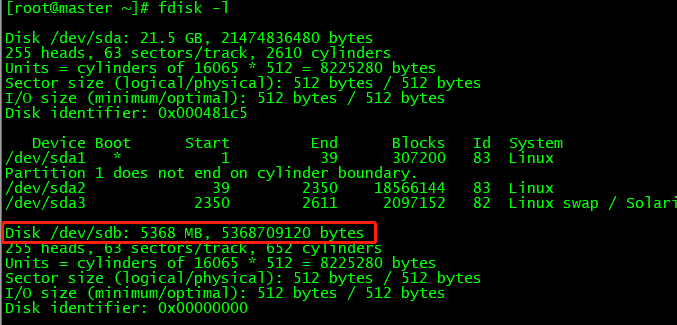
对新加的硬盘进行分区,格式化,因为我的磁盘名称是/dev/sdb,所以输入 fdisk /dev/sdb命令:
[root@master ~]# fdisk /dev/sdb
Device contains neither a valid DOS partition table, nor Sun, SGI or OSF disklabel
Building a new DOS disklabel with disk identifier 0xc2e1095b.
Changes will remain in memory only, until you decide to write them.
After that, of course, the previous content won't be recoverable.
Warning: invalid flag 0x0000 of partition table 4 will be corrected by w(rite)
WARNING: DOS-compatible mode is deprecated. It's strongly recommended to
switch off the mode (command 'c') and change display units to
sectors (command 'u').
Command (m for help): m
Command action
a toggle a bootable flag
b edit bsd disklabel
c toggle the dos compatibility flag
d delete a partition
l list known partition types
m print this menu
n add a new partition
o create a new empty DOS partition table
p print the partition table
q quit without saving changes
s create a new empty Sun disklabel
t change a partition's system id
u change display/entry units
v verify the partition table
w write table to disk and exit
x extra functionality (experts only)
Command (m for help): n
Command action
e extended
p primary partition (1-4)
p
Partition number (1-4): 1
First cylinder (1-652, default 1): 1
Last cylinder, +cylinders or +size{K,M,G} (1-652, default 652):
Using default value 652
Command (m for help): p
Disk /dev/sdb: 5368 MB, 5368709120 bytes
255 heads, 63 sectors/track, 652 cylinders
Units = cylinders of 16065 * 512 = 8225280 bytes
Sector size (logical/physical): 512 bytes / 512 bytes
I/O size (minimum/optimal): 512 bytes / 512 bytes
Disk identifier: 0xc2e1095b
Device Boot Start End Blocks Id System
/dev/sdb1 1 652 5237158+ 83 Linux
Command (m for help): w
The partition table has been altered!
Calling ioctl() to re-read partition table.
Syncing disks.
下一步,查看
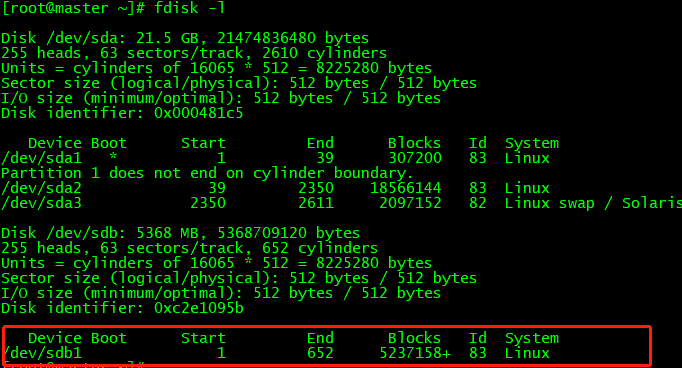
格式化:

另一种格式化:mkfs -t ext3 /dev/sdb1
[root@master ~]# cd /
[root@master /]# ls
bin dev home lib64 media opt root selinux sys usr
boot etc lib lost+found mnt proc sbin srv tmp var
[root@master /]# mkdir exapp
[root@master /]# mount /dev/sdb1 /exapp/
[root@master /]# df -h
Filesystem Size Used Avail Use% Mounted on
/dev/sda2 18G .0G 14G % /
tmpfs 931M 72K 931M % /dev/shm
/dev/sda1 291M 39M 238M % /boot
/dev/sdb1 5.0G 139M 4.6G 3% /exapp
这个是挂载上了
开机自动挂载,则修改 /etc/fstab 文件,在这个文件里面添加一行:
/dev/sdb1 /exapp ext3 defaults 0 0
然而:我想扩大 / 下的空间 ,关闭虚拟机,重新给虚拟机分配2G的空间,启动
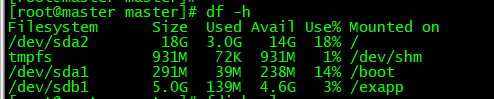
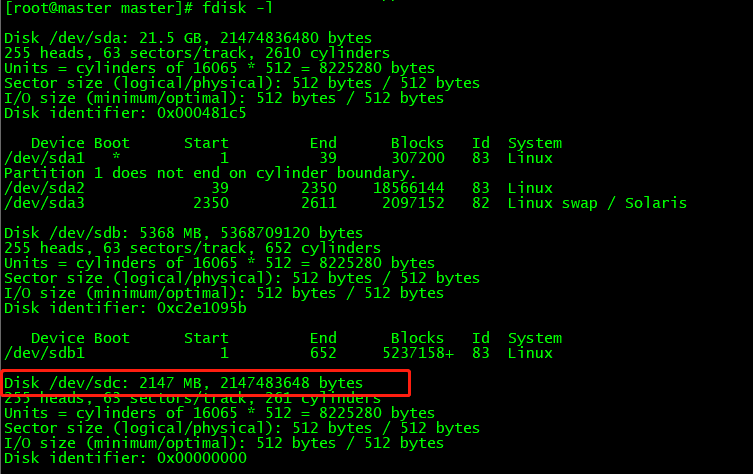
对磁盘进行分区
[root@master master]# fdisk /dev/sdc
Device contains neither a valid DOS partition table, nor Sun, SGI or OSF disklabel
Building a new DOS disklabel with disk identifier 0x1b0e6bd8.
Changes will remain in memory only, until you decide to write them.
After that, of course, the previous content won't be recoverable.
Warning: invalid flag 0x0000 of partition table 4 will be corrected by w(rite)
WARNING: DOS-compatible mode is deprecated. It's strongly recommended to
switch off the mode (command 'c') and change display units to
sectors (command 'u').
Command (m for help): m
Command action
a toggle a bootable flag
b edit bsd disklabel
c toggle the dos compatibility flag
d delete a partition
l list known partition types
m print this menu
n add a new partition
o create a new empty DOS partition table
p print the partition table
q quit without saving changes
s create a new empty Sun disklabel
t change a partition's system id
u change display/entry units
v verify the partition table
w write table to disk and exit
x extra functionality (experts only)
Command (m for help): n
Command action
e extended
p primary partition (1-4)
p
Partition number (1-4):
First cylinder (1-261, default 1):
Using default value 1
Last cylinder, +cylinders or +size{K,M,G} (1-261, default 261):
Using default value 261
Command (m for help): p
Disk /dev/sdc: 2147 MB, 2147483648 bytes
255 heads, 63 sectors/track, 261 cylinders
Units = cylinders of 16065 * 512 = 8225280 bytes
Sector size (logical/physical): 512 bytes / 512 bytes
I/O size (minimum/optimal): 512 bytes / 512 bytes
Disk identifier: 0x1b0e6bd8
Device Boot Start End Blocks Id System
/dev/sdc4 1 261 2096451 83 Linux
Command (m for help): w
The partition table has been altered!
Calling ioctl() to re-read partition table.
Syncing disks.
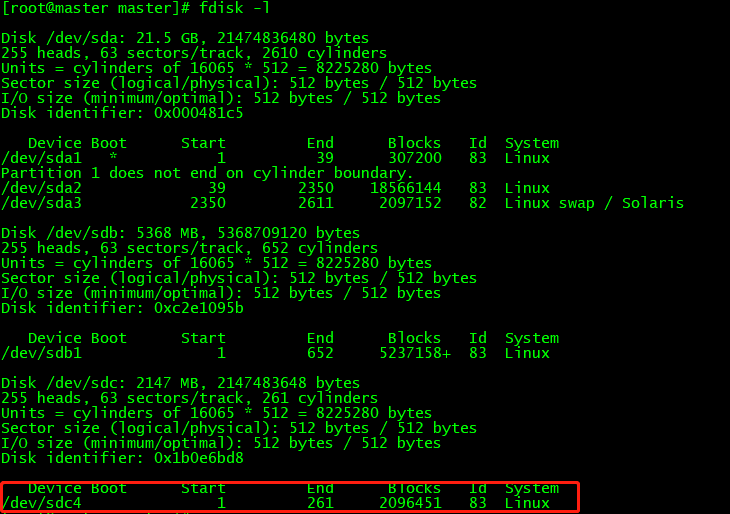
[root@master dev]# df -h
Filesystem Size Used Avail Use% Mounted on
/dev/sda2 18G 3.0G 14G 18% /
tmpfs 931M 72K 931M 1% /dev/shm
/dev/sda1 291M 39M 238M 14% /boot
/dev/sdb1 5.0G 139M 4.6G 3% /exapp
[root@master master]# pvcreate /dev/sdc4 -- //创建物理卷
dev_is_mpath: failed to get device for 8:36
Physical volume "/dev/sdc4" successfully created
查看新建的物理卷和大小,使用pvdisplay命令。
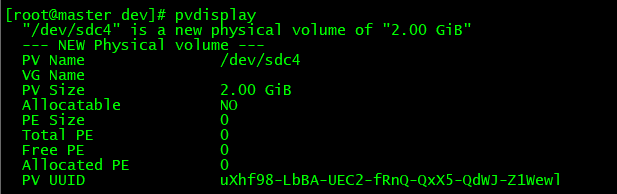
为啥我的根目录下没有卷组?
根目录下有卷组的话,vgextend ubuntu14-vg /dev/sdc4
vgdisplay 会显示一个卷组信息
lvresize -L +120G /dev/mapper/ubuntu14--vg-root
resize2fs /dev/mapper/ubuntu14--vg-root
df -h
应该会添加成功。
Linux 虚拟机扩容的更多相关文章
- [linux]vmware中linux虚拟机扩容 标签: vmware虚拟机linux 2016-09-05 08:03 315人阅读 评
扩容原因 现阶段,虚拟机的标配都是1G内存和20G硬盘,大部分时候是够用的,但是也会出现虚拟机里面东西放多了硬盘不够用的情况,这种情况下,除了清理垃圾,另外就只能给虚拟机扩容了.因为window扩容相 ...
- Linux虚拟机扩容根分区CentOs6.9 VMware14
1.首先关闭虚拟机点击编辑虚拟机设置 2.点击想要扩容的硬盘点击扩容 3.增加容量 输入想增加的容量,因为我本身是30G写到35G是加了5G不是增加30G.(此处为了演示只增加5G) 4.开启虚拟机 ...
- (转)vmware下给linux虚拟机扩容
“Well, here’s another fine mess you’ve gotten me into” Let us pretend that you have an Ubuntu Server ...
- Linux Centos虚拟机扩容
Linux Centos虚拟机扩容(/dev/mapper/centos-root) 1:.首先查看我们的根分区大小是多少 df -h 文件系统 类型 容量 已用 可用 已用% 挂载点``/dev/m ...
- Linux系统盘扩容-物理机非虚拟机
# Linux系统盘扩容 ## 了解磁盘分区情况 - `blkid` 查看分区情况- `fdisk -l` 分区表 ## 系统挂载分区 - `/etc/fstab` 启动挂载分区情况 ## 双系统下分 ...
- VMware虚拟机扩容
作者:金良(golden1314521@gmail.com) csdn博客:http://blog.csdn.net/u012176591 用了一段Linux虚拟机.发现安装虚拟机时分配的空间不够用, ...
- Linux分区扩容
lz在MAC上面使用Linux虚拟机,开始只建了一个分区,挂载在”/”目录下.现在硬盘空间不够了,所以lz就来给这个分区扩容. 首先,当然是要给虚拟机分配更多的硬盘空间喽(lz用的是VMware Fu ...
- 为Xen虚拟机扩容根文件系统(LVM)
===== 为Xen虚拟机扩容根文件系统(LVM) ===== 1. 增加1个4G的映像文件 # dd if=/dev/zero of=data.img bs=4k seek=1024k count= ...
- linux 系统扩容 VMware Centos---VMware ESXi
用到的命令 df fdisk pvcreate pvdisplay vgdisplay vgextend lvdisplay lvextend resize2fs 0 ...
随机推荐
- 数学建模python matlab 编程(疾病传播模型)
例12:一只游船上有800(1000)人,一名游客不慎患传染病,12(10)小时后有3人发病,由于船上不能及时隔离,问经过60(30)小时,72小时,患此病的人数.(与人口模型和Logistic模型类 ...
- 【ARTS】01_27_左耳听风-201900513~201900519
ARTS: Algrothm: leetcode算法题目 Review: 阅读并且点评一篇英文技术文章 Tip/Techni: 学习一个技术技巧 Share: 分享一篇有观点和思考的技术文章 Algo ...
- iOS——sqlite3的使用(iOS嵌入式关系数据库)
1>添加sqlite3动态库:libsqlite3.dylib,CoreGraphics.framework,UIKit.framework,Foundation.framework 2> ...
- TCP/IP和OSI/RM以及协议端口
TCP/IP:数据链路层:ARP,RARP网络层: IP,ICMP,IGMP传输层:TCP ,UDP,UGP应用层:Telnet,FTP,SMTP,SNMP. OSI:物理层:EIA/TIA-232, ...
- Leetcode之动态规划(DP)专题-647. 回文子串(Palindromic Substrings)
Leetcode之动态规划(DP)专题-647. 回文子串(Palindromic Substrings) 给定一个字符串,你的任务是计算这个字符串中有多少个回文子串. 具有不同开始位置或结束位置的子 ...
- 41.进程池--Pool
进程池 方便创建,管理进程,单独进程的Process创建,需要手动开启,维护任务函数,以及释放回收 进程池不需要这么麻烦,进程提前创建好,未来在使用的时候,可以直接给与任务函数 某个进程池中的任务结束 ...
- 淘宝客类别id大全
汽车/用品/配件/改装 例 [ID:26] 家居饰品 例 [ID:50020808] 特色手工艺 例 [ID:50020857] 景点门票/度假线路/旅游服务 例 [ID:50025707] 男装 例 ...
- 【Python】【demo实验33】【练习实例】【列表的反转】
反转列表 我的源代码: #!/usr/bin/python # encoding=utf-8 # -*- coding: UTF-8 -*- #按照相反的顺序输出列表的各元素 l = ["t ...
- redis通用命令
1.keys pattern 含义:查找所有符合给定模式(pattern)的key keys * 遍历所有key keys he[h-l]* 遍历以he开头,第三个字符为h-l之间的所有key key ...
- P1040 加分二叉树(区间DP)
(点击此处查看原题) 解题思路 题目已经给出了树的中序遍历,因此我的想法是利用中序遍历的特点:若某子树的根结点为k,那么k之前的结点组成这一子树的左子树,k之后的结点组成这一子树的右子树,可以通过不断 ...
