替代 Navigator 组件
前言:最近在研究 react-native 时,突然发现 Navigator 组件被 react-native 包 抛弃了。现总结了几种替代方法。
方法一:引入 react-native-deprecated-custom-components 组件
npm install react-native-deprecated-custom-components --save
import CustomerComponents, { Navigator } from 'react-native-deprecated-custom-components'; // 引入
方法二:引入 react-navigation 组件
npm install react-navigation --save
官网:https://reactnavigation.org/docs/intro/
demo-1
BasicApp.js
import {
StackNavigator,
} from 'react-navigation';
const BasicApp = StackNavigator({
Main: {screen: MainScreen},
Profile: {screen: ProfileScreen},
});
MainScreen.js
class MainScreen extends React.Component {
static navigationOptions = {
title: 'Welcome',
};
render() {
const { navigate } = this.props.navigation;
return (
<Button
title="Go to Jane's profile"
onPress={() =>
navigate('Profile', { name: 'Jane' })
}
/>
);
}
}
ProfileScreen.js
class ProfileScreen extends React.Component {
static navigationOptions = ({navigation}) => ({
title: navigation.state.params.name,
});
render() {
const { goBack } = this.props.navigation;
return (
<Button
title="Go back"
onPress={() => goBack()}
/>
);
}
}
效果图:
android
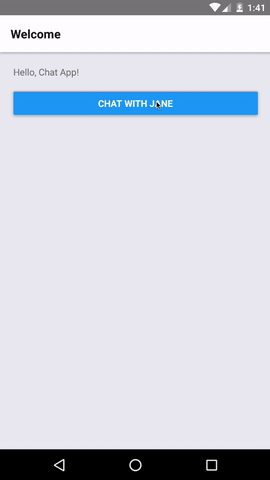
ios
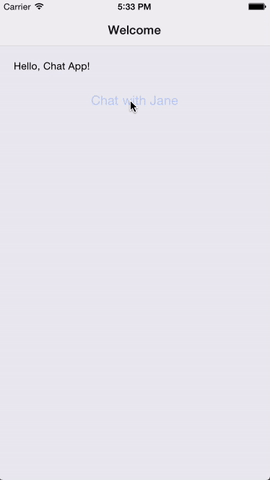
demo-2:
BasicApp.js
import {
TabNavigator,
} from 'react-navigation';
const BasicApp = TabNavigator({
Main: {screen: MainScreen},
Setup: {screen: SetupScreen},
});
MainScreen.js
class MainScreen extends React.Component {
static navigationOptions = {
tabBarLabel: 'Home',
};
render() {
const { navigate } = this.props.navigation;
return (
<Button
title="Go to Setup Tab"
onPress={() => navigate('Setup')}
/>
);
}
}
SetupScreen.js
class SetupScreen extends React.Component {
static navigationOptions = {
tabBarLabel: 'Setup',
};
render() {
const { goBack } = this.props.navigation;
return (
<Button
title="Go back to home tab"
onPress={() => goBack()}
/>
);
}
}
效果:
android
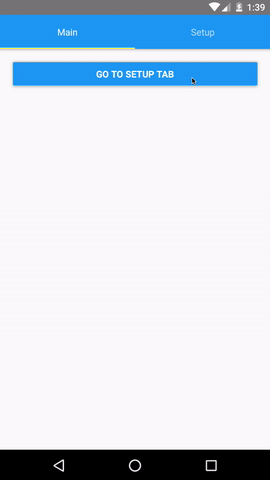
ios
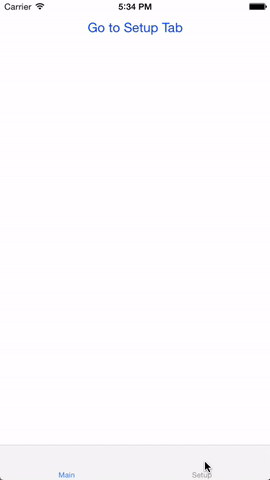
方法三:自定义 Navigator 组件
首先导入组件
var MLNavigator = require('../Lib/MLNavigator');
然后使用
<MLNavigator
leftIconName = 'nav_btn_back'
title = '我的导航'
rightIconName = 'nav_btn_back'
rightTitle = '右边标题'
callBackLeftClick = {()=> this.popToHome()}
callBackRightClick = {()=> this.popToHome()}
/>
定义的一些属性:
leftIconName: '', // 左边图片
leftTitle: '', // 左边标题
title: '', // 标题
rightIconName: '', // 右边图片
rightTitle: '', // 右边标题
callBackLeftClick: null, // 左边回调
callBackRightClick: null, // 右边回调
leftTitleFontSize: 14, // 左边标题的字体大小
titleFontSize: 16, // 标题的字体大小
rightTitleFontSize: 14, // 右边标题的字体大小
leftTitleColor: '#666666', // 左边标题的字体颜色
titleColor: 'black', // 标题的字体颜色
rightTitleColor: '#666666', // 右边标题的字体颜色
组件封装:
import React, { Component } from 'react';
import {
AppRegistry,
StyleSheet,
Text,
View,
Image,
Platform,
TouchableOpacity
} from 'react-native';
var Dimensions = require('Dimensions');
var width = Dimensions.get('window').width;
var Height = Dimensions.get('window').height;
var MLNavigator = React.createClass ({
getDefaultProps() {
return{
leftIconName: '', // 左边图片
leftTitle: '', // 左边标题
title: '', // 标题
rightIconName: '', // 右边图片
rightTitle: '', // 右边标题
callBackLeftClick: null, // 左边回调
callBackRightClick: null, // 右边回调
leftTitleFontSize: 14, // 左边标题的字体大小
titleFontSize: 16, // 标题的字体大小
rightTitleFontSize: 14, // 右边标题的字体大小
leftTitleColor: '#666666', // 左边标题的字体颜色
titleColor: 'black', // 标题的字体颜色
rightTitleColor: '#666666', // 右边标题的字体颜色
}
},
render() {
return (
<View style={styles.NavBarStytle}>
{/* 左边 */}
{this.navLeftView()}
<Text style={{color: this.props.titleColor, fontSize: this.props.titleFontSize, fontWeight: 'bold', bottom:-10}}>{this.props.title}</Text>
{/* 右边 */}
{this.navRightView()}
</View>
);
},
navLeftView() {
if(this.props.leftIconName){
return(
<TouchableOpacity activeOpacity={0.5} style={styles.leftViewStytle} onPress={()=> {this.props.callBackLeftClick()}}>
<Image source={{uri: this.props.leftIconName}} style={styles.NavLeftImageStyle} />
</TouchableOpacity>
)
}else {
return(
<TouchableOpacity activeOpacity={0.5} style={styles.leftViewStytle} onPress={()=> {this.props.callBackLeftClick()}}>
<Text style={{color: this.props.leftTitleColor, fontSize: this.props.leftTitleFontSize, bottom:-2}}>{this.props.rightTitle}</Text>
</TouchableOpacity>
)
}
},
navRightView() {
if(this.props.rightIconName){
return(
<TouchableOpacity activeOpacity={0.5} style={styles.rightViewStytle} onPress={()=> {this.props.callBackRightClick()}}>
<Image source={{uri: this.props.rightIconName}} style={styles.NavRightImageStyle} />
</TouchableOpacity>
)
}else {
return(
<TouchableOpacity activeOpacity={0.5} style={styles.rightViewStytle} onPress={()=> {this.props.callBackRightClick()}}>
<Text style={{color: this.props.rightTitleColor, fontSize: this.props.rightTitleFontSize, bottom:-2}}>{this.props.rightTitle}</Text>
</TouchableOpacity>
)
}
},
})
const styles = StyleSheet.create({
NavBarStytle: {
width: width,
height: Platform.OS == 'ios' ? 64 : 44,
backgroundColor: '#F2F2F2',
flexDirection: 'row',
alignItems: 'center',
justifyContent: 'center'
},
leftViewStytle: {
position: 'absolute',
left: 15,
bottom: 15
},
NavLeftImageStyle: {
width: Platform.OS == 'ios' ? 15 : 15,
height: Platform.OS == 'ios' ? 15 : 15,
},
rightViewStytle: {
position: 'absolute',
right: 15,
bottom: 15
},
NavRightImageStyle: {
width: Platform.OS == 'ios' ? 15 : 15,
height: Platform.OS == 'ios' ? 15 : 15,
},
});
module.exports = MLNavigator;
.
替代 Navigator 组件的更多相关文章
- 微信小程序把玩(二十六)navigator组件
原文:微信小程序把玩(二十六)navigator组件 navigator跳转分为两个状态一种是关闭当前页面一种是不关闭当前页面.用redirect属性指定. 主要属性: wxml <naviga ...
- ReactNative: 使用导航栏组件-NavigatorIOS组件和Navigator组件
一.简言 在软件开发中,不论是Web还是App,它们的应用程序都是由很多的功能视图组成的.对于这些组合的视图,如何实现页面间平滑地过渡,应用都有统一的一套跳转机制,这个功能就是路由或者叫导航.应用程序 ...
- Flutter中的普通路由与命名路由(Navigator组件)
Flutter 中的路由通俗的讲就是页面跳转.在 Flutter 中通过 Navigator 组件管理路由导航.并提供了管理堆栈的方法.如:Navigator.push 和 Navigator.pop ...
- navigator组件(相当于a标签)
navigator组件:页面链接: navigator组件属性: target:类型 字符串 在哪个目标上发生跳转,默认当前小程序 属性值:self 当前小程序 miniProgram 其他小程序 u ...
- React Native常用组件之TabBarIOS、TabBarIOS.Item组件、Navigator组件、NavigatorIOS组件、React Navigation第三方
以下内容为老版本React Native,faceBook已经有了新的导航组件,请移步其他博客参考>>[我是传送门] 参考资料:React Navigation react-native ...
- react native的Navigator组件示例
import React, {Component} from 'react';import {ScrollView, StyleSheet, Text, View, PixelRatio} from ...
- Unity TextMeshPro替代Text组件创建简体中文字体纹理集
Unity原生的Text组件有一个毛病,只要文本放大字体放大就会有毛边或锯齿,一个更好的解决方案是用TextMeshPro替代ugui中的Text组件. TMPro采用SDF文字渲染技术,可以使文字放 ...
- React Native使用Navigator组件进行页面导航报this.props....is not a function错误
在push的时候定义回调函数: this.props.navigator.push({ component: nextVC, title: titleName, passProps: { //回调 g ...
- React Native Navigator组件回调
在push的时候定义回调函数: this.props.navigator.push({ component: nextVC, title: titleName, passProps: { //回调 g ...
随机推荐
- 魔法使的烟花(NOIP模拟赛Round 7)
[问题描述] 魔法森林里有很多蘑菇,魔法使常常采摘它们来制作魔法药水.为了在6月的那个奇妙的晚上用魔法绽放出最绚丽的烟花,魔法使决定对魔法森林进行一番彻底的勘探. 魔法森林分为n个区域,由n-1条长度 ...
- gdb 调试打印
gdb查看指定地址的内存地址的值:examine 简写 x-----使用gdb> help x 来查看使用方式 x/ (n,f,u为可选参数) n: 需要显示的内存单元个数,也就是从当前地址向后 ...
- 【数据库】E-R模型
E-R模型 实体:客观存在并可相互区别的事物称为实体.可以是具体的人.事.物或抽象的概念. 属性:实体所具有的某一特性称为属性.一个实体可以由若干个属性来刻画. 联系:现实世界中事物内部以及事物之间的 ...
- 使用百度地图JavaScript实现驾车/公交/步行导航功能
<html> <head> <meta http-equiv="Content-Type" content="text/html; char ...
- sublime text mac使用技巧
工欲善其事,必先利其器 1.列选择 鼠标左键+OPTION 2.查找替换 COMMAND+OPTION+F 3.分屏 COMMAND+OPTION+数字,具体数字代表要分几个屏
- Codeforces 897 B.Chtholly's request-思维题(处理前一半)
B. Chtholly's request time limit per test 2 seconds memory limit per test 256 megabytes input st ...
- FZU-2218 Simple String Problem(状态压缩DP)
原题地址: 题意: 给你一个串和两个整数n和k,n表示串的长度,k表示串只有前k个小写字母,问你两个不含相同元素的连续子串的长度的最大乘积. 思路: 状态压缩DP最多16位,第i位的状态表示第i位 ...
- SSO [ OAuth2.0 ]
1) SSO英文全称Single Sign On,单点登录. SSO是在多个应用系统中,用户只需要登录一次就可以访问所有相互信任的应用系统. 它包括可以将这次主要的登录映射到其他应用中用于同一个用户的 ...
- Mobius反演与积性函数前缀和演学习笔记 BZOJ 4176 Lucas的数论 SDOI 2015 约数个数和
下文中所有讨论都在数论函数范围内开展. 数论函数指的是定义域为正整数域, 且值域为复数域的函数. 数论意义下的和式处理技巧 因子 \[ \sum_{d | n} a_d = \sum_{d | n} ...
- android开发之自定义圆形ImagView
在日常使用中我们经常会使用到圆形的图片,但是android系统中并没有默认的圆形控件,所以我们需要自己来写一个自定义的ImagView来显示一张圆形的图片,下面先看效果 详细的方法是我们自定义一个类, ...
