android ——可折叠式标题栏
CollapsingToolbarLayout是一个作用于Toolbar上的布局,可以让Toolbar的效果变得更加丰富:
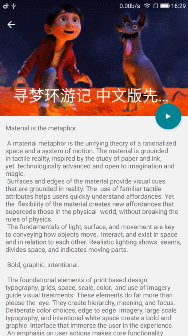
但是CollapsingToolbarLayout是不能独立存在的,它这能作为AppBarLayout的直接子布局来用,而AppBarLayout又必须是CoordinatorLayout的子布局。
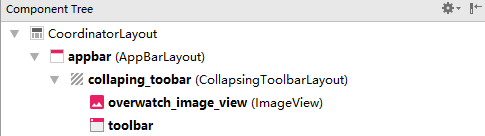
这是一个基本可折叠标题栏的布局,黑体加黑的是ID,ImageView就是标题栏的上展示的图片。
<android.support.design.widget.CoordinatorLayout xmlns:android="http://schemas.android.com/apk/res/android"
xmlns:app="http://schemas.android.com/apk/res-auto"
android:layout_width="match_parent"
android:layout_height="match_parent"> <android.support.design.widget.AppBarLayout
android:id="@+id/appbar"
android:layout_width="match_parent"
android:layout_height="250dp"> <android.support.design.widget.CollapsingToolbarLayout
android:id="@+id/collaping_toobar"
android:layout_width="match_parent"
android:layout_height="match_parent"
android:theme="@style/ThemeOverlay.AppCompat.Dark.ActionBar"
app:contentScrim="?attr/colorPrimary"
app:layout_scrollFlags="scroll|exitUntilCollapsed"> <ImageView
android:id="@+id/overwatch_image_view"
android:layout_width="match_parent"
android:layout_height="match_parent"
android:scaleType="centerCrop"
app:layout_collapseMode="parallax" /> <android.support.v7.widget.Toolbar
android:id="@+id/toolbar"
android:layout_width="match_parent"
android:layout_height="?attr/actionBarSize"
app:layout_collapseMode="pin"/> </android.support.design.widget.CollapsingToolbarLayout>
</android.support.design.widget.AppBarLayout>
</android.support.design.widget.CoordinatorLayout>
最外层的CoordinatorLayout没有什么特殊的属性,AppBarLayout同样只是高度为250dp只是一个我觉得比较好的效果,
CollapsingToolbarLayout是这次的新布局,其中重要的属性有:
android:theme指定了主题,
app:contentScrim指定了趋于折叠状态和折叠后的颜色。
layout_scrollFlags指定的是滚动的效果, scroll - 想滚动就必须设置这个。enterAlways-向上滑动的时候会折叠一直到消失,如果再继续向上滑动也不会出现,一旦向下滑动立即开始出现要结合scroll一起用。enterAlwaysCollapsed是enterAlways的补充,向上滑动的时候会折叠这个长度会被记下来,然后继续向上滑动也不会出现,如果改为此刻再向下滑动标题栏不会出现,要一直滑到刚才记下的那个长度才会出现。 exitUntilCollapsed向上滑动的时候会折叠到一个最小高度,也就是通过minimum height 设置的最小高度后,就固定不动了,再把滑动事件交给 scrollview 继续滑动,然后再向下滑的话一直到滑完标题栏才会开始展开。
然后是标题栏的图片ImageView和标题栏Toolbar,重要的是app:layout_collapseMode这个属性设为pin时表示折叠的过程中位置保持不变,parallax表示折叠过程中位置会产生一定的错位偏移。
然后还要弄一个用于滑动的正文,CollapsingToolbarLayout和ScrollView一起使用会有滑动bug,注意要使用NestedScrollView来替代ScrollView。
<android.support.design.widget.CoordinatorLayout xmlns:android="http://schemas.android.com/apk/res/android"
xmlns:app="http://schemas.android.com/apk/res-auto"
android:layout_width="match_parent"
android:layout_height="match_parent"
android:fitsSystemWindows="true"> <android.support.design.widget.AppBarLayout
...
</android.support.design.widget.AppBarLayout> <android.support.v4.widget.NestedScrollView
android:layout_width="match_parent"
android:layout_height="match_parent"
app:layout_behavior="@string/appbar_scrolling_view_behavior"> <LinearLayout
android:orientation="vertical"
android:layout_width="match_parent"
android:layout_height="wrap_content">
<android.support.v7.widget.CardView
android:layout_width="match_parent"
android:layout_height="wrap_content"
android:layout_marginBottom="15dp"
android:layout_marginLeft="15dp"
android:layout_marginRight="15dp"
android:layout_marginTop="35dp"
app:cardCornerRadius="4dp"> <TextView
android:id="@+id/overwatch_content_text"
android:layout_width="wrap_content"
android:layout_height="wrap_content"
android:layout_margin="10dp"/> </android.support.v7.widget.CardView>
</LinearLayout>
</android.support.v4.widget.NestedScrollView> </android.support.design.widget.CoordinatorLayout>
NestedScrollView和AppBarLayout是同平级的所以需要 app:layout_behavior指定布局行为,指定为@string/appbar_scrolling_view_behavior将NestedScrollView放在下面不至于遮挡住标题栏。
然后NestedScrollView和ScrollView只允许存在一个直接子布局,所以嵌套了一个LinearLayout,然后里面是卡片式布局。
然后再额外加上一个悬浮按钮,其实这里的这个悬浮按钮我没设置什么功能,因为如果设置在标题栏上比较好看而已。
<android.support.design.widget.CoordinatorLayout xmlns:android="http://schemas.android.com/apk/res/android"
xmlns:app="http://schemas.android.com/apk/res-auto" android:layout_width="match_parent"
android:layout_height="match_parent"
android:fitsSystemWindows="true"> <android.support.design.widget.AppBarLayout
....
</android.support.design.widget.AppBarLayout> <android.support.v4.widget.NestedScrollView
...
</android.support.v4.widget.NestedScrollView> <android.support.design.widget.FloatingActionButton
android:layout_width="wrap_content"
android:layout_height="wrap_content"
android:layout_margin="16dp"
android:src="@drawable/ic_comment"
app:layout_anchor="@id/appbar"
app:layout_anchorGravity="bottom|end"/>
</android.support.design.widget.CoordinatorLayout>
这个悬浮按钮FloatingActionButton和NestedScrollView、AppBarLayout都是同级的,想要把它设置到标题栏上需要先设置一个锚点app:layout_anchor这里设置在AppBar上面,然后app:layout_anchorGravity="bottom|end"设置在右下角。
最后是java代码。
public class Main2Activity extends AppCompatActivity {
public static final String OVERWATCH_NAME = "overWatch_name";
public static final String OVERWATCH_IMAGE_ID = "overWatch_image_id";
@Override
protected void onCreate(Bundle savedInstanceState) {
super.onCreate(savedInstanceState);
setContentView(R.layout.activity_main2);
//获取图片的name和ID
Intent intent = getIntent();
String overWatchName = intent.getStringExtra(OVERWATCH_NAME);
int overWatchId = intent.getIntExtra(OVERWATCH_IMAGE_ID, 0);
//标题栏设定
Toolbar toolbar = (Toolbar) findViewById(R.id.toolbar);
CollapsingToolbarLayout collapsingToolbar = (CollapsingToolbarLayout) findViewById(R.id.collaping_toobar);
ImageView overWatchImageView = (ImageView) findViewById(R.id.overwatch_image_view);
Glide.with(Main2Activity.this).load(overWatchId).into(overWatchImageView);
setSupportActionBar(toolbar);
//正文设定
TextView overWatchTextView = (TextView) findViewById(R.id.overwatch_content_text);
collapsingToolbar.setTitle(overWatchName);
String overWatchContent = makeContentText(overWatchName);
overWatchTextView.setText(overWatchContent);
//让返回图标显示出来
ActionBar actionBar = getSupportActionBar();
if(actionBar != null){
actionBar.setDisplayHomeAsUpEnabled(true);
}
}
private String makeContentText(String overWatchName){
StringBuilder ContentText = new StringBuilder();
for(int i = 0; i < 500; i++){
ContentText.append(overWatchName);
}
return ContentText.toString();
}
public boolean onOptionsItemSelected(MenuItem item){
switch (item.getItemId()){
case android.R.id.home:
finish();
return true;
}
return super.onOptionsItemSelected(item);
}
}
正文我就把图片的名字重复了五十遍。。然后重要的是接收上一个活动的数据,得知上个活动点击的是那一个图片,使用了Intent,不过也不是太重点。。。所以还需要在主活动加上发送数据的代码:
public class OverWatchAdapter extends RecyclerView.Adapter<OverWatchAdapter.ViewHolder> {
....
public ViewHolder onCreateViewHolder(ViewGroup parent, int viewType) {
if(mContext == null){
mContext = parent.getContext();
}
View view = LayoutInflater.from(mContext).inflate(R.layout.overwatch_item,parent,false);
final ViewHolder holder = new ViewHolder(view);
holder.cardView.setOnClickListener(new View.OnClickListener() {
@Override
public void onClick(View view) {
int position = holder.getAdapterPosition();
OverWatch overWatch = mOverWatch.get(position);
Intent intent = new Intent(mContext,Main2Activity.class);
intent.putExtra(Main2Activity.OVERWATCH_NAME, overWatch.getName());
intent.putExtra(Main2Activity.OVERWATCH_IMAGE_ID,overWatch.getImageID());
mContext.startActivity(intent);
}
});
return holder;
}
....
}
因为主活动的图片使用的是RecyclerView所以要识别点击的是那张图片需要的就是修改RecyclerView的适配器了代码如上。。。。
最后再加上一个使状态栏和标题栏融合也就是状态栏透明的效果
<android.support.design.widget.CoordinatorLayout xmlns:android="http://schemas.android.com/apk/res/android"
xmlns:app="http://schemas.android.com/apk/res-auto" android:layout_width="match_parent"
android:layout_height="match_parent"
android:fitsSystemWindows="true"> <android.support.design.widget.AppBarLayout
android:id="@+id/appbar"
android:layout_width="match_parent"
android:layout_height="250dp"
android:fitsSystemWindows="true"> <android.support.design.widget.CollapsingToolbarLayout
android:id="@+id/collaping_toobar"
android:layout_width="match_parent"
android:layout_height="match_parent"
android:theme="@style/ThemeOverlay.AppCompat.Dark.ActionBar"
app:contentScrim="?attr/colorPrimary"
app:layout_scrollFlags="scroll|exitUntilCollapsed"
android:fitsSystemWindows="true"> <ImageView
android:id="@+id/overwatch_image_view"
android:layout_width="match_parent"
android:layout_height="match_parent"
android:scaleType="centerCrop"
app:layout_collapseMode="parallax"
android:fitsSystemWindows="true"/>
... </android.support.design.widget.CollapsingToolbarLayout>
</android.support.design.widget.AppBarLayout> ...
</android.support.design.widget.CoordinatorLayout>
想要标题栏的图片和状态栏融合就需要给图片加上android:fitsSystemWindows="true"这个属性值,然后它的父布局都要加上。。再然后还要把状态栏的颜色设为透明,这个效果只能是API21以上,也就是android5.0开始的,所以这是一个系统差异型的功能。
需要在res目录新建一个values-v21目录,然后新建一个style.xml文件:
<resources>
<style name="OverWatchTheme" parent="AppTheme">
<item name="android:statusBarColor">@android:color/transparent</item>
</style>
</resources>
这里设置了一个名为OverWatchTheme的主题,其parent主题是AppTheme,然后将状态栏的颜色设置为透明。
然后还要5.0以下的系统识别这个OverWatchTheme主题,所以在values目录下的style.xml文件需要加上:
<resources>
<!-- Base application theme. -->
<style name="AppTheme" parent="Theme.AppCompat.Light.NoActionBar">
<!-- Customize your theme here. -->
<item name="colorPrimary">@color/colorPrimary</item>
<item name="colorPrimaryDark">@color/colorPrimaryDark</item>
<item name="colorAccent">@color/colorAccent</item>
</style>
<style name="OverWatchTheme" parent="AppTheme">
</style>
</resources>
倒数第二第三行的代码,因为是5.0以下的系统使用的所以空的就行单纯继承AppTheme就好了。
最后让相应的活动使用这个主题在AndroidManifest中
<manifest xmlns:android="http://schemas.android.com/apk/res/android"
package="xbt.exp19"> ....
<activity android:name=".Main2Activity"
android:theme="@style/OverWatchTheme"></activity>
</application> </manifest>
最终效果:
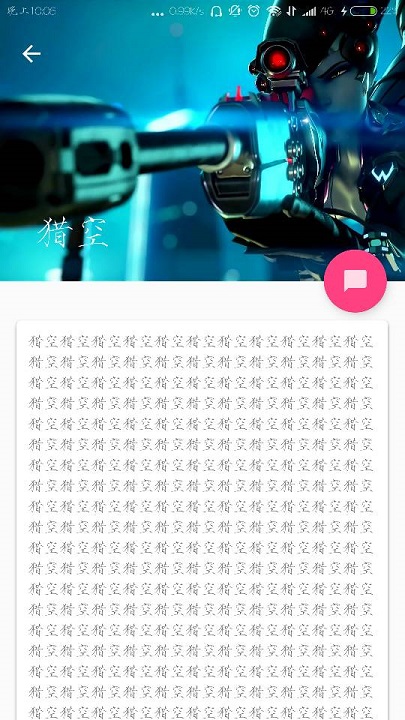
ImageView
android ——可折叠式标题栏的更多相关文章
- [置顶]
xamarin android自定义标题栏(自定义属性、回调事件)
自定义控件的基本要求 这篇文章就当是自定义控件入门,看了几篇android关于自定义控件的文章,了解了一下,android自定义控件主要有3种方式: 自绘控件:继承View类,所展示的内容在OnDra ...
- (转)Android 自定义标题栏(title栏)
转:http://blog.csdn.net/jamin0107/article/details/6715678 第一步,向实现自定义标题栏,需要在onCreate方法里这样写 requestWind ...
- Android—自定义标题栏的实现及遇见的问题解决
开发者设计界面时候往往不会使用系统自带的标题栏,因为不美观,所以需要自己设置标题栏. 1.根据需求在xml文件中设置标题布局 <?xml version="1.0" enco ...
- setFeatureInt、android 自定义标题栏
Android 自带的toolbar 往往不能很好的的满足我们的个性化要求.因此我们经常使用自定的的标题栏.而Android系统本身也允许我们自定以标题栏. 记录一下,自定义标题栏常遇到的问题.先上效 ...
- Android隐藏标题栏和状态栏
一.隐藏标题栏 //隐藏标题栏 this.requestWindowFeature(Window.FEATURE_NO_TITLE); 二.隐藏状态栏 //隐藏状态栏 this.getWindow() ...
- Android自定义标题栏
预览一下效果: 素材: 新建一个布局title_bar.xml,代码如下: <?xml version="1.0" encoding="utf-8"?&g ...
- android不要标题栏
去除标题栏title其实非常简单,他有两种方法,一种是在代码中添加,另一种是在AndroidManifest.xml中添加: 1.在代码中实现: 在此方法setContentView(R.layout ...
- android 自定义标题栏 titleBar自定义
在value文件夹下添加style.xml <?xml version="1.0" encoding="utf-8"?> <resources ...
- Android 自定义标题栏
开发 Android APP 经常会用到自定义标题栏,而有多级页面的情况下还需要给自定义标题栏传递数据. 本文要点: 自定义标题填充不完整 自定义标题栏返回按钮的点击事件 一.代码 这里先介绍一下流程 ...
随机推荐
- mongodb数据存储
# 打开服务端 直接执行abc.bat文件,如果执行闪退可以把data文件夹里的mongod.lock文件先删除 打开cmd窗口, 输入mongo,启动客户端. 也可以通过NoSQLBooster启动 ...
- python 实现一个计算器功能
#s = '1 - 2 * ( (60-30 +(-40/5) * (9-2*5/3 + 7 /3*99/4*2998 +10 * 568/14 )) - (-4*3)/ (16-3*2) )' #第 ...
- c++ 广度优先搜索(宽搜)
c++ bfs基本应用 Knight Moves 题目描述 贝茜和她的表妹在玩一个简化版的国际象棋.棋盘如图所示: 贝茜和表妹各有一颗棋子.棋子每次移一步,且棋子只能往如图所示的八个方向移动.比赛的规 ...
- Spring MVC源码(一) ----- 启动过程与组件初始化
SpringMVC作为MVC框架近年来被广泛地使用,其与Mybatis和Spring的组合,也成为许多公司开发web的套装.SpringMVC继承了Spring的优点,对业务代码的非侵入性,配置的便捷 ...
- Sending Operations to Multiple Threads_翻译
The speed and efficiency of a long-running, data-intensive operation often improves when you split i ...
- Java编程思想:通配符(后面有两个小节,研究的不够深入)
import java.util.*; public class Test { public static void main(String[] args) { } } /* 15.9 边界 要点: ...
- python爬虫笔记之爬取足球比赛赛程
目标:爬取某网站比赛赛程,动态网页,则需找到对应ajax请求(具体可参考:https://blog.csdn.net/you_are_my_dream/article/details/53399949 ...
- 数据结构-哈夫曼树(python实现)
好,前面我们介绍了一般二叉树.完全二叉树.满二叉树,这篇文章呢,我们要介绍的是哈夫曼树. 哈夫曼树也叫最优二叉树,与哈夫曼树相关的概念还有哈夫曼编码,这两者其实是相同的.哈夫曼编码是哈夫曼在1952年 ...
- Sqoop学习及使用
Sqoop 简介 Sql + Hadoop = Sqoop Apache Sqoop™是一种旨在有效地在 Apache Hadoop 和诸如关系数据库等结构化数据存 储之间传输大量数据的工具 原理 将 ...
- 从后端到前端之Vue(三)小结以及一颗真实的大树
上一篇写了一下tab,下面整理一下用过的知识点,本想按照官网的文档,整理一下可以更清晰,结果也许是我的方法不对吧,总之更模糊了. 按照官网文档的顺序整理到了表单输入绑定之前,因为之前大致也就只涉及到这 ...
