Setting up multi nodes live migration in Openstack Juno with devstack
Setting up multi nodes live migration in Openstack Juno with devstack
Summary
Live migration overview
- Setup Openstack with devstack: one controller node, two compute nodes
- Configure migrations
- Live migration test
- Issue summary
Live migration Overview
Migration enables an administrator to move a virtual-machine instance from one compute host to another. This feature is useful when a compute host requires maintenance. Migration can also be useful to redistribute the load when many VM instances are running on a specific physical machine.
The migration types are:
Non-live migration (sometimes referred to simply as 'migration'). The instance is shut down for a period of time to be moved to another hypervisor. In this case, the instance recognizes that it was rebooted.
Live migration (or 'true live migration'). Almost no instance downtime. Useful when the instances must be kept running during the migration. The different types of live migration are:
Shared storage-based live migration. Both hypervisors have access to shared storage.
Block live migration. No shared storage is required. Incompatible with read-only devices such as CD-ROMs and Configuration Drive (config_drive).
Volume-backed live migration. Instances are backed by volumes rather than ephemeral disk, no shared storage is required, and migration is supported (currently only available for libvirt-based hypervisors
This page's live migration uses block live migration which does not need shared storage.
Setup Openstack with devstack: one controller node, two compute nodes
Prepare three servers with ubuntu installed. One server is worked as control node, the other two are compute nodes(Note: please named three servers with different hostnames.) and get updates and install git
sudo apt-get update
sudo apt-get install git
Configure controller node
- Git devstack Juno release: git clone https://github.com/openstack-dev/devstack.git -b stable/juno
Add localrc under devstack and add content to it as following
HOST_IP=your configured IP address
MULTI_HOST=
FIXED_RANGE=10.0.0.0/
FIXED_NETWORK_SIZE=
ADMIN_PASSWORD=
MYSQL_PASSWORD=
RABBIT_PASSWORD=
SERVICE_PASSWORD=
SERVICE_TOKEN=
SCREEN_LOGDIR=/home/stack/log/screen
LOGFILE=/home/stack/log/stack.log
LOGDAYS=
PUBLIC_INTERFACE=eth0 #actual name of your network interface
FLAT_INTERFACE=eth0- Run devstack to install openstack: ./stack.sh
Configure compute node
- Git devstack Juno release: git clone https://github.com/openstack-dev/devstack.git -b stable/juno
Add localrc under devstack and add content as done in controller node. and also add following to it.
SERVICE_HOST=your controller ip HOST_IP=host ip MULTI_HOST= FIXED_RANGE=10.0.0.0/ FIXED_NETWORK_SIZE= ADMIN_PASSWORD= MYSQL_PASSWORD= RABBIT_PASSWORD= SERVICE_PASSWORD= SERVICE_TOKEN= SCREEN_LOGDIR=/home/stack/log/screen LOGFILE=/home/stack/log/stack.log LOGDAYS= #PUBLIC_INTERFACE=eth0 FLAT_INTERFACE=eth0 DATABASE_TYPE=mysql Q_HOST=$SERVICE_HOST MYSQL_HOST=$SERVICE_HOST RABBIT_HOST=$SERVICE_HOST GLANCE_HOSTPORT=$SERVICE_HOST: KEYSTONE_AUTH_HOST=$SERVICE_HOST KEYSTONE_SERVICE_HOST=$SERVICE_HOST ENABLED_SERVICES=n-cpu,n-net,n-api,c-sch,c-api,c-vol
Add some variables which would use during install openstack
Copy following info to a shell file:#!/bin/bash export OS_AUTH_URL=http://controller'ip:5000/v2.0
export OS_TENANT_ID=69eaaebc44174418956d4dd104f2be76
export OS_TENANT_NAME="admin" export OS_USERNAME="admin"
export OS_PASSWORD=
export OS_VOLUME_API_VERSION=Update the OS_AUTH_URL with your controller node ip. And use command:mysql -uroot -p123456 -e "select * from keystone.project;" to get OS_TENANT_ID and update it, then run this shell
- Run devstack to install openstack: ./stack.sh
Configure migrations
Host name configuration
Add three server's host names to /etc/hosts to be sure that every node can ping successful to othersserver's IP server's host name
Configure /etc/sysconfig/iptables file to allow libvirt listen on TCP port 16509 and add a record accepting KVM communication on TCP port within the range from 49152 to 49261
Note: ubuntu does not have sysconfig folder under etc, need create it manually.-A INPUT -p tcp -m multiport --ports -m comment --comment "libvirt" -j ACCEPT -A INPUT -p tcp -m multiport --ports : -m comment --comment "migration" -j ACCEPT
Configuration libvirt
Enable libvirt listen flag at /etc/sysconfig/libvirtd file: addLIBVIRTD_ARGS="-listen"
Configure /etc/libvirt/libvirtd.conf:
listen_tls =
listen_tcp =
auth_tcp = "none"Configure /etc/init/libvirt-bin.conf, modify exec /usr/sbin/libvirtd to exec /usr/sbin/libvirtd -l
Configure /etc/libvirt/qemu.conf, modify security_driver="none"Restart libvirt, after executing the command, ensure that libvirt is successfully restarted: sudostop libvirt-bin && sudo start libvirt-bin
ps -ef |grep libvirt
Nova configuration
Modify:force_config_drive = None(value from always to None)Add:live_migration_flag=VIR_MIGRATE_UNDEFINE_SOURCE,VIR_MIGRATE_PEER2PEER,VIR_MIGRATE_LIVE (under default)
- Restart service on each node
screen -s stack -X quit
./rejoin-stack.sh
Live migration test
Before start live migration test, to be sure that the nova compute service are ready

- create instance and attach volume
nova boot --flavor=flavor_id --image=image_id instance_name
nova volume-attach vm_id volume_id auto+----------+--------------------------------------+
| Property | Value |
+----------+--------------------------------------+
| device | /dev/vdb |
| id | 3deb171f-8d61-4df9-8e6e-29d86575e78e |
| serverId | bb12f3b0-c17e-49f7-b482-255258931eb4 |
| volumeId | 3deb171f-8d61-4df9-8e6e-29d86575e78e |
+----------+--------------------------------------+ - How to mount the volume which attached to the instance
1> execute command to ssh to the instance, for example: ssh cirros@10.0.0.2
2> execute command to list the partition tables for the installed devices: sudo fdisk -l
see:Disk /dev/vdb......
3> create a filesystem on the device: sudo mkfs.ext4 /dev/vdb
4> create a dictionary and mount the volume:
sudo mkdir /data
sudo mount /dev/vdb /data/
5> then we can create folder or file on it - nova show instance_id
- nova live-migration --block_migrate vm_id target_server_hostname
- check the host before and after migration
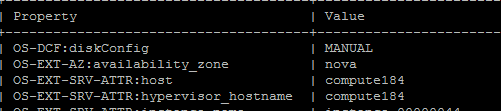
Issue summary
1. n-api could not start when install openstack with devstack
Solution: Restart controller node and rejoin the service, then run unstack and stack on compute node
2. Get error:libvirtError: operation failed: Failed to connect to remote libvirt URI qemu+tcp://computer247/system: Unable to resolve address 'computer247' service '16509': Name or service not known
Solution: check the iptables in configure migration step 2.
3. Live Migration failure: Invalid value '4-7,12-15' for 'cpuset.cpus': Invalid argument
Solution: Check the CPU info in your compute nodes, if there have different architecture of cpus, it would be fail to migrate
4. Compute node's nova-cpu service could not enable:

Solution: Check the libvirt settings in configure migration section, and restart libvirt-bin service, then run command in both compute node and controller node:
screen -s stack -X quit
./rejoin-stack.sh
5. Get error:

Solution: It's about nova configuration, check /etc/nova/nova.conf:
Modify:force_config_drive = None(value from always to None) Add:live_migration_flag=VIR_MIGRATE_UNDEFINE_SOURCE,VIR_MIGRATE_PEER2PEER,VIR_MIGRATE_LIVE (under default)
then rejoin stack in compute node
6. Getting error:screen-n-cpu.2015-06-02-184950.log:2015-06-04
00:16:45.797 ERROR nova.virt.libvirt.driver [-] [instance:
d1b56987-4691-4259-897f-ba4ce3e71260] Live Migration failure: Failed to
open file '/dev/disk/by-path/ip-9.115.246.45:3260-iscsi-iqn.1986-03.com.ibm:2145.v7k41.node1-lun-4': No such file or directory
Solution: No solution currently by me, it is a bug and would be fixed
7. Gettting
error when rejoin stack:2015-06-09 14:02:33.154 TRACE
cinder.openstack.common.threadgroup ArgumentError: Could not parse
rfc1738 URL from string ''"
Solution:
modify the node sql_connection in /etc/cinder/cinder.conf and
/etc/nova/nova.conf with( It has no value as default): take following as
example
/etc/cinder/cinder.conf: sql_connection = mysql://root:123456@9.115.246.185/cinder?charset=utf8
/etc/nova/nova.conf: sql_connection = mysql://root:123456@9.115.246.185/nova?charset=utf8
Setting up multi nodes live migration in Openstack Juno with devstack的更多相关文章
- Deploying Cloud Foundry on OpenStack Juno and XenServer (Part I)
link http://rabbitstack.github.io/deploying-cloud-foundry-on-openstack-juno-and-xenserver-part-i/ Cl ...
- 使用openshit在ubuntu14.04下一键部署openstack(juno版本)
一.基本介绍 本实验是在vmware workstation上虚拟机ubuntu14.04(64bit,desktop)上部署openstack(Juno版本).采用的工具是openshit.open ...
- openStack juno for ubuntu12-04
<一,preinstall basic conf,pre Env> 1,pwgen(openssl rand -hex 10) some Open-Stack services add a ...
- OpenStack Juno 版本发布——支持Spark和NFV[转]
作者:郑晨,OpenStack中国社区,转载请注明出处 美国时间2014年10月16日,OpenStack Juno版本正式发布,这是OpenStack开源云计算项目自2010年创立以来的第10个版本 ...
- 一键安装openstack juno 之controller node.
原文名称: OpenStack Juno Scripted Installation on CentOS 7 Step I: 本机信息配置 CONTROLLER_IP=192.168.173.133 ...
- [openStack]使用Fuel安装OpenStack juno的fuel_master
安装OpenStack是一件很复杂的事情,特别是在想目中,如果一个组件一个组件,一台一台的coding部署,估计太消耗时间,而且出错的概率很高,所以使用工具推送部署的效率就很高了,而且必须得可靠.mi ...
- vmware vms migration to openstack
Converting a VMware Workstation virtual machine to KVM Leave a commentPosted by rbgeek on August 13, ...
- VMware migration to openstack kvm
- Centos7 install Openstack Juno (RDO) (转载)
原文地址:http://www.hdume.com/centos-7-0%E5%AE%89%E8%A3%85openstack/ 1.安装系统,Centos7镜像采用CentOS-7.0-1406-x ...
随机推荐
- 一起学Python:多线程-共享全局变量
多线程-共享全局变量 from threading import Thread import time g_num = 100 def work1(): global g_num for i in r ...
- 【b304】传染病防治
Time Limit: 1 second Memory Limit: 50 MB [问题背景] 近来,一种新的传染病肆虐全球.蓬莱国也发现了零星感染者,为防止该病在蓬莱国 大范围流行,该国政府决定不惜 ...
- 【CTO俱乐部研修班开课】看板先驱David J. Anderson:看板核心在于创造一种能力——提升敏捷性
看板开发方法是近年来最热门的敏捷和精益开发方法.看板之父David J. Anderson觉得其核心在于帮助企业创造一种能力--提升敏捷性.CTO俱乐部看板研修班将通过理论.沙盘模拟.真实案例分享等阐 ...
- Spring MVC的RequestContextHolder使用误区 good
JShop简介:jshop是一套使用Java语言开发的B2C网店系统,致力于为个人和中小企业提供免费.好用的网店系统. 项目主页:http://git.oschina.net/dinguangx/js ...
- Linux命令list
文件和目录 cd /home 进入 '/ home' 目录' cd .. 返回上一级目录 cd ../.. 返回上两级目录 cd 进入个人的主目录 cd ~user1 进入个人的主目录 cd - 返回 ...
- 数据结构:点之间的最短距离--Floyd算法
Floyd算法 Floyd算法 Dijkstra算法是用于解决单源最短路径问题的,Floyd算法则是解决点对之间最短路径问题的.Floyd算法的设计策略是动态规划,而Dijkstra採取的是贪心策略. ...
- python 左旋转字符串
比较简单的一道题 汇编语言中有一种移位指令叫做循环左移(ROL),现在有个简单的任务,就是用字符串模拟这个指令的运算结果.对于一个给定的字符序列S,请你把其循环左移K位后的序列输出.例如,字符序列S= ...
- Leetcode 171 Excel Sheet Column Number 字符串处理
本质是把26进制转化为10进制 A -> 1 B -> 2 C -> 3 ... Z -> 26 AA -> 27 AB -> 28 class Solution ...
- c#开发移动APP-Xamarin入门
原文:c#开发移动APP-Xamarin入门 如果您在.net环境下做开发,并且对WPF技术有一定了解及应用,同时也想进入移动App开发领域,推荐使用Xamarin开发移动应用 关于Xamarin不做 ...
- c# 守护进程,WPF程序自守护
原文:c# 守护进程,WPF程序自守护 版权声明:本文为博主原创文章,转载请注明出处. https://blog.csdn.net/lwwl12/article/details/79035246 如何 ...
