2018-2019-2 20175226王鹏雲 实验四《Android程序设计》实验报告
2018-2019-2 20175226王鹏雲 实验四《Android程序设计》实验报告
实验报告封面
- 课程:Java程序设计 班级:1752班 姓名:王鹏雲 学号:20175226
- 指导教师:娄嘉鹏 实验日期:2019年5月16日
- 实验时间:--- 实验序号:实验四
- 实验名称:Android开发基础
- 实验要求:
- 参考Android开发简易教程
- 完成云班课中的检查点,也可以先完成实验报告,直接提交。注意不能只有截图,要有知识点,原理,遇到的问题和解决过程等说明。
- 完成实验、撰写实验报告,实验报告以博客方式发表在博客园,注意实验报告重点是运行结果。
实验前期准备
- 按照博客中的链接和说明安装Android Stuidio并配置SDK
- 安装成功,建立系统
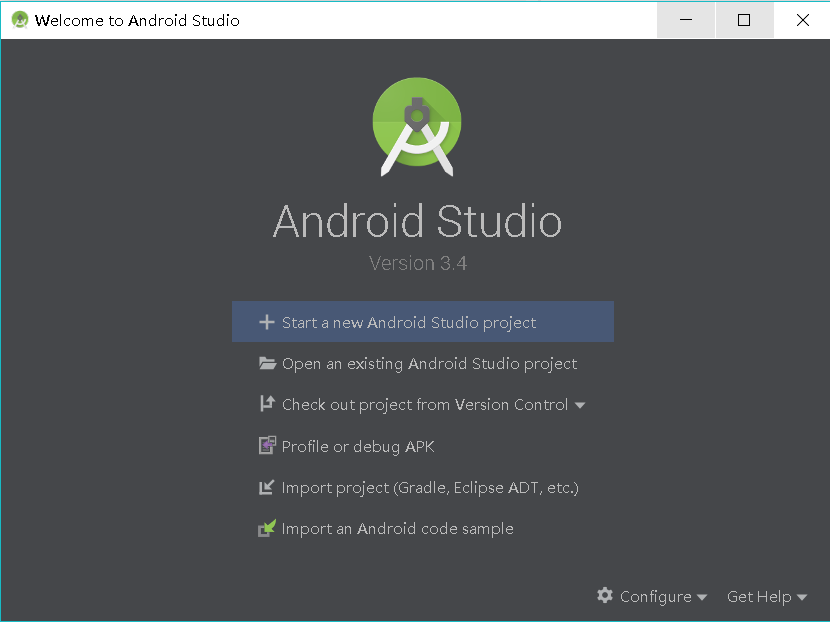
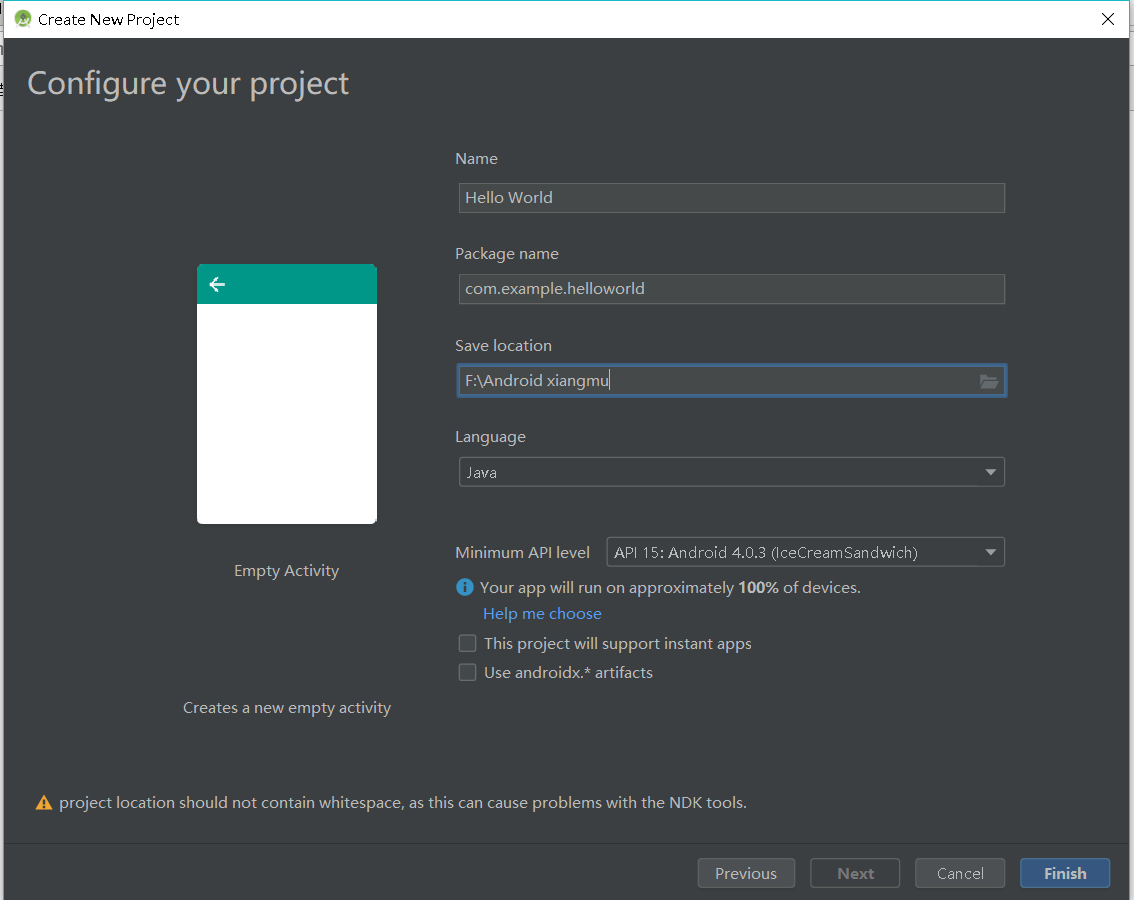
- 在
tool中点击AVD Manager就可以设置自己的虚拟手机

- 先在这里选择型号,选择系统,完成
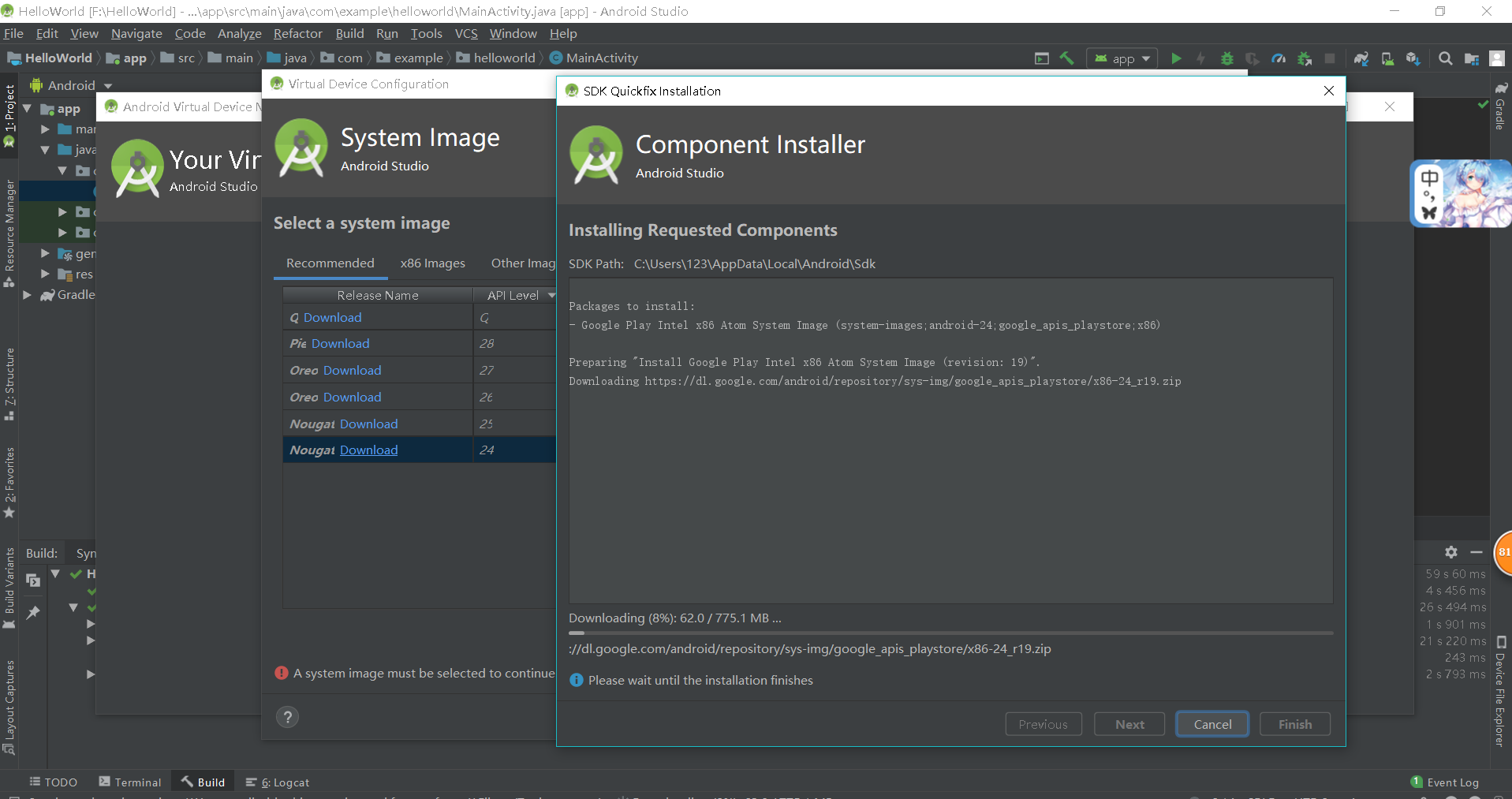
- 启动创建的手机

1.Android Stuidio的安装测试
- 实验要求
- 参考http://www.cnblogs.com/rocedu/p/6371315.html#SECANDROID,安装 Android Stuidio
- 完成Hello World, 要求修改res目录中的内容,Hello World后要显示自己的学号,自己学号前后一名同学的学号,提交代码运行截图和码云Git链接,截图没有学号要扣分
- 学习Android Stuidio调试应用程序
- 实验步骤
- 在布局文件
activity_main.xml中,修改android:text=后面的内容Hello World 20175226 20175225 20175227
- 在布局文件
- 实验结果

2.Activity测试
- 实验要求
-Activity测试: 参考《Java和Android开发学习指南(第二版)(EPUBIT,Java for Android 2nd)》第二十五章:- 构建项目,运行教材相关代码
- 创建 ThirdActivity, 在ThirdActivity中显示自己的学号,修改代码让MainActivity启动ThirdActivity
- 提交代码运行截图和码云Git链接,截图要有学号水印,否则会扣分
- MainActivity代码
package com.example.myapplication;
import android.os.Bundle;
import android.app.Activity;
import android.content.Intent;
import android.view.Menu;
import android.view.MotionEvent;
import android.view.View;
import android.view.View.OnTouchListener;
import android.widget.TextView;
import android.widget.Button;
import android.widget.Toast;
import android.graphics.Color;
import android.widget.AnalogClock;
public class MainActivity extends Activity implements OnTouchListener {
@Override
protected void onCreate(Bundle savedInstanceState) {
super.onCreate(savedInstanceState);
setContentView(R.layout.activity_main);
TextView tv = (TextView) findViewById(R.id.textView1);
tv.setOnTouchListener(this);
}
@Override
public boolean onTouch(View arg0, MotionEvent event) {
Intent intent = new Intent(this, ThirdActivity.class);
intent.putExtra("message", "20175226王鹏雲");
startActivity(intent);
return true;
}
}
- 运行结果截图
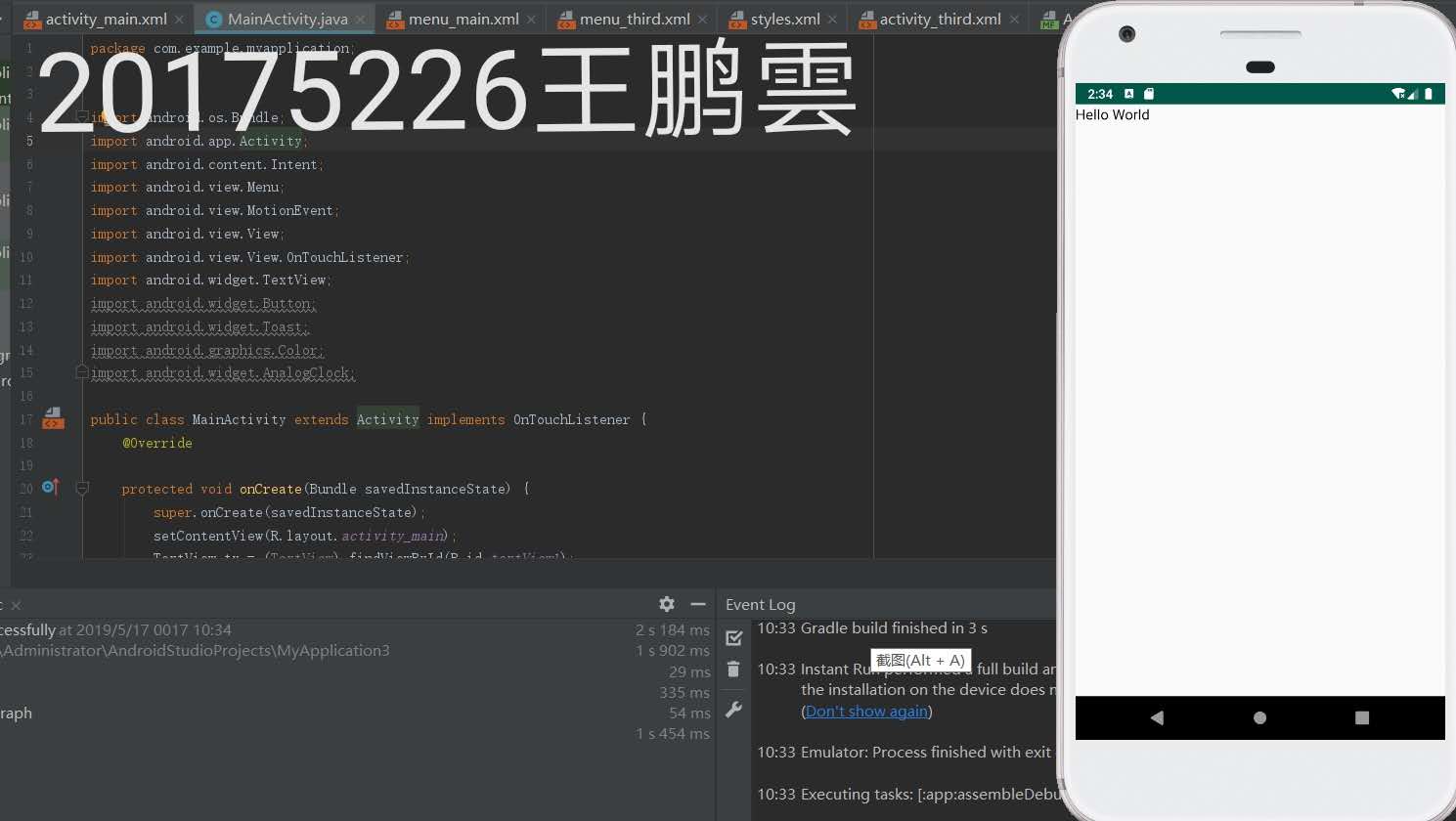
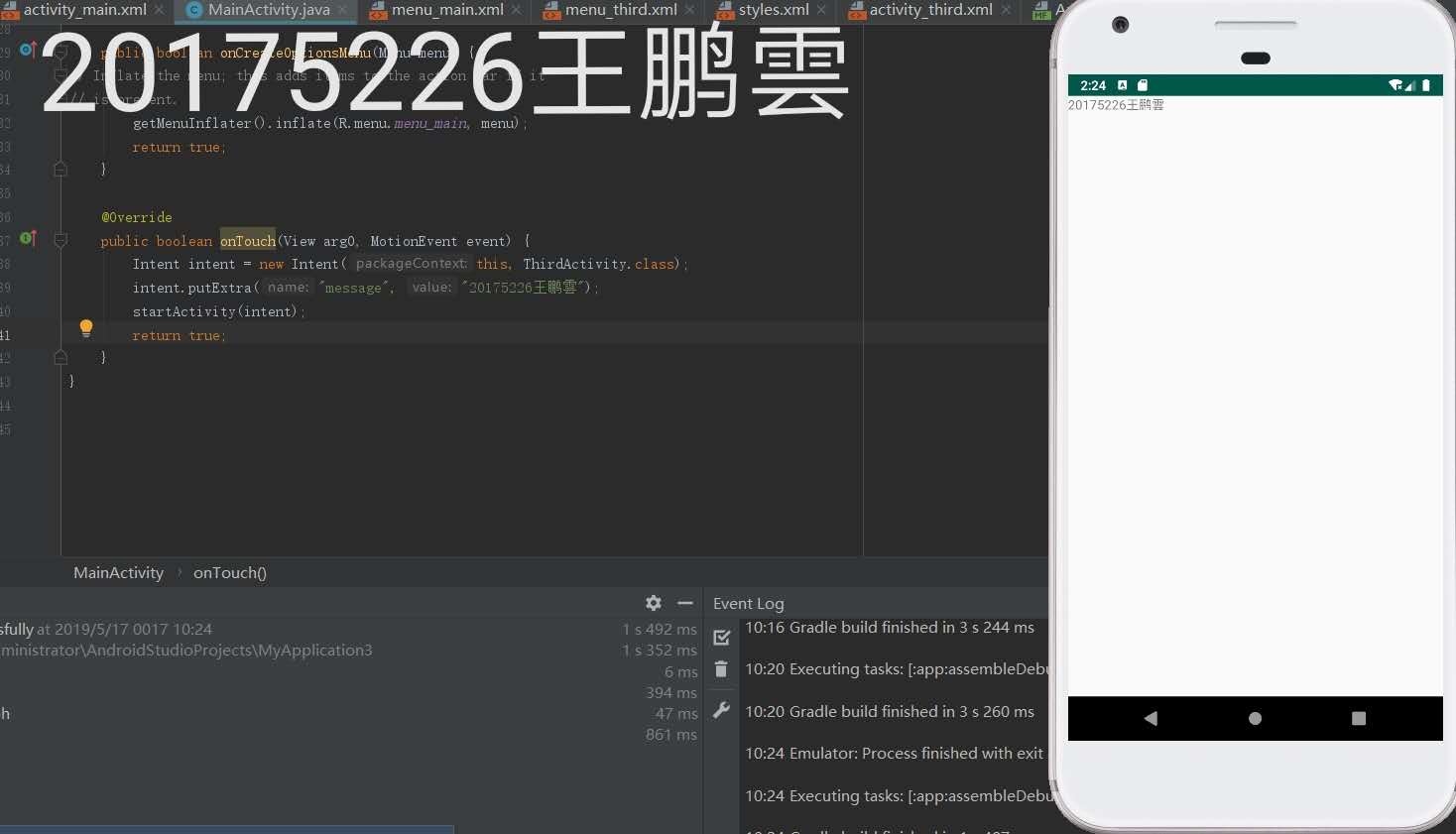
3.UI测试
- 实验要求
- UI测试: 参考《Java和Android开发学习指南(第二版)(EPUBIT,Java for Android 2nd)》第二十六章:
- 构建项目,运行教材相关代码
- 修改代码让Toast消息中显示自己的学号信息
- 提交代码运行截图和码云Git链接,截图要有学号水印,否则会扣分
- MainActivity代码
package com.example.myapplication;
import android.content.Context;
import android.support.v7.app.AppCompatActivity;
import android.os.Bundle;
import android.app.Activity;
import android.util.AttributeSet;
import android.view.Menu;
import android.view.MenuItem;
import android.view.View;
import android.widget.Button;
import android.widget.Toast;
public class MainActivity extends AppCompatActivity {
@Override
protected void onCreate(Bundle savedInstanceState) {
super.onCreate(savedInstanceState);
setContentView(R.layout.activity_main);
Button btnshow1 = (Button) findViewById(R.id.btn1);
btnshow1.setOnClickListener(new View.OnClickListener() {
@Override
public void onClick(View v) {
Toast toast = Toast.makeText(MainActivity.this, "20175226王鹏雲", Toast.LENGTH_LONG);
toast.show();
}
});
}
}
- activity_main.xml
<?xml version="1.0" encoding="UTF-8"?>
<android.support.constraint.ConstraintLayout xmlns:android="http://schemas.android.com/apk/res/android"
xmlns:app="http://schemas.android.com/apk/res-auto"
xmlns:tools="http://schemas.android.com/tools"
android:layout_width="match_parent"
android:layout_height="match_parent"
tools:context=".MainActivity">
<TextView
android:layout_width="wrap_content"
android:layout_height="wrap_content"
app:layout_constraintBottom_toBottomOf="parent"
app:layout_constraintLeft_toLeftOf="parent"
app:layout_constraintRight_toRightOf="parent"
app:layout_constraintTop_toTopOf="parent" />
<Button
android:id="@+id/btn1"
android:layout_width="wrap_content"
android:layout_height="fill_parent"
android:text="Hello!" />
</android.support.constraint.ConstraintLayout>
- 运行结果截图

4.布局测试
- 实验要求
- 构建项目,运行教材相关代码
- 修改布局让P290页的界面与教材不同
- 提交代码运行截图和码云Git链接,截图要有学号水印,否则会扣分
- MainActivity
package com.example.myapplication;
import android.support.v7.app.AppCompatActivity;
import android.os.Bundle;
public class MainActivity extends AppCompatActivity {
@Override
protected void onCreate(Bundle savedInstanceState) {
super.onCreate(savedInstanceState);
setContentView(R.layout.activity_main);
}
}
-activity_main.xml
<RelativeLayout
xmlns:android="http://schemas.android.com/apk/res/android"
xmlns:tools="http://schemas.android.com/tools"
android:layout_width="match_parent"
android:layout_height="match_parent"
android:paddingLeft="2dp"
android:paddingRight="2dp">
<Button
android:id="@+id/cancelButton"
android:layout_width="wrap_content"
android:layout_height="wrap_content"
android:layout_alignParentTop="true"
android:layout_centerHorizontal="true"
android:layout_marginTop="89dp"
android:text="王鹏雲" />
<Button
android:id="@+id/saveButton"
android:layout_width="wrap_content"
android:layout_height="wrap_content"
android:text="20175226"
android:layout_below="@+id/cancelButton"
android:layout_alignLeft="@+id/cancelButton"
android:layout_alignStart="@+id/cancelButton"
android:layout_marginTop="65dp" />
<ImageView
android:layout_width="150dp"
android:layout_height="150dp"
android:layout_marginTop="45dp"
android:padding="4dp"
android:src="@android:drawable/ic_btn_speak_now"
tools:srcCompat="@tools:sample/avatars[8]" />
<LinearLayout
android:id="@+id/filter_button_container"
android:layout_width="match_parent"
android:layout_height="wrap_content"
android:layout_alignParentBottom="true"
android:gravity="center|bottom"
android:background="@android:color/white"
android:orientation="horizontal" >
<Button
android:id="@+id/filterButton"
android:layout_width="wrap_content"
android:layout_height="fill_parent"
android:text="开始" />
<Button
android:id="@+id/shareButton"
android:layout_width="wrap_content"
android:layout_height="fill_parent"
android:text="分享" />
<Button
android:id="@+id/deleteButton"
android:layout_width="wrap_content"
android:layout_height="fill_parent"
android:text="删除" />
</LinearLayout>
</RelativeLayout>
- 运行结果截图
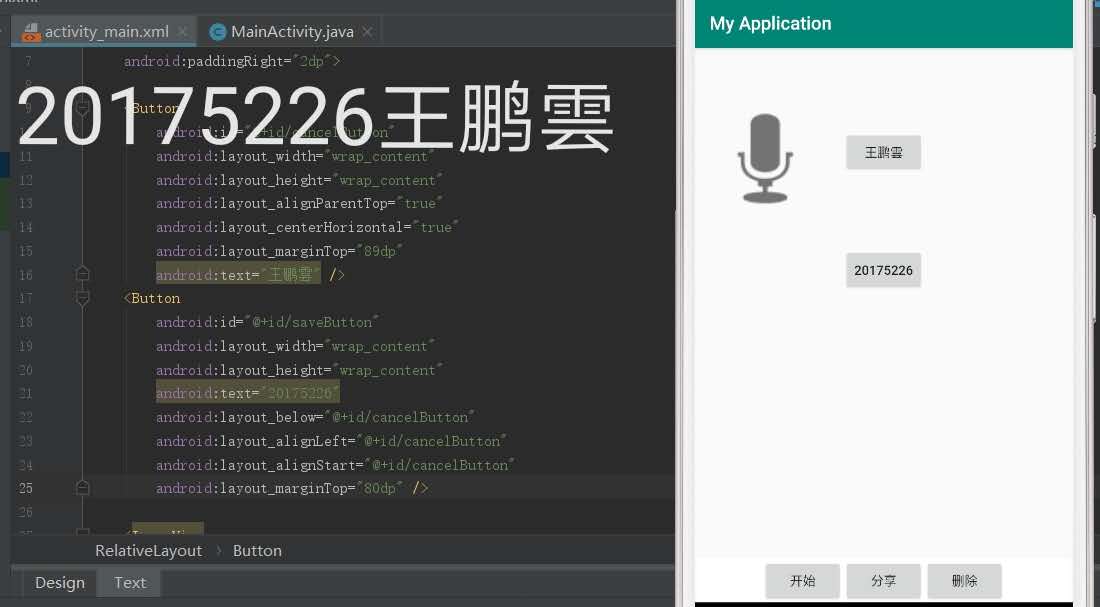
5.事件处理测试
- 实验要求
- 参考《Java和Android开发学习指南(第二版)(EPUBIT,Java for Android 2nd)》第二十八章:
- 构建项目,运行教材相关代码
- 提交代码运行截图和码云Git链接,截图要有学号水印,否则会扣分
- MainActivity
package com.example.myapplication;
import android.support.v7.app.AppCompatActivity;
import android.os.Bundle;
import android.app.Activity;
import android.graphics.Color;
import android.os.Bundle;
import android.view.Menu;
import android.view.View;
import android.widget.AnalogClock;
import android.app.Activity;
import android.graphics.Color;
import android.os.Bundle;
import android.view.Menu;
import android.view.View;
import android.widget.AnalogClock;
public class MainActivity extends Activity {
int counter = 0;
int[] colors = { Color.BLACK, Color.BLUE, Color.CYAN,
Color.DKGRAY, Color.GRAY, Color.GREEN, Color.LTGRAY,
Color.MAGENTA, Color.RED, Color.WHITE, Color.YELLOW };
@Override
protected void onCreate(Bundle savedInstanceState) {
super.onCreate(savedInstanceState);
setContentView(R.layout.activity_main);
}
public void changeColor(View view) {
if (counter == colors.length) {
counter = 0;
}
view.setBackgroundColor(colors[counter++]);
}
}
- activity_main.xml
<?xml version="1.0" encoding="utf-8"?>
<RelativeLayout
xmlns:android="http://schemas.android.com/apk/res/android"
xmlns:tools="http://schemas.android.com/tools"
android:layout_width="match_parent"
android:layout_height="match_parent"
tools:context=".MainActivity">
<AnalogClock
android:layout_width="wrap_content"
android:layout_height="wrap_content"
android:layout_alignParentTop="true"
android:layout_centerHorizontal="true"
android:layout_marginTop="90dp"
android:id="@+id/analogClock1"
android:onClick="changeColor" />
<TextView
android:layout_width="match_parent"
android:layout_height="match_parent"
android:text="20175226王鹏雲"
android:layout_marginLeft="70dp"
android:layout_marginTop="300dp"
android:textSize="38dp"
android:textColor="#bbbb00"/>
</RelativeLayout>
- 运行结果截图

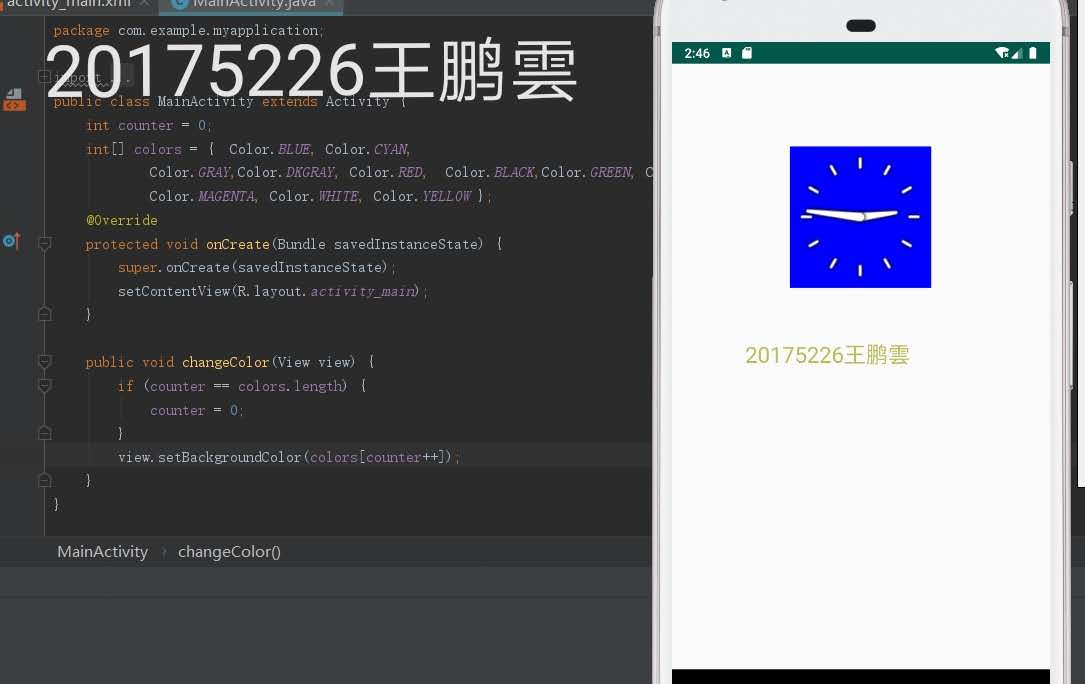
码云链接
由于码云仓库出现了一些问题导致无法上传,在重新弄好之后补上链接
实验心得
- 这次实验是又是一个完全没有接触过的部分,同样的实验碰上的问题也是之前没有碰到的,不过由于之前的学习经验,在这些方面的自学能力强了不少,所以遇到问题也更加得心应手
2018-2019-2 20175226王鹏雲 实验四《Android程序设计》实验报告的更多相关文章
- 20165230 《Java程序设计》实验四 Android程序设计实验报告
20165230 <Java程序设计>实验四 Android程序设计实验报告 一.实验报告封面 课程:Java程序设计 班级:1652班 姓名:田坤烨 学号:20165230 成绩: 指导 ...
- 实验四 Android程序设计 实验报告
实验四 Android程序设计 实验报告 目录 代码托管地址 Android程序设计-1 Android程序设计-2 Android程序设计-3 Android程序设计-4 Android程序设计-5 ...
- 20155326 实验四 Android程序设计实验报告
20155326 实验四 Android程序设计实验报告 实验内容 1.基于Android Studio开发简单的Android应用并部署测试; 2.了解Android.组件.布局管理器的使用: 3. ...
- 20162325金立清 实验四 Android程序设计 实验报告
实验四 Android程序设计 实验报告 代码托管地址 码云链接 实验内容 安装使用Android Stuidio Activity测试 UI测试 布局测试 事件处理测试 Android程序设计-1 ...
- 实验四 Android程序设计 实验报告 20162305李昱兴
实验四 Android程序设计 实验报告 20162305李昱兴 一.Android Studio的安装测试 1.有关该软件 Android Studio,是基于Itellij IDEA的一款流行的I ...
- 20172302《程序设计与数据结构》实验四Android程序设计实验报告
课程:<程序设计与数据结构> 班级: 1723 姓名: 侯泽洋 学号:20172302 实验教师:王志强老师 实验日期:2018年5月30日 必修/选修: 必修 1.实验内容 (1)And ...
- 20155328 实验四 Android程序设计 实验报告
20155328 实验四 Android程序设计 第24章 初识Android 提交点1:完成HelloWorld并显示自己的学号 安装Android Studio后,创建了属于自己的Project( ...
- 2016-2017-2 20155312 实验四Android程序设计实验报告
遇到的问题及解决过程 「问题1」Android Studio-R文件出错 解决:参考Android Studio-R文件错误的解决办法步骤如下: 第一步:检查xml文件,R文件错误通常是由于我们的xm ...
- 20165235实验四 Android程序设计
20165235实验四 Android程序设计 实验课程:JAVA编程设计 实验名称:Android开发 姓名:祁瑛 学号:20165235 实验时间:2018.05.16 指导老师:娄家鹏 Andr ...
- 实验四 Android程序设计
20155224 实验四 Android程序设计 实验报告 实验报告封面: 课程:Java程序设计 班级:1652班 姓名:王高源 学号:20165225 指导教师:娄嘉鹏 实验日期:2018年5月1 ...
随机推荐
- CORE EF生成ORACLE数据库模型报错问题记录
需求:最近在新开发一套在LINUX运行的API接口,需要用到net core api框架以及oracle数据库,首先需要解决的就是连接数据库问题,由于是DBFirst 加上之前很多老表不规范,导致了c ...
- uni-app使用Canvas绘图
最近公司项目在用uni-app做小程序商城,其中商品和个人需要生成图片海报,经过摸索记录后将一些重点记录下来.这里有两种方式来生成 1.后台控制生成 2.前端用canvas合成图片 这里我们只讲使用c ...
- Linux与Windows的设备驱动模型对比
Linux与Windows的设备驱动模型对比 名词缩写: API 应用程序接口(Application Program Interface ) ABI 应用系统二进制接口(Application Bi ...
- Python打
.智能识别图片物体.这步是智能垃圾分类的魔法核心.原理是人工智能会根据打上标签的海量图片来识别新的图片所归属的分类标签.好奇的读者可能会问,我没学过深度学习啊?我也不会训练模型,怎么办? python ...
- wepy2.0中使用vant-weapp组件
npm i vant-weapp -S --production 在项目下的package.json下看是否有了vant字段 最最最重要的,在引入的时候通过module映入 <config> ...
- C++ STL 之 函数对象
重载函数调用操作符的类,其对象常称为函数对象(function object),即它们是行为类似函数的对象,也叫仿函数(functor),其实就是重载“()”操作符,使得类对象可以像函数那样调用.注意 ...
- Java远程通讯可选技术及原理
转自:https://www.linuxidc.com/index.htm 在分布式服务框架中,一个最基础的问题就是远程服务是怎么通讯的,在Java领域中有很多可实现远程通讯的技术,例如:RMI.MI ...
- 基于Vue实现拖拽效果
参考地址:基于Vue实现拖拽效果 参考链接中讲的比较详细,我只使用了其中自定义指令的方法.整体代码如下: <template> <!-- 卡片 --> <div clas ...
- 用Leangoo看板进行可视化的缺陷跟踪管理
转自:https://www.leangoo.com/10464.html 缺陷管理通常关注如下几个方面: 1. 缺陷的处理速度 2. 缺陷处理的状态 3. 缺陷的分布 4. 缺陷产生的原因 使用Le ...
- 5.1 Request 获取请求数据的几种方法
//获取请求头和请求数据 //请求数据(1.通过超链接 2.通过表单) //获取请求数据的时候一般来说 都要先检查 再使用 public class RequestDemo2 extends Http ...
