ReactNative: 使用输入框TextInput组件
一、简介
一个应用程序中,输入框基本不可或缺,它衍生的搜索功能在很多APP中随处可见。在iOS开发中,使用的输入框组件是UITextView和UITextField,在React-Native中使用的则是TextInput组件。TextInput组件可以通过键盘将文本输入到APP的组件,它提供了如自动校验、占位符、键盘样式、焦点函数等很多丰富的功能。
二、API
TextInput组件提供的属性和事件基本能够满足开发需求,既可以使用它做基本的输入功能,也能做列表补全的搜索功能。TextInput组件主要属性和事件如下:
| 属性或者函数 | 作用 |
autoCapitalize |
枚举类型,用于信息提示,可选值包括none、sentences、words、characters |
placeholder |
占位符,在输入前显示文本内容 |
value |
文本框输入的内容 |
placeholderTextColor |
占位符文本的颜色 |
password |
如果为true,显示为密码输入框,文本显示为"*"号 |
multiline |
如果为true,则是多行输入 |
editable |
如果为false,文本框不可以输入,默认为true |
keyboardType |
枚举类型,表示键盘类型,可选值包括'default','email-address','numeric','phone-pad','ascii-capable','numbers-and-punctuation','url','number-pad','name-phone-pad','decimal-pad','twitter','web-search', |
autoFocus |
如果为true,将自动聚焦 |
clearButtonMode |
枚举类型,用于显示清除按钮,可选值包括never、while-editing、unless-editing、always |
maxLength |
能够输入的最长字符数 |
enablesReturnKeyAutomatically |
如果为true,表示无文本时键盘不显示返回键,默认为false |
returnKeyType |
枚举类型,表示键盘返回键显示的字符串,可选值包括default、go、google、join、next、route、search、send、yahoo、done、emergency-call |
securityEntry |
如果为true,则像密码框一样隐藏输入内容,默认为false |
onchangeText |
当文本的输入框内容发生改变时调用。它会接收一个文本的参数对象 |
onChange |
当文本发生改变时,调用该函数 |
onEndEditing |
当结束编辑时,调用该函数 |
onBlur |
失去焦点触发事件 |
onFocus |
获取焦点触发事件 |
onsubmitEditing |
当结束编辑后,点击键盘的提交按钮时触发事件 |
三、使用
1、作为输入框
InputView.js
import React, { Component } from 'react';
import {
StyleSheet,
View,
Text,
TextInput
} from 'react-native'
export default class InputView extends Component{
constructor(props){
super(props);
this.state = {content:"当前无内容"}
}
render(){
return (
<View style={styles.flex}>
<View style={styles.content}>
<Text style={styles.text}>{this.state.content}</Text>
</View>
<View style={styles.flex}>
<TextInput
style={styles.input}
placeholder='请输入您想要的东西'
placeholderTextColor={"#CCC"}
returnKeyType='done'
clearButtonMode='while-editing'
enablesReturnKeyAutomatically={true}
editable={true}
maxLength={100}
keyboardType='default'
onFocus={()=> console.log("--获取焦点触发事件--")}
onBlur={()=> console.log("--失去焦点触发事件--")}
onChange={() => console.log("---当文本发生改变时,调用该函数--")}
onEndEditing={() => console.log("--当结束编辑时,调用该函数--")}
onSubmitEditing={ () => console.log("--当结束编辑后,点击键盘的提交按钮时触发事件--")}
onChangeText={(text) => this.setState({content:text})}
/>
</View>
</View>
)
}
}
const styles = StyleSheet.create({
flex:{
flex: 1
},
content:{
height: 200,
backgroundColor:"red",
justifyContent: 'center',
alignItems:'center'
},
input:{
height:45,
borderWidth: 1,
marginTop: 20,
marginRight:5,
marginLeft: 5,
paddingLeft: 5,
borderColor:'#CCC',
borderRadius: 4
},
text:{
fontSize:20,
color:'white',
textAlign:'center'
}
})
index.ios.js
/**
* Sample React Native App
* https://github.com/facebook/react-native
* @flow
*/ import React, { Component } from 'react';
import InputView from './src/InputView' import {
AppRegistry,
View
} from 'react-native'; export default class ReactNativeDemo extends Component { render() {
return (
<View style={{flex: 1}}>
<InputView/>
</View>
);
}
} AppRegistry.registerComponent('ReactNativeDemo', () => ReactNativeDemo);
日志和gif如下:
-- ::43.022 [info][tid:com.facebook.react.JavaScript] --获取焦点触发事件--
-- ::48.992 [info][tid:com.facebook.react.JavaScript] ---当文本发生改变时,调用该函数--
-- ::49.951 [info][tid:com.facebook.react.JavaScript] ---当文本发生改变时,调用该函数--
-- ::51.016 [info][tid:com.facebook.react.JavaScript] ---当文本发生改变时,调用该函数--
-- ::52.893 [info][tid:com.facebook.react.JavaScript] ---当文本发生改变时,调用该函数--
-- ::55.243 [info][tid:com.facebook.react.JavaScript] --当结束编辑后,点击键盘的提交按钮时触发事件--
-- ::55.248 [info][tid:com.facebook.react.JavaScript] --当结束编辑时,调用该函数--
-- ::55.256 [info][tid:com.facebook.react.JavaScript] --失去焦点触发事件--
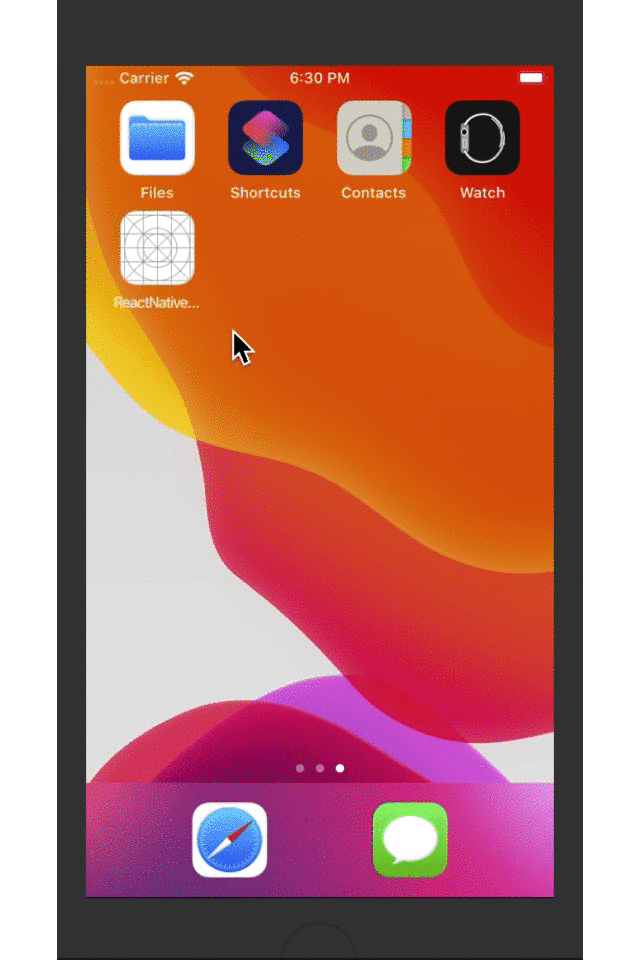
2、制作搜索框
InputSearchView.js
import React, { Component } from 'react';
import {
StyleSheet,
View,
Text,
TextInput,
PixelRatio
} from 'react-native'
export default class InputSearchView extends Component{
constructor(){
super();
this.state = {show:false, keywords:""}
}
show = () => {
this.setState({show:this.state.keywords.length>0})
};
render(){
return (
<View style={styles.flex}>
<View style={[styles.flexDirection,styles.height]}>
<View style={styles.flex}>
<TextInput
value={this.state.keywords}
style={styles.input}
placeholder='请输入关键字'
placeholderTextColor={"#CCC"}
returnKeyType='search'
clearButtonMode='while-editing'
enablesReturnKeyAutomatically={true}
onChangeText={ (text) => this.setState({keywords:text})}
onEndEditing={this.show.bind(this)}
/>
</View>
<View style={styles.btn}>
<Text style={styles.text} onPress={this.show.bind(this)}>
搜索
</Text>
</View>
</View>
{
this.state.show?
<View style={styles.list}>
<Text style={styles.list_item}>I AM XYQ</Text>
<Text style={styles.list_item}>T FROM CHINA</Text>
<Text style={styles.list_item}>I AM 28 YEARS OLD</Text>
<Text style={styles.list_item}>WELCOME TO ME</Text>
</View> : null
}
</View>
)
}
}
const styles = StyleSheet.create({
flex:{
flex: 1
},
flexDirection:{
flexDirection: 'row'
},
list:{
marginTop: 28,
height: 200,
marginLeft: 5,
marginRight: 5,
borderColor:"red",
borderTopWidth: 1/PixelRatio.get(),
},
list_item:{
fontSize:20,
fontWeight:'bold',
padding: 5,
paddingTop: 10,
paddingBottom: 10,
borderWidth: 1/PixelRatio.get(),
borderColor: 'red',
borderTopWidth: 0
},
height:{
height: 45
},
input:{
height:45,
borderWidth: 1,
fontSize:20,
marginTop: 25,
marginLeft: 5,
paddingLeft: 5,
borderColor:'#CCC',
borderRadius: 4
},
btn:{
width:60,
height:45,
borderWidth: 1,
marginTop: 25,
marginRight: 5,
paddingLeft: 5,
backgroundColor:'#23BEFF',
borderColor:'#CCC',
borderTopRightRadius:4,
borderBottomRightRadius:4,
justifyContent: 'center',
alignItems:'center'
},
text:{
fontSize:20,
color:'white',
fontWeight:'bold',
textAlign:'center'
}
})
index.ios.js
/**
* Sample React Native App
* https://github.com/facebook/react-native
* @flow
*/ import React, { Component } from 'react';
import InputSearchView from './src/InputSearchView' import {
AppRegistry,
View
} from 'react-native'; export default class ReactNativeDemo extends Component { render() {
return (
<View style={{flex: 1}}>
<InputSearchView/>
</View>
);
}
} AppRegistry.registerComponent('ReactNativeDemo', () => ReactNativeDemo);
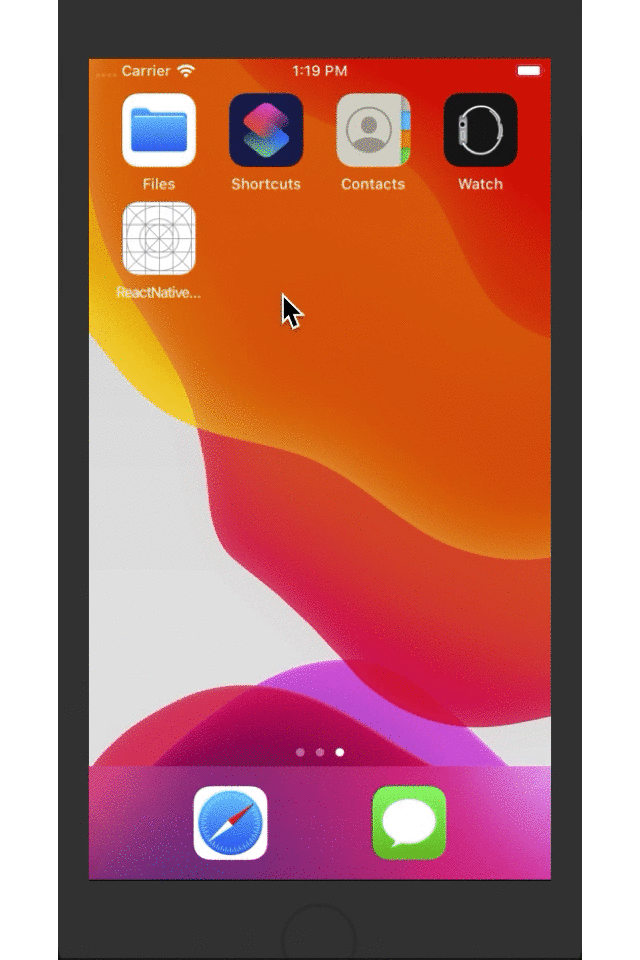
ReactNative: 使用输入框TextInput组件的更多相关文章
- react-native 学习之TextInput组件篇
/** * Sample React Native App * https://github.com/facebook/react-native */ 'use strict'; import Rea ...
- React-Native之轮播组件looped-carousel的介绍与使用
React-Native之轮播组件looped-carousel的介绍与使用 一,关于react-native轮播组件的介绍与对比 1,react-native-swiper在动态使用网页图片,多张图 ...
- TextInput组件的常用属性
1.TextInput组件基本介绍: TextInput是一个允许用户在应用中通过键盘输入文本的基本组件.本组件的属性提供了多种特性的配置,譬如自动完成.自动大小写.占位文字,以及多种不同的键盘类型( ...
- react native 封装TextInput组件
上一篇 react-native文章提到了TextInput组件对安卓的适配问题,因此对该组件进行封装很有必要. 文章地址 react native定报预披项目知识点总结 TextInput介绍 官 ...
- JS 仿支付宝input文本输入框放大组件
input输入的时候可以在后边显示数字放大镜 <!doctype html> <html lang="en"> <head> <meta ...
- [React Native]高度自增长的TextInput组件
之前我们学习了从零学React Native之11 TextInput了解了TextInput相关的属性. 在开发中,我们有时候有这样的需求, 希望输入区域的高度随着输入内容的长度而增长, 如下: 这 ...
- react-native DatePicker日期选择组件的实现
本教程的实现效果如下: 为了实现其淡入/淡出的覆盖效果, 还有取消按钮, 在此用了一个三方的组件, 大家可以先安装一下: 三方组件的地址:https://github.com/eyaleizenber ...
- react-native学习笔记——ViewStack组件
今天来写一个组件,相信很多人都会用到的——ViewStack. ViewStack组件无疑是UI中很重要的一个组件,可惜react-native并没有内嵌进去,需要开发者自己去实现. 实现原理很简单, ...
- react-native获取设备信息组件(react-native-device-info)
转载链接:http://www.ncloud.hk/%E6%8A%80%E6%9C%AF%E5%88%86%E4%BA%AB/react-native-acquisition-device-infor ...
随机推荐
- 【H5】316- 移动端H5跳坑指南
最近在一个移动端的 Web 项目中踩了很多的坑,感觉有必要把它们记录下来,分享给即将踏入移动端 Web 开发大门的朋友们,更好的解决ios和android兼容. 1.input获取焦点时,页面被放大 ...
- 每周一练 之 数据结构与算法(Set)
这是第四周的练习题,五一放假结束,该收拾好状态啦. 下面是之前分享的链接: 1.每周一练 之 数据结构与算法(Stack) 2.每周一练 之 数据结构与算法(LinkedList) 2.每周一练 之 ...
- LNMP-Nginx负载均衡
Nginx负载均衡介绍 Nginx提供负载均衡的模块upstream,这个模块是默认的,不需要重新编译模块.通常情况下,负载均衡一般用于后端两台机器同时提供服务供用户访问,但是用户经常访问的其中一台服 ...
- 一次框架性能的比较,引起了我对搭建web框架的兴趣
背景 一次无意的访问,点击到了一个专门做PHP性能测试的网站,看这里PHP Benchmarks. 在里面发现了框架性能测试的结果,发现Laravel的框架性能尽然是最低的.瞬间受到了一万点的暴击,谁 ...
- 一线大厂面试官最喜欢问的15道Java多线程面试题
前言 在任何Java面试当中多线程和并发方面的问题都是必不可少的一部分.如果你想获得更多职位,那么你应该准备很多关于多线程的问题. 他们会问面试者很多令人混淆的Java线程问题.面试官只是想确信面试者 ...
- 搞了一次IE浏览器兼容,我有点奔溃....
浏览器兼容问题(主要时IE上遇到的坑坑坑) caniuse 工具(基本参考作用,实际还是需要测试) (1)安装babel-polyfill基本操作了,IE浏览器没有内置Promise对象,不仅如此,几 ...
- Python 基础:入门必备知识
前言 本文的文字及图片来源于网络,仅供学习.交流使用,不具有任何商业用途,版权归原作者所有,如有问题请及时联系我们以作处理.作者:程序员野客 先看下咱们的基础目录1 标识符2 关键字3 引号4 编码5 ...
- 【Python进阶】来谈谈几个常用的内置函数
匿名函数(lambda表达式) 在Python中,函数可以算的上是“一等公民”了,我们先回顾下函数的优点: 减少代码重复量 模块化代码 但是我们有没有想过,如果我们需要一个函数,比较简短,而且只需要使 ...
- C#线程学习笔记九:async & await入门二
一.异步方法返回类型 只能返回3种类型(void.Task和Task<T>). 1.1.void返回类型:调用方法执行异步方法,但又不需要做进一步的交互. class Program { ...
- 15.junit测试类使用及注解
1.junit简介 JUnit是一个Java语言的单元测试框架,可以大大缩短你的测试时间和准确度.多数Java的开发环境都已经集成了JUnit作为单元测试的工具. 2.实现junitDemo示例 2. ...
