Linux环境下配置vscode的C/C++编译环境
操作系统环境: Linux
配置vscode的C/C++编译环境需要安装插件:
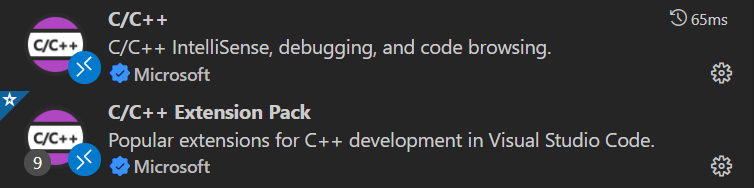

本文的配置是指在linux下不使用vscode插件中自动配置,而是采用手动编写配置文件。主要原因是插件自动生成的C/C++配置文件功能不全面,为了更好的适应C/C++的语言特性、编写功能更强大的C/C++语言,所以采用手动编写配置文件。
========================================================
VSCODE中C/C++配置需要最少两个文件:
.vscode/task.json
.vscode/launch.json
本文中demo的C语言代码:
mainX.c
#include<stdio.h> void main()
{
int a=0;
a++;
a+=2;
a-=3;
printf("a=%d\n",a);
return;
}
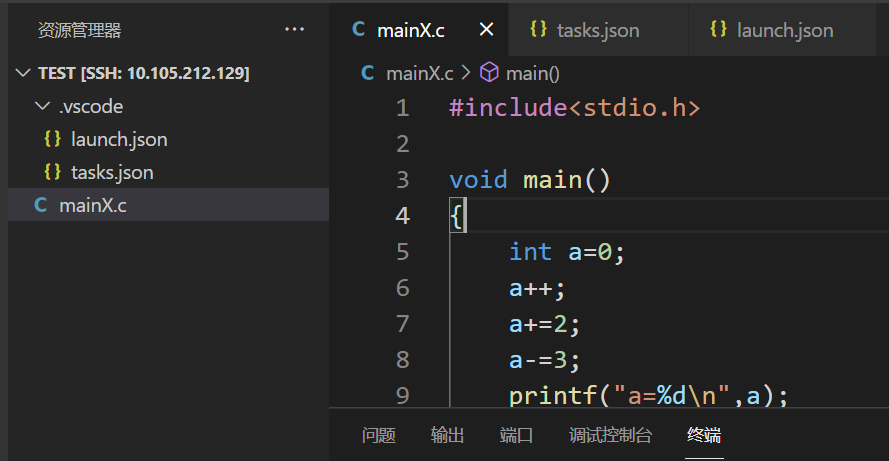
运行结果:

===========================================================
.vscode/task.json 为C/C++项目配置编译条件:
{
"tasks": [
{
"type": "shell",
"label": "C/C++: gcc-7 生成活动文件",
"command": "/usr/bin/gcc-7",
"args": [
"-fdiagnostics-color=always",
"-g",
"${file}",
"-o",
"${fileDirname}/${fileBasenameNoExtension}111"
],
"options": {
"cwd": "${fileDirname}"
},
"problemMatcher": [
"$gcc"
],
"group": {
"kind": "build",
"isDefault": true
},
"detail": "调试器生成的任务。"
}
],
"version": "2.0.0"
}
"command": "/usr/bin/gcc-7", 指定c/c++编译器路径
"args": [
"-fdiagnostics-color=always",
"-g",
"${file}",
"-o",
"${fileDirname}/${fileBasenameNoExtension}111"
],
“arg” 参数中“-g” 表示编译生成的可执行文件带有调试信息,我们一般习惯在该参数后指定需要编译的源文件,其中${file}指的是当前打开的当前文件,这里我们也可以改写该文件名,不然的话每次编译都要保证当前打开的文件是需要编译的文件,这里指的需要编译的文件是指 main 函数所在的文件。
“-o” 是指编译后的文件存储地址和文件名,${fileDirname}指的是当前打开文件所在的目录, ${fileBasenameNoExtension}指的是当前打开文件的不带扩展名后的文件名,这里我们为了区别名称使用 ${fileBasenameNoExtension}111 意味着编译后的文件名为 mainX111 。
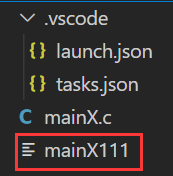
.vscode/launch.json 为C/C++项目配置运行条件:
{
// 使用 IntelliSense 了解相关属性。
// 悬停以查看现有属性的描述。
// 欲了解更多信息,请访问: https://go.microsoft.com/fwlink/?linkid=830387
"version": "0.2.0",
"configurations": [
{
"name": "gcc-7 - 生成和调试活动文件",
"type": "cppdbg",
"request": "launch",
"program": "${fileDirname}/${fileBasenameNoExtension}111",
"args": [],
"stopAtEntry": false,
"cwd": "${fileDirname}",
"environment": [],
"externalConsole": false,
"MIMode": "gdb",
"setupCommands": [
{
"description": "为 gdb 启用整齐打印",
"text": "-enable-pretty-printing",
"ignoreFailures": true
}
],
"preLaunchTask": "C/C++: gcc-7 生成活动文件",
"miDebuggerPath": "/usr/bin/gdb"
}
]
}
"program": "${fileDirname}/${fileBasenameNoExtension}111",
"program"指定需要执行的文件路径
"preLaunchTask": "C/C++: gcc-7 生成活动文件",
"preLaunchTask" 指定运行编译好文件前需要执行的任务
需要注意的是 "preLaunchTask" 中的值 "C/C++: gcc-7 生成活动文件" 需要和 task.json 中的"label" 值 "C/C++: gcc-7 生成活动文件"保持一致,否则的话运行编译好的文件时会报错,因为vscode会由于找不到需要执行编译的配置信息而没有进行编译从而导致报错。
========================================================
.vscode/task.json
{
"tasks": [
{
"type": "shell",
"label": "build task",
"command": "/usr/bin/gcc-7",
"args": [
"-fdiagnostics-color=always",
"-g",
"${file}",
"-o",
"${fileDirname}/${fileBasenameNoExtension}"
],
"options": {
"cwd": "${fileDirname}"
},
"problemMatcher": [
"$gcc"
],
"group": {
"kind": "build",
"isDefault": true
},
"detail": "调试器生成的任务。"
}
],
"version": "2.0.0"
}
.vscode/launch.json
{
// 使用 IntelliSense 了解相关属性。
// 悬停以查看现有属性的描述。
// 欲了解更多信息,请访问: https://go.microsoft.com/fwlink/?linkid=830387
"version": "0.2.0",
"configurations": [
{
"name": "gcc-7 - 生成和调试活动文件",
"type": "cppdbg",
"request": "launch",
"program": "${fileDirname}/${fileBasenameNoExtension}",
"args": [],
"stopAtEntry": false,
"cwd": "${fileDirname}",
"environment": [],
"externalConsole": false,
"MIMode": "gdb",
"setupCommands": [
{
"description": "为 gdb 启用整齐打印",
"text": "-enable-pretty-printing",
"ignoreFailures": true
}
],
"preLaunchTask": "build task",
"miDebuggerPath": "/usr/bin/gdb"
}
]
}
=============================================================
参考资料:
https://code.visualstudio.com/docs/editor/variables-reference

Predefined variables
The following predefined variables are supported:
- ${workspaceFolder} - the path of the folder opened in VS Code
- ${workspaceFolderBasename} - the name of the folder opened in VS Code without any slashes (/)
- ${file} - the current opened file
- ${fileWorkspaceFolder} - the current opened file's workspace folder
- ${relativeFile} - the current opened file relative to
workspaceFolder - ${relativeFileDirname} - the current opened file's dirname relative to
workspaceFolder - ${fileBasename} - the current opened file's basename
- ${fileBasenameNoExtension} - the current opened file's basename with no file extension
- ${fileDirname} - the current opened file's dirname
- ${fileExtname} - the current opened file's extension
- ${cwd} - the task runner's current working directory on startup
- ${lineNumber} - the current selected line number in the active file
- ${selectedText} - the current selected text in the active file
- ${execPath} - the path to the running VS Code executable
- ${defaultBuildTask} - the name of the default build task
- ${pathSeparator} - the character used by the operating system to separate components in file paths
Linux环境下配置vscode的C/C++编译环境的更多相关文章
- WIN7环境下配置vscode c++环境
目录 安装vscode 添加中文环境支持 添加c++支持 配置c++环境 安装MinGW 配置MinGW环境变量 配置vscode launch文件配置 task文件配置 可能出现的问题 安装vsco ...
- Ubuntu16.04下配置VScode的C/C++开发环境
博客转载:https://blog.csdn.net/weixin_43374723/article/details/84064644 Visual studio code是微软发布的一个运行于 Ma ...
- Win7平台下配置Sublime Text2 的C++编译环境
Sublime Text 是一个跨平台的编辑器,之前在 Mac 上成功配置了 C++ 在 Sublime Text 的编译环境,接下来介绍下载 windows 平台下的环境配置. 1. 首先判断机器上 ...
- 在Ubuntu环境下配置Proxmark3(PM3)使用环境
参考资料:PM3官方Wiki 因为国内网络上大多是在Kali系统上使用PM3的教程(链接1.链接2.链接3),而这些教程的步骤对于Ubuntu系统并不完全适用.所以写下本文,记录我个人的安装经历. 本 ...
- Win10环境下配置VScode的C++编译环境
写前感想:前前后后,折腾好几次,最后还是在学长安利下,开始入坑vscode了.原因一个是小巧,还有就是vs新建工程码题的方式太消耗内存了,基本每个项目就是以MB为单位计算的,然后希望用这篇文章记录自己 ...
- 在Linux虚拟机下配置jdk的环境变量
1.到Oracle公司的官网里下载好jdk,网址 http://www.oracle.com/technetwork/java/javase/downloads/jdk8-downloads-2133 ...
- 阿里云ECS服务器Linux环境下配置php服务器(二)--phpMyAdmin篇
上一篇讲了PHP服务器的基本配置,我们安装了apache,php,还有MySQL,最后还跑通了一个非常简单的php页面,有兴趣的朋友可以看我的这篇博客: 阿里云ECS服务器Linux环境下配置php服 ...
- Linux环境下使用VSCode编译makefile文件的注意事项
Linux环境下使用VSCode编译makefile文件的注意事项 首先安装C/C++的两个依赖 在debug,launch会自动的生成下方的launch.json launch.json { // ...
- 【经验之谈】Windows环境下配置WordPress
前言 wordpress全球著名的开放博客平台,拥有成千上万个各式插件和不计其数的主题模板样式,使用php和mysql搭建,下面说下载windows环境下配置wordpress,经验之谈. 安装 关于 ...
- Ubuntu环境下配置GCC
Ubuntu网络环境下安装GCC及其头文件步骤: 1.Ubuntu环境下配置GCC 刚装好的GCC什么都不能编译,因为没有一些必须的头文件,所以要安装build-essential,安装了这个包会安装 ...
随机推荐
- star 最多的 Go 语言本地化库|GitHub 2.8K
如果你是一位 Go 用户,可以在我开源的学习仓库中,找到针对各种往期归档文章,及学习资料. B站:白泽talk,公众号[白泽talk],回复"电子书",即可获得包含<100个 ...
- node-sass升级为dart-sass
卸载node-sass npm uninstall node-sass 安装dart-sass npm install sass sass-loader -D 在选择dart-sass版本的时候建议低 ...
- windows server 安装.net framework 3.5失败
windows server如果高版本的.net framework 那么在安装.net framework3.5时会提示已安装高版本的不能安装低版本的了 ---------------------- ...
- FFmpeg GL-transition转场的简单使用体验
写在前面 最近在处理视频,遇到两个视频之间的转场用原生的 xfade写起来很痛苦,实现成本高,难度大:我这里主要用的FFmpeg,就想找一个插件专门干转场这个事:搜索了一翻后找到 GL-transit ...
- 08-Python迭代器与生成器
迭代器 什么是迭代器 迭代是Python最强大的功能之一,是访问序列中元素的一种方式. 迭代器是一个可以记住遍历的位置的对象. 迭代器对象从集合的第一个元素开始访问,直到所有的元素被访问完结束.迭代器 ...
- 面试官:transient关键字修饰的变量当真不可序列化?我:烦请先生教我!
一.写在开头 在这篇文章中记录一下之前自己面试时学到的东西,是关于transient关键字的,当时面试官问我IO的相关问题,基本上全答出来了,关于如何不序列化对象中某个字段时,我果断的选择了stati ...
- P9120 题解
暴力容斥复活之路! \(k=1\) 这个你肯定会. \(k=2\) 大的放上去,小的放下来.简单贪心. \(k=3\) 考虑二分答案. 然后考虑判断是否合法. 令当前答案为 \(val\). 首先钦定 ...
- JVM学习笔记-如何在IDEA打印JVM的GC日志信息
若要在Idea上打印JVM相应GC日志,其实只需在Run/Debug Configurations上进行设置即可. 拿<深入Java虚拟机>书中的3-7代码例子来演示,如 1 public ...
- 敏捷开发(Scrum)
一.敏捷的背景与动机 1.1 软件危机及软件工程的出现 速度是企业竞争致胜的关键因素,软件项目的最大挑战在于,一方面要应付变动中的需求,一方面要在紧缩的时程内完成项目,传统的软件工程难以满足这些要 ...
- 深入解析 Vue Router:构建单页面应用的利器
Vue.js 是一个渐进式 JavaScript 框架,常用于构建用户界面.随着应用的复杂度增加,路由(Routing)变得越来越重要,这就是 Vue Router 的用武之地.Vue Router ...
