通过HttpClient 调用ASP.NET Web API
在前面两篇文章中我们介绍了ASP.NET Web API的基本知识和原理,并且通过简单的实例了解了它的基本(CRUD)操作。我们是通过JQuery和Ajax对Web API进行数据操作。这一篇我们来介绍一下使用HttpClient的方式来对Web API进行数据操作。
这里我们还是继续使用对Product的操作实例来演示一下它的基本应用。
创建ASP.NET Web API应用程序
在VS中选择创建一个ASP.NET Web Application应用程序,在向导的下一个窗口中选择Web API模板。

创建Model
这里我们在Models文件夹下创建一个简单的Product model类,用来传递数据。
在Models文件夹上点击右键,选择Add -> Class
public class Product
{
public int ProductID { get; set; }
public string ProductName { get; set; }
public decimal Price { get; set; }
public int Count { get; set; }
public string Description { get; set; }
}
创建Cotroller
接着在Controllers文件夹下创建一个API Controller, 命名为"ProductsController"。
在Controllers文件夹上点击右键,选择Add -> Controller ,在弹出向导中选择Web API 2 Controller - Empty
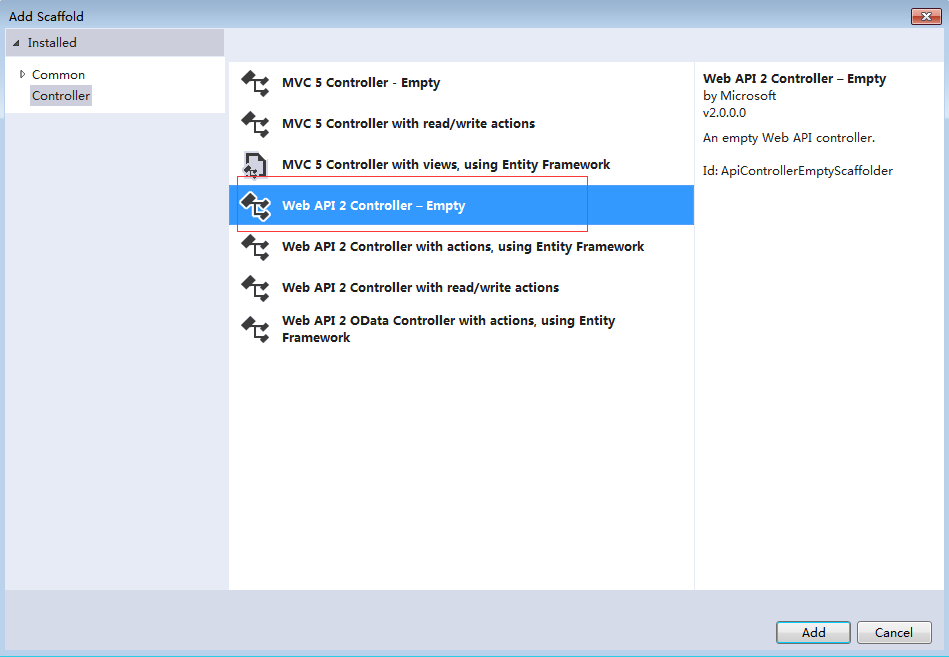
在向导下一步中输入API Controller name为"ProductsController"。

因为我们需要通过HttpClient的方式来调用Web API,所以这里我们还需要创建一个MVC Controller。
同样在Controllers文件夹上点击右键,选择Add -> Controller ,在弹出向导中选择MVC 5 Controller - Empty

在向导下一步中输入MVC 5 Controller name为"ProductController"。

创建Web API方法(CRUD)
这里我们依然使用模拟的数据创建简单的CRUD Web API方法。前面的章节有详细讲解到,这里就不细说了。直接上代码。
public class ProductsController : ApiController
{
// Mock product list
public static List<Product> productList = initProductMockDataList(); private static List<Product> initProductMockDataList()
{
return new List<Product>()
{
new Product {ProductID=,ProductName="Product A",Price=,Count=,Description="Description A"},
new Product {ProductID=,ProductName="Product B",Price=,Count=,Description="Description B"},
new Product {ProductID=,ProductName="Product C",Price=,Count=,Description="Description C"},
new Product {ProductID=,ProductName="Product D",Price=,Count=,Description="Description D"},
new Product {ProductID=,ProductName="Product E",Price=,Count=,Description="Description E"}
};
} public IEnumerable<Product> Get()
{
return productList;
} public Product Get(int id)
{
return productList.Where(p => p.ProductID == id).FirstOrDefault();
} public void Post([FromBody]Product product)
{
var lastProduct = productList.OrderByDescending(p => p.ProductID).FirstOrDefault();
int newProductID = lastProduct.ProductID + ;
product.ProductID = newProductID; productList.Add(product);
} public void Put([FromBody]Product product)
{
var currentProduct = productList.Where(p => p.ProductID == product.ProductID).FirstOrDefault();
if (currentProduct != null)
{
foreach (var item in productList)
{
if (item.ProductID.Equals(currentProduct.ProductID))
{
item.ProductName = product.ProductName;
item.Price = product.Price;
item.Count = product.Count;
item.Description = product.Description;
}
}
}
} public void Delete(int id)
{
Product product = productList.Where(p => p.ProductID == id).FirstOrDefault(); productList.Remove(product);
}
}
通过JQuery和Ajax调用MVC Controller,在MVC Controller中通过HttpClient调用Web API
Web API中的(CRUD)方法创建完成,接下来我们就分别来看看对各个方法的数据操作。
1.获取Product列表
打开我们创建好的MVC 5 Controller文件ProductController。使用HttpClient的方式来调用我们Web API中的列表方法。
首先需要引入System.Net.Http
using System.Net.Http;
接下来为我们的Web API地址定义一个公共静态变量。
public static readonly Uri _baseAddress = new Uri("http://localhost:21853/");
//
// GET: /Product/
public ActionResult Index()
{
return View();
}
public JsonResult GetProductList()
{
List<Product> productList = null;
Uri address = new Uri(_baseAddress, "/api/products");
using (var httpClient = new HttpClient())
{
var response = httpClient.GetAsync(address).Result;
if (response.IsSuccessStatusCode)
productList = response.Content.ReadAsAsync<List<Product>>().Result;
}
return Json(productList, JsonRequestBehavior.AllowGet);
}
这里我们需要通过点击按钮,通过Ajax调用来获取Product列表数据,所以这里我们使用JsonResult返回数据。
接下来,我们就来创建View。
文件夹Views->Product下创建一个View,名为"Index"。打开Index View,修改页面代码如下:
@{
Layout = null;
}
<!DOCTYPE html>
<html>
<head>
<meta name="viewport" content="width=device-width" />
<title>Index</title>
<script src="~/Scripts/jquery-1.10.2.min.js" type="text/javascript"></script>
</head>
<body>
<div style="background-color: #008000; padding: 10px; margin: 5px; width: 45%;">
<div style="font-weight: bold; margin-bottom: 5px;">Get Product List</div>
<div style="padding-bottom:5px;"><input id="btnGetProductList" name="btnGetProductList" type="button" value="Get Product List" /></div>
<div id="products"></div>
</div>
</body>
</html>
接着,我们要做的是,当点击Get Product List按钮是加载Product List,代码实现如下:
$('#btnGetProductList').click(function () {
$.ajax({
url: '/Product/GetProductList',
type: 'GET',
dataType: 'json'
}).success(function (result) {
DisplayProductList(result);
}).error(function (data) {
alert(data);
});
});
// Display product list
function DisplayProductList(result) {
var productTable = $("<table cellpadding='3' cellspacing='3'></table>");
var productTableTitle = $("<tr><th>Product ID</th><th>Product Name</th><th>Price</th><th>Count</th><th>Description</th></tr>");
productTableTitle.appendTo(productTable);
for (var i = ; i < result.length; i++) {
var productTableContent = $("<tr><td>"
+ result[i].ProductID + "</td><td>"
+ result[i].ProductName + "</td><td>"
+ result[i].Price + "</td><td>"
+ result[i].Count + "</td><td>"
+ result[i].Description + "</td></tr>");
productTableContent.appendTo(productTable);
}
$('#products').html(productTable);
}
好了,运行代码。
点击Get Product List按钮之前如下:

点击Get Product List按钮之后如下:

Product数据列表加载成功。
2.获取单条Product数据
这里我们的做法是在搜索框里输入Product ID,然后点击Get Product按钮,查找出这条Product信息。
首先,我们先完成在ProductController中使用HttpClient调用Web API中获取单条Product数据的方法。
public JsonResult GetSingleProduct(int id)
{
Uri address = new Uri(_baseAddress, "/api/products/" + id);
Product product = null; using (var httpClient = new HttpClient())
{
var response = httpClient.GetAsync(address).Result; if (response.IsSuccessStatusCode)
product = response.Content.ReadAsAsync<Product>().Result;
} return Json(product, JsonRequestBehavior.AllowGet);
}
接着,来到Index View页面中添加一个搜索Product ID的textbox以及一个Get Product的按钮。
<div style="background-color: #9ACD32; padding: 10px; margin: 5px; width: 45%; ">
<div style="font-weight:bold;margin-bottom:5px;">Get Single Product</div>
<div>Product ID: <input id="txtSearchProductID" name="txtSearchProductID" type="text" /> <input id="btnGetProduct" name="btnGetProduct" type="button" value="Get Prdouct" /></div>
<div id="product"></div>
</div>
为按钮Get Product按钮添加Ajax方法
$('#btnGetProduct').click(function () {
if ($('#txtSearchProductID').val().trim() != "") {
$.ajax({
url: '/Product/GetSingleProduct?id=' + $('#txtSearchProductID').val(),
type: 'GET',
dataType: 'json'
}).success(function (result) {
if (result != null) {
$('#product').html("Product ID: " + result.ProductID + "<br/>" + "Product Name: " + result.ProductName + "<br/>" + "Count: " + result.Count + "<br/>" + "Price: " + result.Price + " <br/>" + "Description: " + result.Description);
} else {
$('#product').html('');
}
}).error(function (data) {
alert(data);
});
}
});
运行程序,加载Product列表。
点击Get Product按钮前:

这里我们查找Product ID为1的数据

我们看到Product ID为1的数据成功获取。
3.新增一条Product
这里我们创建4个textbox,用来输入Product Name,Count,Price,Description的信息以及一个Create Product按钮。
首先,我们先完成在ProductController中使用HttpClient调用Web API中新增一条Product数据的方法。
public JsonResult CreateProduct(Product product)
{
bool createSuccess = true;
Uri address = new Uri(_baseAddress, "/api/products"); using(var httpClient=new HttpClient())
{
var response = httpClient.PostAsJsonAsync(address, product).Result; if (!response.IsSuccessStatusCode)
createSuccess = false;
} return Json(createSuccess, JsonRequestBehavior.AllowGet);
}
接着,来到Index View页面中添加4个textbox用来输入Product Name,Count,Price,Description的信息以及一个Create Product按钮。
<div style="background-color: #CA5100; padding: 10px; margin: 5px; width: 45%;">
<div style="font-weight:bold;margin-bottom:5px;">Create Product</div>
<div>
<table>
<tr><td> Product Name:</td><td><input id="txtCreateProductName" name="txtCreateProductName" type="text" /></td></tr>
<tr><td>Count:</td><td><input id="txtCreateCount" name="txtCreateCount" type="text" /></td></tr>
<tr><td> Price:</td><td><input id="txtCreatePrice" name="txtCreatePrice" type="text" /></td></tr>
<tr><td> Description:</td><td><input id="txtCreateDescription" name="txtCreateDescription" type="text" /></td></tr>
</table>
</div>
<div>
<div id="createMessage" style="color:blue;"></div>
<input id="btnCreateProduct" name="btnCreateProduct" type="button" value="Create Product" />
</div>
</div>
为按钮Create Produc按钮t添加Ajax方法
$('#btnCreateProduct').click(function () {
if ($('#txtCreateProductName').val().trim() != "" && $('#txtCreateCount').val().trim() != "" &&
$('#txtCreatePrice').val().trim() != "" && $('#txtCreateDescription').val().trim() != "") {
var product = {
ProductID: , ProductName: $('#txtCreateProductName').val(),
Count: $('#txtCreateCount').val(), Price: $('#txtCreatePrice').val(),
Description: $('#txtCreateDescription').val()
};
$.ajax({
url: '/Product/CreateProduct',
type: 'GET',
data: product,
dataType: 'json'
}).success(function (result) {
if (result != null && result) {
$('#createMessage').html('Product create success.');
$("#btnGetProductList").trigger('click');
}
}).error(function (data) {
alert(data);
})
}
});
运行程序,加载Product列表。
点击Create Product按钮之前:

输入新增数据,点击Create Product按钮之后:

我们看到新增数据成功并显示到了Product列表中。
4.修改Product信息
这里我们创建5个textbox,用来输入Product ID,Product Name,Count,Price,Description的信息以及一个Update Product按钮。
首先,我们先完成在ProductController中使用HttpClient调用Web API中修改一条Product数据的方法。
public JsonResult UpdateProduct(Product product)
{
bool updateSuccess = true;
Uri address = new Uri(_baseAddress, "/api/products"); using (var httpClient = new HttpClient())
{
var response = httpClient.PutAsync<Product>(address, product, new JsonMediaTypeFormatter()).Result; if (!response.IsSuccessStatusCode)
updateSuccess = false;
} return Json(updateSuccess, JsonRequestBehavior.AllowGet);
}
接着,来到Index View页面中添加5个textbox用来输入Product ID,Product Name,Count,Price,Description的信息以及一个Update Product按钮。
<div style="background-color: #007ACC; padding: 10px; margin: 5px; width: 45%;">
<div style="font-weight:bold;margin-bottom:5px;">Update Product</div>
<div>
<table>
<tr><td>Product ID:</td><td><input id="txtUpdateProductID" name="txtUpdateProductID" type="text" /></td></tr>
<tr><td> Product Name:</td><td><input id="txtUpdateProductName" name="txtUpdateProductName" type="text" /></td></tr>
<tr><td>Count:</td><td><input id="txtUpdateCount" name="txtUpdateCount" type="text" /></td></tr>
<tr><td> Price:</td><td><input id="txtUpdatePrice" name="txtUpdatePrice" type="text" /></td></tr>
<tr><td> Description:</td><td><input id="txtUpdateDescription" name="txtUpdateDescription" type="text" /></td></tr>
</table>
</div>
<div>
<div id="updateMessage" style="color:white;"></div>
<input id="btnUpdateProduct" name="btnUpdateProduct" type="button" value="Update Product" />
</div>
</div>
为按钮Update Product按钮添加Ajax方法
$('#btnUpdateProduct').click(function () {
if ($('#txtUpdateProductID').val().trim() != "" && $('#txtUpdateProductName').val().trim() != "" &&
$('#txtUpdateCount').val().trim() != "" && $('#txtUpdatePrice').val().trim() != null && $('#txtUpdateDescription').val().trim() != "") {
var product = {
ProductID: $('#txtUpdateProductID').val(), ProductName: $('#txtUpdateProductName').val(),
Count: $('#txtUpdateCount').val(), Price: $('#txtUpdatePrice').val(),
Description: $('#txtUpdateDescription').val()
};
$.ajax({
url: '/Product/UpdateProduct',
type: 'GET',
data: product,
dataType: 'json'
}).success(function (result) {
if (result != null && result) {
$('#updateMessage').html('Product update success.');
$('#btnGetProductList').trigger('click');
}
}).error(function (data) {
alert(data);
})
}
});
运行代码,加载Product列表。
点击Update Create按钮之前:

这里我们修改第一条数据,输入修改信息,点击Update Product按钮之后:

我们看到Product ID为1的信息成功修改并显示到了Product列表中。
5.删除Product
这里我们创建1个textbox,用来输入Product ID的信息以及一个Delete Product按钮。
首先,我们先完成在ProductController中使用HttpClient调用Web API中删除一条Product数据的方法。
public JsonResult DeleteProduct(int id)
{
bool deleteSuccess = true;
Uri address = new Uri(_baseAddress, "/api/products/" + id); using (var httpClient = new HttpClient())
{
var response = httpClient.DeleteAsync(address).Result; if (!response.IsSuccessStatusCode)
deleteSuccess = false;
} return Json(deleteSuccess, JsonRequestBehavior.AllowGet);
}
接着,来到Index View页面中添加1个textbox用来输入Product ID的信息以及一个Delete Product按钮。
<div style="background-color: #B572BA; padding: 10px; margin: 5px; width: 45%; ">
<div style="font-weight:bold;margin-bottom:5px;">Delete Product</div>
<div>Product ID: <input id="txtDeleteProductID" name="txtDeleteProductID" type="text" /> <input id="btnDeleteProduct" name="btnDeleteProduct" type="button" value="Delete Prdouct" /></div>
<div id="deleteMessage" style="color:blue;"></div>
</div>
为按钮Delete Product按钮添加Ajax方法
$('#btnDeleteProduct').click(function () {
if ($('#txtDeleteProductID').val().trim() != "") {
$.ajax({
url: '/Product/DeleteProduct?id=' + $('#txtDeleteProductID').val(),
type: 'GET',
dataType: 'json'
}).success(function (result) {
if (result != null && result) {
$('#deleteMessage').html('Product delete success.');
$('#btnGetProductList').trigger('click');
}
}).error(function (data) {
alert(data);
})
}
});
运行代码,加载Product列表。
点击Delete Product按钮之前。
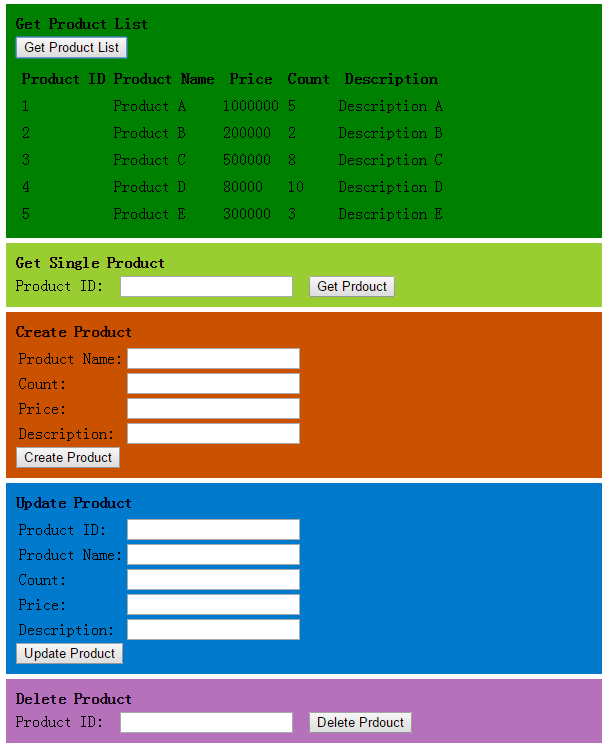
这里我们输入Product ID为1的数据,点击Delete Product按钮之后:

我们看到Product ID为1的数据成功删除,并且Product列表中也没有了这条数据。
好了,本篇就先到此,希望对你有所帮助,谢谢!
通过HttpClient 调用ASP.NET Web API的更多相关文章
- MVC项目实践,在三层架构下实现SportsStore-09,ASP.NET MVC调用ASP.NET Web API的查询服务
ASP.NET Web API和WCF都体现了REST软件架构风格.在REST中,把一切数据视为资源,所以也是一种面向资源的架构风格.所有的资源都可以通过URI来唯一标识,通过对资源的HTTP操作(G ...
- 使用HttpClient对ASP.NET Web API服务实现增删改查
本篇体验使用HttpClient对ASP.NET Web API服务实现增删改查. 创建ASP.NET Web API项目 新建项目,选择"ASP.NET MVC 4 Web应用程序&quo ...
- 使用HttpClient消费ASP.NET Web API服务
本篇体验使用HttpClient消费ASP.NET Web API服务,例子比较简单. 依次点击"文件","新建","项目". 选择&quo ...
- 如果调用ASP.NET Web API不能发送PUT/DELETE请求怎么办?
理想的RESTful Web API采用面向资源的架构,并使用请求的HTTP方法表示针对目标资源的操作类型.但是理想和现实是有距离的,虽然HTTP协议提供了一系列原生的HTTP方法,但是在具体的网络环 ...
- 使用HttpClient操作ASP.NET Web API 2.1增删改查
使用NuGet包安装Microsoft ASP.NET Web API 2.1 Client Libraries, 调用方式代码如下: HttpClient client = new HttpClie ...
- HttpClient读取ASP.NET Web API错误信息的简单方法
在C#中,用HttpClient调用Web API并且通过Content.ReadAsStringAsync()读取响应内容时,如果出现500错误(InternalServerError),会得到一个 ...
- 如何通过js跨域调用ASP.NET Web API (请问如何实现在javascript中通过http get的方式跨域调用ASP.NET Web API?)
客户端js无需任何专门设置,使用通常的ajax调用即可: $.ajax({ url: '跨域URL', type: 'get', dataType: 'json', success: function ...
- HttpClient + ASP.NET Web API, WCF之外的另一个选择
WCF的野心造成了它的庞大复杂,HTTP的单纯造就了它的简单优美.为了实现分布式Web应用,我们不得不将两者凑合在一起 —— WCF服务以HTTP绑定宿主于IIS. 于是有了让人晕头转向的配置.让人郁 ...
- 使用ASP.NET web API创建REST服务(二)
Creating a REST service using ASP.NET Web API A service that is created based upon the architecture ...
随机推荐
- apue- chapter 3 文件IO
1.函数open和函数openat #include<fcnl.h> int open(const char *path,int oflag,.../*mode_t mode */) in ...
- SQL迅速增加表中记录语句
很多时候我么需要为表中疯狂增加N条记录,那么我们该使用什么语句实现该功能呢?如下: insert into 表名(字段1,字段2,字段3....) select 字段1,字段2,字段3.... fr ...
- HDU1217:Arbitrage(SPFA)
题目链接 http://acm.hdu.edu.cn/showproblem.php?pid=1217 题目大意 在每种钱币间进行各种交换,最后换回自己如果能赚,那么就Yes,否则No 注意应为有负权 ...
- Java学习之旅基础知识篇:数据类型及流程控制
经过开篇对Java运行机制及相关环境搭建,本篇主要讨论Java程序开发的基础知识点,我简单的梳理一下.在讲解数据类型之前,我顺便提及一下Java注释:单行注释.多行注释以及文档注释,这里重点强调文档注 ...
- ZXing 生成、解析二维码图片的小示例
概述 ZXing 是一个开源 Java 类库用于解析多种格式的 1D/2D 条形码.目标是能够对QR编码.Data Matrix.UPC的1D条形码进行解码. 其提供了多种平台下的客户端包括:J2ME ...
- Bagging决策树:Random Forests
1. 前言 Random Forests (RF) 是由Breiman [1]提出的一类基于决策树CART的Bagging算法.论文 [5] 在121数据集上比较了179个分类器,效果最好的是RF,准 ...
- C++:C语言实现HTTP的GET和POST请求
HTTP请求和IP/TCP 所谓的HTTP协议是基于IP/TCP协议的, 所以要获取远端的html数据只要创建socket对象就足够了: HTTP是基于IP/TCP加上了网络请求的固定格式, 比如: ...
- 微信小程序开发系列(二)小程序的全局文件
其实你已经知道了小程序的文件结构 上一节讲到,小程序的页面由三部分组成: 视图(.wxml).逻辑(.js).样式(.wxss). 我们这次重新展开文件结构: 小程序用到的文件类型只有四种,正如你所看 ...
- 我的Linux软件集
把我常用的软件记下来,以后重装安装的时候方便一些- 这个博文会不断更新的- 开发工具类 Monodevelop 编写C#控制台程序和GTK#窗口程序,很好,虽然没有VS强大,但是够用了 CodeBlo ...
- BZOJ 1497: [NOI2006]最大获利(最大权闭合子图)
1497: [NOI2006]最大获利 Time Limit: 5 Sec Memory Limit: 64 MB Description 新的技术正冲击着手机通讯市场,对于各大运营商来说,这既是机 ...
