Ubuntu下的MySQL安装
<1>安装mysql-server
sudo apt-get update
sudo apt-get install mysql-server mysql-client
<2>如何判断mysql是否安装成功
sudo service mysql restart
<3>让apache支持mysql
sudo apt-get install libapache2-mod-auth-mysql
16.04使用下面命令
sudo apt-get install libmysqlclient-dev
<3>登录mysql
mysql -u root -p
<4>配置文件my.cnf修改成功后就可以重启数据库(修改方法在下面),重启数据库之前需要先重新载入apparmor配置文件,使用下面命令重新载入:
sudo /etc/init.d/apparmor restart
重新启动数据库
sudo /etc/init.d/mysql start
<5>查看数据库的编码
一、查看MySQL数据库服务器和数据库MySQL字符集。
SHOW VARIABLES LIKE 'character_set_%';
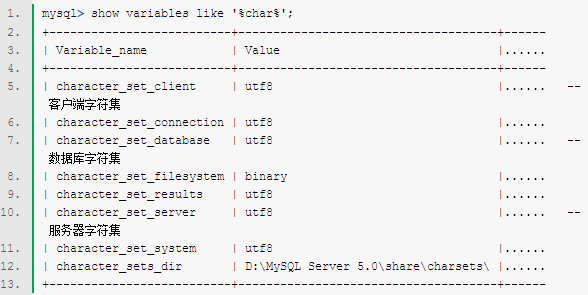
如果需要修改的话
set character_set_client=utf8;
二、查看MySQL数据表(table)的MySQL字符集,spring_user是数据库的名字,t_user是表名
mysql> show table status from spring_user like '%t_user%';
或者
mysql> show create table t_user;
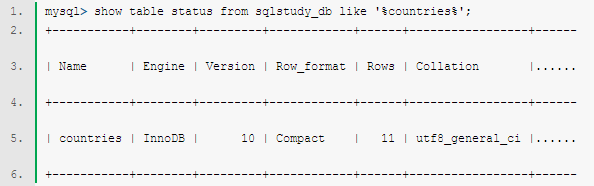
修改方法:
alter table t_user convert to character set utf8;
三、查看MySQL数据列(column)的MySQL字符集,t_user是表名
mysql> show full columns from t_user;
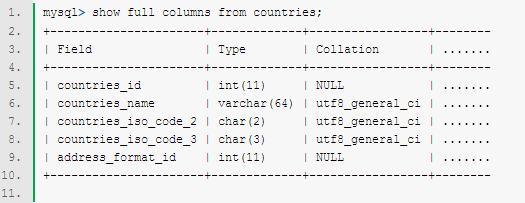
<6>sudo gedit /etc/my.cnf
因为ubuntu下mySQL默认的数据库的路径是在/var/lib/mysql,所以要修改这个路径的话,参考
http://www.2cto.com/database/201501/373939.html
注意修改的时候/mysql要加上
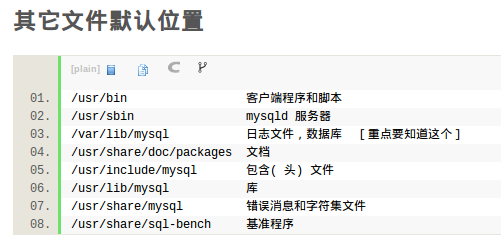
修改的my.cnf文件,修改完切记一定要重启电脑才能生效!!重启电脑!!重启电脑!!
#
# The MySQL database server configuration file.
#
# You can copy this to one of:
# - "/etc/mysql/my.cnf" to set global options,
# - "~/.my.cnf" to set user-specific options.
#
# One can use all long options that the program supports.
# Run program with --help to get a list of available options and with
# --print-defaults to see which it would actually understand and use.
#
# For explanations see
# http://dev.mysql.com/doc/mysql/en/server-system-variables.html # This will be passed to all mysql clients
# It has been reported that passwords should be enclosed with ticks/quotes
# escpecially if they contain "#" chars...
# Remember to edit /etc/mysql/debian.cnf when changing the socket location.
[client]
port = 3306
socket = /var/run/mysqld/mysqld.sock
default-character-set=utf8 # Here is entries for some specific programs
# The following values assume you have at least 32M ram # This was formally known as [safe_mysqld]. Both versions are currently parsed.
[mysqld_safe]
default-character-set=utf8
character_set_server = utf8
socket = /var/run/mysqld/mysqld.sock
nice = 0 [mysqld]
#
# * Basic Settings
#
user = mysql
pid-file = /var/run/mysqld/mysqld.pid
socket = /var/run/mysqld/mysqld.sock
character_set_server=utf8
init_connect='SET NAMES utf8'
port = 3306
basedir = /usr
datadir = /home/common/software/database/mysql
tmpdir = /tmp
lc-messages-dir = /usr/share/mysql
skip-external-locking
#
# Instead of skip-networking the default is now to listen only on
# localhost which is more compatible and is not less secure.
bind-address = 127.0.0.1
#
# * Fine Tuning
#
key_buffer = 16M
max_allowed_packet = 16M
thread_stack = 192K
thread_cache_size = 8
# This replaces the startup script and checks MyISAM tables if needed
# the first time they are touched
myisam-recover = BACKUP
#max_connections = 100
#table_cache = 64
#thread_concurrency = 10
#
# * Query Cache Configuration
#
query_cache_limit = 1M
query_cache_size = 16M
#
# * Logging and Replication
#
# Both location gets rotated by the cronjob.
# Be aware that this log type is a performance killer.
# As of 5.1 you can enable the log at runtime!
#general_log_file = /var/log/mysql/mysql.log
#general_log = 1
#
# Error log - should be very few entries.
#
log_error = /var/log/mysql/error.log
#
# Here you can see queries with especially long duration
#log_slow_queries = /var/log/mysql/mysql-slow.log
#long_query_time = 2
#log-queries-not-using-indexes
#
# The following can be used as easy to replay backup logs or for replication.
# note: if you are setting up a replication slave, see README.Debian about
# other settings you may need to change.
#server-id = 1
#log_bin = /var/log/mysql/mysql-bin.log
expire_logs_days = 10
max_binlog_size = 100M
#binlog_do_db = include_database_name
#binlog_ignore_db = include_database_name
#
# * InnoDB
#
# InnoDB is enabled by default with a 10MB datafile in /var/lib/mysql/.
# Read the manual for more InnoDB related options. There are many!
#
# * Security Features
#
# Read the manual, too, if you want chroot!
# chroot = /var/lib/mysql/
#
# For generating SSL certificates I recommend the OpenSSL GUI "tinyca".
#
# ssl-ca=/etc/mysql/cacert.pem
# ssl-cert=/etc/mysql/server-cert.pem
# ssl-key=/etc/mysql/server-key.pem [mysqldump]
quick
quote-names
max_allowed_packet = 16M [mysql]
default-character-set=utf8
#no-auto-rehash # faster start of mysql but no tab completition [isamchk]
key_buffer = 16M #
# * IMPORTANT: Additional settings that can override those from this file!
# The files must end with '.cnf', otherwise they'll be ignored.
#
!includedir /etc/mysql/conf.d/
Ubuntu下Eclipse部署MySQL JDBC驱动
参考http://www.linuxidc.com/Linux/2011-10/44355.htm中的上半部分
Linux下自动启动MySQL

一、查看MySQL数据库服务器和数据库MySQL字符集。
命令:
mysql> show variables like '%char%'; |

二、查看MySQL数据表(table)的MySQL字符集。
命令:
mysql> show table status from sqlstudy_db like '%countries%'; |

三、查看MySQL数据列(column)的MySQL字符集。
命令:
mysql> show full columns from countries; |

四、修改MySQL的密码
首先用root登录MySQL,然后执行
UPDATE user SET password=PASSWORD('123456') WHERE user='root';
FLUSH PRIVILEGES;
或者
SET PASSWORD FOR 'root'@'localhost' = PASSWORD('newpass');
如果要安装5.6版本的mysql
sudo add-apt-repository 'deb http://archive.ubuntu.com/ubuntu trusty universe'
sudo apt-get update
sudo apt install mysql-server-5.6 mysql-client-5.6
如果卸载5.7再安装的时候遇到
/var/cache/apt/archives/mysql-server-5.6_5.6.16-1~exp1_amd64.deb E: Sub-process /usr/bin/dpkg returned an error code (1)
sudo apt-get remove --purge mysql-server mysql-client mysql-common
sudo apt-get autoremove
sudo apt-get autoclean
先确保 mysql service是启动的,没启动会报找不到mysqld.sock
service mysql status
service mysql start
Ubuntu下的MySQL安装的更多相关文章
- ubuntu下root和安装mysql
sudo password创建新的root密码: 1.用当前登录用户打开终端,在终端输入命令 sudo passwd,输入当前用户的密码然后回车 2.会提示输入新密码,输入完成后回车(http://w ...
- Ubuntu下Apache的安装
Ubuntu下可快速安装LAMP server(Apache+MySQL+PHP5),参见<Ubuntu下快速安装LAMP server>一文. 也可以手动安装Apache.本文介绍如何手 ...
- ubuntu下修改mysql默认字符编码出现的Job failed to start解决办法
ubuntu下修改mysql默认字符编码出现的Job failed to start解决办法 前几天卸掉了用了好多年的Windows,安装了Ubuntu12.04,就开始各种搭环境.今天装好了MySQ ...
- Ubuntu下git的安装与使用
Ubuntu下git的安装与使用 Ubuntu下git的安装与使用与Windows下的大致相同,只不过个人感觉在Ubuntu下使用git更方便. 首先,确认你的系统是否已安装git,可以通过git指令 ...
- Ubuntu下Speedtest的安装
要安装Speedtest,需要先安装apache,参见<Ubuntu下Apache的安装>一文:*(再安装LAMP server,参见<Ubuntu下快速安装LAMP server& ...
- ubuntu下的openfire安装、配置、运行
openfire服务器 Openfire 采用Java开发,开源的实时协作(RTC)服务器基于XMPP(Jabber)协议.您可以使用它轻易的构建高效率的即时通信服务器.Op ...
- ubuntu下boost编译安装
ubuntu下boost编译安装 boost 安装 1.依赖安装 apt-get install mpi-default-dev libicu-dev python-dev python3-dev l ...
- 2010-01-20 12:09 ubuntu下minicom的安装及使用
转http://hi.baidu.com/npugtawqdnbgqrq/item/106f805409b42813db163527 ubuntu下minicom的安装及使用 安装: sudo apt ...
- ubuntu 下redis的安装简介
Linux公社:https://www.linuxidc.com/topicnews.aspx?page=2&tid=2 简单介绍下ubuntu下redis的安装方式: 第一种: 1:进入re ...
随机推荐
- 使用Navicat连接Oracle数据时的一些问题,连接时错误:ORA-28547,新建用户后连接时错误:ORA-01017
发现Navicat作为一款连接数据库的工具确实很好用,可视化的界面看着舒服很多,下面说说我今天在连接Oracle数据库时的一些问题: 1.安装好Oracle后直接用Navicat是连接不上的,会出现如 ...
- 如何穿越到android底层
对于android开发,实际上大部分工作都是在应用层,但为了体现"技术含量",以及"知其所以然",以便在遇到问题是不至于束手无策.因此有必要了解底层的工作机制. ...
- Snapshot Instance 操作详解 - 每天5分钟玩转 OpenStack(36)
本节我们通过日志详细讨论 instance 的 snapshot 操作. 有时候操作系统损坏得很严重,通过 Rescue 操作无法修复,那么我们就得考虑通过备份恢复了.当然前提是我们之前对instan ...
- android 拔打电话功能
private void phoneCall(String num) { String phoneNum = "tel:" + num; Uri smsToUri = Uri.pa ...
- python 利用 setup.py 手动安装django_chartit
手动安装django_chartit库 1 下载压缩包 2 解压到python安装目录下,文件夹名为django_chartit,并检查文件夹下是否有setup.py文件 3 在cmd中进入djang ...
- Comparison of SQL Server Compact, SQLite, SQL Server Express and LocalDB
Information about LocalDB comes from here and SQL Server 2014 Books Online. LocalDB is the full SQL ...
- hdu5317 RGCDQ (质因子种数+预处理)
RGCDQ 题意:F(x)表示x的质因子的种数.给区间[L,R],求max(GCD(F(i),F(j)) (L≤i<j≤R).(2<=L < R<=1000000) 题解:可以 ...
- NOIP2015斗地主[DFS 贪心]
题目描述 牛牛最近迷上了一种叫斗地主的扑克游戏.斗地主是一种使用黑桃.红心.梅花.方片的A到K加上大小王的共54张牌来进行的扑克牌游戏.在斗地主中,牌的大小关系根据牌的数码表示如下:3<4< ...
- iOS 2D绘图 (Quartz2D)之Transform(CTM,Translate,Rotate,scale)
前言:Quartz默认采用设备无关的user space来进行绘图,当context(画板)建立之后,默认的坐标系原点以及方向也就确认了,可以通过CTM(current transformation ...
- Javascript:来一个AJAX封装函数
前不久换工作了,最近一直在出差,忙得跟狗一样,所以博客都荒废许久了. 最近的工作中涉及到大量的ajax操作,本来该后台做的事也要我来做了.而现在使用的ajax函数是一个后台人员封装的—-但他又是基于 ...
