20175314 实验四 Android开发基础
20175314 实验四 Android开发基础
一、实验报告封面
课程:Java程序设计 班级:1753班 姓名:薛勐 学号:20175314
指导教师:娄嘉鹏 实验日期:2019年5月17日
实验时间:15:35 - 17:15 实验序号:四
实验名称: Andorid程序设计
二、实验内容
- 基于Android Studio开发简单的Android应用并部署测试;
- 了解Android、组件、布局管理器的使用;
- 掌握Android中事件处理机制。
三、实验步骤
(一)Android Stuidio的安装测试
- 参考《Java和Android开发学习指南(第二版)(EPUBIT,Java for Android 2nd)》第二十四章:
- 参考http://www.cnblogs.com/rocedu/p/6371315.html#SECANDROID,安装 Android Stuidio
- 完成Hello World, 要求修改res目录中的内容,Hello World后要显示自己的学号,自己学号前后一名同学的学号,提交代码运行截图和码云Git链接,截图没有学号要扣分
- 学习Android Stuidio调试应用程序
- 步骤:
1.将布局文件activity_main.xml中的android:text="Hello World!"改为android:text="Hello World20175314!"
2.配置虚拟安卓机:
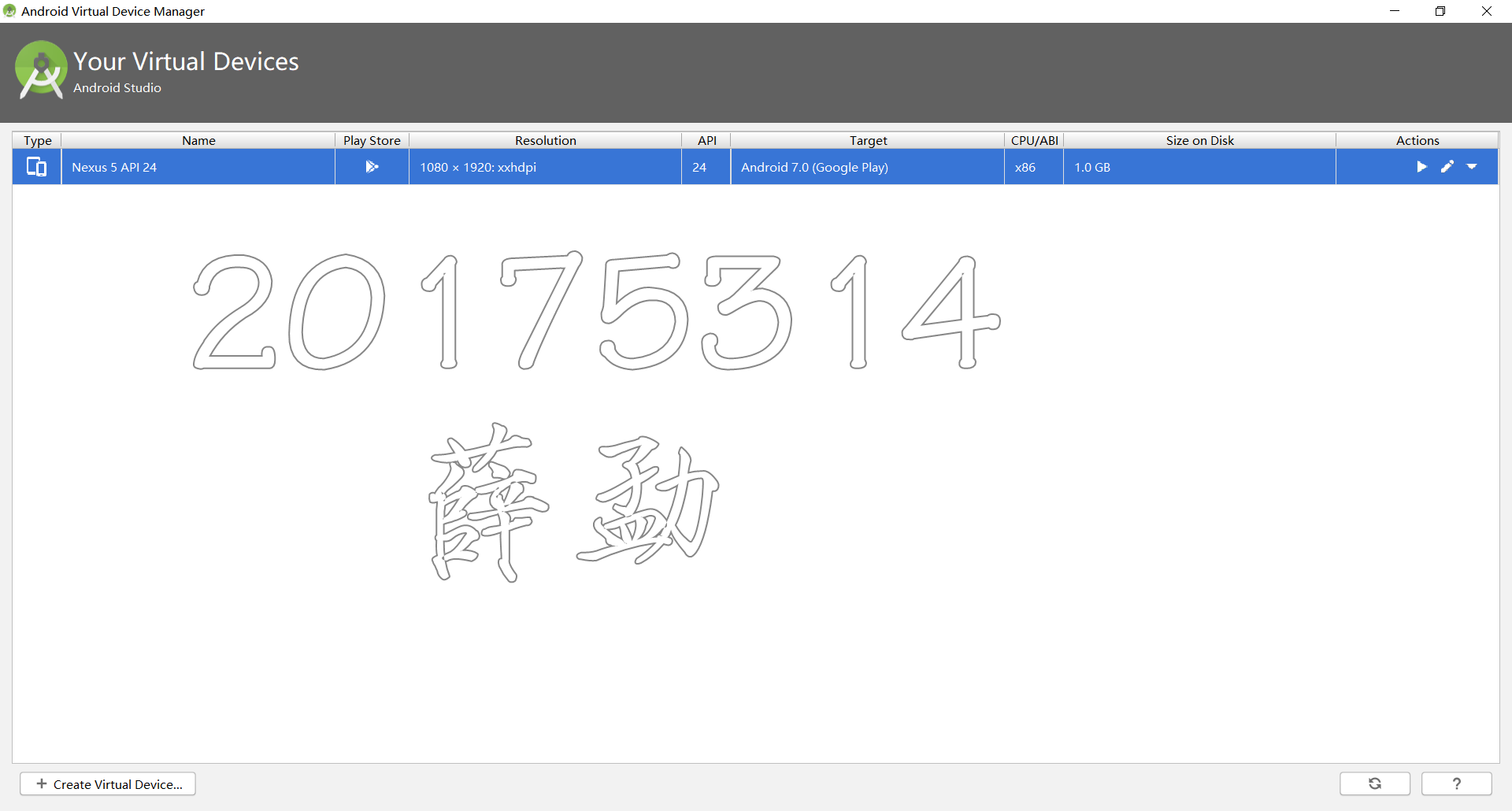
activity_main.xml
<?xml version="1.0" encoding="utf-8"?>
<android.support.constraint.ConstraintLayout
xmlns:android="http://schemas.android.com/apk/res/android"
xmlns:tools="http://schemas.android.com/tools"
xmlns:app="http://schemas.android.com/apk/res-auto"
android:layout_width="match_parent"
android:layout_height="match_parent"
tools:context=".MainActivity">
<TextView
android:layout_width="wrap_content"
android:layout_height="wrap_content"
android:text="Hello World 20175313 20175314 20175315!"
app:layout_constraintBottom_toBottomOf="parent"
app:layout_constraintLeft_toLeftOf="parent"
app:layout_constraintRight_toRightOf="parent"
app:layout_constraintTop_toTopOf="parent" />
</android.support.constraint.ConstraintLayout>
- 运行结果:
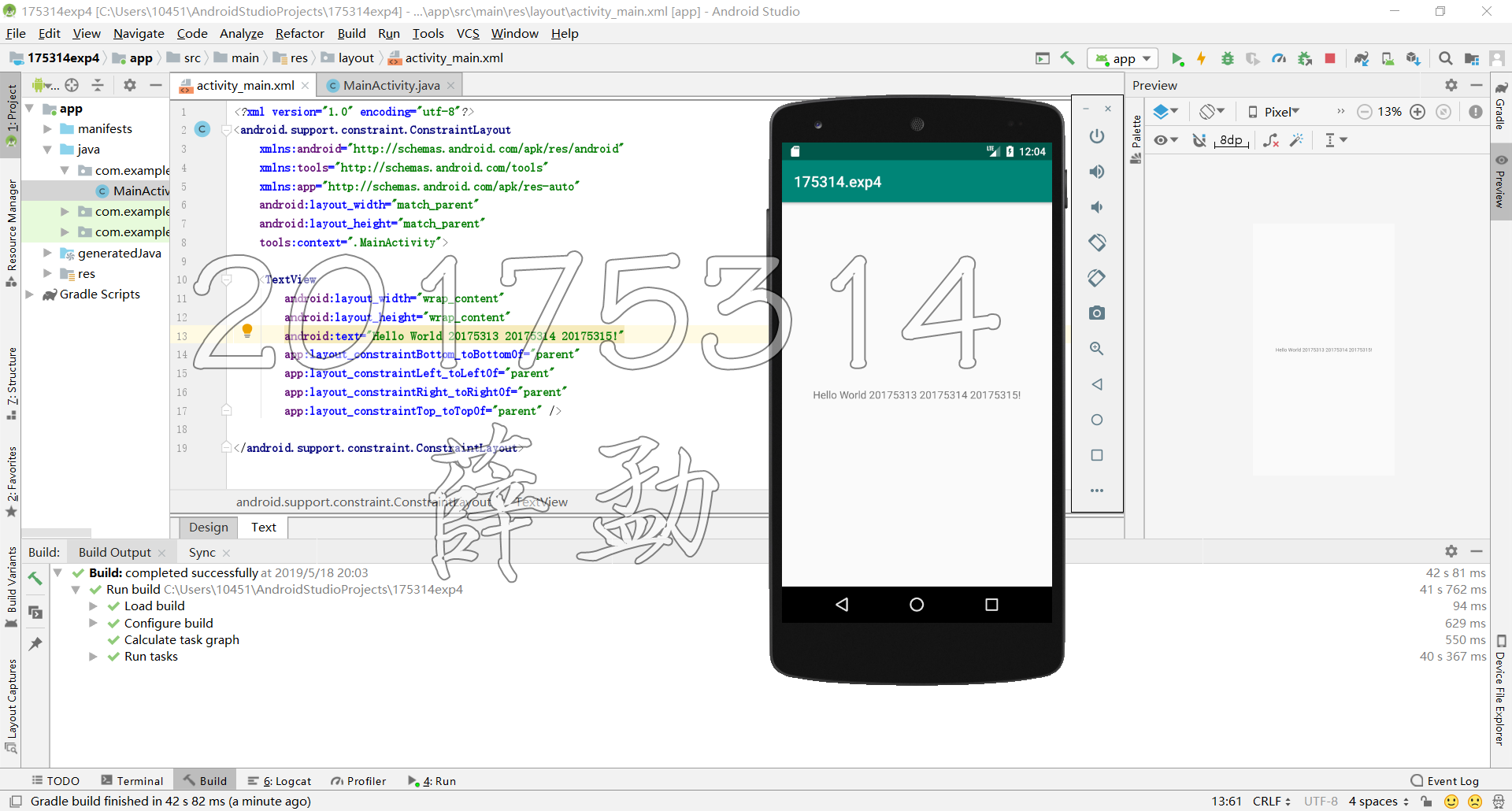
(二)Activity测试
- 参考《Java和Android开发学习指南(第二版)(EPUBIT,Java for Android 2nd)》第二十五章:
- 构建项目,运行教材相关代码
- 创建 ThirdActivity, 在ThirdActivity中显示自己的学号,修改代码让MainActivity启动ThirdActivity
- 提交代码运行截图和码云Git链接,截图要有学号水印,否则会扣分
- 步骤:
file->new->Activity->empty Activity创建ThirdActicity
MainActivity.java
package com.example.secondactivitydemo;
import android.support.v7.app.AppCompatActivity;
import android.os.Bundle;
import android.content.Intent;
import android.support.v7.app.AppCompatActivity;
import android.os.Bundle;
public class MainActivity extends AppCompatActivity {
@Override
protected void onCreate(Bundle savedInstanceState) {
super.onCreate(savedInstanceState);
Intent intent = new Intent(this,ThirdActivity.class);
startActivity(intent);
}
}
activity_main.xml
<?xml version="1.0" encoding="utf-8"?>
<android.support.constraint.ConstraintLayout xmlns:android="http://schemas.android.com/apk/res/android"
xmlns:app="http://schemas.android.com/apk/res-auto"
xmlns:tools="http://schemas.android.com/tools"
android:layout_width="match_parent"
android:layout_height="match_parent"
tools:context="xm.activity.MainActivity">
<TextView
android:layout_width="wrap_content"
android:layout_height="wrap_content"
android:text="20175314 xm"
app:layout_constraintBottom_toBottomOf="parent"
app:layout_constraintLeft_toLeftOf="parent"
app:layout_constraintRight_toRightOf="parent"
app:layout_constraintTop_toTopOf="parent" />
</android.support.constraint.ConstraintLayout>
activity_third.xml
<?xml version="1.0" encoding="utf-8"?>
<android.support.constraint.ConstraintLayout xmlns:android="http://schemas.android.com/apk/res/android"
xmlns:tools="http://schemas.android.com/tools"
android:layout_width="match_parent"
android:layout_height="match_parent">
<TextView
android:layout_width="144dp"
android:layout_height="26dp"
android:text="20175314xm"
tools:ignore="MissingConstraints"
tools:layout_editor_absoluteX="109dp"
tools:layout_editor_absoluteY="242dp" />
</android.support.constraint.ConstraintLayout>
- 运行结果:
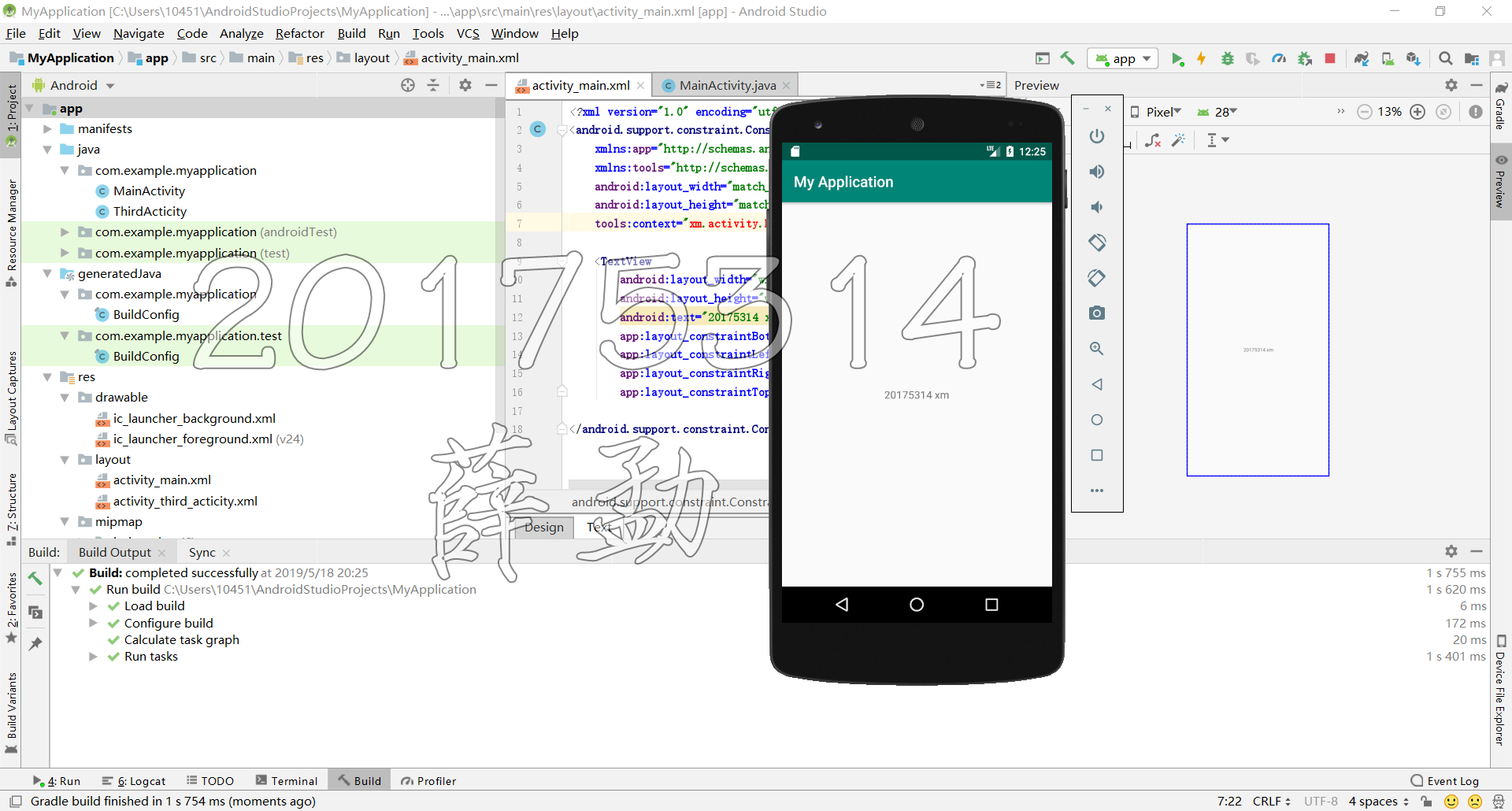
(三)UI测试
- 参考《Java和Android开发学习指南(第二版)(EPUBIT,Java for Android 2nd)》第二十六章:
- 构建项目,运行教材相关代码
- 修改代码让Toast消息中显示自己的学号信息
- 提交代码运行截图和码云Git链接,截图要有学号水印,否则会扣分
Main_Activity.java
package com.example.ui;
import android.content.Intent;
import android.support.v7.app.AppCompatActivity;
import android.os.Bundle;
import android.widget.Toast;
public class MainActivity extends AppCompatActivity {
@Override
protected void onCreate(Bundle savedInstanceState) {
super.onCreate(savedInstanceState);
Toast.makeText(this,"20175314",Toast.LENGTH_LONG).show();
}
}
activity_main.xml
<?xml version="1.0" encoding="utf-8"?>
<android.support.constraint.ConstraintLayout xmlns:android="http://schemas.android.com/apk/res/android"
xmlns:app="http://schemas.android.com/apk/res-auto"
xmlns:tools="http://schemas.android.com/tools"
android:layout_width="match_parent"
android:layout_height="match_parent"
tools:context="xm.ui.MainActivity">
<TextView
android:layout_width="wrap_content"
android:layout_height="wrap_content"
android:text="20175314"
app:layout_constraintBottom_toBottomOf="parent"
app:layout_constraintLeft_toLeftOf="parent"
app:layout_constraintRight_toRightOf="parent"
app:layout_constraintTop_toTopOf="parent" />
</android.support.constraint.ConstraintLayout>
- 运行结果:
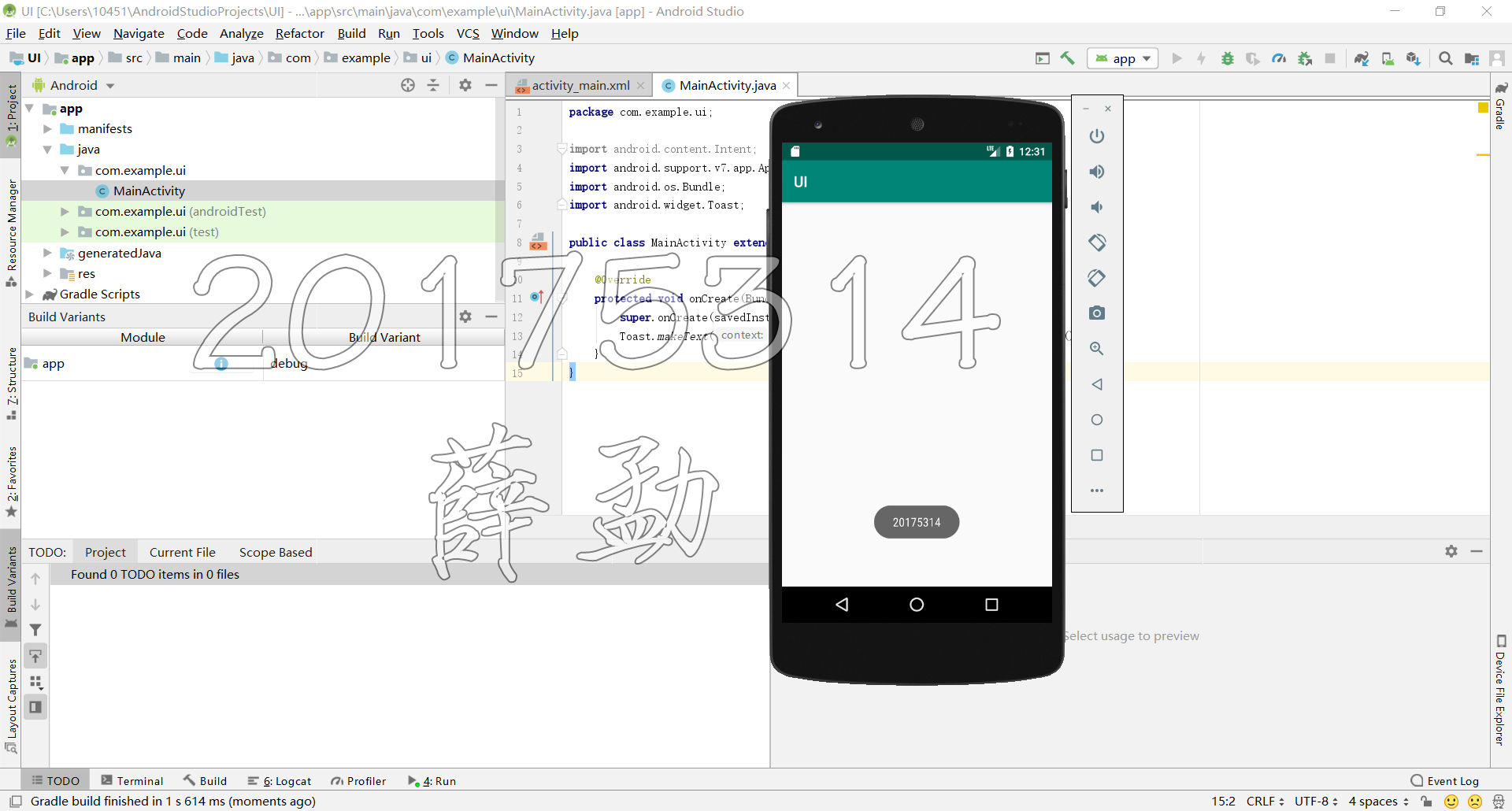
(四)布局测试
- 参考《Java和Android开发学习指南(第二版)(EPUBIT,Java for Android 2nd)》第二十七章:
- 构建项目,运行教材相关代码
- 修改布局让P290页的界面与教材不同
- 提交代码运行截图和码云Git链接,截图要有学号水印,否则会扣分
MainActivity.java
package com.example.layoutdemo;
import android.app.Activity;
import android.os.Bundle;
import android.view.Menu;
import android.view.MenuItem;
public class MainActivity extends Activity {
@Override
protected void onCreate(Bundle savedInstanceState) {
super.onCreate(savedInstanceState);
setContentView(R.layout.linear_layout1);
}
@Override
public boolean onCreateOptionsMenu(Menu menu) {
// Inflate the menu; this adds items to the action bar if it is present.
getMenuInflater().inflate(R.menu.menu_main, menu);
return true;
}
@Override
public boolean onOptionsItemSelected(MenuItem item) {
// Handle action bar item clicks here. The action bar will
// automatically handle clicks on the Home/Up button, so long
// as you specify a parent activity in AndroidManifest.xml.
int id = item.getItemId();
//noinspection SimplifiableIfStatement
if (id == R.id.action_settings) {
return true;
}
return super.onOptionsItemSelected(item);
}
}
frame_layout1.xml
<FrameLayout xmlns:android="http://schemas.android.com/apk/res/android"
xmlns:tools="http://schemas.android.com/tools"
android:orientation="horizontal"
android:layout_width="match_parent"
android:layout_height="match_parent">
<Button
android:layout_width="wrap_content"
android:layout_height="wrap_content"
android:layout_gravity="center"
android:text="20175314" />
<ImageButton
android:layout_width="wrap_content"
android:layout_height="wrap_content"
android:layout_gravity="bottom"
android:alpha="0.35"
android:src="@android:drawable/btn_star_big_on" />
</FrameLayout>
grid_layout1.xml
<GridLayout xmlns:android="http://schemas.android.com/apk/res/android"
android:layout_width="wrap_content"
android:layout_height="wrap_content"
android:layout_gravity="center"
android:columnCount="3"
>
<!-- 1st row, spanning 3 columns -->
<TextView
android:layout_width="wrap_content"
android:layout_height="wrap_content"
android:text="Enter your name"
android:layout_columnSpan="3"
android:textSize="26sp"
/>
<!-- 2nd row -->
<TextView android:text="First Name"/>
<EditText
android:id="@+id/firstName"
android:layout_width="200dp"
android:layout_columnSpan="2"/>
<!-- 3rd row -->
<TextView android:text="Last Name"/>
<EditText
android:id="@+id/lastName"
android:layout_width="200dp"
android:layout_columnSpan="2"/>
<!-- 4th row, spanning 3 columns -->
<Button
android:layout_width="wrap_content"
android:layout_height="wrap_content"
android:layout_column="2"
android:layout_gravity="right"
android:text="Submit"/>
</GridLayout>
linear_layout1.xml
<LinearLayout xmlns:android="http://schemas.android.com/apk/res/android"
xmlns:tools="http://schemas.android.com/tools"
android:orientation="horizontal"
android:layout_width="match_parent"
android:layout_height="match_parent">
<ImageButton
android:src="@android:drawable/btn_star_big_on"
android:layout_width="wrap_content"
android:layout_height="wrap_content"/>
<TextView
android:layout_width="wrap_content"
android:layout_height="wrap_content"
android:text="@string/hello_world" />
<Button
android:layout_width="wrap_content"
android:layout_height="wrap_content"
android:text="Button1" />
</LinearLayout>
linear_layout2.xml
<LinearLayout xmlns:android="http://schemas.android.com/apk/res/android"
xmlns:tools="http://schemas.android.com/tools"
android:orientation="vertical"
android:layout_width="match_parent"
android:layout_height="match_parent">
<ImageButton
android:src="@android:drawable/btn_star_big_on"
android:layout_gravity="center"
android:layout_width="wrap_content"
android:layout_height="wrap_content"/>
<TextView
android:layout_gravity="center"
android:layout_width="wrap_content"
android:layout_height="wrap_content"
android:layout_marginLeft="15dp"
android:text="@string/hello_world"/>
<Button android:text="Button1"
android:layout_gravity="center"
android:layout_width="wrap_content"
android:layout_height="wrap_content"/>
</LinearLayout>
linear_layout3.xml
<LinearLayout xmlns:android="http://schemas.android.com/apk/res/android"
xmlns:tools="http://schemas.android.com/tools"
android:orientation="vertical"
android:layout_width="match_parent"
android:layout_height="match_parent"
android:gravity="bottom">
<ImageButton
android:src="@android:drawable/btn_star_big_on"
android:layout_gravity="center"
android:layout_width="wrap_content"
android:layout_height="wrap_content"/>
<TextView
android:layout_gravity="center"
android:layout_width="wrap_content"
android:layout_height="wrap_content"
android:layout_marginLeft="15dp"
android:text="@string/hello_world"/>
<Button android:text="Button1"
android:layout_gravity="center"
android:layout_width="wrap_content"
android:layout_height="wrap_content"/>
</LinearLayout>
relative_layout1.xml
<RelativeLayout xmlns:android="http://schemas.android.com/apk/res/android"
xmlns:tools="http://schemas.android.com/tools"
android:layout_width="match_parent"
android:layout_height="match_parent"
android:paddingLeft="2dp"
android:paddingRight="2dp">
<Button
android:id="@+id/cancelButton"
android:layout_width="wrap_content"
android:layout_height="wrap_content"
android:text="Cancel" />
<Button
android:id="@+id/saveButton"
android:layout_width="wrap_content"
android:layout_height="wrap_content"
android:layout_toRightOf="@id/cancelButton"
android:text="Save" />
<ImageView
android:layout_width="150dp"
android:layout_height="150dp"
android:layout_marginTop="230dp"
android:padding="4dp"
android:layout_below="@id/cancelButton"
android:layout_centerHorizontal="true"
android:src="@android:drawable/ic_btn_speak_now"
/>
<LinearLayout
android:id="@+id/filter_button_container"
android:layout_width="match_parent"
android:layout_height="wrap_content"
android:layout_alignParentBottom="true"
android:gravity="center|bottom"
android:background="@android:color/white"
android:orientation="horizontal" >
<Button
android:id="@+id/filterButton"
android:layout_width="wrap_content"
android:layout_height="fill_parent"
android:text="Filter" />
<Button
android:id="@+id/shareButton"
android:layout_width="wrap_content"
android:layout_height="fill_parent"
android:text="Share" />
<Button
android:id="@+id/deleteButton"
android:layout_width="wrap_content"
android:layout_height="fill_parent"
android:text="Delete" />
</LinearLayout>
</RelativeLayout>
table_layout1.xml
<TableLayout xmlns:android="http://schemas.android.com/apk/res/android"
android:layout_width="wrap_content"
android:layout_height="wrap_content"
android:layout_gravity="center" >
<TableRow
android:id="@+id/tableRow1"
android:layout_width="500dp"
android:layout_height="wrap_content"
android:padding="5dip" >
<ImageView android:src="@drawable/ic_launcher" />
<ImageView android:src="@android:drawable/btn_star_big_on" />
<ImageView android:src="@drawable/ic_launcher" />
</TableRow>
<TableRow
android:id="@+id/tableRow2"
android:layout_width="wrap_content"
android:layout_height="wrap_content" >
<ImageView android:src="@android:drawable/btn_star_big_off" />
<TextClock />
<ImageView android:src="@android:drawable/btn_star_big_on" />
</TableRow>
<EditText android:hint="Your name" />
<Button
android:layout_height="wrap_content"
android:text="Go" />
</TableLayout>
- 运行结果:
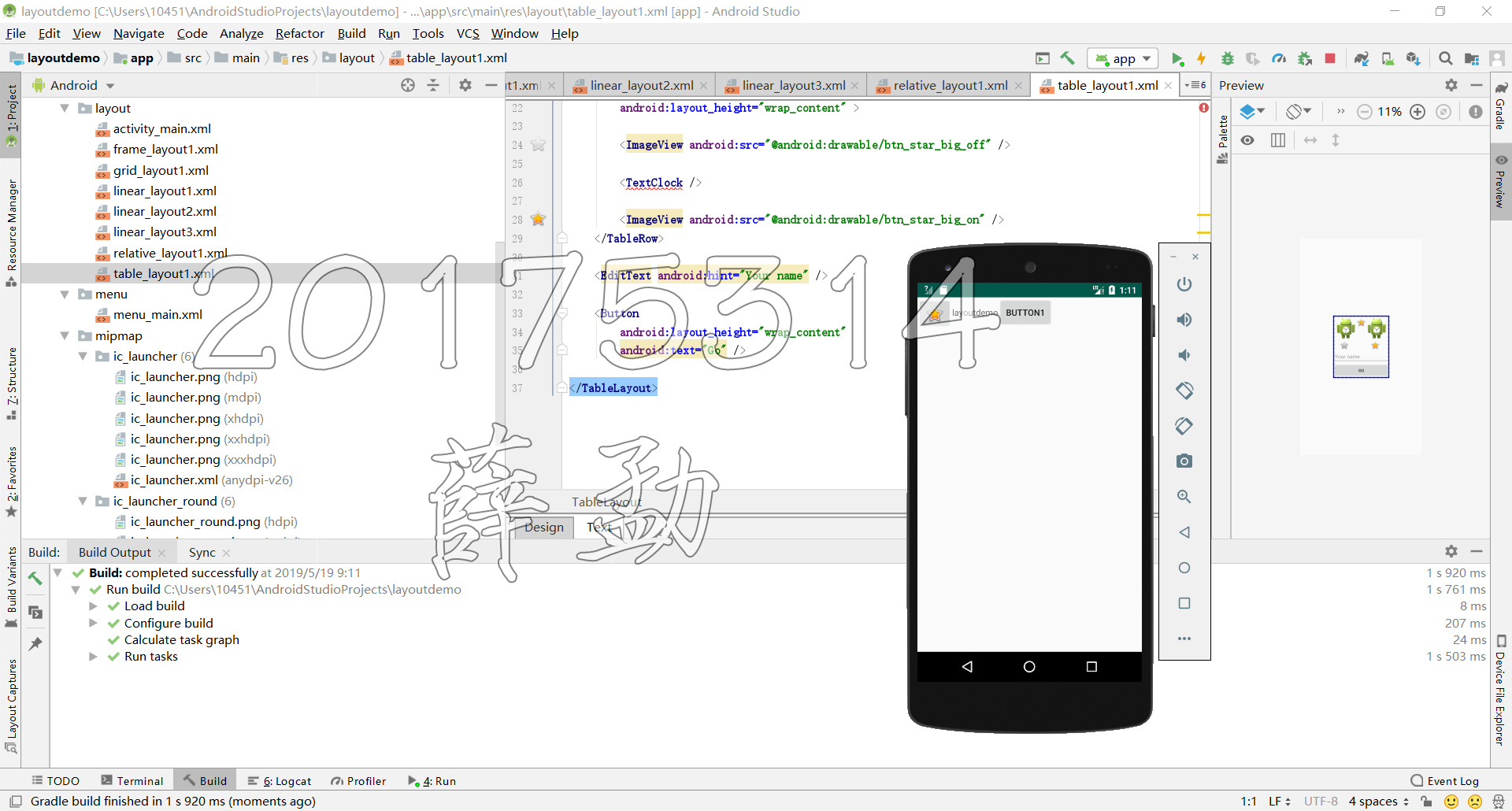
(五)事件处理测试
- 参考《Java和Android开发学习指南(第二版)(EPUBIT,Java for Android 2nd)》第二十八章:
- 构建项目,运行教材相关代码
- 提交代码运行截图和码云Git链接,截图要有学号水印,否则会扣分
**MainActivity.java**
package com.example.multicolorclock;
import android.support.v7.app.AppCompatActivity;
import android.os.Bundle;
import android.app.Activity;
import android.graphics.Color;
import android.os.Bundle;
import android.view.Menu;
import android.view.View;
import android.widget.AnalogClock;
import android.app.Activity;
import android.graphics.Color;
import android.os.Bundle;
import android.view.Menu;
import android.view.View;
import android.widget.AnalogClock;
public class MainActivity extends Activity {
int counter = 0;
int[] colors = { Color.BLACK, Color.BLUE, Color.CYAN,
Color.DKGRAY, Color.GRAY, Color.GREEN, Color.LTGRAY,
Color.MAGENTA, Color.RED, Color.WHITE, Color.YELLOW };
@Override
protected void onCreate(Bundle savedInstanceState) {
super.onCreate(savedInstanceState);
setContentView(R.layout.activity_main);
}
@Override
public boolean onCreateOptionsMenu(Menu menu) {
// Inflate the menu; this adds items to the action bar if it
// is present.
getMenuInflater().inflate(R.menu.menu_main, menu);
return true;
}
public void changeColor(View view) {
if (counter == colors.length) {
counter = 0;
}
view.setBackgroundColor(colors[counter++]);
}
}
activity_main.xml
<RelativeLayout
xmlns:android="http://schemas.android.com/apk/res/android"
xmlns:tools="http://schemas.android.com/tools"
android:layout_width="match_parent"
android:layout_height="match_parent"
android:paddingBottom="10dp"
android:paddingLeft="10dp"
android:paddingRight="10dp"
android:paddingTop="10dp"
tools:context=".MainActivity">
<AnalogClock
android:id="@+id/analogClock1"
android:layout_width="wrap_content"
android:layout_height="wrap_content"
android:layout_alignParentTop="true"
android:layout_centerHorizontal="true"
android:layout_marginTop="90dp"
android:onClick="changeColor"
/>
</RelativeLayout>
- 运行结果:
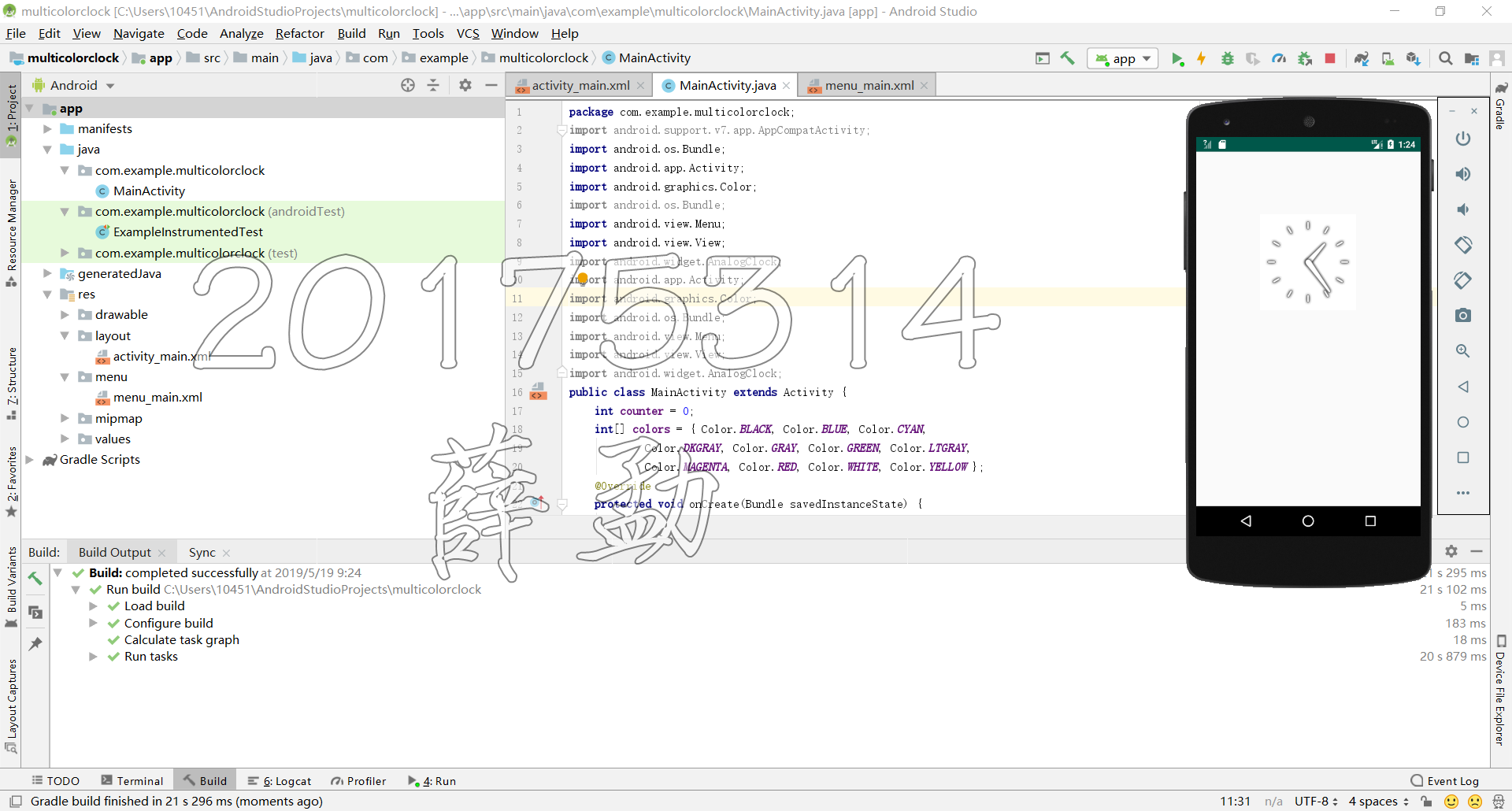
- 触摸变色:
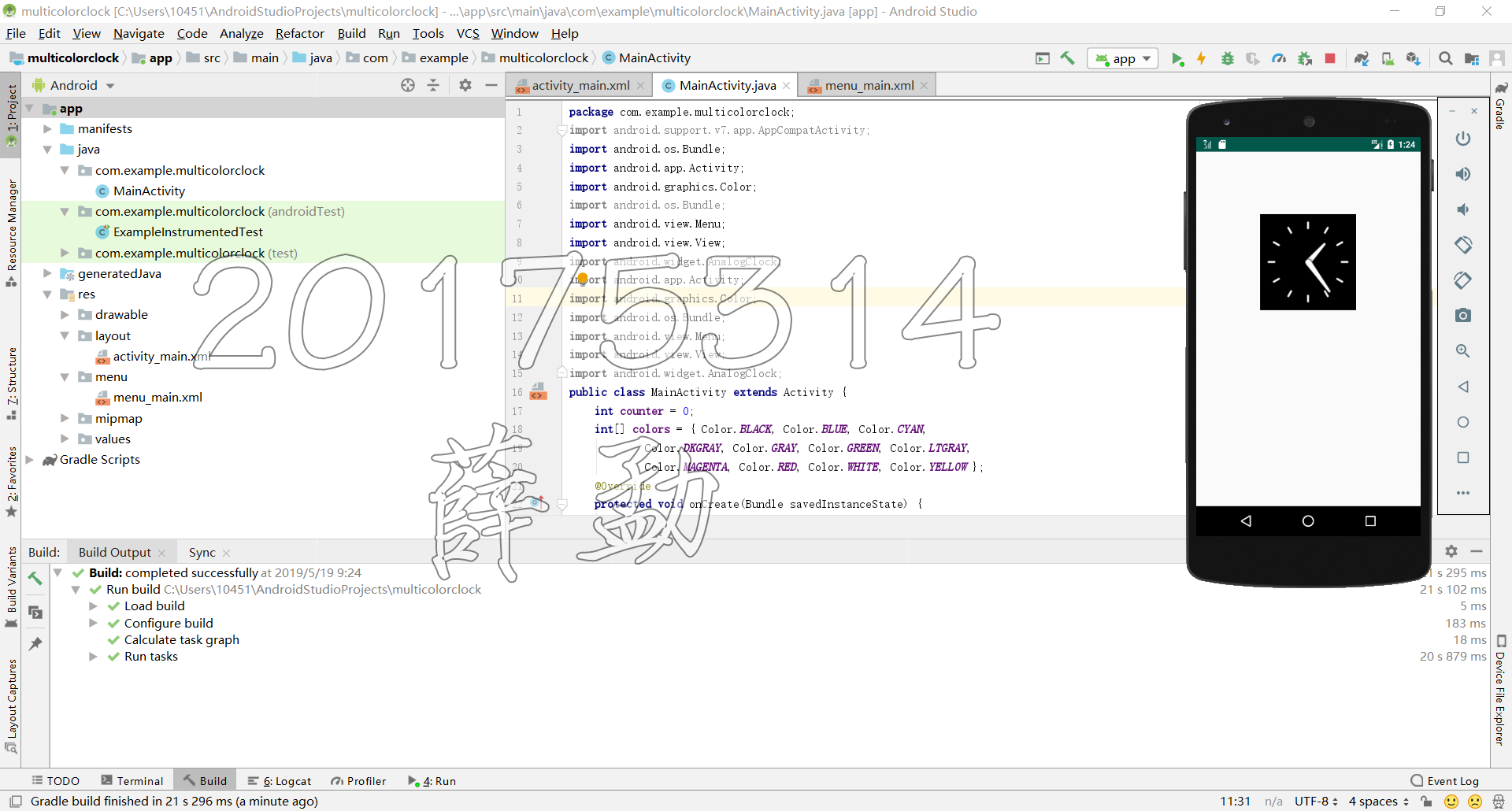
四、遇到的问题
《Java和Android开发学习指南(第二版)(EPUBIT,Java for Android 2nd)》
pdf格式已存入我的百度网盘,单击此处输入提取码:yky5即可下载
五、感想与收获
因为本周需要准备信安大赛的知识问答环节,还参加系里快闪视频制作导致学习时间非常紧张,而本次实验的周期也仅一周,导致这次实验报告提交时间非常接近deadline。
通过本次实验学习了是AndroidStudio的基本使用,重点在于简单修改代码并运行验证程序。
鉴于未来一年大创NFC访客系统开发项目的完成也需要坚实的Android开发基础,所以即使时间十分有限我还是非常认真的完成了本次实验。
第一次接触Android Studio有很多地方不了解,初期遇到很多问题,但是收获很大,在第一次运行成功后看到虚拟的安卓机上的程序还是很有成就感的,对我而言这可能是实验中最有趣的一次。
六、码云链接
七、Personal Software Process时间
| 步骤 | 耗时 | 百分比 |
|---|---|---|
| 需求分析 | 40 | 10% |
| 设计 | 120 | 30% |
| 代码实现 | 150 | 37.5% |
| 测试 | 40 | 10% |
| 分析总结 | 50 | 12.5% |
八、参考资料
Android新手如何学习开发一款app?
Android开发简易教程
看我是如何快速学习android开发的(一)
20175314 实验四 Android开发基础的更多相关文章
- 20145213 《Java程序设计》实验四 Android开发基础
20145213 <Java程序设计>实验四 Android开发基础 说在前面的话 不同以往实验,对于这次实验具体内容我是比较茫然的.因为点我,打开实验四的链接居然能飘出一股熟悉的味道,这 ...
- 实验四 Android开发基础
实验四 Android开发基础 实验内容 1.安装Android Studio 2.运行安卓AVD模拟器 3.使用安卓运行出虚拟手机并显示HelloWorld以及自己的学号 (一)SDK的安装 (二) ...
- 20145337实验四Android开发基础
20145337实验四Android开发基础 实验内容 基于Android Studio开发简单的Android应用并部署测试; 了解Android组件.布局管理器的使用: 掌握Android中事件处 ...
- 20145225《Java程序设计》 实验四 Android开发基础
20145225<Java程序设计> 实验四 Android开发基础 实验报告 实验内容 安装Android Studio 运行安卓AVD模拟器 使用安卓运行出虚拟手机并显示HelloWo ...
- 20145208 实验四 Android开发基础
20145208 实验四 Android开发基础 安装Android Studio 安装的具体步骤在老师的链接中已经很详细了,在此就不做赘述了. 在此提出我觉得安装的时候需要注意的两个地方 一是安装地 ...
- 20145215实验四 Android开发基础
20145215实验四 Android开发基础 实验内容 基于Android Studio开发简单的Android应用并部署测试; 了解Android组件.布局管理器的使用: 掌握Android中事件 ...
- 20165223 实验四 Android开发基础
实验四 Android开发基础 目录 一.实验报告封面 二.具体实验内容 (一)Android Stuidio的安装测试 (二)Activity测试 (三)UI测试 (四)布局测试 (五)教材代码测试 ...
- 20155324 《Java程序设计》实验四 Android开发基础
20155324 <Java程序设计>实验四 Android开发基础 实验内容 1.基于Android Studio开发简单的Android应用并部署测试; 2.了解Android.组件. ...
- 20155228 实验四 Android开发基础
20155228 实验四 Android开发基础 实验内容 1.基于Android Studio开发简单的Android应用并部署测试; 2.了解Android.组件.布局管理器的使用: 3.掌握An ...
随机推荐
- 使用HBuilder开发移动APP:ajax调用接口数据
既然要做APP,与接口交互式少不了的,除非只是想做一个纯静态的APP.所以html5+的环境准备好后,我最先开始研究的就是如何与接口交互. 使用HBuilder新建示例教程后,里面会有一个ajax(网 ...
- ubuntu16.04安装库、插件报错:
安装一些插件.库,遇到报错 Could not fetch URL https://pypi.org/simple/pytest-pycodestyle/: There was a problem c ...
- .Net Core WebApi在Linux上启动和关闭
测试机器:阿里云云主机1核2g 安装环境:centos-7 服务器:Nginx 1.17.1 测试默认已启动 已安装配置:.Net Core 3.1 测试默认安装 连接配置:x-ftp,x-shell ...
- 基于Modelsim的直方图统计算法仿真
一.前言 本篇主要针对牟新刚编著<基于FPGA的数字图像处理及应用>第六章第五节中直方图统计相关类容进行总结,包括代码实现及 基于Modelsim的仿真.书读百遍,其意自现. 2020-0 ...
- java多线程基础API
本次内容主要讲认识Java中的多线程.线程的启动与中止.yield()和join.线程优先级和守护线程. 1.Java程序天生就是多线程的 一个Java程序从main()方法开始执行,然后按照既定的代 ...
- redis如何在spring里面的bean配置
<?xml version="1.0" encoding="UTF-8"?><beans xmlns="http://www.spr ...
- MATLAB神经网络(5) 基于BP_Adaboost的强分类器设计——公司财务预警建模
5.1 案例背景 5.1.1 BP_Adaboost模型 Adaboost算法的思想是合并多个“弱”分类器的输出以产生有效分类.其主要步骤为:首先给出弱学习算法和样本空间($X$,$Y$),从样本空间 ...
- 前端BOM和DOM
前端基础之BOM和DOM 前戏 到目前为止,我们已经学过了JavaScript的一些简单的语法.但是这些简单的语法,并没有和浏览器有任何交互. 也就是我们还不能制作一些我们经常看到的网页的一些 ...
- Python数据基本类型3
-*- coding:utf-8 -*-字典 键值对数据 dict dic = {'键':'值'}存储数据 字典的查找快一些不可哈希的,就是可变的数据 可变的数据不能哈希 不可变的数据能哈希 pyth ...
- 数据库事务ACID详解(转载)
转载自:http://blog.csdn.net/shuaihj/article/details/14163713 谈谈数据库的ACID 一.事务 定义:所谓事务,它是一个操作序列,这些操作要么都执行 ...
