Unity3D之Legacy动画系统学习笔记
Unity3D的Mecanim动画系统是非常强大的,而且作为Unity推荐的动画系统,其未来会完全代替老的一套动画系统,即Legacy动画系统。目前的情况是Mecanim与Legacy两套动画系统同时共存,但是并不是说Legacy动画系统就没有任何价值了,作为Unity4.0以前使用的动画系统,我认为还是很有必要去了解和学习的,所以就有了这篇笔记。
Legacy动画系统
http://docs.unity3d.com/Manual/Animations.html
我们可以使用Unity自带的资源来学习老版本的动画系统,新建Unity3D项目,选择菜单“Assets”->“Import Package”->“Character Controller”,导入的资源里的那个小人就是使用Legacy动画系统的模型,我们的学习可以基于他来进行。
模型文件
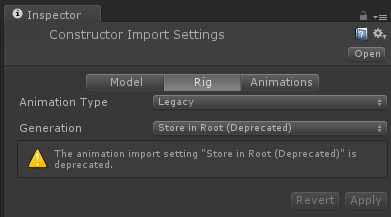
在骨骼这一项中,我们发现动画类型的设置就是Legacy,说明这个模型使用的动画类型为老版本的动画系统。
我们再看看动画页:
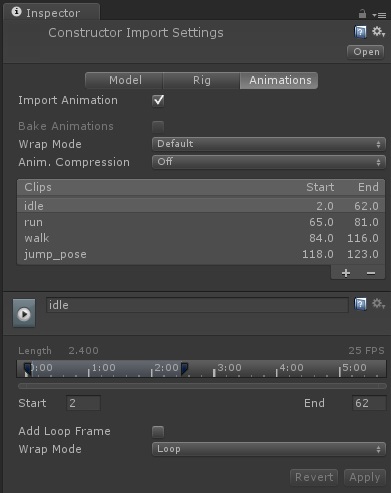
动画页中,我们可以对动画剪辑进行编辑。
控制动画
我们直接将FBX文件拖入场景,Unity会自动帮我们添加Transform和Animation两个组件(注意Mecanim动画系统使用的是Animator组件,Legacy动画系统使用的是Animation组件)。
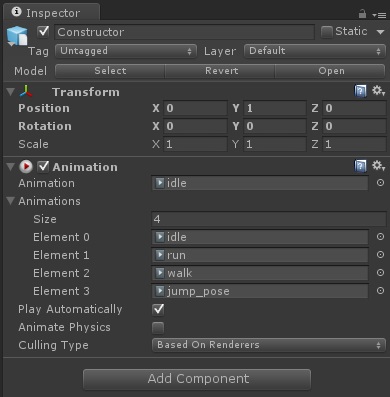
Animation组件的设置还是比较简单的:
- Animation:当前播放的动画。
- Animations:所有可以播放的动画。
- Play Automatically:是否自动播放。
- Animate Physics:动画是否和物理世界进行交互。
- Culling Type:动画在不可见时是否还继续播放,优化选项默认即可。
点击播放按钮就可以看见动画正常播放了。
脚本控制
http://docs.unity3d.com/ScriptReference/Animation.html
下面我们来看看如何使用脚本控制动画的播放,我们将下面的脚本绑定到人物身上即可。
using UnityEngine;
using System.Collections; public class AnimationScript : MonoBehaviour
{
private Animation _animation; void Start()
{
_animation = this.animation;
} void OnGUI()
{
//直接播放动画
if(GUI.Button(new Rect(, , , ), "idle"))
{
_animation.Play("idle");
}
if(GUI.Button(new Rect(, , , ), "walk"))
{
_animation.Play("walk");
}
if(GUI.Button(new Rect(, , , ), "run"))
{
_animation.Play("run");
}
if(GUI.Button(new Rect(, , , ), "jump_pose"))
{
_animation.Play("jump_pose");
}
//使用融合来播放动画
if(GUI.Button(new Rect(, , , ), "idle"))
{
_animation.CrossFade("idle");
}
if(GUI.Button(new Rect(, , , ), "walk"))
{
_animation.CrossFade("walk");
}
if(GUI.Button(new Rect(, , , ), "run"))
{
_animation.CrossFade("run");
}
if(GUI.Button(new Rect(, , , ), "jump_pose"))
{
_animation.CrossFade("jump_pose");
}
}
}
运行程序,会看见两排按钮,其中第一排按钮使用Play方法来切换动画,而第二排按钮则使用CrossFade来播放动画。
Play与CrossFade的区别
以从跑步切换到站立动画为例来看:
Play:直接切换动画,如果人物之前处于倾斜跑步状态,则会立即变成站立状态,表现上比较不真实,特别是当两个动画姿势差别较大时。
CrossFade:通过动画融合来切换动画,第二个参数可以指定融合的时间,如果人物之前处于倾斜跑步状态,则会在指定的融合时间内逐渐变成站立状态,表现上接近真实的人物动作切换效果。
但是当使用CrossFade播放跳跃动画时会出现问题,主要问题是跳跃动画不是循环播放且其持续时间小于动画融合的时间,我们修改为下面的脚本指定融合时间短一点就可以正常进行跳跃的融合播放了:
_animation.CrossFade("jump_pose", 0.1f);
PlayQueued
该方法可以指定当当前的动画播放完毕后接下来播放的动画,如下:
_animation.PlayQueued("run", QueueMode.CompleteOthers, PlayMode.StopSameLayer);
文件格式和资源加载
我们的模型使用通用的FBX格式,那么动画文件的储存一般有两种情况,一是所有的动画和模型都一起存放到一个文件中,还有一种情况是模型单独一个文件而动画单独一个文件。
模型动画都存放在一个文件中的情况
类似于Unity提供的Character Controller中的资源就是这样的结构,一个FBX文件保存了模型、骨骼和动画:

Resources加载
我们直接加载该资源就可以直接使用,将下面的脚本绑定到摄像机即可,脚本如下:
using UnityEngine;
using System.Collections; public class AllInOneResourcesLoad : MonoBehaviour
{
private Animation _animation; void Start()
{
GameObject go = Resources.Load<GameObject>("Standard Assets/Character Controllers/Sources/PrototypeCharacter/Constructor"); GameObject man = Instantiate(go) as GameObject;
_animation = man.animation;
} void OnGUI()
{
//直接播放动画
if(GUI.Button(new Rect(, , , ), "idle"))
{
_animation.Play("idle");
}
if(GUI.Button(new Rect(, , , ), "walk"))
{
_animation.Play("walk");
}
if(GUI.Button(new Rect(, , , ), "run"))
{
_animation.Play("run");
}
if(GUI.Button(new Rect(, , , ), "jump_pose"))
{
_animation.Play("jump_pose");
}
//使用融合来播放动画
if(GUI.Button(new Rect(, , , ), "idle"))
{
_animation.CrossFade("idle");
}
if(GUI.Button(new Rect(, , , ), "walk"))
{
_animation.CrossFade("walk");
}
if(GUI.Button(new Rect(, , , ), "run"))
{
_animation.CrossFade("run");
}
if(GUI.Button(new Rect(, , , ), "jump_pose"))
{
_animation.CrossFade("jump_pose", 0.1f);
}
}
}
AssetBundle加载
打包
使用下面的脚本打包:
using UnityEditor;
using UnityEngine; public class CreateAllInOneAB
{
[MenuItem("Tool/CreateAllInOneAB")]
private static void Create()
{
BuildPipeline.BuildAssetBundle(null, new[]
{
AssetDatabase.LoadAssetAtPath("Assets/Resources/Standard Assets/Character Controllers/Sources/PrototypeCharacter/Constructor.FBX", typeof(GameObject))
},
Application.streamingAssetsPath + "/AllInOne.assetbundle",
BuildAssetBundleOptions.CollectDependencies | BuildAssetBundleOptions.CompleteAssets | BuildAssetBundleOptions.UncompressedAssetBundle,
BuildTarget.StandaloneWindows64);
}
}
加载
将下面的脚本绑定到摄像机即可:
using UnityEngine;
using System.Collections; public class AllInOneAssetBundleLoad : MonoBehaviour
{
private Animation _animation; void Start()
{
AssetBundle assetBundle = AssetBundle.CreateFromFile(Application.streamingAssetsPath + "/AllInOne.assetbundle"); GameObject go = assetBundle.Load("Constructor", typeof(GameObject)) as GameObject; GameObject man = Instantiate(go) as GameObject;
_animation = man.animation;
} void OnGUI()
{
//直接播放动画
if(GUI.Button(new Rect(, , , ), "idle"))
{
_animation.Play("idle");
}
if(GUI.Button(new Rect(, , , ), "walk"))
{
_animation.Play("walk");
}
if(GUI.Button(new Rect(, , , ), "run"))
{
_animation.Play("run");
}
if(GUI.Button(new Rect(, , , ), "jump_pose"))
{
_animation.Play("jump_pose");
}
//使用融合来播放动画
if(GUI.Button(new Rect(, , , ), "idle"))
{
_animation.CrossFade("idle");
}
if(GUI.Button(new Rect(, , , ), "walk"))
{
_animation.CrossFade("walk");
}
if(GUI.Button(new Rect(, , , ), "run"))
{
_animation.CrossFade("run");
}
if(GUI.Button(new Rect(, , , ), "jump_pose"))
{
_animation.CrossFade("jump_pose", 0.1f);
}
}
}
模型动画分开存放的情况
还有一种情况是模型和动画是分为多个FBX文件存放的,比如下面是模型文件:

虽然有一个Take 001的动画,但是实际上我们并不使用该动画,而是使用下面仅保存了动画的FBX文件:
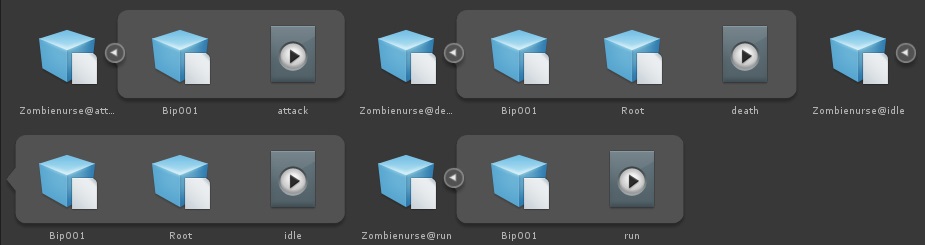
Resources加载
首先我们要清楚的是,无论是保存了模型还是保存了动画的FBX文件在Unity看来都是同样的一种类型,即添加了Animation组件的GameObject,下面我们看看如何在Resources中加载并显示这个角色,代码如下,挂载到主摄像机即可:
using UnityEngine;
using System.Collections; public class ResourcesLoad : MonoBehaviour
{
private Animation _animation; void Start()
{
GameObject go = Resources.Load<GameObject>("ZombieNurse/Zombienurse_Rig"); GameObject man = Instantiate(go) as GameObject;
_animation = man.animation; //添加动画剪辑
_animation.AddClip(LoadAnimationClip("ZombieNurse/Animation/Zombienurse@attack"), "attack");
_animation.AddClip(LoadAnimationClip("ZombieNurse/Animation/Zombienurse@death"), "death");
_animation.AddClip(LoadAnimationClip("ZombieNurse/Animation/Zombienurse@idle"), "idle");
_animation.AddClip(LoadAnimationClip("ZombieNurse/Animation/Zombienurse@run"), "run"); _animation.Play("idle");
} private AnimationClip LoadAnimationClip(string path)
{
GameObject go = Resources.Load<GameObject>(path);
return go.animation.clip;
} void OnGUI()
{
if(GUI.Button(new Rect(, , , ), "idle"))
{
_animation.CrossFade("idle");
}
if(GUI.Button(new Rect(, , , ), "run"))
{
_animation.CrossFade("run");
}
if(GUI.Button(new Rect(, , , ), "attack"))
{
_animation.CrossFade("attack");
}
if(GUI.Button(new Rect(, , , ), "death"))
{
_animation.CrossFade("death");
}
}
}
AssetBundle加载
打包
使用下面的脚本打包:
using UnityEngine;
using UnityEditor; public class CreateAB : MonoBehaviour
{
[MenuItem("Tool/CreateAB")]
private static void Create()
{
BuildPipeline.BuildAssetBundle(null, new[]
{
AssetDatabase.LoadAssetAtPath("Assets/Resources/ZombieNurse/Zombienurse_Rig.FBX", typeof(GameObject)),
AssetDatabase.LoadAssetAtPath("Assets/Resources/ZombieNurse/Animation/Zombienurse@attack.FBX", typeof(GameObject)),
AssetDatabase.LoadAssetAtPath("Assets/Resources/ZombieNurse/Animation/Zombienurse@death.FBX", typeof(GameObject)),
AssetDatabase.LoadAssetAtPath("Assets/Resources/ZombieNurse/Animation/Zombienurse@idle.FBX", typeof(GameObject)),
AssetDatabase.LoadAssetAtPath("Assets/Resources/ZombieNurse/Animation/Zombienurse@run.FBX", typeof(GameObject))
},
Application.streamingAssetsPath + "/AB.assetbundle",
BuildAssetBundleOptions.CollectDependencies | BuildAssetBundleOptions.CompleteAssets | BuildAssetBundleOptions.UncompressedAssetBundle,
BuildTarget.StandaloneWindows64);
}
}
加载
将下面的脚本绑定到摄像机即可:
using UnityEngine;
using System.Collections; public class AssetBundleLoad : MonoBehaviour
{
private Animation _animation; void Start()
{
AssetBundle assetBundle = AssetBundle.CreateFromFile(Application.streamingAssetsPath + "/AB.assetbundle"); GameObject go = assetBundle.Load("Zombienurse_Rig", typeof(GameObject)) as GameObject; GameObject man = Instantiate(go) as GameObject;
_animation = man.animation; //添加动画剪辑
_animation.AddClip(LoadAnimationClip(assetBundle, "Zombienurse@attack"), "attack");
_animation.AddClip(LoadAnimationClip(assetBundle, "Zombienurse@death"), "death");
_animation.AddClip(LoadAnimationClip(assetBundle, "Zombienurse@idle"), "idle");
_animation.AddClip(LoadAnimationClip(assetBundle, "Zombienurse@run"), "run"); _animation.Play("idle");
} private AnimationClip LoadAnimationClip(AssetBundle assetBundle, string path)
{
GameObject go = assetBundle.Load(path, typeof(GameObject)) as GameObject;
return go.animation.clip;
} void OnGUI()
{
if(GUI.Button(new Rect(, , , ), "idle"))
{
_animation.CrossFade("idle");
}
if(GUI.Button(new Rect(, , , ), "run"))
{
_animation.CrossFade("run");
}
if(GUI.Button(new Rect(, , , ), "attack"))
{
_animation.CrossFade("attack");
}
if(GUI.Button(new Rect(, , , ), "death"))
{
_animation.CrossFade("death");
}
}
}
Unity3D之Legacy动画系统学习笔记的更多相关文章
- Unity3D之Mecanim动画系统学习笔记(二):模型导入
我们要在Unity3D中使用上模型和动画,需要经过下面几个阶段的制作,下面以一个人形的模型开发为准来介绍. 模型制作 模型建模(Modelling) 我们的美术在建模时一般会制作一个称为T-Pose( ...
- Unity3D之Mecanim动画系统学习笔记(一):认识Mecanim动画系统
Mecanim简介 Mecanim动画系统是Unity3D4.0开始引入的一套全新的动画系统,主要提供了下面4个方面的功能: 针对人形角色提供一套特殊的工作流. 动画重定向的能力,可以非常方便的把动画 ...
- Unity3D之Mecanim动画系统学习笔记(九):Blend Tree(混合树)
认识Blend Tree 我们在Animator Controller中除了可以创建一个State外还可以创建一个Blend Tree,如下: 那么我们看下新创建的Blend Tree和State有什 ...
- Unity3D之Mecanim动画系统学习笔记(七):IK(反向动力学)动画
什么是IK? IK(Inverse Kinematics)即反向动力学,即可以使用场景中的各种物体来控制和影响角色身体部位的运动,一般来说骨骼动画都是传统的从父节点到子节点的带动方式(即正向动力学), ...
- Unity3D之Mecanim动画系统学习笔记(十一):高级功能应用
动作游戏 还记得读书的时候熬夜打<波斯王子>的时光,我们的王子通过跳跃穿过墙壁的小洞.在高层建筑上进行攀爬和跳跃,还有在操作失误掉下高楼和触发必死机关后使用时之沙的时光倒流功能回归死亡之前 ...
- Unity3D之Mecanim动画系统学习笔记(十):Mecanim动画的资源加载相关
资源加载是必备的知识点,这里就说说Mecanim动画的资源如何打包及加载. 注意,Unity4.x和Unity5.x的AssetBundle打包策略不一样,本笔记是基于Unity4.x的AssetBu ...
- Unity3D之Mecanim动画系统学习笔记(五):Animator Controller
简介 Animator Controller在Unity中是作为一种单独的配置文件存在的文件类型,其后缀为controller,Animator Controller包含了以下几种功能: 可以对多个动 ...
- Unity3D之Mecanim动画系统学习笔记(四):Animation State
动画的设置 我们先看看Animation Clip的一些设置: Loop time:动画是否循环播放. 下面出现了3个大致一样的选项: Root Transform Rotation:表示为播放动画的 ...
- Unity3D之Mecanim动画系统学习笔记(三):Animation View
动画组件之间的关系 我们先看一张图: 这里我们可以看到,我们在GameObject之上绑定的Animator组件是控制模型进行动画播放的. 而其属性Controller则对应一个Animator Co ...
随机推荐
- 【笨嘴拙舌WINDOWS】编码历史
在介绍历史之前,有必要将一个经常使用的词语"标准"解释一下: " 标准是"为了在一定的范围内获得最佳秩序,经协商一致制定并由公认机构批准,共同使用的和重复使用的 ...
- 终极解决方案:windows10资源管理器假死
想解决这个问题有以下几点: 1,不要相信所谓的powershell里面输命令可以重装系统自带应用从而解决假死问题! 2,不要相信烂大街的“自启动User Manager”服务可以解决假死问题! 3,不 ...
- Content-Type
HTTP Content-type .*( 二进制流,不知道下载文件类型) application/octet-stream .txt text/plain 没有csv这种类型
- sql给数据库加锁问题
加锁是在操作数据时进行了,不能事后加锁. 例: begin tran insert 表 with(TABLOCKX) --加锁 (字段列表) ...
- asp.net MVC 应用程序的生命周期(上)
首先我们知道http是一种无状态的请求,他的生命周期就是从客户端浏览器发出请求开始,到得到响应结束.那么MVC应用程序从发出请求到获得响应,都做了些什么呢? 本文我们会详细讨论MVC应用程序一个请求的 ...
- DBHelper (支持事务与数据库变更) z
using System; using System.Data; using System.Data.Common; using Project.BaseFramework; using System ...
- UiThread DEMO
import java.util.concurrent.ExecutorService; import java.util.concurrent.Executors; import android.a ...
- Visual Studio 2010 Rebuild问题
在使用Visual studio2010编译工程时常遇到每次Build都是重新编译,对应的英文版的错误提示是 VS2010: project is not up to date “because ”A ...
- C#几种截取字符串的方法小结
1.根据单个分隔字符用split截取例如代码如下: string st="GT123_1"; string[] sArray=st.split("_"); 即可 ...
- vi--文本编辑常用快捷键之光标移动
再来一发! 上一篇关于vi/vim的文章中,主要介绍了文本的复制粘贴删除替换等操作,在慢慢的适应vim的过程中,我发现有很多时间实际上是浪费在移动光标上的,特别是行内移动光标.这篇文章就主要是介绍vi ...
