从零用VitePress搭建博客教程(5) - 如何自定义页面模板、给页面添加独有的className和使页面标题变成侧边目录?
接上一节:从零用VitePress搭建博客教程(4) – 如何自定义首页布局和主题样式修改?
上一节其实我们也简单说了自定义页面模板,这一节更加详细一点说明,开始之前我们要知道在vitePress中,.md的文件是可以直接编写vue的代码的。
比如我们现在来自定义一个前端网址导航页面
八、自定义一些页面模板
1、编写组件代码
想自定义页面模板样式,该如何做呢?
我们先在theme/components下新建siteList.vue文件,编写模板,代码如下:
<template>
<!-- 网址分类模块 -->
<section class="site-section">
<!-- 标题 -->
<h2 class="title">{{ props.title }}</h2>
<!-- 网址列表 -->
<ul class="list">
<li class="item" v-for="(v, index) in props.data" :key="v.name">
<a class="link" :href="v.link" target="_blank">
<span class="num">{{ index + 1 }}</span>
<h4 class="name">{{ v.name }}</h4>
<p class="desc">{{ v.desc }}</p>
</a>
</li>
</ul>
</section>
</template>
<script setup>
const props = defineProps({
title: String,
data: {
type: Array,
default: [],
},
}); </script>
<style lang="scss" scoped>
/*单行文本省略号*/
@mixin single-ellipsis {
overflow: hidden;
word-wrap: normal;
white-space: nowrap;
text-overflow: ellipsis;
}
.site-section {
.title {
color: #222;
}
.list {
display: flex;
flex-wrap: wrap;
list-style: none;
padding-left: 0;
.item {
width: 212px;
margin: 15px 15px 0 0px;
background: #fff;
position: relative;
.link {
width: 210px;
display: block;
border: 1px solid #e3e3e3;
padding-bottom: 8px;
border-radius: 6px;
.num {
display: block;
width: 24px;
height: 18px;
line-height: 18px;
position: absolute;
color: #666;
font-size: 14px;
text-align: center;
right: 5px;
top: 5px;
}
.name {
width: 80%;
height: 26px;
padding-left: 10px;
font-size: 16px;
font-weight: 600;
color: #06a4fa;
margin-top: 15px;
@include single-ellipsis;
}
.desc {
font-size: 12px;
margin: 10px 10px 0;
color: #b1b1b1;
height: 36px;
line-height: 18px;
@include single-ellipsis;
}
&:hover {
text-decoration: none;
border: 1px solid var(--vp-c-brand);
filter: brightness(1.15);
box-shadow: 0 15px 30px rgba(0, 0, 0, 0.1);
transform: rotateY(-0.1deg) scale(1.001) translateZ(0);
transition: all 0.24s ease;
.name {
color: var(--vp-c-brand);
}
.num {
background: var(--vp-c-brand);
color: #fff;
}
}
}
}
}
}
</style>
2、注册组件
上面我们写好组件代码后,需注册为全局组件,如下theme/index.js的配置,把SiteList注册为全局组件,然后在页面引用即可。
// https://vitepress.dev/guide/custom-theme
import { h } from "vue";
import siteList from "./components/siteList.vue"; import DefaultTheme from "vitepress/theme";
import "./styles/custom.scss";
import "./styles/site.scss";
import "./styles/rainbow.css"; export default {
...DefaultTheme,
NotFound: () => "404", // <- this is a Vue 3 functional component
enhanceApp({ app, router, siteData }) {
// app is the Vue 3 app instance from createApp()
// router is VitePress' custom router (see `lib/app/router.js`)
// siteData is a ref of current site-level metadata.
app.component("SiteList", siteList);
},
};
3、如何给页面添加自定义类className
官方就有最简单的配置方法,向特定页面添加额外的类名pageClass:比如给page.md页面配置,只需如下即可
---
pageClass: site-layout
---
然后在下面写样式即可
.site-layout {
...
}
当然还有一种方法是:我们还可以在theme/index.js,通过js添加(Layout配置),这个一个页面可以添加多个className了。
// https://vitepress.dev/guide/custom-theme
import { useData } from "vitepress";
import siteList from "./components/siteList.vue"; import DefaultTheme from "vitepress/theme";
import "./styles/custom.scss";
import "./styles/site.scss";
import "./styles/rainbow.css"; export default {
...DefaultTheme,
NotFound: () => "404", // <- this is a Vue 3 functional component
enhanceApp({ app, router, siteData }) {
// app is the Vue 3 app instance from createApp()
// router is VitePress' custom router (see `lib/app/router.js`)
// siteData is a ref of current site-level metadata.
// 注册全局组件
app.component("SiteList", siteList);
},
// 自定义布局配置
Layout: () => {
const props = {};
// 获取 frontmatter
const { frontmatter } = useData(); /* 添加自定义 class */
if (frontmatter.value?.layoutClass) {
props.class = frontmatter.value.layoutClass;
}
},
};
然后同样的page.md页面,我们可以通过layoutClass设置另一个className了,如下
---
layoutClass: site-page
pageClass: site-layout
---
4、页面使用组件
同样还是上面的page.md,我们使用组件如下
---
pageClass: site-layout
--- <SiteList v-for="model in siteData" :key="model.title" :title="model.title" :data="model.items" />
<script setup>
// 网址导航页面的数据
import siteData from "./data/page.js";
</script>
效果
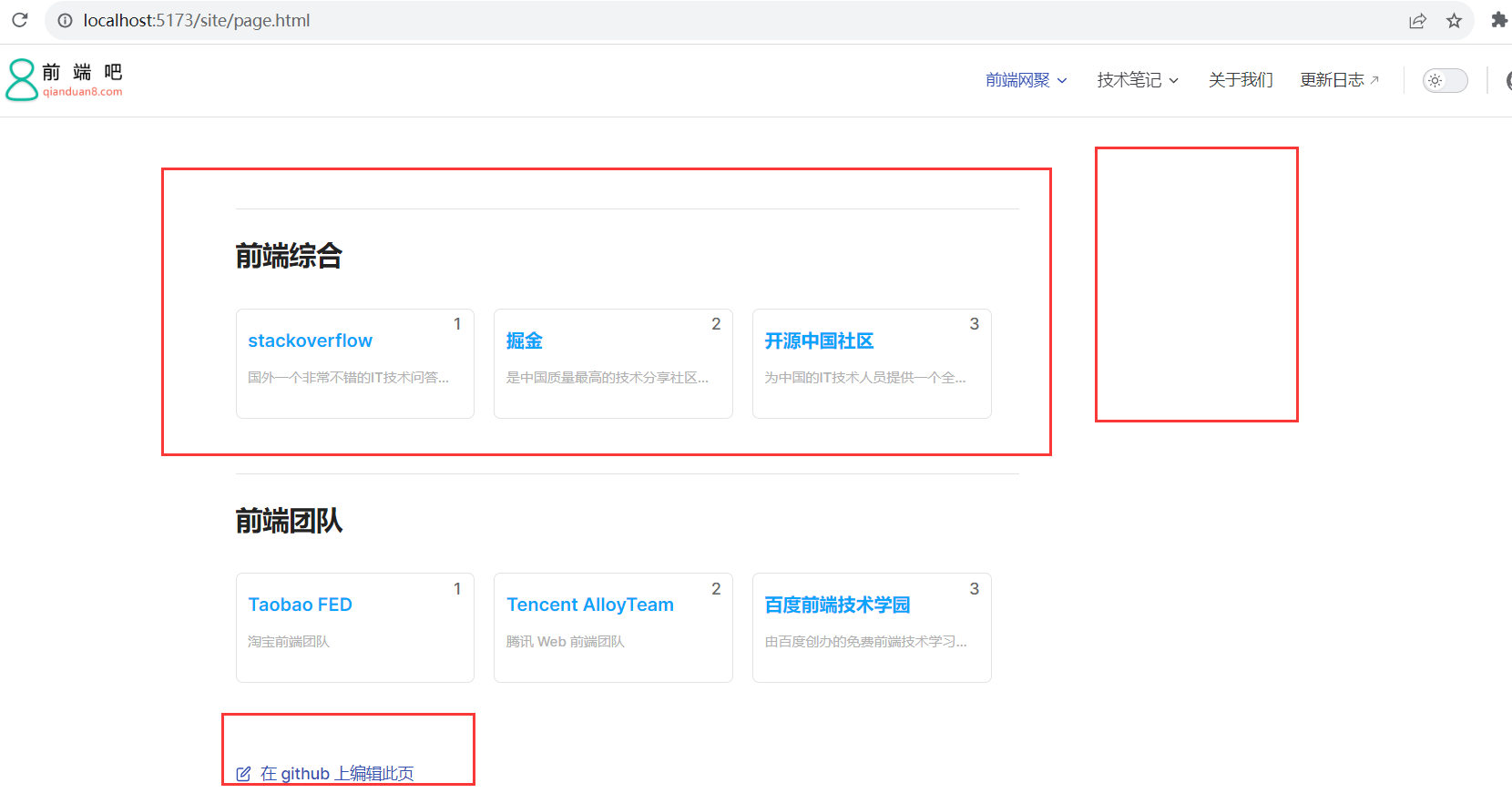
5、如何使页面标题变成侧边目录呢?
从上面图中可以看出,我们发现右边没有侧边导航,那么如何使页面标题变成侧边目录呢?
这个时候需要用到@mdit-vue/shared,siteList.vue组件修改代码如下
<template>
<!-- 网址分类模块 -->
<!-- <backTop></backTop> -->
<section class="site-section">
<!-- 瞄点标题 -->
<h2 class="title" :id="createTitle">
{{ props.title }}
<a class="anchor" :href="`#${createTitle}`" aria-hidden="true"></a>
</h2>
<!-- 网址列表 -->
<ul class="list">
<li class="item" v-for="(v, index) in props.data" :key="v.name">
<a class="link" :href="v.link" target="_blank">
<span class="num">{{ index + 1 }}</span>
<h4 class="name">{{ v.name }}</h4>
<p class="desc">{{ v.desc }}</p>
</a>
</li>
</ul>
</section>
</template>
<script setup>
import { computed } from "vue";
import { slugify } from "@mdit-vue/shared";
const props = defineProps({
title: String,
data: {
type: Array,
default: [],
},
}); // 生成侧边栏markdown的目录
const createTitle = computed(() => {
return slugify(props.title);
});
</script>
发现目录已经有了,效果如下:
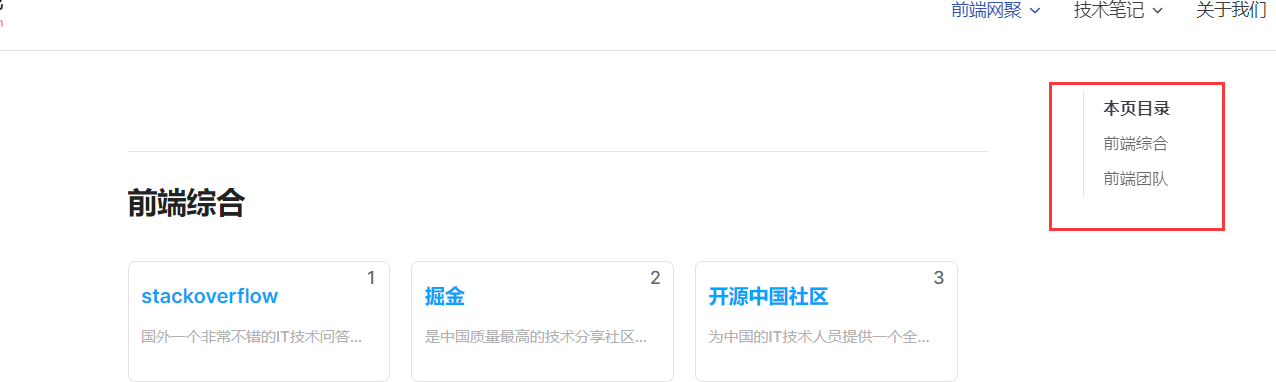
这个时候目录是在页面右边的,那么如何变成在左侧边栏呢?我们通过样式调整即可,site.scss
/**
网址导航页面样式
**/ .site-layout {
/*布局调整*/
.VPDoc {
.container {
max-width: 100% !important;
justify-content: flex-start !important;
.aside {
order: 1;
}
.content {
order: 2;
max-width: 100% !important;
.content-container {
max-width: 100% !important;
}
}
.main {
height: auto;
overflow: hidden;
.vp-doc h2 {
margin: 0;
}
}
}
}
/* 隐藏底部的在 github 上编辑此页模块*/
.VPDocFooter {
display: none;
}
}
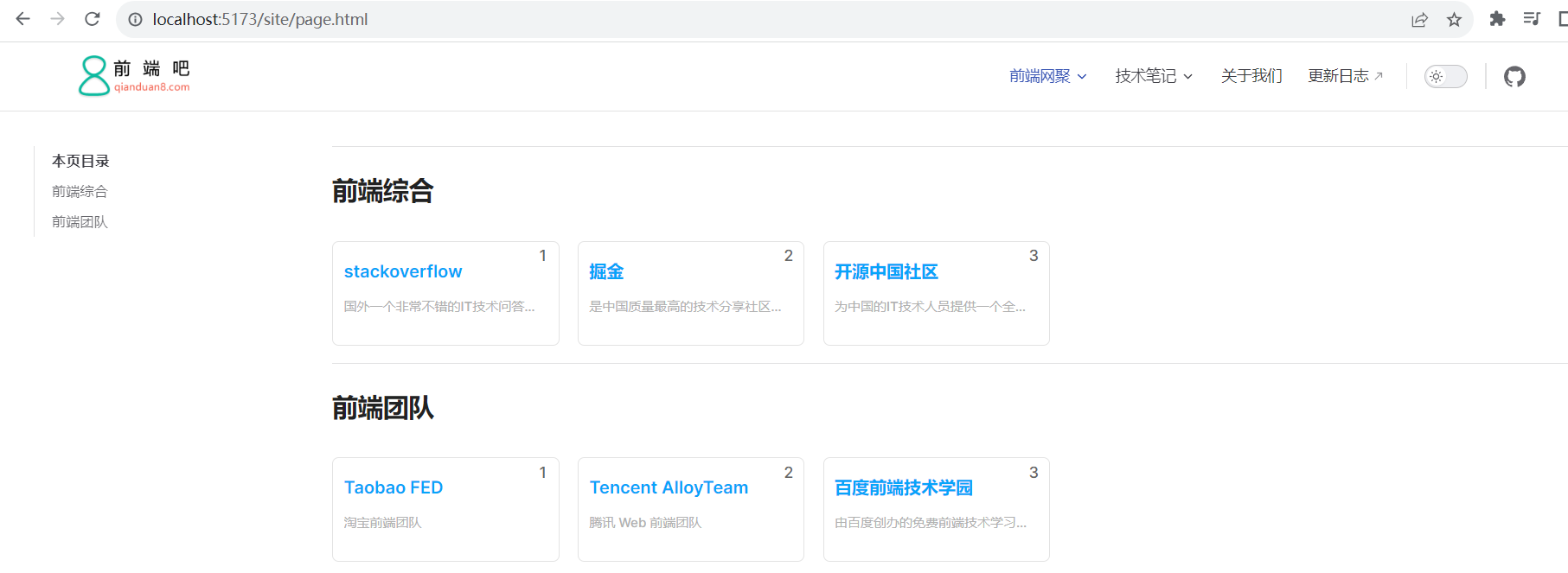
6、如何自定义页面的底部?
我们新建一个siteFooter.vue组件,然后在theme/index.js通过h函数配置即可,这里使用到doc-after插槽,
默认主题布局中可用插槽的完整列表:https://process1024.github.io/vitepress/guide/theme-introduction
<template>
<div class="site-footer">
网址导航自定义底部信息
</div>
</template>
mport { h } from "vue";
import siteFooter from "./components/siteFooter.vue";
import DefaultTheme from "vitepress/theme";
export default {
...DefaultTheme,
NotFound: () => "404", // <- this is a Vue 3 functional component
enhanceApp({ app, router, siteData }) {
// app is the Vue 3 app instance from createApp()
// router is VitePress' custom router (see `lib/app/router.js`)
// siteData is a ref of current site-level metadata.
// 注册全局组件
},
// 自定义布局配置
Layout: () => {
return h(DefaultTheme.Layout, props, {
// 自定义文档底部,使用doc-after插槽
"doc-after": () => h(siteFooter),
});
},
};
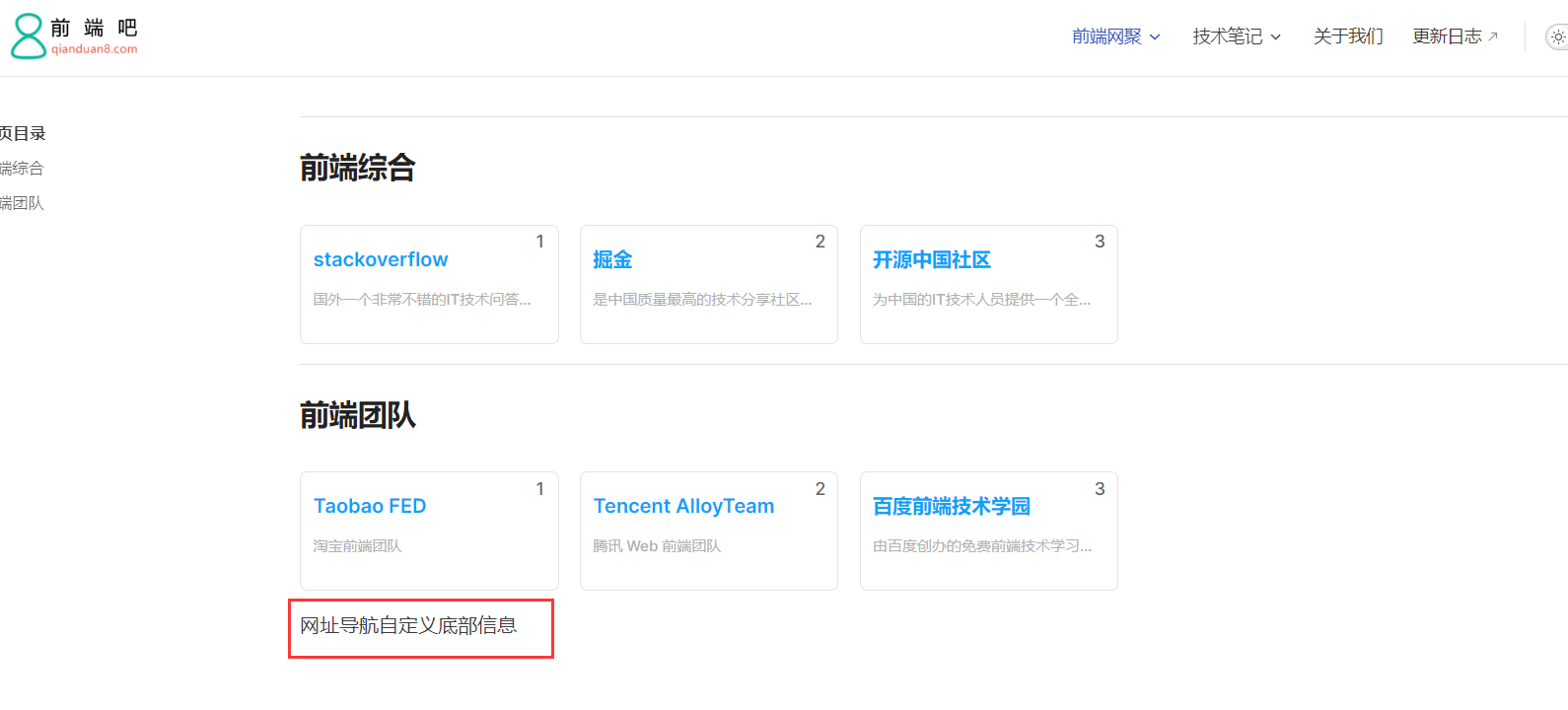
从零用VitePress搭建博客教程(5) - 如何自定义页面模板、给页面添加独有的className和使页面标题变成侧边目录?的更多相关文章
- 手把手教从零开始在GitHub上使用Hexo搭建博客教程(四)-使用Travis自动部署Hexo(2)
前言 前面一篇文章介绍了Travis自动部署Hexo的常规使用教程,也是个人比较推荐的方法. 前文最后也提到了在Windows系统中可能会有一些小问题,为了在Windows系统中也可以实现使用Trav ...
- 手把手教从零开始在GitHub上使用Hexo搭建博客教程(三)-使用Travis自动部署Hexo(1)
前言 前面两篇文章介绍了在github上使用hexo搭建博客的基本环境和hexo相关参数设置等. 基于目前,博客基本上是可以完美运行了. 但是,有一点是不太好,就是源码同步问题,如果在不同的电脑上写文 ...
- 手把手教从零开始在GitHub上使用Hexo搭建博客教程(二)-Hexo参数设置
前言 前文手把手教从零开始在GitHub上使用Hexo搭建博客教程(一)-附GitHub注册及配置介绍了github注册.git相关设置以及hexo基本操作. 本文主要介绍一下hexo的常用参数设置. ...
- 手把手教从零开始在GitHub上使用Hexo搭建博客教程(一)-附GitHub注册及配置
前言 有朋友问了我关于博客系统搭建相关的问题,由于是做开发相关的工作,我给他推荐的是使用github的gh-pages服务搭建个人博客. 推荐理由: 免费:github提供gh-pages服务是免费的 ...
- Hexo搭建博客教程(1) - 安装环境与本地搭建
前言 搭建个人博客一般有两种选择,一个是使用WordPress,但是需要将博客搭建在服务器上,不过搭建好后写文章方便,适合没有程序基础的人使用.另一个是使用Hexo,相对简洁高效,不需要服务器,既可以 ...
- Hexo+NexT(零):最全Hexo+Next搭建博客教程
快速.简洁且高效的博客框架 有位大神说,喜欢写博客的人的人,折腾博客会经历三个阶段.找到一个免费空间,搭建一个博客,很欣喜,很有成就感,此为一阶段:受限免费空间各种限制,自己买空间和域名,实现对博客的 ...
- Hexo搭建博客教程(2) - 博客的简单个性化配置
本章主要讲博客的个性化,譬如站点的基本配置(语言.头像.站点图标等).安装新的Hexo主题(NexT主题)以及主题的配置. 1. 修改站点配置 打开站点配置文件 ,找到: # Site title: ...
- Hexo搭建博客教程(3) - 远程部署到GitHub Pages
本章讲的是如何将本地的个人项目远程部署到 GitHub Pages,涉及到GitHub的项目仓库.Git的使用,以及Hexo的远程部署等. 1. 安装 hexo-deployer-git 插件 想要将 ...
- 用 Sphinx 搭建博客时,如何自定义插件?
之前有不少同学看过我的个人博客(http://python-online.cn),也根据我写的教程完成了自己个人站点的搭建. 点此:使用 Python 30分钟 教你快速搭建一个博客 为防有的同学不清 ...
- 转载一遍比较好的,django2.1搭建博客教程
非常感谢这位博主,找了几个星期终于找到了 https://www.dusaiphoto.com/article/article-detail/4/
随机推荐
- 解读XML - Foreach循环
<foreach item="item" index="index" collection="supplyIdAry" open=&q ...
- Linux相关概念及操作
目录 linux的文件系统是采用级层式的树状目录结构,在此结构中的最上层是根目录"/",然后在此目录下再创建其他的目录. 1./bin 是Binary的缩写,这个目录存放着最经常使 ...
- 相较于Scrum, 我更推崇精益Kanban,帮助团队建立价值交付流,识别瓶颈问题
最近在学习实践精益Kanban方法,结合自己团队实践Srum的经历,整理些资料二者的差异.相较于Scrum, 我更推崇精益Kaban. Agile是一套理论和原则,就像天边的北极星.Devops是一种 ...
- 我不知道的threejs(6)-开发中的容易被忽略的
在threejs Editor中调好一些样式属性后, 可以直接选择导出具体的格式,或者导出成json[json 一般体积大很多,比glb](场景,通过objectLoader 加载json!!!) 自 ...
- Hexo博客Next主题建立标签云hexo-tag-cloud及效果展示
hexo-tag-cloud插件介绍 hexo-tag-cloud插件是作者写的一个Hexo博客的标签云插件,旨在直观的展示标签的种类,美观大方且非常优雅. 插件地址: 插件的GitHub地址 插件说 ...
- ubuntu安装rpm格式包
首先,我们要安装alien这一软件: $sudo apt-get install alien ##alien默认没有安装,所以首先要安装它 $sudo alien xxxx.rpm ##将rpm转换为 ...
- MIT6.s081/6.828 lectrue07:Page faults 以及 Lab5 心得
本篇博客主要是复习 MIT6.s081/6.828 lectrue07:Page faults 以及记录 Lab5 :COW fork 的心得 值得一提的是,2020 年之前的版本第 5 个 lab ...
- Linux 内核设备树时钟绑定
这种绑定依然处于开发中,并且基于 benh[1] 的一些实验性工作. 时钟信号源可以由设备树中的任何节点表示.这些节点被指定为时钟提供者.时钟消费者节点使用 phandle 和时钟指示符对将时钟提供者 ...
- PicGo+Github图床配置
为了将 PicGo 设置为使用 GitHub 作为图床,您需要先创建一个 GitHub 仓库用于存储图片,然后在 PicGo 中进行相应的配置.您已经创建了一个仓库,所以让我们来配置 PicGo. 安 ...
- Jquery ajax方式提交表单
Jquery ajax方式提交表单,目前用过的有两种方式: 1.引人jquery.js和jquery.easyui.min.js后,用下面的方法: $('#checkForm1').form('sub ...
