vue2.0 之 douban (二)创建自定义组件tabbar
1.大体布局
这个组件分为两部分:第一个是组件的外层容器,第二个是组件的子容器item,子组件里面又分为图片和文字组合。子组件有2个状态,一个默认灰色的状态,一个选中状态,我们来实现一下这个组件的布局
Index.vue
<template>
<div class="m-tabbar">
<a class="m-tabbar-item is-active">
<span class="m-tabbar-item-icon">
<img src="../assets/images/ic_tab_home_normal.png" alt="">
</span>
<span class="m-tabbar-item-text">
首页
</span>
</a>
<a class="m-tabbar-item">
<span class="m-tabbar-item-icon">
<img src="../assets/images/ic_tab_subject_normal.png" alt="">
</span>
<span class="m-tabbar-item-text">
书影音
</span>
</a>
<a class="m-tabbar-item">
<span class="m-tabbar-item-icon">
<img src="../assets/images/ic_tab_status_normal.png" alt="">
</span>
<span class="m-tabbar-item-text">
广播
</span>
</a>
<a class="m-tabbar-item">
<span class="m-tabbar-item-icon">
<img src="../assets/images/ic_tab_group_normal.png" alt="">
</span>
<span class="m-tabbar-item-text">
小组
</span>
</a>
<a class="m-tabbar-item">
<span class="m-tabbar-item-icon">
<img src="../assets/images/ic_tab_profile_normal.png" alt="">
</span>
<span class="m-tabbar-item-text">
我的
</span>
</a>
</div>
</template> <script>
export default { }
</script> <style lang="less">
.m-tabbar{
display: flex;
flex-direction: row;
position: fixed;
bottom: 0;
left: 0;
right: 0;
width: 100%;
overflow: hidden;
height: 50px;
background: #fff;
border-top: 1px solid #e4e4e4; .m-tabbar-item{
flex: 1;
text-align: center;
.m-tabbar-item-icon{
display: block;
padding-top: 2px;
img{
width: 28px;
height: 28px;
}
}
.m-tabbar-item-text{
display: block;
font-size: 10px;
color:#949494;
}
&.is-active{
.m-tabbar-item-text{
color: #42bd56;
}
}
}
}
</style>
效果图:
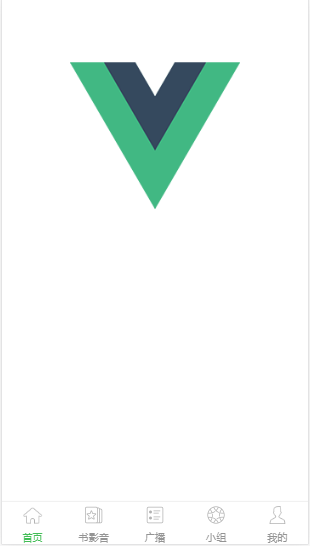
2.组件化
先在components文件夹下面,新建两个组件,通过这两个组件来组合实现我们底部的tab组件:
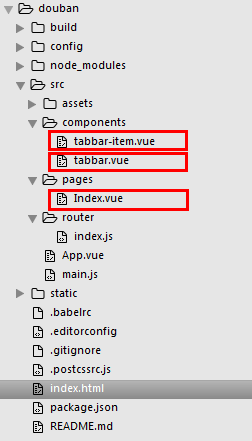
(一)一个是tabbar-item.vue,实现子组件的item项
tabbar-item.vue
<template>
<a class="m-tabbar-item" >
<span class="m-tabbar-item-icon"><slot name="icon-normal"></slot></span>
<span class="m-tabbar-item-text"><slot></slot></span>
</a>
</template> <style lang="less">
.m-tabbar-item{
flex: 1;
text-align: center;
.m-tabbar-item-icon{
display: block;
padding-top: 2px;
img{
width: 28px;
height: 28px;
} }
.m-tabbar-item-text{
display: block;
font-size: 10px;
color:#949494;
}
&.is-active{
.m-tabbar-item-text{
color: #42bd56;
}
}
}
</style>
(二)一个是tabbar.vue,实现tab的外层容器
tabbar.vue
<template>
<div class="m-tabbar">
<slot></slot>
</div>
</template>
<style lang="less">
.m-tabbar{
display: flex;
flex-direction: row;
position: fixed;
bottom: 0;
left: 0;
right: 0;
width: 100%;
overflow: hidden;
height: 50px;
background: #fff;
border-top: 1px solid #e4e4e4;
}
</style>
在Index.vue中组合这两个组件,实现tab组件效果
Index.vue
<template>
<div>
<m-tabbar>
<m-tabbar-item id='tab1'>
<img src="../assets/images/ic_tab_home_normal.png" alt="" slot="icon-normal">
首页
</m-tabbar-item>
<m-tabbar-item id='tab2'>
<img src="../assets/images/ic_tab_subject_normal.png" alt="" slot="icon-normal">
书影音
</m-tabbar-item>
<m-tabbar-item id='tab3'>
<img src="../assets/images/ic_tab_status_normal.png" alt="" slot="icon-normal">
广播
</m-tabbar-item>
<m-tabbar-item id='tab4'>
<img src="../assets/images/ic_tab_group_normal.png" alt="" slot="icon-normal">
小组
</m-tabbar-item>
<m-tabbar-item id='tab5'>
<img src="../assets/images/ic_tab_profile_normal.png" alt="" slot="icon-normal">
我的
</m-tabbar-item>
</m-tabbar>
</div>
</template> <script>
import mTabbar from '../components/tabbar'
import mTabbarItem from '../components/tabbar-item'
export default {
name: 'index',
components: {
mTabbar,
mTabbarItem
}
}
</script>
效果图:
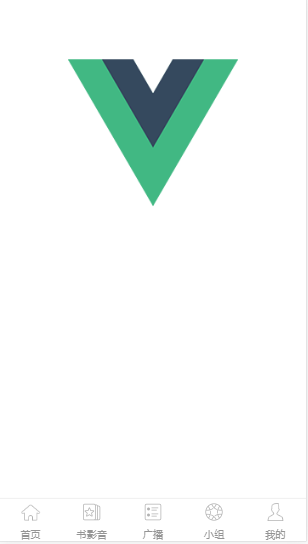
3.实现点击切换的效果
步骤一:
先给Index.vue里面的tab组件加上v-model 来进行数据双向绑定,通过select来达到选择item,在item里面再添加一个选中的active图片
Index.vue
<template>
<div>
<m-tabbar v-model="select">
<m-tabbar-item id='tab1'>
<img src="../assets/images/ic_tab_home_normal.png" alt="" slot="icon-normal">
<img src="../assets/images/ic_tab_home_active.png" alt="" slot="icon-active">
首页
</m-tabbar-item>
<m-tabbar-item id='tab2'>
<img src="../assets/images/ic_tab_subject_normal.png" alt="" slot="icon-normal">
<img src="../assets/images/ic_tab_subject_active.png" alt="" slot="icon-active">
书影音
</m-tabbar-item>
<m-tabbar-item id='tab3'>
<img src="../assets/images/ic_tab_status_normal.png" alt="" slot="icon-normal">
<img src="../assets/images/ic_tab_status_active.png" alt="" slot="icon-active">
广播
</m-tabbar-item>
<m-tabbar-item id='tab4'>
<img src="../assets/images/ic_tab_group_normal.png" alt="" slot="icon-normal">
<img src="../assets/images/ic_tab_group_active.png" alt="" slot="icon-active">
小组
</m-tabbar-item>
<m-tabbar-item id='tab5'>
<img src="../assets/images/ic_tab_profile_normal.png" alt="" slot="icon-normal">
<img src="../assets/images/ic_tab_profile_active.png" alt="" slot="icon-active">
我的
</m-tabbar-item>
</m-tabbar>
</div>
</template> <script>
import mTabbar from '../components/tabbar'
import mTabbarItem from '../components/tabbar-item'
export default {
name: 'index',
components: {
mTabbar,
mTabbarItem
},
data() {
return {
select:"tab1"
}
}
}
</script>
步骤二:
tabbar.vue里面通过props来传递数据vaule
tabbar.vue
<template>
<div class="m-tabbar">
<slot></slot>
</div>
</template>
<script>
import mTabbarItem from './tabbar-item';
export default {
props: ['value']
}
</script>
<style lang="less">
.m-tabbar{
display: flex;
flex-direction: row;
position: fixed;
bottom: 0;
left: 0;
right: 0;
width: 100%;
overflow: hidden;
height: 50px;
background: #fff;
border-top: 1px solid #e4e4e4;
}
</style>
步骤三:
tabbar-item.vue组件:根据父组件的value和当前组件的id判断是否为选中状态,通过 $parent.$emit('input',id) - 触发父组件的自定义事件,添加选中的图片,根据isActive来显示隐藏
tabbar-item.vue
<template>
<a class="m-tabbar-item" :class="{'is-active':isActive}" @click="$parent.$emit('input',id)">
<span class="m-tabbar-item-icon" v-show="!isActive"><slot name="icon-normal"></slot></span>
<span class="m-tabbar-item-icon" v-show="isActive"><slot name="icon-active"></slot></span>
<span class="m-tabbar-item-text"><slot></slot></span>
</a>
</template> <script>
export default{
props: ['id'],
computed: {
isActive(){
if(this.$parent.value===this.id){
return true;
}
}
}
}
</script> <style lang="less">
.m-tabbar-item{
flex: 1;
text-align: center;
.m-tabbar-item-icon{
display: block;
padding-top: 2px;
img{
width: 28px;
height: 28px;
} }
.m-tabbar-item-text{
display: block;
font-size: 10px;
color:#949494;
}
&.is-active{
.m-tabbar-item-text{
color: #42bd56;
}
}
}
</style>
效果图:
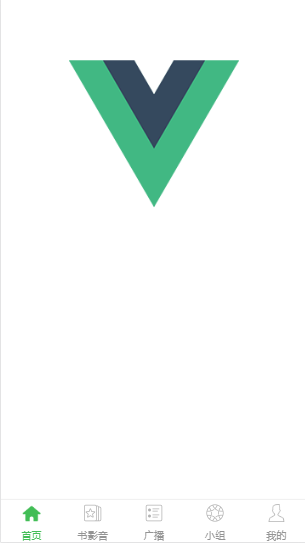
.
vue2.0 之 douban (二)创建自定义组件tabbar的更多相关文章
- vue2.0 + vux (二)Footer组件
1.Footer组件 Footer.vue <!-- 底部 footer --> <template> <div> <tabbar> <!-- 综 ...
- HTML5 UI框架Kendo UI Web中如何创建自定义组件(二)
在前面的文章<HTML5 UI框架Kendo UI Web自定义组件(一)>中,对在Kendo UI Web中如何创建自定义组件作出了一些基础讲解,下面将继续前面的内容. 使用一个数据源 ...
- HTML5 UI框架Kendo UI Web教程:创建自定义组件(三)
Kendo UI Web包 含数百个创建HTML5 web app的必备元素,包括UI组件.数据源.验证.一个MVVM框架.主题.模板等.在前面的2篇文章<HTML5 Web app开发工具Ke ...
- 微信小程序 发现之旅(二)—— 自定义组件
组件化的项目开发中,组件应当划分为三个层次:组件.模块.页面 微信小程序已经为开发者封装好了基础组件,页面文件(pages)也有了详细的规定 而模块就需要自行开发,并且要和页面文件区分开,这就涉及到自 ...
- vue1.0和vue2.0的区别(二)
这篇我们继续之前的vue1.0和vue2.0的区别(一)继续说 四.循环 学过vue的同学应该知道vue1.0是不能添加重复数据的,否则它会报错,想让它重复添加也不是不可以,不过需要定义别的东西 而v ...
- 第三部分:Android 应用程序接口指南---第二节:UI---第十二章 自定义组件
第12章 自定义组件 Android平台提供了一套完备的.功能强大的组件化模型用于搭建用户界面,这套组件化模型以View和 ViewGroup这两个基础布局类为基础.平台本身已预先实现了多种用于构建界 ...
- Yii2.0 高级模版编写使用自定义组件(component)
翻译自:http://www.yiiframework.com/wiki/760/yii-2-0-write-use-a-custom-component-in-yii2-0-advanced-tem ...
- vue2.0 之 douban (三)创建header组件
1.分析 首页的header背景是绿色的,并且有一个搜索框,其他页面都是灰色的背景,在header的左侧,是一个返回按钮,右侧,有分享或者评论等图标,中间就是header的标题.我们先不做有搜索框的h ...
- vue2.0 之 douban (四)创建Swipe图片轮播组件
swiper中文文档:http://www.swiper.com.cn 1.我们在components文件夹里创建一个swipe组件,将需要用到的js以及css文件复制到assets/lib文件夹下, ...
随机推荐
- [集合]Map的 entrySet() 详解以及用法(四种遍历map的方式)
Entry 由于Map中存放的元素均为键值对,故每一个键值对必然存在一个映射关系. Map中采用Entry内部类来表示一个映射项,映射项包含Key和Value (我们总说键值对键值对, 每一个键值对也 ...
- BZOJ 4033: [HAOI2015]树上染色题解
BZOJ 4033: [HAOI2015]树上染色题解(树形dp) 标签:题解 阅读体验:https://zybuluo.com/Junlier/note/1327400 原题地址: BZOJ 403 ...
- Redis的配置与数据类型
redis window系统的redis是微软团队根据官方的linux版本高仿的 官方原版: https://redis.io/ 中文官网:http://www.redis.cn 1. redis下载 ...
- document.getElementsByTagName()方法的返回值
在阅读<JS DOM 编程一书>一书时,看到getElementByTagName函数返回值为数组,然后自己验证了下,发现不是数组,而是一个可遍历的HTMLCollection对象 HTM ...
- git合并丢失代码问题分析与解决(错误操作导致)
问题描述 我们在主干dev和branch1分支上进行并行开发.当要把branch1功能的代码合并到dev上时,发现dev上开发的部分功能代码找不到了. 那么,是在branch1上,作了删除提交导致的吗 ...
- fpga配置方式 .jic固化为ps模式
FPGA不同下载方式的区别[扫盲]以及如何利用AS模式固化程序(转载) 主动配置方式(AS)和被动配置方式(PS)和最常用的(JTAG)配置方式: AS由FPGA器件引导配置操作过程,它控制着 ...
- 用户在浏览器输入URL或者跳转到一个URL后发生了什么
一.从URL到页面渲染的整个过程1)处理用户输入2)开始导航3)读取响应4)查找渲染进程5)确认导航6)渲染页面 二.每一步做了哪些事情 1)处理用户的输入 浏览器的UI 线程处理用户的输入,判断是跳 ...
- [git]git的分支管理
最近在折腾git,有感于git这个强大而好用的版本管理工具. 说说git分支管理的心得体会. 首先,要有个master主分支: Git主分支的名字,默认叫做Master.它是自动建立的,版本库初始化以 ...
- GUI学习之二十七——布局管理学习总结
今天讲一个大的内容——布局管理. 一.布局管理的诞生背景 在前面所讲的所有案例中,我们都是用采用手动布局的方式来布局的.结合个案例来说明一下:在一个界面上放三个label,三个label纵向排列 fr ...
- python 获取系统环境变量 os.environ and os.putenv
从一段code说起 “if "BATCH_CONFIG_INI" in os.environ:” 判断环境变量的值有没有定义 如果定义的话就去环境变量的值,否则就取当前目录下的co ...
