Python爬虫入门:爬取pixiv
终于想开始爬自己想爬的网站了。于是就试着爬P站试试手。
我爬的图的目标网址是: http://www.pixiv.net/search.php?word=%E5%9B%9B%E6%9C%88%E3%81%AF%E5%90%9B%E3%81%AE%E5%98%98,目标是将每一页的图片都爬下来。
一开始以为不用登陆,就直接去爬图片了。
后来发现是需要登录的,但是不会只好去学模拟登陆。
这里是登陆网站 https://accounts.pixiv.net/login?lang=zh&source=pc&view_type=page&ref=wwwtop_accounts_index 的headers,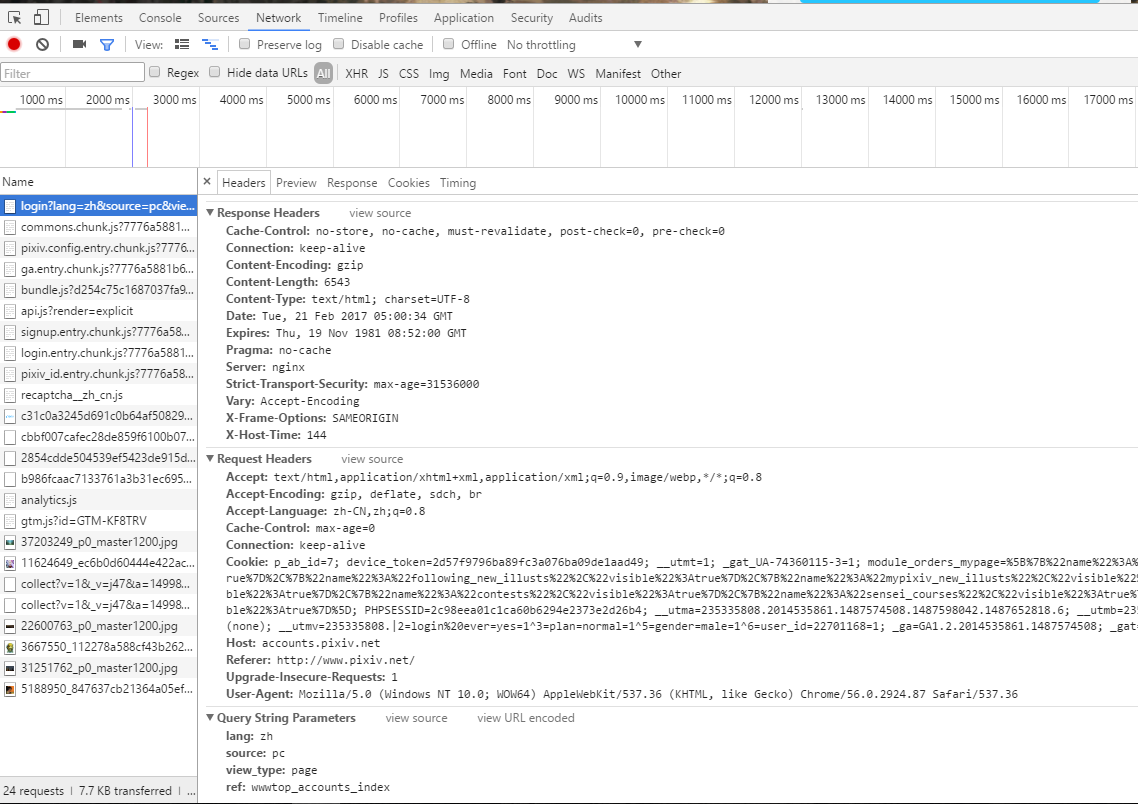
然后还要去获取我们登陆时候需要的data。点住上面的presevelog,找到登陆的网址,点开查看Form Data就可以知道我们post的时候的data需要什么了。这里可以看到有个postkey,多试几次可以发现这个是变化的,即我们要去捕获它,而不能直接输入。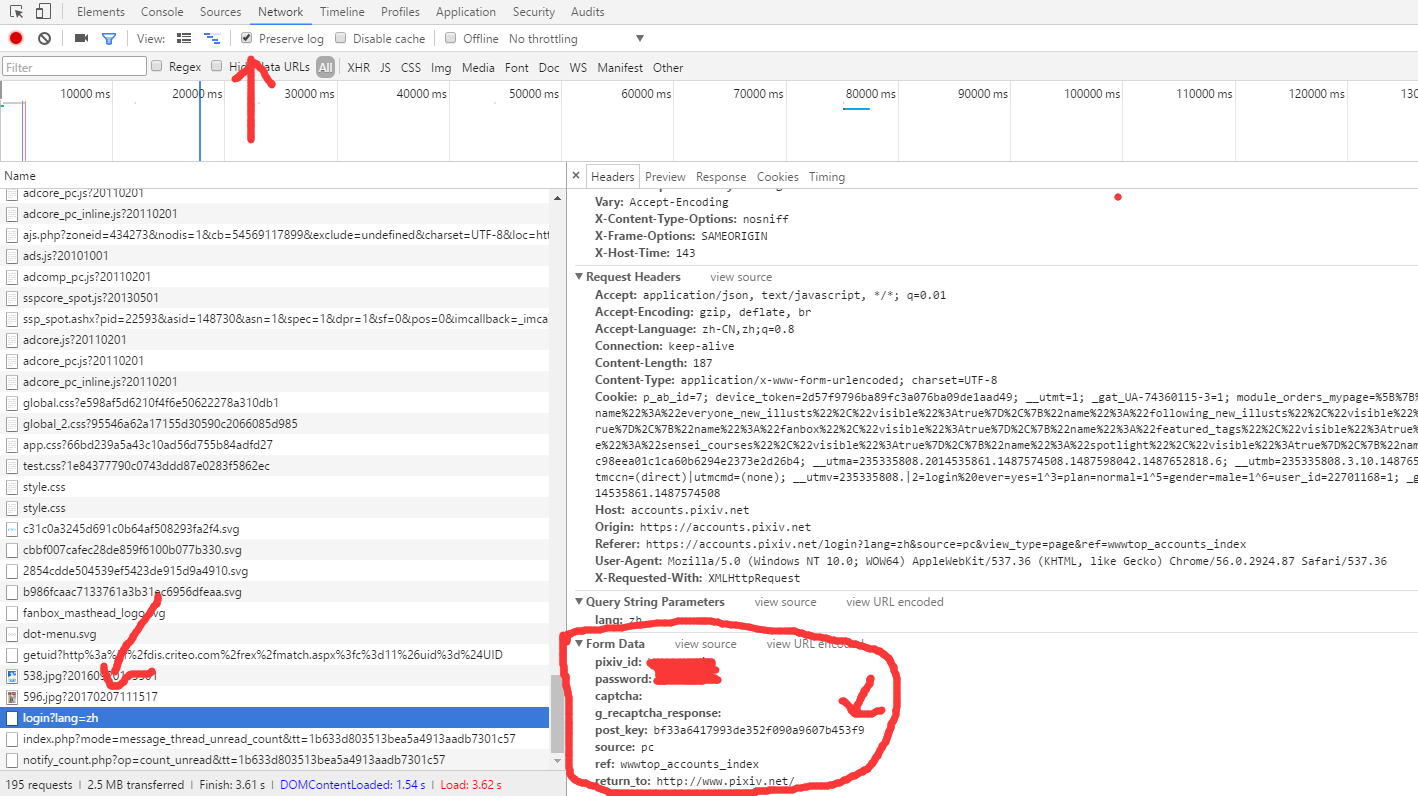
于是退回到登陆界面,F12查看源码,发现有一个postkey,那么我们就可以写一个东西去捕获它,然后把它放到我们post的data里面。
这里给出登陆界面需要的代码:
def __init__(self):
self.base_url = 'https://accounts.pixiv.net/login?lang=zh&source=pc&view_type=page&ref=wwwtop_accounts_index'
self.login_url = 'https://accounts.pixiv.net/api/login?lang=zh'
self.target_url = 'http://www.pixiv.net/search.php?' \
'word=%E5%9B%9B%E6%9C%88%E3%81%AF%E5%90%9B%E3%81%AE%E5%98%98&order=date_d&p='
self.main_url = 'http://www.pixiv.net'
# headers只要这两个就可以了,之前加了太多其他的反而爬不上
self.headers = {
'Referer': 'https://accounts.pixiv.net/login?lang=zh&source=pc&view_type=page&ref=wwwtop_accounts_index',
'User-Agent': 'Mozilla/5.0 (Windows NT 10.0; WOW64) '
'AppleWebKit/537.36 (KHTML, like Gecko) Chrome/56.0.2924.87 Safari/537.36'
}
self.pixiv_id = 'userid'
self.password = '*****'
self.post_key = []
self.return_to = 'http://www.pixiv.net/'
self.load_path = 'D:\psdcode\Python\pixiv_pic'
self.ip_list = [] def login(self):
post_key_html = se.get(self.base_url, headers=self.headers).text
post_key_soup = BeautifulSoup(post_key_html, 'lxml')
self.post_key = post_key_soup.find('input')['value']
# 上面是去捕获postkey
data = {
'pixiv_id': self.pixiv_id,
'password': self.password,
'return_to': self.return_to,
'post_key': self.post_key
}
se.post(self.login_url, data=data, headers=self.headers)
愉快地解决完登陆问题之后,就可以开始爬图片啦。
进入target_url:上面的目标网址。
点击目标的位置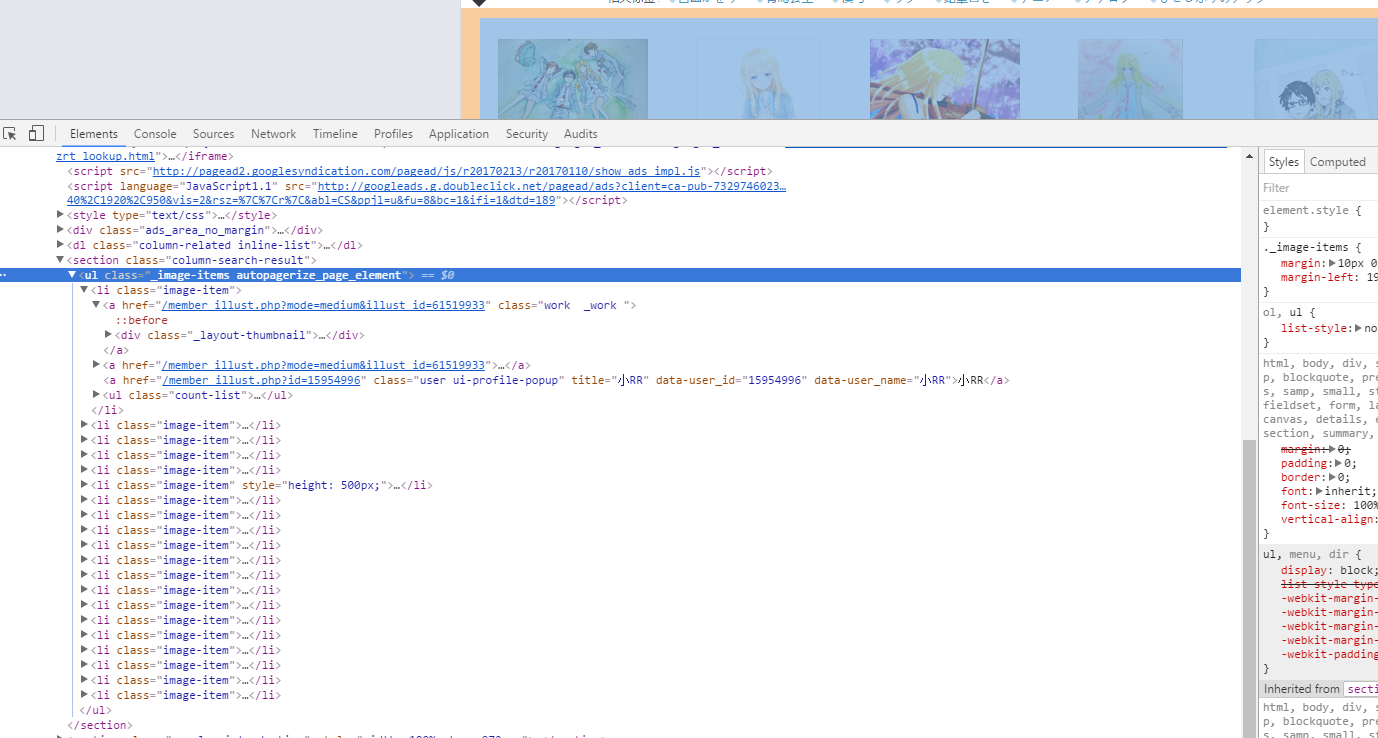
点开ul这个标签,发现图片全部都是在<li class="image-item">这里面的,因为我们要爬大一点的图(爬个小图有什么用啊!),所以还要进入一层第一个链接的网址去获取大图,我们可以发现我们只要在main_url((http://www.pixiv.net)),再加上第一个href,就可以跑到图片所在的网址了,于是我们先跳转到图片网址看看怎么提取图片。
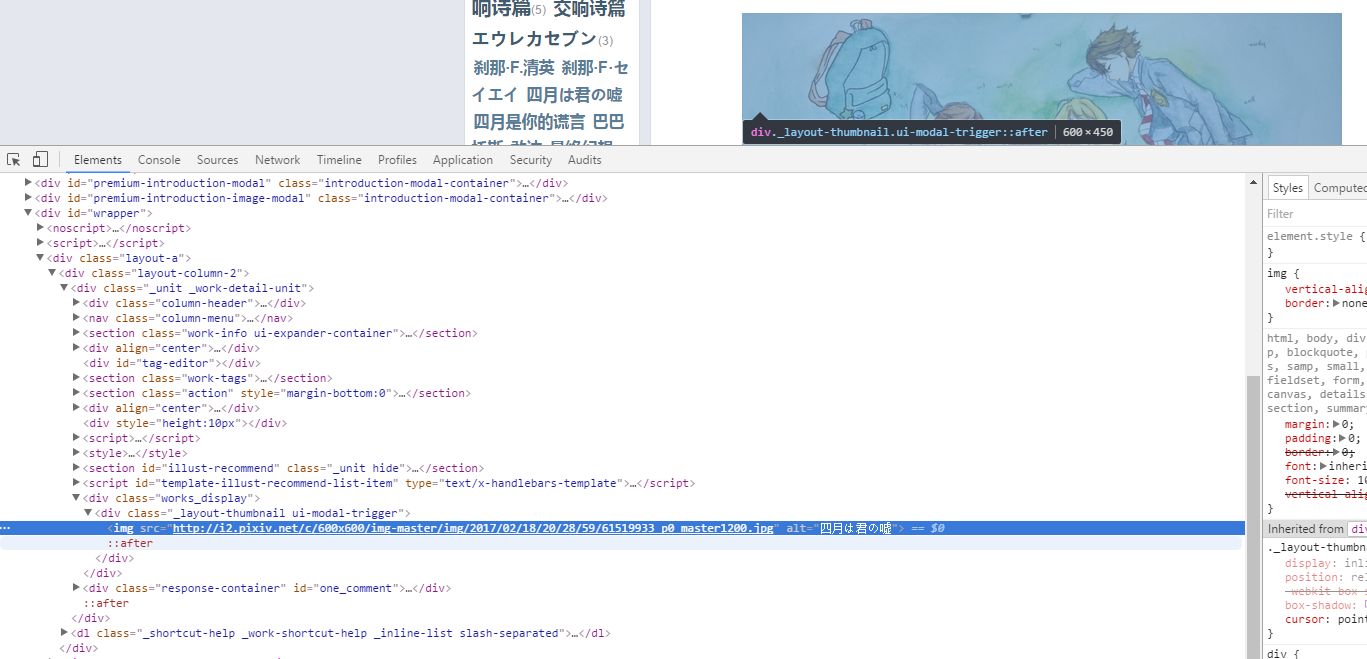
发现图片就躺在这里了,而且连标题都有,直接方便了我们存图的名字了。于是我们就可以直接去提取图片了。
注意我们在请求获取图片的时候要加一个referer,否则会403的。referer的找法就和上面一样。
def get_img(self, html, page_num):
li_soup = BeautifulSoup(html, 'lxml') # 传入第page_num页的html
li_list = li_soup.find_all('li', attrs={'class', 'image-item'}) # 找到li所在位置
# print('get_list succeed')
# print(li_list)
for li in li_list:
href = li.find('a')['href'] # 直接提取第一个href
# print('get_href succeed')
# print(href)
jump_to_url = self.main_url + href # 跳转到目标的url
# print('get_jump_to_url succeed')
jump_to_html = self.get_html(jump_to_url, 3).text # 获取图片的html
# print('get_jump_to_html succeed') img_soup = BeautifulSoup(jump_to_html, 'lxml')
img_info = img_soup.find('div', attrs={'class', 'works_display'})\
.find('div', attrs={'class', '_layout-thumbnail ui-modal-trigger'})
# 找到目标位置的信息
if img_info is None: # 有些找不到url,如果不continue会报错
continue
self.download_img(img_info, jump_to_url, page_num) # 去下载这个图片 def download_img(self, img_info, href, page_num):
title = img_info.find('img')['alt'] # 提取标题
src = img_info.find('img')['src'] # 提取图片位置
src_headers = self.headers
src_headers['Referer'] = href # 增加一个referer,否则会403,referer就像上面登陆一样找
try:
html = requests.get(src, headers=src_headers)
img = html.content
except: # 有时候会发生错误导致不能获取图片.直接跳过这张图吧
print('获取该图片失败')
return False
接下来轮到下载图片了。这个之前还不怎么会,临时学了一下。
首先是创建文件夹,我这里是每一页就开一个文件夹。
def mkdir(self, path):
path = path.strip()
is_exist = os.path.exists(os.path.join(self.load_path, path))
if not is_exist:
print('创建一个名字为 ' + path + ' 的文件夹')
os.makedirs(os.path.join(self.load_path, path))
os.chdir(os.path.join(self.load_path, path))
return True
else:
print('名字为 ' + path + ' 的文件夹已经存在')
os.chdir(os.path.join(self.load_path, path))
return False
def download_img(self, img_info, href, page_num):
title = img_info.find('img')['alt'] # 提取标题
src = img_info.find('img')['src'] # 提取图片位置
src_headers = self.headers
src_headers['Referer'] = href # 增加一个referer,否则会403,referer就像上面登陆一样找
try:
html = requests.get(src, headers=src_headers)
img = html.content
except: # 有时候会发生错误导致不能获取图片.直接跳过这张图吧
print('获取该图片失败')
return False title = title.replace('?', '_').replace('/', '_').replace('\\', '_').replace('*', '_').replace('|', '_')\
.replace('>', '_').replace('<', '_').replace(':', '_').replace('"', '_').strip()
# 去掉那些不能在文件名里面的.记得加上strip()去掉换行 if os.path.exists(os.path.join(self.load_path, str(page_num), title + '.jpg')):
for i in range(1, 100):
if not os.path.exists(os.path.join(self.load_path, str(page_num), title + str(i) + '.jpg')):
title = title + str(i)
break
# 如果重名了,就加上一个数字
print('正在保存名字为: ' + title + ' 的图片')
with open(title + '.jpg', 'ab') as f:
f.write(img)
print('保存该图片完毕')
这样我们的大体工作就做完了。剩下的是写一个work函数让它开始跑。
def work(self):
self.login()
for page_num in range(1, 51): # 太多页了,只跑50页
path = str(page_num) # 每一页就开一个文件夹
self.mkdir(path) # 创建文件夹
# print(self.target_url + str(page_num))
now_html = self.get_html(self.target_url + str(page_num), 3) # 获取页码
self.get_img(now_html.text, page_num) # 获取图片
print('第 {page} 页保存完毕'.format(page=page_num))
time.sleep(2) # 防止太快被反
启动!
大概跑了10页之后,会弹出一大堆信息什么requests不行怎么的。问了下别人应该是被反爬了。
于是去搜了一下资料,http://cuiqingcai.com/3256.html,照着他那样写了使用代理的东西。(基本所有东西都在这学的)。
于是第一个小爬虫就好了。不过代理的东西还没怎么懂,到时候看看,50页爬了两个多钟。
对了。可能网站的源代码会有改动的。因为我吃完饭后用吃饭前的代码继续工作的时候出错了,然后要仔细观察重新干。
# -*- coding:utf-8 -*-
import requests
from bs4 import BeautifulSoup
import os
import time
import re
import random se = requests.session() class Pixiv(): def __init__(self):
self.base_url = 'https://accounts.pixiv.net/login?lang=zh&source=pc&view_type=page&ref=wwwtop_accounts_index'
self.login_url = 'https://accounts.pixiv.net/api/login?lang=zh'
self.target_url = 'http://www.pixiv.net/search.php?' \
'word=%E5%9B%9B%E6%9C%88%E3%81%AF%E5%90%9B%E3%81%AE%E5%98%98&order=date_d&p='
self.main_url = 'http://www.pixiv.net'
# headers只要这两个就可以了,之前加了太多其他的反而爬不上
self.headers = {
'Referer': 'https://accounts.pixiv.net/login?lang=zh&source=pc&view_type=page&ref=wwwtop_accounts_index',
'User-Agent': 'Mozilla/5.0 (Windows NT 10.0; WOW64) '
'AppleWebKit/537.36 (KHTML, like Gecko) Chrome/56.0.2924.87 Safari/537.36'
}
self.pixiv_id = 'userid'
self.password = '*****'
self.post_key = []
self.return_to = 'http://www.pixiv.net/'
self.load_path = 'D:\psdcode\Python\pixiv_pic'
self.ip_list = [] def login(self):
post_key_html = se.get(self.base_url, headers=self.headers).text
post_key_soup = BeautifulSoup(post_key_html, 'lxml')
self.post_key = post_key_soup.find('input')['value']
# 上面是去捕获postkey
data = {
'pixiv_id': self.pixiv_id,
'password': self.password,
'return_to': self.return_to,
'post_key': self.post_key
}
se.post(self.login_url, data=data, headers=self.headers) def get_proxy(self):
html = requests.get('http://haoip.cc/tiqu.htm')
ip_list_temp = re.findall(r'r/>(.*?)<b', html.text, re.S)
for ip in ip_list_temp:
i = re.sub('\n', '', ip)
self.ip_list.append(i.strip())
print(i.strip()) ''' 会被反爬,改成使用代理
def get_tml(self, url):
response = se.get(url, headers=self.headers)
return response
'''
def get_html(self, url, timeout, proxy=None, num_entries=5):
if proxy is None:
try:
return se.get(url, headers=self.headers, timeout=timeout)
except:
if num_entries > 0:
print('获取网页出错,5秒后将会重新获取倒数第', num_entries, '次')
time.sleep(5)
return self.get_html(url, timeout, num_entries = num_entries - 1)
else:
print('开始使用代理')
time.sleep(5)
ip = ''.join(str(random.choice(self.ip_list))).strip()
now_proxy = {'http': ip}
return self.get_html(url, timeout, proxy = now_proxy)
else:
try:
return se.get(url, headers=self.headers, proxies=proxy, timeout=timeout)
except:
if num_entries > 0:
print('正在更换代理,5秒后将会重新获取第', num_entries, '次')
time.sleep(5)
ip = ''.join(str(random.choice(self.ip_list))).strip()
now_proxy = {'http': ip}
return self.get_html(url, timeout, proxy = now_proxy, num_entries = num_entries - 1)
else:
print('使用代理失败,取消使用代理')
return self.get_html(url, timeout) def get_img(self, html, page_num):
li_soup = BeautifulSoup(html, 'lxml') # 传入第page_num页的html
li_list = li_soup.find_all('li', attrs={'class', 'image-item'}) # 找到li所在位置
# print('get_list succeed')
# print(li_list)
for li in li_list:
href = li.find('a')['href'] # 直接提取第一个href
# print('get_href succeed')
# print(href)
jump_to_url = self.main_url + href # 跳转到目标的url
# print('get_jump_to_url succeed')
jump_to_html = self.get_html(jump_to_url, 3).text # 获取图片的html
# print('get_jump_to_html succeed') img_soup = BeautifulSoup(jump_to_html, 'lxml')
img_info = img_soup.find('div', attrs={'class', 'works_display'})\
.find('div', attrs={'class', '_layout-thumbnail ui-modal-trigger'})
# 找到目标位置的信息
if img_info is None: # 有些找不到url,如果不continue会报错
continue
self.download_img(img_info, jump_to_url, page_num) # 去下载这个图片 def download_img(self, img_info, href, page_num):
title = img_info.find('img')['alt'] # 提取标题
src = img_info.find('img')['src'] # 提取图片位置
src_headers = self.headers
src_headers['Referer'] = href # 增加一个referer,否则会403,referer就像上面登陆一样找
try:
html = requests.get(src, headers=src_headers)
img = html.content
except: # 有时候会发生错误导致不能获取图片.直接跳过这张图吧
print('获取该图片失败')
return False title = title.replace('?', '_').replace('/', '_').replace('\\', '_').replace('*', '_').replace('|', '_')\
.replace('>', '_').replace('<', '_').replace(':', '_').replace('"', '_').strip()
# 去掉那些不能在文件名里面的.记得加上strip()去掉换行 if os.path.exists(os.path.join(self.load_path, str(page_num), title + '.jpg')):
for i in range(1, 100):
if not os.path.exists(os.path.join(self.load_path, str(page_num), title + str(i) + '.jpg')):
title = title + str(i)
break
# 如果重名了,就加上一个数字
print('正在保存名字为: ' + title + ' 的图片')
with open(title + '.jpg', 'ab') as f: # 图片要用b
f.write(img)
print('保存该图片完毕') def mkdir(self, path):
path = path.strip()
is_exist = os.path.exists(os.path.join(self.load_path, path))
if not is_exist:
print('创建一个名字为 ' + path + ' 的文件夹')
os.makedirs(os.path.join(self.load_path, path))
os.chdir(os.path.join(self.load_path, path))
return True
else:
print('名字为 ' + path + ' 的文件夹已经存在')
os.chdir(os.path.join(self.load_path, path))
return False def work(self):
self.login()
for page_num in range(1, 51): # 太多页了,只跑50页
path = str(page_num) # 每一页就开一个文件夹
self.mkdir(path) # 创建文件夹
# print(self.target_url + str(page_num))
now_html = self.get_html(self.target_url + str(page_num), 3) # 获取页码
self.get_img(now_html.text, page_num) # 获取图片
print('第 {page} 页保存完毕'.format(page=page_num))
time.sleep(2) # 防止太快被反 pixiv = Pixiv()
pixiv.work()
Python爬虫入门:爬取pixiv的更多相关文章
- Python学习 —— 爬虫入门 - 爬取Pixiv每日排行中的图片
更新于 2019-01-30 16:30:55 我另外写了一个面向 pixiv 的库:pixiver 支持通过作品 ID 获取相关信息.下载等,支持通过日期浏览各种排行榜(包括R-18),支持通过 p ...
- Python爬虫之爬取淘女郎照片示例详解
这篇文章主要介绍了Python爬虫之爬取淘女郎照片示例详解,文中通过示例代码介绍的非常详细,对大家的学习或者工作具有一定的参考学习价值,需要的朋友们下面随着小编来一起学习学习吧 本篇目标 抓取淘宝MM ...
- Python爬虫之爬取慕课网课程评分
BS是什么? BeautifulSoup是一个基于标签的文本解析工具.可以根据标签提取想要的内容,很适合处理html和xml这类语言文本.如果你希望了解更多关于BS的介绍和用法,请看Beautiful ...
- [Python爬虫] Selenium爬取新浪微博客户端用户信息、热点话题及评论 (上)
转载自:http://blog.csdn.net/eastmount/article/details/51231852 一. 文章介绍 源码下载地址:http://download.csdn.net/ ...
- from appium import webdriver 使用python爬虫,批量爬取抖音app视频(requests+Fiddler+appium)
使用python爬虫,批量爬取抖音app视频(requests+Fiddler+appium) - 北平吴彦祖 - 博客园 https://www.cnblogs.com/stevenshushu/p ...
- Python爬虫之爬取站内所有图片
title date tags layut Python爬虫之爬取站内所有图片 2018-10-07 Python post 目标是 http://www.5442.com/meinv/ 如需在非li ...
- python爬虫实战---爬取大众点评评论
python爬虫实战—爬取大众点评评论(加密字体) 1.首先打开一个店铺找到评论 很多人学习python,不知道从何学起.很多人学习python,掌握了基本语法过后,不知道在哪里寻找案例上手.很多已经 ...
- python爬虫项目-爬取雪球网金融数据(关注、持续更新)
(一)python金融数据爬虫项目 爬取目标:雪球网(起始url:https://xueqiu.com/hq#exchange=CN&firstName=1&secondName=1_ ...
- 初次尝试python爬虫,爬取小说网站的小说。
本次是小阿鹏,第一次通过python爬虫去爬一个小说网站的小说. 下面直接上菜. 1.首先我需要导入相应的包,这里我采用了第三方模块的架包,requests.requests是python实现的简单易 ...
- python 爬虫之爬取大街网(思路)
由于需要,本人需要对大街网招聘信息进行分析,故写了个爬虫进行爬取.这里我将记录一下,本人爬取大街网的思路. 附:爬取得数据仅供自己分析所用,并未用作其它用途. 附:本篇适合有一定 爬虫基础 crawl ...
随机推荐
- 用SendNotifyMessage代替PostMessage避免消息丢失(WIN7下消息队列的默认长度是10000,队列满后消息将被丢弃)
大家都知道PostMessage会丢消息,但是消息队列的大小是多少呢,下面做了一个测试. 代码: 1 unit Unit1; 2 3 interface 4 5 uses 6 Windows, M ...
- iOS 往来--书面资料
写接触知识和查询功能的基础,现在我们就来看看信息写入 新 变化 删除 #pragma mark - 系人信息 //创建联系人 - (void) creatNewRecord { CFErrorRef ...
- SwiftCafe 咖啡时光 - 了解 Swift 中的闭包
闭包(Closure) 是现代开发语言的必备特性,极大的提高了我们的开发效率. 关于闭包,你可以把它理解为一种特殊的变量或对象.简而言之,我们通常的对象,里面存储的是变量或对象的值,而闭包里面存储的是 ...
- WPF 界面实现多语言支持 中英文切换 动态加载资源字典
1.使用资源字典,首先新建两个字典文件en-us.xaml.zh-cn.xaml.定义中英文的字符串在这里面[注意:添加xmlns:s="clr-namespace:System;assem ...
- Win8 Metro(C#)数字图像处理--2.49Zhang二值图像细化算法
原文:Win8 Metro(C#)数字图像处理--2.49Zhang二值图像细化算法 [函数名称] 二值图像细化算法 WriteableBitmap ThinningProcess ...
- SQL Server 2008收缩日志文件--dbcc shrinkfile参数说明
原文:SQL Server 2008收缩日志文件--dbcc shrinkfile参数说明 DBCC SHRINKFILE 收缩相关数据库的指定数据文件或日志文件大小. 语法 DBCC SHRINKF ...
- .NET环境下有关打印页面设置、打印机设置、打印预览对话框的实现
原文:.NET环境下有关打印页面设置.打印机设置.打印预览对话框的实现 我个人认为,开发MIS,首先就得解决网格的问题,而开发工具为我们提供了如DataGrid.MSHFlexGrid的控件.其次,是 ...
- AndroidStudio下的依赖管理
在开发中用第三方库是很常见的事,如何在AndroidStudio下管理这些依赖呢?这就是这篇文章的目的. 目录 Maven/Ivy仓库依赖 Module依赖 aar文件依赖 jar文件依赖 例子完整代 ...
- UWP入门(四)--设置控件样式
原文:UWP入门(四)--设置控件样式 官方定义:可以使用 XAML 框架通过多种方式自定义应用的外观. 通过样式可以设置控件属性,并重复使用这些设置,以便保持多个控件具有一致的外观. 可分享至不同e ...
- C++ 标准库概览(一分钟就看完了)
C++ 标准库以若干头文件的方式提供. 下面简单介绍一个各头文件的内容. 第一部分 容器 Containers <array> C++11 新增.提供了容器类模板 std::array,固 ...
