ReactNative: 使用Image图片组件
一、简介
在应用程序中,图片组件非常常见,不论是缩略图、大图、还是小图标等等,都需要使用图片组件进行显示。在Web开发中提供了<img/>标签显示图片,在iOS中提供了UIImageView显示图片,而在RN中,则使用Image组件显示图片。同样的道理,Image组件既可以显示本地图片(磁盘、相册),也可以显示网络图片。
二、详情
1、属性
//枚举类型,表示图片的适应模模式
//cover:覆盖 contain:包含 stretch:平铺
resizeMode //图片的引用地址,网络资源值为{uri:string},静态资源值为require('image!name')
source //iOS支持的属性,表示默认图片,相当于占位图,网络图片加载完成后被替换
defaultSource
2、事件
//iOS支持的属性,表示在图片加载成功时触发该函数
onLoad //iOS支持的属性,表示在图片开始加载时触发该函数
onLoadStart //iOS支持的属性,表示在图片加载不管成功还是失败都会触发该函数
onLoadEnd //iOS支持的属性,显示加载图片的进度
onProgress
3、加载
//网络图片
<Image source = {{uri: "https://www.xxx.png"}} /> //本地图片
//1、加载项目文件夹中的图片
<Image source=require('../xx/xx/iconName')> //2、加载(APP)Xcode中的图片
<Image source={{uri:'iconName'}}> //-----------------------------------注意事项-------------------------------------------// //1、一些老文章和教程提到的require('image!xxx')的写法已经从0.40版本开始不再支持!,例如:
<Image source = require('image!iconName') /> //2、为了使新的图片资源机制正常工作,require中的图片名字必须是一个静态字符创(不能使用变量!因为require是在编译时期执行,而非运行时期执行!)如下所示: //正确
<Image source = require('./iconName.png) /> //正确
var icon = showBigIcon ? require('./bigIconName.png') : require('smallIconName.png');
<Image source={icon} /> //错误
var icon = showBigIcon ? 'bigIconName' : 'smallIconName';
<Image source={require('./' + icon + '.png')} />
三、使用
1、网络图片【注意:需要在Xcode的plist中设置NSAppTransportSecuriyt的Allow Arbitrary Loads=YES】
ImageView.js
import React, { Component } from 'react';
import {
StyleSheet,
View,
Text,
Image,
TouchableOpacity,
} from 'react-native'
export default class ImageView extends Component{
//默认属性放在state中
constructor(){
super();
this.state = {
index:0,
images:[
"http://img.souutu.com/2019/1031/20191031103506146.jpg.260.343.jpg",
"http://img.mm8mm8.com/thumb/279x210/11/19/1119263f972f1d4cc2aff85fa199fe11.jpeg"
]
}
}
//下一张
next = () => {
const {index,images} = this.state;
const count = images.length-1;
if (index+1 > count) {
alert("图片已经到最后一张");
return;
}
const current = index+1;
this.setState({index:current})
};
//上一张
previous = () => {
const {index} = this.state;
if (index-1 <){
alert("图片已经到第一张");
return;
}
const current = index-1;
this.setState({index:current})
};
render(){
let {images,index} = this.state;
return (
<View style={styles.flex}>
<View style={styles.container}>
<Image
style={styles.image}
source={{uri:images[index]}}
/>
</View>
<View style={styles.flexDirection}>
<View style={[styles.previous,styles.center]}>
<TouchableOpacity onPress={this.previous.bind(this)}>
<View>
<Text style={styles.font}>上一张</Text>
</View>
</TouchableOpacity>
</View>
<View style={[styles.next,styles.center]}>
<TouchableOpacity activeOpacity={0.2} onPress={this.next.bind(this)}>
<View>
<Text style={styles.font}>下一张</Text>
</View>
</TouchableOpacity>
</View>
</View>
</View>
)
}
}
const styles = StyleSheet.create({
flex: {
flex: 1
},
container: {
marginTop: 30,
height: 300,
marginLeft: 10,
marginRight: 10,
borderColor: 'red',
borderWidth: 1,
borderRadius: 4,
justifyContent: 'center',
alignItems: 'center'
},
image: {
width: 200,
height: 250
},
flexDirection: {
flexDirection: 'row',
justifyContent: 'center',
alignItems: 'center'
},
next: {
height: 45,
width: 80,
backgroundColor: 'green',
marginLeft: 20,
marginTop: 20,
borderWidth: 1,
borderRadius: 4,
borderColor: 'green'
},
previous: {
height: 45,
width: 80,
backgroundColor: 'green',
marginRight: 20,
marginTop: 20,
borderWidth: 1,
borderRadius: 4,
borderColor: 'green'
},
center: {
justifyContent: 'center',
alignItems: 'center'
},
font: {
fontWeight: 'bold',
fontSize: 20,
textAlign: 'center',
color: 'white'
}
});
index.ios.js
/**
* Sample React Native App
* https://github.com/facebook/react-native
* @flow
*/ import React, { Component } from 'react';
import ImageView from './src/ImageView' import {
AppRegistry,
} from 'react-native'; export default class ReactNativeDemo extends Component { render() {
return (
<ImageView/>
);
}
} AppRegistry.registerComponent('ReactNativeDemo', () => ReactNativeDemo);
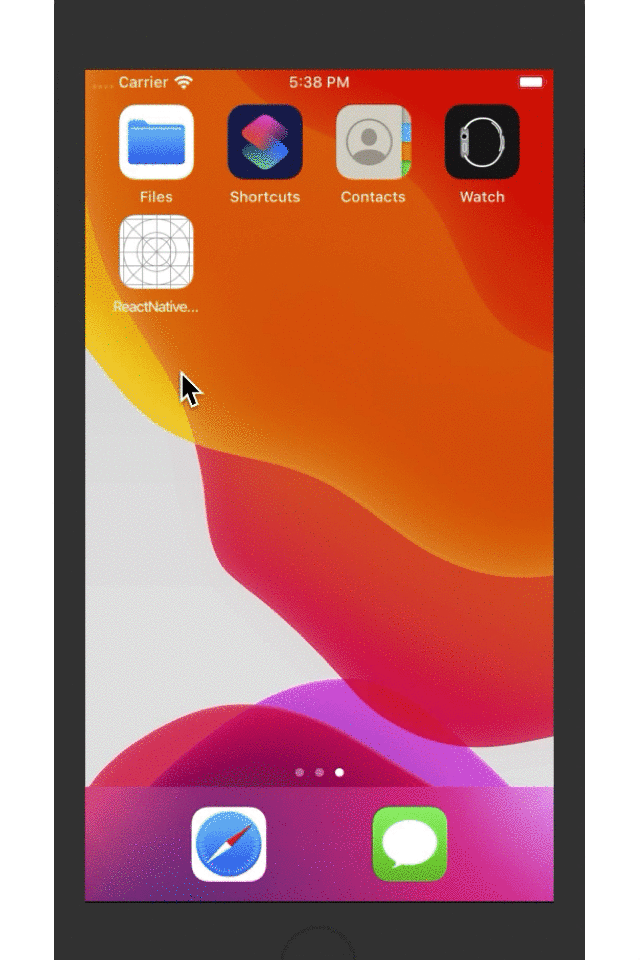
2、本地图片
2-1 在项目中添加图片并加载
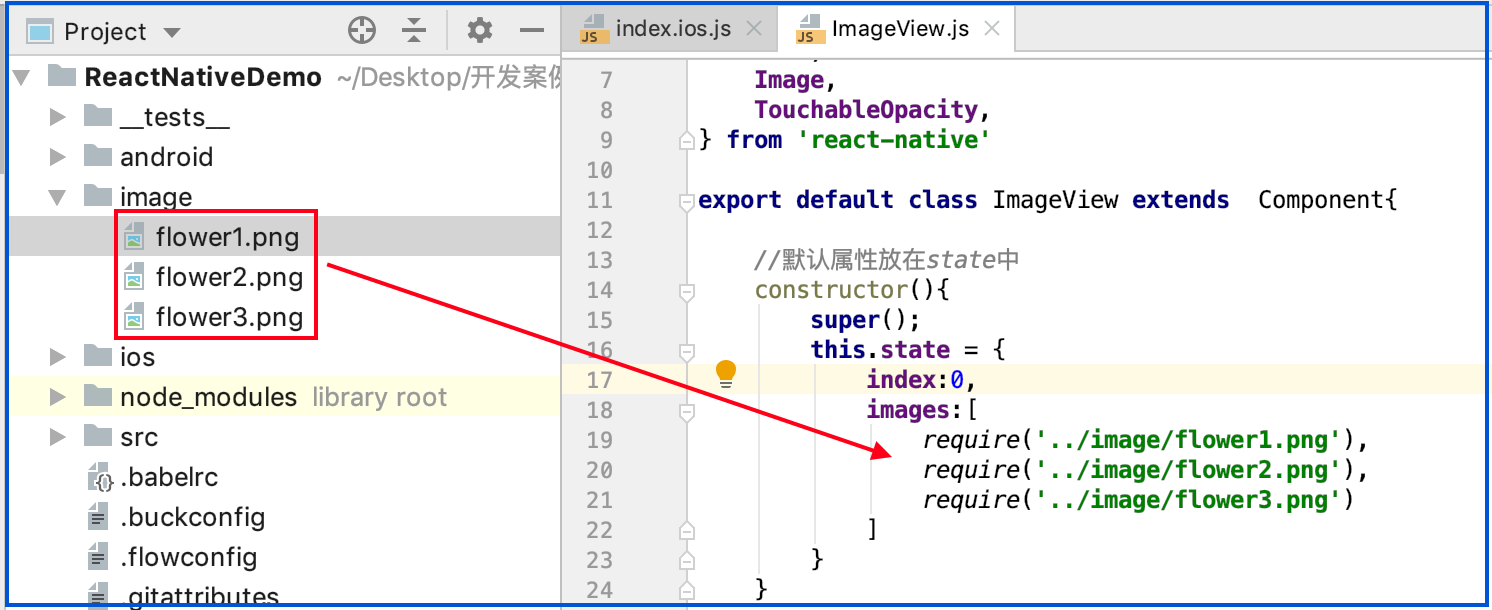
ImageView.js
import React, { Component } from 'react';
import {
StyleSheet,
View,
Text,
Image,
TouchableOpacity,
} from 'react-native'
export default class ImageView extends Component{
//默认属性放在state中, 这里加载本地项目图片
constructor(){
super();
this.state = {
index:0,
images:[
require('../image/flower1.png'),
require('../image/flower2.png'),
require('../image/flower3.png')
]
}
}
//下一张
next = () => {
const {index,images} = this.state;
const count = images.length-1;
if (index+1 > count) {
alert("图片已经到最后一张");
return;
}
const current = index+1;
this.setState({index:current})
};
//上一张
previous = () => {
const {index} = this.state;
if (index-1 <){
alert("图片已经到第一张");
return;
}
const current = index-1;
this.setState({index:current})
};
render(){
let {images,index} = this.state;
return (
<View style={styles.flex}>
<View style={styles.container}>
<Image
style = {styles.image}
source = {images[index]}
/>
</View>
<View style={styles.flexDirection}>
<View style={[styles.previous,styles.center]}>
<TouchableOpacity onPress={this.previous.bind(this)}>
<View>
<Text style={styles.font}>上一张</Text>
</View>
</TouchableOpacity>
</View>
<View style={[styles.next,styles.center]}>
<TouchableOpacity activeOpacity={0.2} onPress={this.next.bind(this)}>
<View>
<Text style={styles.font}>下一张</Text>
</View>
</TouchableOpacity>
</View>
</View>
</View>
)
}
}
const styles = StyleSheet.create({
flex: {
flex: 1
},
container: {
marginTop: 30,
height: 300,
marginLeft: 10,
marginRight: 10,
borderColor: 'red',
borderWidth: 1,
borderRadius: 4,
justifyContent: 'center',
alignItems: 'center'
},
image: {
width: 200,
height: 250
},
flexDirection: {
flexDirection: 'row',
justifyContent: 'center',
alignItems: 'center'
},
next: {
height: 45,
width: 80,
backgroundColor: 'green',
marginLeft: 20,
marginTop: 20,
borderWidth: 1,
borderRadius: 4,
borderColor: 'green'
},
previous: {
height: 45,
width: 80,
backgroundColor: 'green',
marginRight: 20,
marginTop: 20,
borderWidth: 1,
borderRadius: 4,
borderColor: 'green'
},
center: {
justifyContent: 'center',
alignItems: 'center'
},
font: {
fontWeight: 'bold',
fontSize: 20,
textAlign: 'center',
color: 'white'
}
});
index.ios.js
/**
* Sample React Native App
* https://github.com/facebook/react-native
* @flow
*/ import React, { Component } from 'react';
import ImageView from './src/ImageView' import {
AppRegistry,
} from 'react-native'; export default class ReactNativeDemo extends Component { render() {
return (
<ImageView/>
);
}
} AppRegistry.registerComponent('ReactNativeDemo', () => ReactNativeDemo);
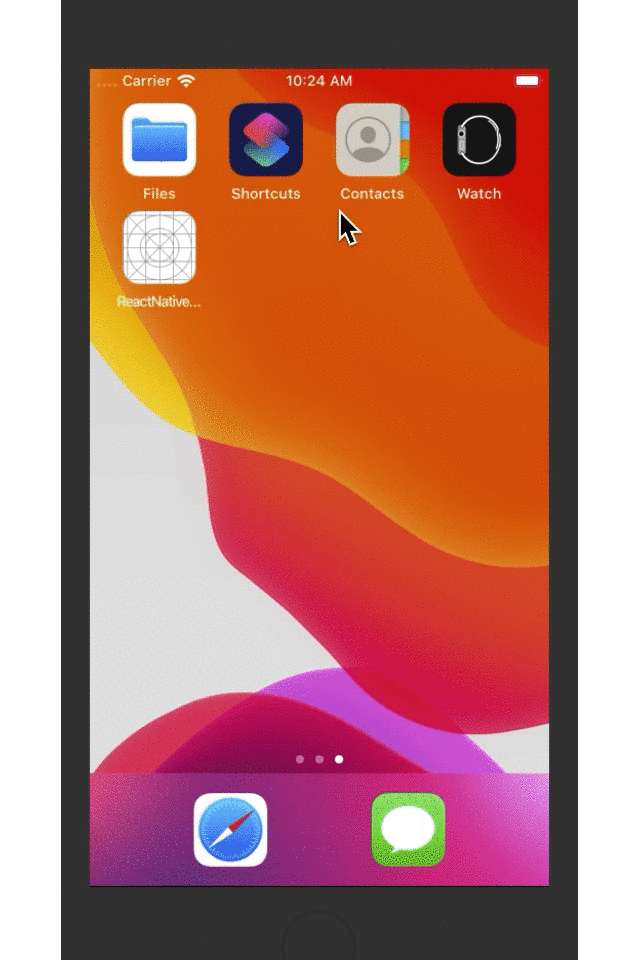
2-2 在Xcode中添加图片并加载
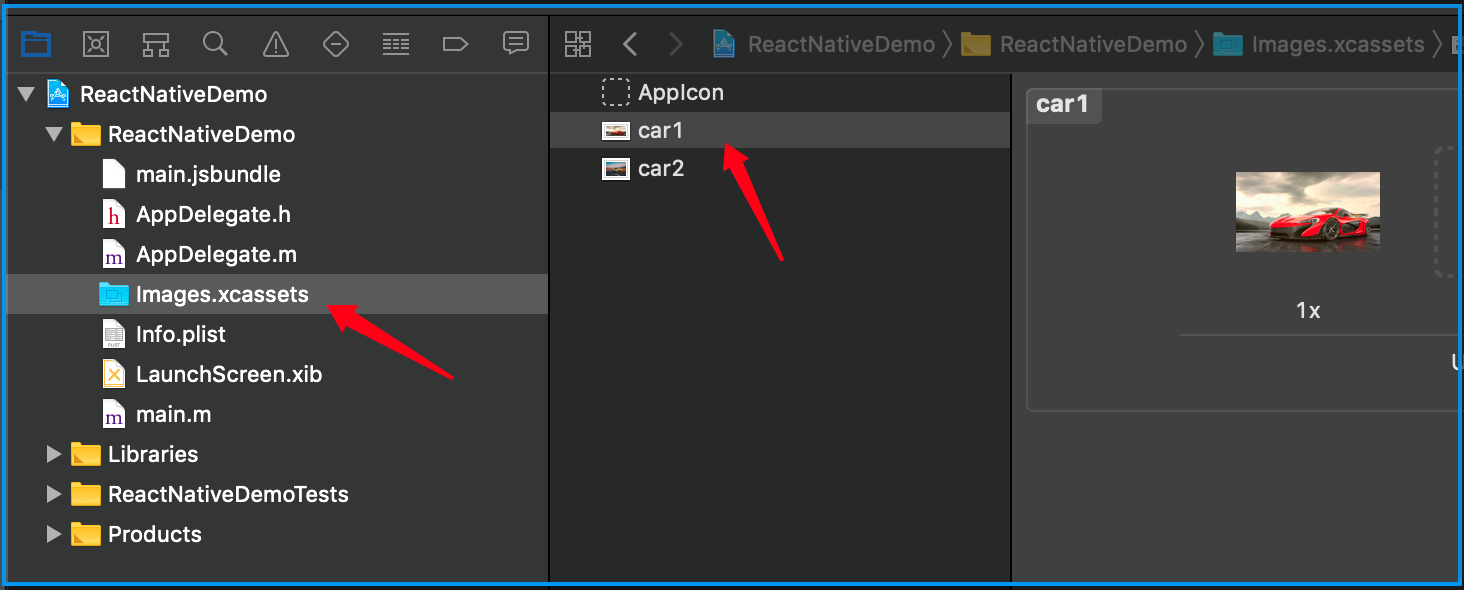
ImageView.js
import React, { Component } from 'react';
import {
StyleSheet,
View,
Text,
Image,
TouchableOpacity,
} from 'react-native'
export default class ImageView extends Component{
//默认属性放在state中
constructor(){
super();
this.state = {
index:0,
images:[
'car1.png',
'car2.png'
]
}
}
//下一张
next = () => {
const {index,images} = this.state;
const count = images.length-1;
if (index+1 > count) {
alert("图片已经到最后一张");
return;
}
const current = index+1;
this.setState({index:current})
};
//上一张
previous = () => {
const {index} = this.state;
if (index-1 <){
alert("图片已经到第一张");
return;
}
const current = index-1;
this.setState({index:current})
};
render(){
let {images,index} = this.state;
return (
<View style={styles.flex}>
<View style={styles.container}>
<Image
style = {styles.image}
source = {{uri:`${images[index]}`}}
/>
</View>
<View style={styles.flexDirection}>
<View style={[styles.previous,styles.center]}>
<TouchableOpacity onPress={this.previous.bind(this)}>
<View>
<Text style={styles.font}>上一张</Text>
</View>
</TouchableOpacity>
</View>
<View style={[styles.next,styles.center]}>
<TouchableOpacity activeOpacity={0.2} onPress={this.next.bind(this)}>
<View>
<Text style={styles.font}>下一张</Text>
</View>
</TouchableOpacity>
</View>
</View>
</View>
)
}
}
const styles = StyleSheet.create({
flex: {
flex: 1
},
container: {
marginTop: 30,
height: 300,
marginLeft: 10,
marginRight: 10,
borderColor: 'red',
borderWidth: 1,
borderRadius: 4,
justifyContent: 'center',
alignItems: 'center'
},
image: {
width: 200,
height: 250
},
flexDirection: {
flexDirection: 'row',
justifyContent: 'center',
alignItems: 'center'
},
next: {
height: 45,
width: 80,
backgroundColor: 'green',
marginLeft: 20,
marginTop: 20,
borderWidth: 1,
borderRadius: 4,
borderColor: 'green'
},
previous: {
height: 45,
width: 80,
backgroundColor: 'green',
marginRight: 20,
marginTop: 20,
borderWidth: 1,
borderRadius: 4,
borderColor: 'green'
},
center: {
justifyContent: 'center',
alignItems: 'center'
},
font: {
fontWeight: 'bold',
fontSize: 20,
textAlign: 'center',
color: 'white'
}
});
index.ios.js
/**
* Sample React Native App
* https://github.com/facebook/react-native
* @flow
*/ import React, { Component } from 'react';
import ImageView from './src/ImageView' import {
AppRegistry,
} from 'react-native'; export default class ReactNativeDemo extends Component { render() {
return (
<ImageView/>
);
}
} AppRegistry.registerComponent('ReactNativeDemo', () => ReactNativeDemo);

四、打包
ReactNative打包bundle后使用Xcode内的图片,可以参考其他博主链接试试:https://www.jianshu.com/p/516db3de199b。
ReactNative: 使用Image图片组件的更多相关文章
- React-Native之轮播组件looped-carousel的介绍与使用
React-Native之轮播组件looped-carousel的介绍与使用 一,关于react-native轮播组件的介绍与对比 1,react-native-swiper在动态使用网页图片,多张图 ...
- 图片组件——axure线框图部件库介绍
我们在后面的组件使用中,都统一使用"从部件区域拖拽图片组件到页面区域中" 1. 图片载入 1.1 将图片组件拖拽到页面区域 1.2 双击图片组件 1.3 选择合适图片,点击打开 1 ...
- react-native中的图片
静态图片资源 React Native 提供了一个统一的方式来管理 iOS 和 Android 应用中的图片.要往 App 中添加一个静态图片, 只需把图片文件放在代码文件夹中某处,然后像下面这样去引 ...
- Flutter学习笔记(10)--容器组件、图片组件
如需转载,请注明出处:Flutter学习笔记(10)--容器组件.图片组件 上一篇Flutter学习笔记(9)--组件Widget我们说到了在Flutter中一个非常重要的理念"一切皆为组件 ...
- flutter图片组件
在flutter中,image组件有很多构造函数,常用的包括Image.asset(本地图片)和Image.network(远程图片). 常用属性 不管是显示本地图片还是远程图片,image组件都包含 ...
- 【Flutter学习】基本组件之图片组件Image
一,概述 Image(图片组件)是显示图像的组件,一个显示图片的widget,支持图像格式:JPEG,PNG,GIF,动画GIF,WebP,动画WebP,BMP和WBMP. Image组件有多种构造函 ...
- 【Flutter实战】图片组件及四大案例
老孟导读:大家好,这是[Flutter实战]系列文章的第三篇,这一篇讲解图片组件,Image有很多高级用法,希望对您有所帮助. 图片组件是Flutter基础组件之一,和文本组件一样必不可少.图片组件包 ...
- React-Native基础_4.View组件
View组件 对应ios 的UIView android 中的view 使用要先导入View import { View } from 'react-native'; 使用就是View标签,可以添加S ...
- react-native DatePicker日期选择组件的实现
本教程的实现效果如下: 为了实现其淡入/淡出的覆盖效果, 还有取消按钮, 在此用了一个三方的组件, 大家可以先安装一下: 三方组件的地址:https://github.com/eyaleizenber ...
随机推荐
- UWP 应用启动速度优化——关闭加载动画
准备 在开始之前,我们应该先处理好预启动来加速启动应用.请参见文末链接. 步骤 关闭加载动画主要在包清单文件中进行. 首先,以代码方式打开 Package.appxmanifest,在顶部的 Pack ...
- ubuntu16.04修改ssh的端口
直接修改文件 /etc/ssh/sshd_config文件,
- 阿里云如何基于标准 K8s 打造边缘计算云原生基础设施
作者 | 黄玉奇(徙远) 阿里巴巴高级技术专家 关注"阿里巴巴云原生"公众号,回复关键词 1219 即可下载本文 PPT 及实操演示视频. 导读:伴随 5G.IoT 的发展,边缘 ...
- poj 3279 Fliptile (简单搜索)
Fliptile Time Limit: 2000MS Memory Limit: 65536K Total Submissions: 16558 Accepted: 6056 Descrip ...
- Windows Terminal 美化分享
美化前: 美化后: Json分享: { "acrylicOpacity": 0.75, "closeOnExit": true, "colorSch ...
- 使用node+express+mongodb实现用户注册、登录和验证功能
无论是手机端还是pc端,几乎都包含登录注册方面功能,今天就使用node+express+mongodb实现一套登录注册功能,这里需要自己去安装MongoDB环境,如果没有安装可以看这篇关于MongoD ...
- ElasticSearch 时间格式
"datetime": { "type": "date", "format": "yyyy-MM-dd HH: ...
- ArcGIS JS 4加载第三方矢量切片
现在矢量切片越来越普及,对于地图渲染能更轻更快.ArcGIS JS 4.13可以实现加载第三方矢量切片,以下为代码示例,最下方是我之前切的建筑物数据. 当切片大小在1M左右,加载效果还 ...
- iOS WKWebView与JS的交互
参考链接:https://www.jianshu.com/p/524bc8699ac2
- 阿里云ECS部署Redis主备哨兵集群遇到的问题
一.部署 详细部署步骤:https://blog.csdn.net/lihongtai/article/details/82826809 Redis5.0版本需要注意的参数配置:https://www ...
