Python GUI - Tkinter tkMessageBox
tkMessageBox模块用于显示在您的应用程序的消息框。此模块提供了一个功能,您可以用它来显示适当的消息.
这些功能有些是showinfo,showwarning,showerror,askquestion,askokcancel,askyesno,askretryignore.
方法:
这里是一个简单的语法来创建这个widget:
tkMessageBox.FunctionName(title, message [, options])
参数:
FunctionName: 这是相应的消息框函数的名称.
title: 这是在一个消息框,标题栏显示的文本.
message: 这是要显示的文字作为消息.
options: 选项有替代的选择,你可以用它来定制一个标准的消息框。一些可以使用的选项是默认的。默认选项是用来指定默认的按钮,如中止,重试,或忽略在消息框中。父选项是用来指定要显示的消息框上的顶层窗口.
If the standard message boxes are not appropriate, you can pick the closest alternative (askquestion, in most cases), and use options to change it to exactly suit your needs. You can use the following options (note that messageand title are usually given as arguments, not as options).
default constant
Which button to make default: ABORT, RETRY, IGNORE, OK, CANCEL,YES, or NO (the constants are defined in the tkMessageBox module).
icon (constant)
Which icon to display: ERROR, INFO, QUESTION, or WARNING
message (string)
The message to display (the second argument to the convenience functions). May contain newlines.
parent (widget)
Which window to place the message box on top of. When the message box is closed, the focus is returned to the parent window.
title (string)
Message box title (the first argument to the convenience functions).
type (constant)
Message box type; that is, which buttons to display:ABORTRETRYIGNORE, OK, OKCANCEL, RETRYCANCEL, YESNO, orYESNOCANCEL.
showinfo()

showwarning()

showerror ()
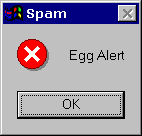
askquestion()

askokcancel()

askyesno ()

askretrycancel ()
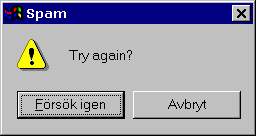
例子:
自行尝试下面的例子:
import Tkinter
import tkMessageBox top = Tkinter.Tk()
def hello():
tkMessageBox.showinfo("Say Hello", "Hello World") B1 = Tkinter.Button(top, text = "Say Hello", command = hello)
B1.pack() top.mainloop()
这将产生以下结果:

不显示window root窗口
import Tkinter
import tkMessageBox top = Tkinter.Tk()
top.withdraw()
tkMessageBox.askyesno("Say Hello", "Hello World")

Python GUI - Tkinter tkMessageBox的更多相关文章
- Python GUI - tkinter
目录: Tkinter 组件 标准属性 几何管理 代码实例: 1. Label & Button 2. Entry & Text 3.Listbox列表 4.Radiobutton单选 ...
- python gui tkinter快速入门教程 | python tkinter tutorial
本文首发于个人博客https://kezunlin.me/post/d5c57f56/,欢迎阅读最新内容! python tkinter tutorial Guide main ui messageb ...
- Python GUI——tkinter菜鸟编程(中)
8. Radiobutton 选项按钮:可以用鼠标单击方式选取,一次只能有一个选项被选取. Radiobutton(父对象,options,-) 常用options参数: anchor,bg,bitm ...
- python gui tkinter用法杂记
1.treeview遍历 iids = tree.selection() t = tree.get_children() for i in t: print(tree.item(i,'values') ...
- Python GUI tkinter 学习笔记(一)
第一个python程序 #!/usr/bin/python # -*- coding: UTF-8 -*- from Tkinter import * # 创建一个根窗口,其余的控件都在这个窗口之上 ...
- Python GUI tkinter 学习笔记(三)
草稿 # -*- coding: utf-8 -*- from Tkinter import * root = Tk() Label(root, text = "First").g ...
- Python GUI tkinter 学习笔记(二)
第二个程序 # -*- coding: utf-8 -*- from Tkinter import * class App: def __init__(self, master): # frame 创 ...
- Python GUI with Tkinter (from youtube) 在youtube上能找到很多编程视频...
Python GUI with Tkinter - 1 - Introduction以上链接是一个python tkinter视频系列的第一讲的链接.虽然英语不好,但是,程序还是看得懂的(照着做就可以 ...
- Python GUI之tkinter窗口视窗教程大集合(看这篇就够了)
一.前言 由于本篇文章较长,所以下面给出内容目录方便跳转阅读,当然也可以用博客页面最右侧的文章目录导航栏进行跳转查阅. 一.前言 二.Tkinter 是什么 三.Tkinter 控件详细介绍 1. T ...
随机推荐
- 博客已转移至 http://blog.yemou.net/
博客已转移至 http://blog.yemou.net/ , 该网站是一家更加专业的网站,欢迎大家过去交流
- 关于 String.intern() 的思考
详见:http://blog.yemou.net/article/query/info/tytfjhfascvhzxcyt399 我看到一个问题 https://segmentfault.com/q/ ...
- Kafka Streams 剖析
1.概述 Kafka Streams 是一个用来处理流式数据的库,属于Java类库,它并不是一个流处理框架,和Storm,Spark Streaming这类流处理框架是明显不一样的.那这样一个库是做什 ...
- hibernate 教程(3)—NHibernate查询语言HQL
NHibernate之旅(3):探索查询之NHibernate查询语言(HQL) 本节内容 NHibernate中的查询方法 NHibernate查询语言(HQL) 1.from子句 2.select ...
- 转:【Java集合源码剖析】Java集合框架
转载轻注明出处:http://blog.csdn.net/ns_code/article/details/35564663 Java集合工具包位于Java.util包下,包含了很多常用的数据结构, ...
- 【1414软工助教】团队作业5——测试与发布(Alpha版本) 得分榜
题目 团队作业5--测试与发布(Alpha版本) 作业提交情况情况 所有团队按时提交. 往期成绩 个人作业1:四则运算控制台 结对项目1:GUI 个人作业2:案例分析 结对项目2:单元测试 团队作业1 ...
- 201521123083《Java程序设计》第13周学习总结
本次作业参考文件 正则表达式参考资料 1. 本周学习总结 以你喜欢的方式(思维导图.OneNote或其他)归纳总结多网络相关内容. 2. 书面作业 1. 网络基础 1.1 比较ping www.bai ...
- 201521123004 《Java程序设计》第7周学习总结
1. 本周学习总结 以你喜欢的方式(思维导图或其他)归纳总结集合相关内容. 2. 书面作业 ArrayList代码分析 1.1 解释ArrayList的contains源代码 答:从ArrayList ...
- 201521123121 《Java程序设计》第2周学习总结
1. 本周学习总结 通过分析数据所需要占用的内存长度来决定java的类型,其中主要分为基本类型和长类型. 基本类型主要分为五个方面:整数(short=2字节:int=4字节:long=8字节):字节( ...
- 201521123035《Java程序设计》第二周学习总结
1.本周学习总结 这周学习了各种类与对象,还有基本类型的打包器,最主要的是字符串对象,老师还特地花了一节课时间讲解代码与习题. 2.书面作业 1.使用Eclipse关联jdk源代码,并查看String ...
