WPF实现统计图(饼图仿LiveCharts)
WPF开发者QQ群: 340500857 | 微信群 -> 进入公众号主页 加入组织
每日一笑
下班和实习生一起回家,公交站等车,一乞丐把碗推向实习生乞讨。这时,实习生不慌不忙的说了句:“我不要你的钱,你这钱来的也不容易。”
前言
有小伙伴需要统计图。
欢迎转发、分享、点赞,谢谢大家~。
效果预览(更多效果请下载源码体验)
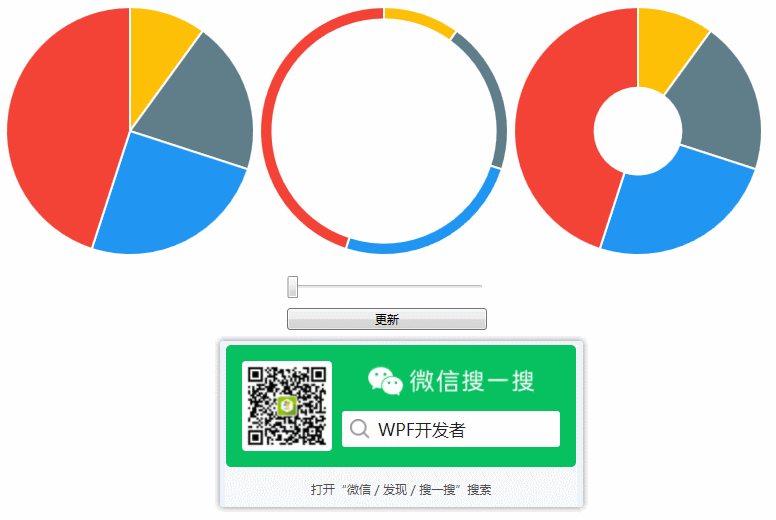
一、PieControl.cs 代码如下
using System.Collections.ObjectModel;
using System.Windows;
using System.Windows.Controls;
using System.Windows.Media;
using WpfPieControl.Models; namespace WpfPieControl
{
public class PieControl: Control
{
public ObservableCollection<PieSegmentModel> PieSegmentModels
{
get { return (ObservableCollection<PieSegmentModel>)GetValue(PieSegmentModelsProperty); }
set { SetValue(PieSegmentModelsProperty, value); }
} public static readonly DependencyProperty PieSegmentModelsProperty =
DependencyProperty.Register("PieSegmentModels", typeof(ObservableCollection<PieSegmentModel>), typeof(PieControl), new UIPropertyMetadata(OnPieSegmentModelChanged)); private static void OnPieSegmentModelChanged(DependencyObject d, DependencyPropertyChangedEventArgs e)
{
PieControl pieControl = d as PieControl;
if (e.NewValue != null)
{
var array = e.NewValue as ObservableCollection<PieSegmentModel>;
double angleNum = 0;
foreach (var item in array)
{
var color = new SolidColorBrush((Color)ColorConverter.ConvertFromString(pieControl.ColorArray[array.IndexOf(item)]));
item.Color = color;
item.StartAngle = angleNum;
item.EndAngle = angleNum + item.Value / 100 * 360;
angleNum = item.EndAngle;
}
}
}
/// <summary>
/// colors
/// </summary>
private string[] ColorArray = new string[] { "#FDC006", "#607E89", "#2095F2", "#F34336" }; /// <summary>
/// 0~1
/// </summary>
public double ArcThickness
{
get { return (double)GetValue(ArcThicknessProperty); }
set { SetValue(ArcThicknessProperty, value); }
} public static readonly DependencyProperty ArcThicknessProperty =
DependencyProperty.Register("ArcThickness", typeof(double), typeof(PieControl), new PropertyMetadata(1.0)); static PieControl()
{
DefaultStyleKeyProperty.OverrideMetadata(typeof(PieControl), new FrameworkPropertyMetadata(typeof(PieControl)));
}
}
}
二、App.xaml 代码如下
<Style TargetType="{x:Type local:PieControl}">
<Setter Property="UseLayoutRounding" Value="True" />
<!--<Setter Property="Background" Value="#252525"/>-->
<Setter Property="Foreground" Value="White"/>
<Setter Property="Width" Value="250"/>
<Setter Property="Height" Value="250"/>
<Setter Property="Template">
<Setter.Value>
<ControlTemplate TargetType="{x:Type local:PieControl}">
<ItemsControl Width="{TemplateBinding Width}" Height="{TemplateBinding Height}"
ItemsSource="{TemplateBinding PieSegmentModels}"
Background="{TemplateBinding Background}">
<ItemsControl.ItemsPanel>
<ItemsPanelTemplate>
<Grid IsItemsHost="True"/>
</ItemsPanelTemplate>
</ItemsControl.ItemsPanel>
<ItemsControl.ItemTemplate>
<DataTemplate>
<ed:Arc Width="{TemplateBinding Width}" Height="{TemplateBinding Height}"
ArcThickness="{Binding ArcThickness,RelativeSource={RelativeSource FindAncestor,AncestorType=local:PieControl}}" ArcThicknessUnit="Percent"
EndAngle="{Binding EndAngle}"
StartAngle="{Binding StartAngle}"
Stretch="None"
ToolTip="{Binding Name}"
Stroke="{Binding ColorStroke}"
StrokeThickness="2"
Fill="{Binding Color}">
</ed:Arc>
</DataTemplate>
</ItemsControl.ItemTemplate>
</ItemsControl>
</ControlTemplate>
</Setter.Value>
</Setter>
</Style>
三、MainWindow.xaml 代码如下
<Window x:Class="WpfPieControl.MainWindow"
xmlns="http://schemas.microsoft.com/winfx/2006/xaml/presentation"
xmlns:x="http://schemas.microsoft.com/winfx/2006/xaml"
xmlns:d="http://schemas.microsoft.com/expression/blend/2008"
xmlns:mc="http://schemas.openxmlformats.org/markup-compatibility/2006"
xmlns:local="clr-namespace:WpfPieControl"
mc:Ignorable="d"
Title="微信公众号:WPF开发者" Height="450" Width="800">
<StackPanel>
<WrapPanel Margin="10">
<local:PieControl PieSegmentModels="{Binding PieSegmentModels,RelativeSource={RelativeSource AncestorType=local:MainWindow}}" ArcThickness="1"/>
<local:PieControl PieSegmentModels="{Binding PieSegmentModels,RelativeSource={RelativeSource AncestorType=local:MainWindow}}"
Margin="4,0"
ArcThickness="{Binding ElementName=PRAT_Slider,Path=Value}"/>
<local:PieControl PieSegmentModels="{Binding PieSegmentModels,RelativeSource={RelativeSource AncestorType=local:MainWindow}}" ArcThickness="0.65"/>
</WrapPanel>
<Slider Maximum="0.9" Minimum="0.1" x:Name="PRAT_Slider" Margin="10" Width="200"/>
<Button Content="更新" Click="Button_Click" VerticalAlignment="Bottom" Width="200"/>
</StackPanel>
</Window>
四、MainWindow.xaml.cs 代码如下
using System;
using System.Collections.Generic;
using System.Collections.ObjectModel;
using System.Linq;
using System.Text;
using System.Windows;
using System.Windows.Controls;
using System.Windows.Data;
using System.Windows.Documents;
using System.Windows.Input;
using System.Windows.Media;
using System.Windows.Media.Imaging;
using System.Windows.Navigation;
using System.Windows.Shapes;
using WpfPieControl.Models; namespace WpfPieControl
{
/// <summary>
/// MainWindow.xaml 的交互逻辑
/// </summary>
public partial class MainWindow : Window
{
public ObservableCollection<PieSegmentModel> PieSegmentModels
{
get { return (ObservableCollection<PieSegmentModel>)GetValue(PieSegmentModelsProperty); }
set { SetValue(PieSegmentModelsProperty, value); }
} public static readonly DependencyProperty PieSegmentModelsProperty =
DependencyProperty.Register("PieSegmentModels", typeof(ObservableCollection<PieSegmentModel>), typeof(MainWindow), new PropertyMetadata(null)); List<ObservableCollection<PieSegmentModel>> collectionList = new List<ObservableCollection<PieSegmentModel>>();
public MainWindow()
{
InitializeComponent(); PieSegmentModels = new ObservableCollection<PieSegmentModel>();
var collection1 = new ObservableCollection<PieSegmentModel>();
collection1.Add(new PieSegmentModel { Name = "一", Value = 10 });
collection1.Add(new PieSegmentModel { Name = "二", Value = 20 });
collection1.Add(new PieSegmentModel { Name = "三", Value = 25 });
collection1.Add(new PieSegmentModel { Name = "四", Value = 45 });
var collection2 = new ObservableCollection<PieSegmentModel>();
collection2.Add(new PieSegmentModel { Name = "一", Value = 30 });
collection2.Add(new PieSegmentModel { Name = "二", Value = 15 });
collection2.Add(new PieSegmentModel { Name = "三", Value = 10 });
collection2.Add(new PieSegmentModel { Name = "四", Value = 55 });
collectionList.AddRange(new[] { collection1, collection2 }); PieSegmentModels = collectionList[0];
}
bool isRefresh = false;
private void Button_Click(object sender, RoutedEventArgs e)
{
if (!isRefresh)
PieSegmentModels = collectionList[1];
else
PieSegmentModels = collectionList[0];
isRefresh = !isRefresh; }
}
}
更多教程欢迎关注微信公众号:

WPF开发者QQ群: 340500857
blogs: https://www.cnblogs.com/yanjinhua/p/14345136.html
源码Github:https://github.com/yanjinhuagood/WPFDevelopers.git
gitee:https://gitee.com/yanjinhua/WPFDevelopers.git
WPF实现统计图(饼图仿LiveCharts)的更多相关文章
- WPF C#截图功能 仿qq截图
原文:WPF C#截图功能 仿qq截图 先上效果图 源码下载地址:http://download.csdn.net/detail/candyvoice/9788099 描述:启动程序,点击窗口butt ...
- WPF系列教程——(一)仿TIM QQ界面 - 简书
原文:WPF系列教程--(一)仿TIM QQ界面 - 简书 TIM QQ 我们先来看一下TIM QQ长什么样,整体可以将界面分为三个部分 TIM QQ 1. 准备 阅读本文假设你已经有XAML布局的基 ...
- WPF ”真正的“高仿QQ
时常可以在各种论坛 博客 看到 各种所谓的 高仿QQ. 说实话 越看越想笑呢.(PS:纯粹的 抨击 那些 不追求 UI 完美主义者) 例如: 本次模仿 采用 C# WPF XAML , 总 ...
- WPF实现截图(仿微信截图)
WPF开发者QQ群: 340500857 | 微信群 -> 进入公众号主页 加入组织 每日一笑 肚子疼,去厕所排便,结果什么都没拉出来.看着自己坐在马桶上痛苦又努力却一无所获的样子,仿佛看到了 ...
- WPF实现统计图
WPF开发者QQ群: 340500857 | 微信群 -> 进入公众号主页 加入组织 前言 有小伙伴提出需要实现统计图. 由于在WPF中没有现成的统计图控件,所以我们自己实现一个. PS:有更 ...
- WPF优秀组件推荐之LiveCharts
概述 LiveCharts是一个比较漂亮的WPF图表控件,在数据变化时还会有动画切换的效果,并且样式也可以控制. 官方网站:Live Charts (lvcharts.net) 开源代码:GitHub ...
- Silverlight/WPF绘制统计图Visifire.dll文件
官网:http://www.visifire.com/ 一直没找到好的中文文档,希望有的这个的可以发个我! 效果图: 前台代码: <UserControl x:Class="Text_ ...
- WPF实现雷达图(仿英雄联盟)
WPF开发者QQ群: 340500857 | 微信群 -> 进入公众号主页 加入组织 前言 有小伙伴提出需要实现雷达图. 由于在WPF中没有现成的雷达图控件,所以我们自己实现一个. PS:有更 ...
- WPF开发随笔收录-仿安卓Toast
一.前言 在项目中,经常需要用到消息提醒功能,在以前接触安卓开发那会使用过Toast,于是打算在WPF上也来模仿一个,话不多说,撸起袖子干起来! 二.正文 1.首先新建一个工程,工程的目录如下 2.编 ...
随机推荐
- springMVC学习日志一
一.springMVC流程图省略 二.写一个简单的springmvc的demo来说明 2.1引入springMVC相关的jar包 2.2配置DispatcherServlet 在web.xml < ...
- vue去掉一些烦人的校验规则
例如:括号前没有加空格报错,很难受 如何处理呢,故意犯错,然后打开页面出现错误信息,如下图复制错误 space-before-function-paren 找到项目中的.eslintrc.js 添加一 ...
- Python中的reduce()函数
reduce()函数也是Python内置的一个高阶函数.reduce()函数接收的参数和 map()类似,一个函数 f,一个list,但行为和 map()不同,reduce()传入的函数 f 必须接收 ...
- 多台服务器共享session问题(2)
多台服务器共享session问题 转载自:https://www.cnblogs.com/lingshao/p/5580287.html 在现在的大型网站中,如何实现多台服务器中的session数据 ...
- Map 综述(二):彻头彻尾理解 LinkedHashMap
摘要: HashMap和双向链表合二为一即是LinkedHashMap.所谓LinkedHashMap,其落脚点在HashMap,因此更准确地说,它是一个将所有Entry节点链入一个双向链表的Hash ...
- linux 常用命令(四)——(centos7-centos6.8)Vim安装
centos是默认安装了vi编辑器的,vim编辑器是没安装或者未完全安装的,个人习惯用vim,所以记录一下vim编辑器的安装: 1.查看vim相关软件信息: yum search vim 2.在线安装 ...
- 转:JAVA 参数传递
转自:http://blog.sina.com.cn/s/blog_5dd380b90100bvel.html 网络上有太多关于JAVA参数传递是传值还是传引用的讨论,其实大多是概念不清,混淆视听.从 ...
- Java全栈方向学习路线
前端方向 前端基础 HTML --> https://www.w3school.com.cn/html/index.asp CSS --> https://www.w3school.com ...
- asp获取当前页面url
<%Function GetLocationURL() Dim Url Dim ServerPort,ServerName,ScriptName,QueryString ServerName = ...
- Learning ROS: Getting started with roswtf (检查ROS系统,找出问题)
本文主要部分来源于ROS官网的Tutorials. roswtf是ROS的检查工具,用于检查ROS安装和运行系统. Checking your installation&Offline mak ...
