windows BLE编程 net winform 连接蓝牙4.0
winform 程序调用Windows.Devices.Bluetoot API 实现windows下BLE蓝牙设备自动连接,收发数据功能。不需要使用win10的UWP开发。
先贴图,回头来完善代码
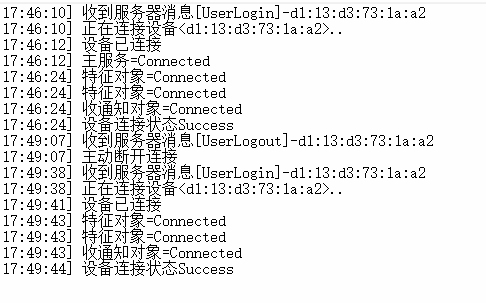

源码如下:
using System;
using System.Collections.Generic;
using System.Linq;
using System.Text;
using System.Threading.Tasks;
using Windows.Devices.Bluetooth;
using Windows.Devices.Bluetooth.GenericAttributeProfile;
using Windows.Devices.Enumeration;
using Windows.Foundation;
using Windows.Security.Cryptography; namespace BLECode
{
public class BluetoothLECode
{
//存储检测的设备MAC。
public string CurrentDeviceMAC { get; set; }
//存储检测到的设备。
public BluetoothLEDevice CurrentDevice { get; set; }
//存储检测到的主服务。
public GattDeviceService CurrentService { get; set; }
//存储检测到的写特征对象。
public GattCharacteristic CurrentWriteCharacteristic { get; set; }
//存储检测到的通知特征对象。
public GattCharacteristic CurrentNotifyCharacteristic { get; set; } public string ServiceGuid { get; set; } public string WriteCharacteristicGuid { get; set; }
public string NotifyCharacteristicGuid { get; set; } private const int CHARACTERISTIC_INDEX = ;
//特性通知类型通知启用
private const GattClientCharacteristicConfigurationDescriptorValue CHARACTERISTIC_NOTIFICATION_TYPE = GattClientCharacteristicConfigurationDescriptorValue.Notify; private Boolean asyncLock = false; private DeviceWatcher deviceWatcher; //定义一个委托
public delegate void eventRun(MsgType type, string str,byte[] data=null);
//定义一个事件
public event eventRun ValueChanged; public BluetoothLECode(string serviceGuid, string writeCharacteristicGuid, string notifyCharacteristicGuid)
{
ServiceGuid = serviceGuid;
WriteCharacteristicGuid = writeCharacteristicGuid;
NotifyCharacteristicGuid = notifyCharacteristicGuid;
} public void StartBleDeviceWatcher()
{ string[] requestedProperties = { "System.Devices.Aep.DeviceAddress", "System.Devices.Aep.IsConnected", "System.Devices.Aep.Bluetooth.Le.IsConnectable" };
string aqsAllBluetoothLEDevices = "(System.Devices.Aep.ProtocolId:=\"{bb7bb05e-5972-42b5-94fc-76eaa7084d49}\")"; deviceWatcher =
DeviceInformation.CreateWatcher(
aqsAllBluetoothLEDevices,
requestedProperties,
DeviceInformationKind.AssociationEndpoint); // Register event handlers before starting the watcher.
deviceWatcher.Added += DeviceWatcher_Added;
deviceWatcher.Stopped += DeviceWatcher_Stopped;
deviceWatcher.Start();
string msg = "自动发现设备中.."; ValueChanged(MsgType.NotifyTxt, msg);
} private void DeviceWatcher_Stopped(DeviceWatcher sender, object args)
{
string msg = "自动发现设备停止";
ValueChanged(MsgType.NotifyTxt, msg);
} private void DeviceWatcher_Added(DeviceWatcher sender, DeviceInformation args)
{
ValueChanged(MsgType.NotifyTxt, "发现设备:" + args.Id);
if (args.Id.EndsWith(CurrentDeviceMAC))
{
Matching(args.Id);
} } /// <summary>
/// 按MAC地址查找系统中配对设备
/// </summary>
/// <param name="MAC"></param>
public async Task SelectDevice(string MAC)
{
CurrentDeviceMAC = MAC;
CurrentDevice = null;
DeviceInformation.FindAllAsync(BluetoothLEDevice.GetDeviceSelector()).Completed = async (asyncInfo, asyncStatus) =>
{
if (asyncStatus == AsyncStatus.Completed)
{
DeviceInformationCollection deviceInformation = asyncInfo.GetResults();
foreach (DeviceInformation di in deviceInformation)
{
await Matching(di.Id);
}
if (CurrentDevice == null)
{
string msg = "没有发现设备";
ValueChanged(MsgType.NotifyTxt, msg);
StartBleDeviceWatcher();
}
}
};
}
/// <summary>
/// 按MAC地址直接组装设备ID查找设备
/// </summary>
/// <param name="MAC"></param>
/// <returns></returns>
public async Task SelectDeviceFromIdAsync(string MAC)
{
CurrentDeviceMAC = MAC;
CurrentDevice = null;
BluetoothAdapter.GetDefaultAsync().Completed = async (asyncInfo, asyncStatus) =>
{
if (asyncStatus == AsyncStatus.Completed)
{
BluetoothAdapter mBluetoothAdapter = asyncInfo.GetResults();
byte[] _Bytes1 = BitConverter.GetBytes(mBluetoothAdapter.BluetoothAddress);//ulong转换为byte数组
Array.Reverse(_Bytes1);
string macAddress = BitConverter.ToString(_Bytes1, , ).Replace('-', ':').ToLower();
string Id = "BluetoothLE#BluetoothLE" + macAddress + "-" + MAC;
await Matching(Id);
} }; } private async Task Matching(string Id)
{ try
{
BluetoothLEDevice.FromIdAsync(Id).Completed = async (asyncInfo, asyncStatus) =>
{
if (asyncStatus == AsyncStatus.Completed)
{
BluetoothLEDevice bleDevice = asyncInfo.GetResults();
//在当前设备变量中保存检测到的设备。
CurrentDevice = bleDevice;
await Connect(); }
};
}
catch (Exception e)
{
string msg = "没有发现设备" + e.ToString();
ValueChanged(MsgType.NotifyTxt, msg);
StartBleDeviceWatcher();
} } private async Task Connect()
{
string msg = "正在连接设备<" + CurrentDeviceMAC + ">..";
ValueChanged(MsgType.NotifyTxt, msg);
CurrentDevice.ConnectionStatusChanged += CurrentDevice_ConnectionStatusChanged;
await SelectDeviceService(); } /// <summary>
/// 主动断开连接
/// </summary>
/// <returns></returns>
public void Dispose()
{ CurrentDeviceMAC = null;
CurrentService?.Dispose();
CurrentDevice?.Dispose();
CurrentDevice = null;
CurrentService = null;
CurrentWriteCharacteristic = null;
CurrentNotifyCharacteristic = null;
ValueChanged(MsgType.NotifyTxt, "主动断开连接"); } private void CurrentDevice_ConnectionStatusChanged(BluetoothLEDevice sender, object args)
{
if (sender.ConnectionStatus == BluetoothConnectionStatus.Disconnected && CurrentDeviceMAC != null)
{
string msg = "设备已断开,自动重连";
ValueChanged(MsgType.NotifyTxt, msg);
if (!asyncLock)
{
asyncLock = true;
CurrentDevice.Dispose();
CurrentDevice = null;
CurrentService = null;
CurrentWriteCharacteristic = null;
CurrentNotifyCharacteristic = null;
SelectDeviceFromIdAsync(CurrentDeviceMAC);
} }
else
{
string msg = "设备已连接";
ValueChanged(MsgType.NotifyTxt, msg);
}
}
/// <summary>
/// 按GUID 查找主服务
/// </summary>
/// <param name="characteristic">GUID 字符串</param>
/// <returns></returns>
public async Task SelectDeviceService()
{
Guid guid = new Guid(ServiceGuid);
CurrentDevice.GetGattServicesForUuidAsync(guid).Completed = (asyncInfo, asyncStatus) =>
{
if (asyncStatus == AsyncStatus.Completed)
{
try
{
GattDeviceServicesResult result = asyncInfo.GetResults();
string msg = "主服务=" + CurrentDevice.ConnectionStatus;
ValueChanged(MsgType.NotifyTxt, msg);
if (result.Services.Count > )
{
CurrentService = result.Services[CHARACTERISTIC_INDEX];
if (CurrentService != null)
{
asyncLock = true;
GetCurrentWriteCharacteristic();
GetCurrentNotifyCharacteristic(); }
}
else
{
msg = "没有发现服务,自动重试中";
ValueChanged(MsgType.NotifyTxt, msg);
SelectDeviceService();
}
}
catch (Exception e)
{
ValueChanged(MsgType.NotifyTxt, "没有发现服务,自动重试中");
SelectDeviceService(); }
}
};
} /// <summary>
/// 设置写特征对象。
/// </summary>
/// <returns></returns>
public async Task GetCurrentWriteCharacteristic()
{ string msg = "";
Guid guid = new Guid(WriteCharacteristicGuid);
CurrentService.GetCharacteristicsForUuidAsync(guid).Completed = async (asyncInfo, asyncStatus) =>
{
if (asyncStatus == AsyncStatus.Completed)
{
GattCharacteristicsResult result = asyncInfo.GetResults();
msg = "特征对象=" + CurrentDevice.ConnectionStatus;
ValueChanged(MsgType.NotifyTxt, msg);
if (result.Characteristics.Count > )
{
CurrentWriteCharacteristic = result.Characteristics[CHARACTERISTIC_INDEX];
}
else
{
msg = "没有发现特征对象,自动重试中";
ValueChanged(MsgType.NotifyTxt, msg);
await GetCurrentWriteCharacteristic();
}
}
};
} /// <summary>
/// 发送数据接口
/// </summary>
/// <param name="characteristic"></param>
/// <param name="data"></param>
/// <returns></returns>
public async Task Write(byte[] data)
{
if (CurrentWriteCharacteristic != null)
{
CurrentWriteCharacteristic.WriteValueAsync(CryptographicBuffer.CreateFromByteArray(data), GattWriteOption.WriteWithResponse);
} } /// <summary>
/// 设置通知特征对象。
/// </summary>
/// <returns></returns>
public async Task GetCurrentNotifyCharacteristic()
{
string msg = "";
Guid guid = new Guid(NotifyCharacteristicGuid);
CurrentService.GetCharacteristicsForUuidAsync(guid).Completed = async (asyncInfo, asyncStatus) =>
{
if (asyncStatus == AsyncStatus.Completed)
{
GattCharacteristicsResult result = asyncInfo.GetResults();
msg = "特征对象=" + CurrentDevice.ConnectionStatus;
ValueChanged(MsgType.NotifyTxt, msg);
if (result.Characteristics.Count > )
{
CurrentNotifyCharacteristic = result.Characteristics[CHARACTERISTIC_INDEX];
CurrentNotifyCharacteristic.ProtectionLevel = GattProtectionLevel.Plain;
CurrentNotifyCharacteristic.ValueChanged += Characteristic_ValueChanged;
await EnableNotifications(CurrentNotifyCharacteristic); }
else
{
msg = "没有发现特征对象,自动重试中";
ValueChanged(MsgType.NotifyTxt, msg);
await GetCurrentNotifyCharacteristic();
}
}
};
} /// <summary>
/// 设置特征对象为接收通知对象
/// </summary>
/// <param name="characteristic"></param>
/// <returns></returns>
public async Task EnableNotifications(GattCharacteristic characteristic)
{
string msg = "收通知对象=" + CurrentDevice.ConnectionStatus;
ValueChanged(MsgType.NotifyTxt, msg); characteristic.WriteClientCharacteristicConfigurationDescriptorAsync(CHARACTERISTIC_NOTIFICATION_TYPE).Completed = async (asyncInfo, asyncStatus) =>
{
if (asyncStatus == AsyncStatus.Completed)
{
GattCommunicationStatus status = asyncInfo.GetResults();
if (status == GattCommunicationStatus.Unreachable)
{
msg = "设备不可用";
ValueChanged(MsgType.NotifyTxt, msg);
if (CurrentNotifyCharacteristic != null && !asyncLock)
{
await EnableNotifications(CurrentNotifyCharacteristic);
}
}
asyncLock = false;
msg = "设备连接状态" + status;
ValueChanged(MsgType.NotifyTxt, msg);
}
};
} private void Characteristic_ValueChanged(GattCharacteristic sender, GattValueChangedEventArgs args)
{
byte[] data;
CryptographicBuffer.CopyToByteArray(args.CharacteristicValue, out data);
string str = BitConverter.ToString(data);
ValueChanged(MsgType.BLEData,str, data); }
} public enum MsgType
{
NotifyTxt,
BLEData
}
}
调用方式:
bluetooth = new BluetoothLECode(_serviceGuid, _writeCharacteristicGuid, _notifyCharacteristicGuid);
bluetooth.ValueChanged += Bluetooth_ValueChanged;
如果你无法编译上面的类库,请直接使用我生成的DLL文件
https://files.cnblogs.com/files/webtojs/BLECode.rar
windows BLE编程 net winform 连接蓝牙4.0的更多相关文章
- [转]windows BLE编程 net winform 连接蓝牙4.0
本文转自:https://www.cnblogs.com/webtojs/p/9675956.html winform 程序调用Windows.Devices.Bluetoot API 实现windo ...
- Windows 10下怎么远程连接 Ubuntu 16.0.4(方案二)
使用TeamViewer实现远程桌面连接 背景: 有些朋友反映,借助Ubuntu自带的桌面共享工具desktop sharing会有不再同一网端下出现连接不稳定或者掉线的问题,那么现在我们就可以借助第 ...
- Windows 10下怎么远程连接 Ubuntu 16.0.4(小白级教程)
前言: 公司因为用Ruby做开发,所有适用了Ubuntu系统,但是自己笔记本是W10,又不想装双系统,搭建开发环境,便想到倒不如自己远程操控公司电脑,这样在家的时候也可以处理一些问题.故此便有了下面的 ...
- 蓝牙4.0(包含BLE)简介
1. BLE (低功耗蓝牙)简介 国际蓝牙联盟( BT-SIG,TI 是 企业成员之一)通过的一个标准蓝牙无线协议. 主要的新特性是在蓝牙标准版本上添加了4.0 蓝牙规范 (2010 年6 月 ...
- iOS蓝牙BLE4.0通信功能
概述 iOS蓝牙BLE4.0通信功能,最近刚学的苹果,为了实现蓝牙门锁的项目,找了一天学习了下蓝牙的原理,亲手测试了一次蓝牙的通信功能,结果成功了,那么就把我学习的东西分享一下. 详细 代码下载:ht ...
- 基于蓝牙4.0(Bluetooth Low Energy)胎压监测方案设计
基于一种新的蓝牙技术——蓝牙4.0(Bluetooth Low Energy)新型的胎压监测系统(TPMS)的设计方案.鉴于蓝牙4.0(Bluetooth Low Energy)的低成本.低功耗.高稳 ...
- Android项目实战(三十四):蓝牙4.0 BLE 多设备连接
最近项目有个需求,手机设备连接多个蓝牙4.0 设备 并获取这些设备的数据. 查询了很多资料终于实现,现进行总结. ------------------------------------------- ...
- android4.3 蓝牙BLE编程
一.蓝牙4.0简介 蓝牙4.0标准包含两个蓝牙标准,准确的说,是一个双模的标准,它包含传统蓝牙部分(也有称之为经典蓝牙Classic Bluetooth)和低功耗蓝牙部分(Bluetooth Low ...
- Android5.0(Lollipop) BLE蓝牙4.0+浅析demo连接(三)
作者:Bgwan链接:https://zhuanlan.zhihu.com/p/23363591来源:知乎著作权归作者所有.商业转载请联系作者获得授权,非商业转载请注明出处. Android5.0(L ...
随机推荐
- Git的SSH-key生成、导入及使用
Git主要使用4种协议传输数据:本地协议,SSH协议,Git协议和HTTP/S协议. SSH协议是最为常用的一种,正式介绍SSH之前,简要说明一下其它协议. 本地协议(file://) 本地协议的优点 ...
- Alpha 冲刺 (8/10)
队名 火箭少男100 组长博客 林燊大哥 作业博客 Alpha 冲鸭鸭鸭鸭鸭鸭鸭鸭! 成员冲刺阶段情况 林燊(组长) 过去两天完成了哪些任务 协调各成员之间的工作 多次测试软件运行 学习OPENMP ...
- 你会跟谁结婚zz
正文 咱们日课去年有篇文章叫<你会跟谁结婚?>,提到经济学家的数据显示,现在美国的婚姻中“强强联合”的现象越来越严重,高收入者和高收入者结婚,高学历者和高学历者结婚. 经济学家很无奈,我们 ...
- Request processing failed; nested exception is java.lang.IllegalStateException: getOutputStream() has already been called for this response
问题分析: 在ServletRequest servletRequest中已经存在一个项目名称,此时,又用项目名称访问 http://localhost:8080/rent/pdf/preview r ...
- php流程控制
return 例子一: <?php function add($a,$b){ echo "echo"; return $a+$b; //return 一般用于function ...
- 巧用 Jersey RESTful WebService框架解决文件上传乱码
一.当我们使用jersey框架封装的restful进行文件上传时,会出现中文乱码,试用了过滤器设置编码都不管用.仔细想了很久解决办法,就用一个servelt来代替这个上传的restful接口实现上传的 ...
- JavaWeb核心之Servlet
servlet规范:包含三个技术点 1)servlet技术 2)filter技术---过滤器 3)listener技术---监听器 Servlet快速入门 实现步骤: 1)创建类实现Servlet接口 ...
- 32 bit 与 64 bit 程序(2)比较
32 bit 与 64 bit 程序(2)区别 由于操作系统内存分配的不同,导致软件开发过程中,需要编译不同版本的软件. 几个重要概念: (1)这里所说的的32位与64位程序,是指经过编译器编译后 ...
- 浅谈ESB中的DataRow、DataSet、DataBag 、DataBox
1 背景概述 笔者在学习公司产品AEAI ESB 的时候经常需要从数据库获取信息并将数据信息保存到一个结果变量中,为统计分析提供特定格式的数据以及跨数据库同步数据时通常会用到DataRow.DataS ...
- idea集成maven
1 下载maven并解压 至 http://archive.apache.org/dist/maven/maven-3/下载zip包,下载后的包如下: 解压到安装目录下:如:D:\software,解 ...
