ansible管理windows实践
一、前言
近期打算搞搞自动部署,因为是windows服务器,一些工具和系统支持都不是太好。最后发现ansible比较火,最重要的是他支持windows。本文主要就ansible 在windows使用环境搭建过程分享。
二、Ansible简介
(1)、连接插件connection plugins:负责和被监控端实现通信;
(2)、host inventory:指定操作的主机,是一个配置文件里面定义监控的主机;
(3)、各种模块核心模块、command模块、自定义模块;
(4)、借助于插件完成记录日志邮件等功能;
(5)、playbook:剧本执行多个任务时,非必需可以让节点一次性运行多个任务。
三、Windows下Ansible工作模式
Ansible 从1.7+版本开始支持Windows,但前提是管理机必须为Linux系统,远程主机的通信方式也由SSH变更为PowerShell,同时管理机必须预安装Python的Winrm模块,方可和远程Windows主机正常通信,但PowerShell需3.0+版本且Management Framework 3.0+版本,实测Windows 7 SP1和Windows Server 2008 R2及以上版本系统经简单配置可正常与Ansible通信。简单总结如下:
(1) 管理机必须为Linux系统且需预安装Python Winrm模块
(2) 底层通信基于PowerShell,版本为3.0+,Management Framework版本为3.0+
(3) 远程主机开启Winrm服务
四、Ansible管理机部署安装
(1). 对管理主机的要求
目前,只要机器上安装了 Python 2.6 或 Python 2.7 (windows系统不可以做控制主机),都可以运行Ansible.
主机的系统可以是 Red Hat, Debian, CentOS, OS X, BSD的各种版本,等等.
(2) 从源码运行
从项目的checkout中可以很容易运行Ansible,Ansible的运行不要求root权限,也不依赖于其他软件,不要求运行后台进程,也不需要设置数据库.因此我们社区的许多用户一直使用Ansible的开发版本,这样可以利用最新的功能特性,也方便对项目做贡献.因为不需要安装任何东西,跟进Ansible的开发版相对于其他开源项目要容易很多.
从源码安装的步骤
$ git clone git://github.com/ansible/ansible.git --recursive
$ cd ./ansible
使用 Bash:
$ source ./hacking/env-setup
如果没有安装pip, 请先安装对应于你的Python版本的pip:
$ sudo easy_install pip
以下的Python模块也需要安装:
$ sudo pip install paramiko PyYAML Jinja2 httplib2 six
一旦运行env-setup脚本,就意味着Ansible从源码中运行起来了.默认的inventory文件是 /etc/ansible/hosts。
配置hosts文件:
$ vim /etc/ansible/hosts
[windows]
192.168.1.105 ansible_ssh_user="Administrator" ansible_ssh_pass="" ansible_ssh_port= ansible_connection="winrm" ansible_winrm_server_cert_validation=ignore
192.168.1.105是windows服务器的IP。
至此,服务端配置完毕。
和Linux发版版稍有区别,远程主机系统如为Windows需预先如下配置:
- 安装Framework 3.0+
- 更改powershell策略为remotesigned
- 升级PowerShell至3.0+
- 设置Windows远端管理,英文全称WS-Management(WinRM)
(1)安装Framework 3.0+
下载链接为:http://download.microsoft.com/download/B/A/4/BA4A7E71-2906-4B2D-A0E1-80CF16844F5F/dotNetFx45_Full_x86_x64.exe。 下载至本地后双击左键安装即可,期间可能会多次重启,电脑需正常连接Internet。
(2)更改powershell策略为remotesigned

(3)升级PowerShell至3.0+
Window 7和Windows Server 2008 R2默认安装的有PowerShell,但版本号一般为2.0版本,所以我们需升级至3.0+,如下图中数字1部分表示PowerShell版本过低需3.0+版本,数字2部分表示当前PowerShell版本为2.0。
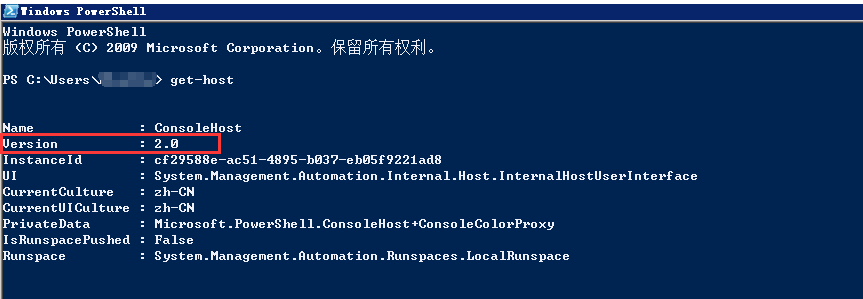
# Powershell script to upgrade a PowerShell 2.0 system to PowerShell 3.0
# based on http://occasionalutility.blogspot.com/2013/11/everyday-powershell-part-7-powershell.html
#
# some Ansible modules that may use Powershell 3 features, so systems may need
# to be upgraded. This may be used by a sample playbook. Refer to the windows
# documentation on docs.ansible.com for details.
#
# - hosts: windows
# tasks:
# - script: upgrade_to_ps3.ps1 # Get version of OS # 6.0 is 2008
# 6.1 is 2008 R2
# 6.2 is 2012
# 6.3 is 2012 R2 if ($PSVersionTable.psversion.Major -ge 3)
{
write-host "Powershell 3 Installed already; You don't need this"
Exit
} $powershellpath = "C:\powershell" function download-file
{
param ([string]$path, [string]$local)
$client = new-object system.net.WebClient
$client.Headers.Add("user-agent", "PowerShell")
$client.downloadfile($path, $local)
} if (!(test-path $powershellpath))
{
New-Item -ItemType directory -Path $powershellpath
} # .NET Framework 4.0 is necessary. #if (($PSVersionTable.CLRVersion.Major) -lt 2)
#{
# $DownloadUrl = "http://download.microsoft.com/download/B/A/4/BA4A7E71-2906-4B2D-A0E1-80CF16844F5F/dotNetFx45_Full_x86_x64.exe"
# $FileName = $DownLoadUrl.Split('/')[-1]
# download-file $downloadurl "$powershellpath\$filename"
# ."$powershellpath\$filename" /quiet /norestart
#} #You may need to reboot after the .NET install if so just run the script again. # If the Operating System is above 6.2, then you already have PowerShell Version > 3
if ([Environment]::OSVersion.Version.Major -gt 6)
{
write-host "OS is new; upgrade not needed."
Exit
} $osminor = [environment]::OSVersion.Version.Minor $architecture = $ENV:PROCESSOR_ARCHITECTURE if ($architecture -eq "AMD64")
{
$architecture = "x64"
}
else
{
$architecture = "x86"
} if ($osminor -eq 1)
{
$DownloadUrl = "http://download.microsoft.com/download/E/7/6/E76850B8-DA6E-4FF5-8CCE-A24FC513FD16/Windows6.1-KB2506143-" + $architecture + ".msu"
}
elseif ($osminor -eq 0)
{
$DownloadUrl = "http://download.microsoft.com/download/E/7/6/E76850B8-DA6E-4FF5-8CCE-A24FC513FD16/Windows6.0-KB2506146-" + $architecture + ".msu"
}
else
{
# Nothing to do; In theory this point will never be reached.
Exit
} $FileName = $DownLoadUrl.Split('/')[-1]
download-file $downloadurl "$powershellpath\$filename" Start-Process -FilePath "$powershellpath\$filename" -ArgumentList /quiet
upgrade_to_ps3.ps1
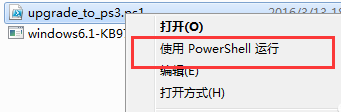

(4)设置Windows远端管理(WS-Management,WinRM)
winrm service 默认都是未启用的状态,先查看状态;如无返回信息,则是没有启动;
winrm enumerate winrm/config/listener
针对winrm service 进行基础配置:
winrm quickconfig
查看winrm service listener:
winrm e winrm/config/listener
为winrm service 配置auth:
winrm set winrm/config/service/auth @{Basic="true"}
为winrm service 配置加密方式为允许非加密:
winrm set winrm/config/service @{AllowUnencrypted="true"}
好了,远程Windows主机配置到此结束,我们验证配置的是否有问题。
六、Windows下可用模块测试
ansible windows -m win_ping

传输/etc/passwd文件至远程F:\file\目录下
执行命令:
ansible windows -m win_copy -a 'src=/etc/passwd dest=F:\file\passwd'
返回结果:
192.168.1.105 | success >> {
"changed": true,
"checksum": "896d4c79f49b42ff24f93abc25c38bc1aa20afa0",
"operation": "file_copy",
"original_basename": "passwd",
"size": 2563
}
部分返回结果诠释:
- “operation”: “file_copy”—执行的操作为 file_copy;
- “original_basename”: “passwd”—文件名为 passwd;
- “size”: 2563—文件大小为 2563 bytes。
Playbook写法如下:
---
- name: windows module example
hosts: windows
tasks:
- name: Move file on remote Windows Server from one location to another
win_file: src=/etc/passwd dest=F:\file\passwd
删除F:\file\passwd
执行命令:
ansible windows -m win_file -a "path=F:\file\passwd state=absent"
返回结果:
192.168.1.105 | success >> {
"changed": true
}
七、总结
ansible管理windows实践的更多相关文章
- [转帖]Ansible管理windows集群
Ansible管理windows集群 http://www.cnblogs.com/Dev0ps/p/10026908.html 写的挺好的 我关注点还是不够好呢 最近公司新项目需要安装400+win ...
- 厉害—Ansible管理windows集群
最近公司新项目需要安装400+windows server 2012系统的工作站,想着怎么能像linux下运用ansible批量管理,linux就很简单了有ssh服务 但是下却没这么简单,但还是有办法 ...
- ansible管理windows (发送文件)
https://github.com/ansible/ansible/raw/devel/examples/scripts/ConfigureRemotingForAnsible.ps1 环境: 服务 ...
- ansible管理windows主机
1. 在windows开启winrm winrm service 默认都是未启用的状态,先查看状态:如无返回信息,则是没有启动: winrm enumerate winrm/config/listen ...
- Ansible 管理Windows 受控端
- Ansible学习笔记(一):部署管理Windows机器遇到的一些坑
在给国盛通上海测试环境做Ansible管理Windows服务器的时候,遇到了一些坑,Google解决掉了,特此记录,坑用红色标记. 一.环境说明 1.Ansible管理主机 操作系统:CentOS 7 ...
- [转帖]Ansible批量远程管理Windows主机(部署与配置)
2018-09-12 12:04:42 https://blog.51cto.com/7424593/2174156 一.测试环境介绍 Ansible管理主机: 系统: CentOS6.8 IP ...
- Ansible 批量管理Windows Server服务器
Ansible批量管理Windows Server Ansible是一款为类Unix系统开发的自由开源的配置和自动化工具, 它用Python写成,类似于saltstack和Puppe ...
- Ansible批量远程管理Windows主机(部署与配置)
一.测试环境介绍 Ansible管理主机: 系统: CentOS6.8 IP Addr: 172.16.10.22 Linux管理服务器需安装pip.pywinrm插件 Windows客户端主机: ...
随机推荐
- Eclipse工程中Java Build Path中的JDK版本和Java Compiler Compiler compliance level的区别(转)
在这里记录一下在eclipse中比较容易搞混淆和设置错误的地方.如下图所示的功能: 最精准的解释如下: Build Path是运行时环境 Compiler是编译时环境 假设,你的代码用到泛型,Bu ...
- Jquery实现的图标抖动效果
原文:http://www.webdm.cn/webcode/75de64a9-3fb4-473d-bc2c-97a0a063be79.html <!DOCTYPE html PUBLIC &q ...
- CheckedListBoxControl 或CheckedListBox 控件中显示水平滚动条 z
public partial class Form1 : Form { public Form1() { InitializeComponent(); DisplayHScroll(); } /// ...
- python 图像识别转文字
rom PIL import Image import pytesseract #上面都是导包,只需要下面这一行就能实现图片文字识别 #text=pytesseract.image_to_string ...
- iOS开发 — (UINaVigationController)导航控制器,界面传值
UINavigationController 继承于 UIViewController , 以栈的方式管理所 控制的视图控制器 . 至少要有一个被管理的视图控制器 ,这个控制器我们称作导航控制器的根视 ...
- 建立第一个Sencha Touch应用
准备 开始开发前,请先到下面的地址下载Sencha Touch 2的包:http://www.sencha.com/products/touch/download/ .下载完解压后你会发现包里有很多文 ...
- [RFC] Simplifying kernel configuration for distro issues
http://lwn.net/Articles/507276/ From: Linus Torvalds <torvalds-de/tnXTf+JLsfHDXvbKv3WD2FQJk+8+b-A ...
- cocos2dx3.2 学习笔记(2)--ActionManagerTest
前面看完了 CppTests的基本框架及流程.如今准备看看详细的每一个Test了 从哪里開始看呢. 额,就第一个吧(ActionManagerTest) 首先看看效果吧,执行了下.发现有几种效果.看不 ...
- A20 Android 编译
cd lichee ./build.sh -p sun7i_android -b wing-sc3075gs cd ../android4.2 . build/envsetup.sh lunch wi ...
- centos7 设置网络
https://lintut.com/how-to-setup-network-after-rhelcentos-7-minimal-installation/ First, type “nmcli ...
