WPF 截图控件之绘制方框与椭圆(四) 「仿微信」
前言
接着上周写的截图控件继续更新 绘制方框与椭圆。
1.WPF实现截屏「仿微信」
2.WPF 实现截屏控件之移动(二)「仿微信」
3.WPF 截图控件之伸缩(三) 「仿微信」
正文
有开发者在B站反馈第三篇有Issues已修复。
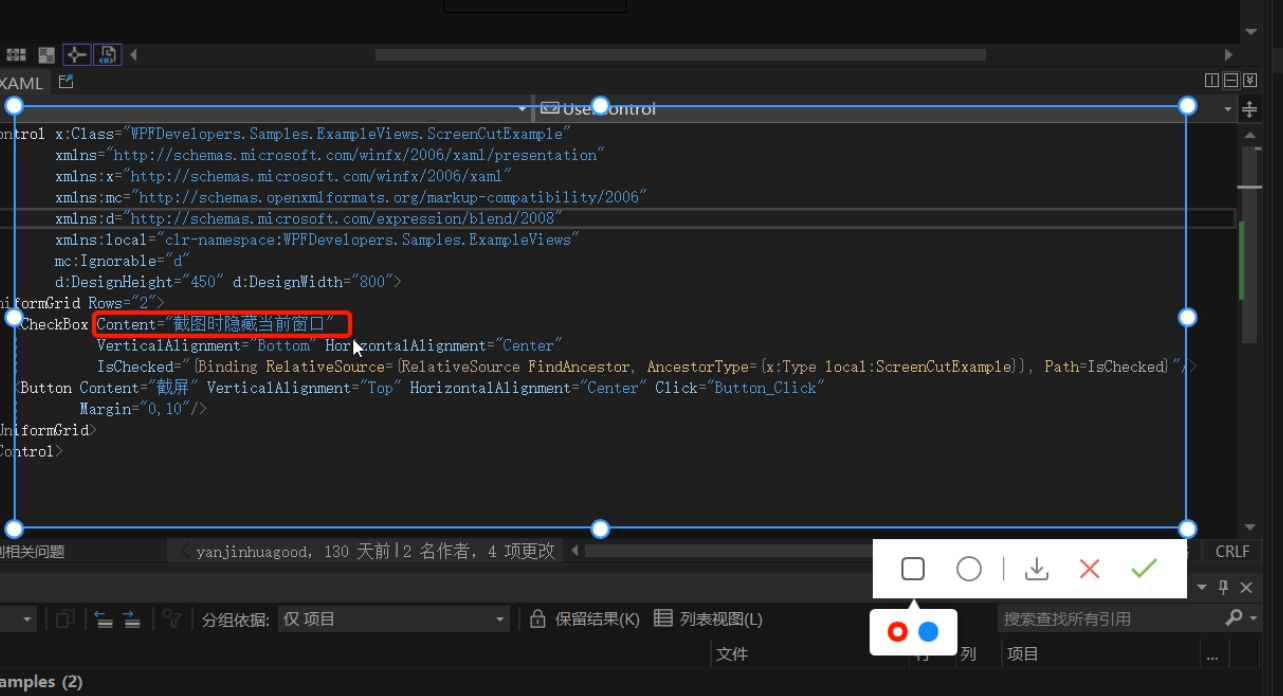
实现在截图区域内绘制 方框与椭圆 有两种方式
1)可以在截图的区域内部添加一个Canvas宽高填充至区域内,在进行绘制方框或椭圆。
2)直接在外层的Canvas中添加,这样需要判断鼠标按下的位置和移动的位置必须在已截图区域内,如超出范围也不绘制到区域外。
本章使用了第二种方式
此篇更新截图时隐藏当前窗口
一、首先接着ScreenCut继续发电。
1.1
新增定义 画方框、椭圆、颜色选择框Popup、Popup内部Border、Border内部RadioButton的父容器
[TemplatePart(Name = RadioButtonRectangleTemplateName, Type = typeof(RadioButton))]
[TemplatePart(Name = RadioButtonEllipseTemplateName, Type = typeof(RadioButton))]
[TemplatePart(Name = PopupTemplateName, Type = typeof(Popup))]
[TemplatePart(Name = PopupBorderTemplateName, Type = typeof(Border))]
[TemplatePart(Name = WrapPanelColorTemplateName, Type = typeof(WrapPanel))]
private const string RadioButtonRectangleTemplateName = "PART_RadioButtonRectangle";
private const string RadioButtonEllipseTemplateName = "PART_RadioButtonEllipse";
private const string PopupTemplateName = "PART_Popup";
private const string PopupBorderTemplateName = "PART_PopupBorder";
private const string WrapPanelColorTemplateName = "PART_WrapPanelColor";
private Popup _popup;
private WrapPanel _wrapPanel;
/// <summary>
/// 当前绘制矩形
/// </summary>
private Border borderRectangle;
/// <summary>
/// 绘制当前椭圆
/// </summary>
private Ellipse drawEllipse;
/// <summary>
/// 当前选择颜色
/// </summary>
private Brush _currentBrush;
1.2
新增RadioButtonStyles为了选择方框、椭圆、颜色
<ResourceDictionary xmlns="http://schemas.microsoft.com/winfx/2006/xaml/presentation"
xmlns:x="http://schemas.microsoft.com/winfx/2006/xaml">
<ResourceDictionary.MergedDictionaries>
<ResourceDictionary Source="Basic/ControlBasic.xaml"/>
</ResourceDictionary.MergedDictionaries>
<Style x:Key="PathRadioButton" TargetType="{x:Type RadioButton}" BasedOn="{StaticResource ControlBasicStyle}">
<Setter Property="FocusVisualStyle" Value="{x:Null}"/>
<Setter Property="FrameworkElement.OverridesDefaultStyle" Value="True" />
<Setter Property="HorizontalContentAlignment" Value="Center" />
<Setter Property="VerticalContentAlignment" Value="Center" />
<Setter Property="BorderThickness" Value="1" />
<Setter Property="Padding" Value="8" />
<Setter Property="Cursor" Value="Hand"/>
<Setter Property="Template">
<Setter.Value>
<ControlTemplate TargetType="{x:Type RadioButton}">
<Border Background="Transparent">
<ContentPresenter HorizontalAlignment="{TemplateBinding HorizontalContentAlignment}"
Margin="{TemplateBinding Padding}"
VerticalAlignment="{TemplateBinding VerticalContentAlignment}"
x:Name="PART_ContentPresenter" Opacity=".8"/>
</Border>
<ControlTemplate.Triggers>
<Trigger Property="IsChecked" Value="True">
<Setter Property="Opacity" TargetName="PART_ContentPresenter" Value="1"/>
</Trigger>
<Trigger Property="IsMouseOver" Value="True">
<Setter Property="Opacity" TargetName="PART_ContentPresenter" Value="1"/>
</Trigger>
</ControlTemplate.Triggers>
</ControlTemplate>
</Setter.Value>
</Setter>
</Style>
<Style x:Key="ColorRadioButton" TargetType="{x:Type RadioButton}" BasedOn="{StaticResource ControlBasicStyle}">
<Setter Property="FocusVisualStyle" Value="{x:Null}"/>
<Setter Property="FrameworkElement.OverridesDefaultStyle" Value="True" />
<Setter Property="HorizontalContentAlignment" Value="Center" />
<Setter Property="VerticalContentAlignment" Value="Center" />
<Setter Property="Padding" Value="8" />
<Setter Property="Width" Value="15"/>
<Setter Property="Height" Value="15"/>
<Setter Property="Cursor" Value="Hand"/>
<Setter Property="Template">
<Setter.Value>
<ControlTemplate TargetType="{x:Type RadioButton}">
<Border Background="{TemplateBinding Background}"
BorderThickness="0"
x:Name="PART_Border"
CornerRadius="7"
Width="{TemplateBinding Width}"
Height="{TemplateBinding Height}">
<VisualStateManager.VisualStateGroups>
<VisualStateGroup x:Name="CheckStates">
<VisualState x:Name="Checked">
<Storyboard>
<ObjectAnimationUsingKeyFrames Storyboard.TargetProperty="(UIElement.Visibility)"
Storyboard.TargetName="PART_Ellipse">
<DiscreteObjectKeyFrame KeyTime="0"
Value="{x:Static Visibility.Visible}" />
</ObjectAnimationUsingKeyFrames>
</Storyboard>
</VisualState>
<VisualState x:Name="Unchecked" />
<VisualState x:Name="Indeterminate" />
</VisualStateGroup>
</VisualStateManager.VisualStateGroups>
<Ellipse x:Name="PART_Ellipse"
Width="7"
Height="7"
Fill="{DynamicResource WhiteSolidColorBrush}"
Visibility="Collapsed"/>
</Border>
<ControlTemplate.Triggers>
<Trigger Property="IsMouseOver" Value="True">
<Setter Property="Opacity" Value=".8"/>
</Trigger>
</ControlTemplate.Triggers>
</ControlTemplate>
</Setter.Value>
</Setter>
</Style>
</ResourceDictionary>
1.3
ScreenCut.xaml增加代码如下
<RadioButton x:Name="PART_RadioButtonRectangle"
Style="{DynamicResource PathRadioButton}"
ToolTip="方框"
Margin="4,0">
<RadioButton.Content>
<Path Fill="{DynamicResource RegularTextSolidColorBrush}"
Width="18" Height="18" Stretch="Fill"
Data="{StaticResource PathRectangle}"/>
</RadioButton.Content>
</RadioButton>
<RadioButton x:Name="PART_RadioButtonEllipse"
Style="{DynamicResource PathRadioButton}"
ToolTip="椭圆"
Margin="4,0">
<ToggleButton.Content>
<Ellipse Width="19" Height="19"
StrokeThickness="1.5"
SnapsToDevicePixels="True"
UseLayoutRounding="True"
Stroke="{DynamicResource RegularTextSolidColorBrush}"/>
</ToggleButton.Content>
</RadioButton>
<Popup x:Name="PART_Popup"
AllowsTransparency="True"
Placement="Bottom"
VerticalOffset="13">
<Border Effect="{DynamicResource PopupShadowDepth}"
Background="{DynamicResource WhiteSolidColorBrush}"
Margin="10,30,10,10"
CornerRadius="{Binding Path=(helpers:ControlsHelper.CornerRadius),RelativeSource={RelativeSource TemplatedParent}}"
x:Name="PART_PopupBorder">
<Grid>
<Path Data="{StaticResource PathUpperTriangle}"
Fill="{DynamicResource WhiteSolidColorBrush}"
Stretch="Uniform"
Width="10" VerticalAlignment="Top"
Margin="0,-8,0,0"
SnapsToDevicePixels="True"
UseLayoutRounding="True"/>
<WrapPanel Margin="10"
VerticalAlignment="Center"
x:Name="PART_WrapPanelColor">
<RadioButton Style="{DynamicResource ColorRadioButton}"
Margin="4,0" Background="Red"
IsChecked="True">
</RadioButton>
<RadioButton Style="{DynamicResource ColorRadioButton}"
Margin="4,0"
Background="DodgerBlue">
</RadioButton>
</WrapPanel>
</Grid>
</Border>
</Popup>
二、ScreenCut.cs 增加的后台逻辑如下
2.1 RadioButton选中方框和椭圆的切换Popup并设置ScreenCutMouseType枚举和鼠标:
_radioButtonRectangle = GetTemplateChild(RadioButtonRectangleTemplateName) as RadioButton;
if (_radioButtonRectangle != null)
_radioButtonRectangle.Click += _radioButtonRectangle_Click;
_radioButtonEllipse = GetTemplateChild(RadioButtonEllipseTemplateName) as RadioButton;
if (_radioButtonEllipse != null)
_radioButtonEllipse.Click += _radioButtonEllipse_Click;
private void _radioButtonRectangle_Click(object sender, RoutedEventArgs e)
{
RadioButtonChecked(_radioButtonRectangle, ScreenCutMouseType.DrawRectangle);
}
private void _radioButtonEllipse_Click(object sender, RoutedEventArgs e)
{
RadioButtonChecked(_radioButtonEllipse, ScreenCutMouseType.DrawEllipse);
}
void RadioButtonChecked(RadioButton radioButton, ScreenCutMouseType screenCutMouseTypeRadio)
{
if (radioButton.IsChecked == true)
{
screenCutMouseType = screenCutMouseTypeRadio;
_border.Cursor = Cursors.Arrow;
if (_popup.PlacementTarget != null && _popup.IsOpen)
_popup.IsOpen = false;
_popup.PlacementTarget = radioButton;
_popup.IsOpen = true;
}
else
{
if (screenCutMouseType == screenCutMouseTypeRadio)
Restore();
}
}
void Restore()
{
_border.Cursor = Cursors.SizeAll;
if (screenCutMouseType == ScreenCutMouseType.Default) return;
screenCutMouseType = ScreenCutMouseType.Default;
}
2.2 ScreenCut绘制方框和椭圆代码如下:
void DrawMultipleControl(Point current)
{
if (current == pointStart) return;
if (current.X > rect.BottomRight.X
||
current.Y > rect.BottomRight.Y)
return;
var drawRect = new Rect(pointStart, current);
switch (screenCutMouseType)
{
case ScreenCutMouseType.DrawRectangle:
if (borderRectangle == null)
{
borderRectangle = new Border()
{
BorderBrush = _currentBrush == null ? Brushes.Red : _currentBrush,
BorderThickness = new Thickness(3),
CornerRadius = new CornerRadius(3),
};
_canvas.Children.Add(borderRectangle);
}
break;
case ScreenCutMouseType.DrawEllipse:
if (drawEllipse == null)
{
drawEllipse = new Ellipse()
{
Stroke = _currentBrush == null ? Brushes.Red : _currentBrush,
StrokeThickness = 3,
};
_canvas.Children.Add(drawEllipse);
}
break;
}
var _borderLeft = drawRect.Left - Canvas.GetLeft(_border);
if (_borderLeft < 0)
_borderLeft = Math.Abs(_borderLeft);
if (drawRect.Width + _borderLeft < _border.ActualWidth)
{
var wLeft = Canvas.GetLeft(_border) + _border.ActualWidth;
var left = drawRect.Left < Canvas.GetLeft(_border) ? Canvas.GetLeft(_border) : drawRect.Left > wLeft ? wLeft : drawRect.Left;
if (borderRectangle != null)
{
borderRectangle.Width = drawRect.Width;
Canvas.SetLeft(borderRectangle, left);
}
if (drawEllipse != null)
{
drawEllipse.Width = drawRect.Width;
Canvas.SetLeft(drawEllipse, left);
}
}
var _borderTop = drawRect.Top - Canvas.GetTop(_border);
if(_borderTop < 0)
_borderTop = Math.Abs(_borderTop);
if (drawRect.Height + _borderTop < _border.ActualHeight)
{
var hTop = Canvas.GetTop(_border) + _border.Height;
var top = drawRect.Top < Canvas.GetTop(_border) ? Canvas.GetTop(_border) : drawRect.Top > hTop ? hTop : drawRect.Top;
if (borderRectangle != null)
{
borderRectangle.Height = drawRect.Height;
Canvas.SetTop(borderRectangle, top);
}
if (drawEllipse != null)
{
drawEllipse.Height = drawRect.Height;
Canvas.SetTop(drawEllipse, top);
}
}
}
2.3 Popup跟随问题这里解决办法是先关闭再打开代码如下:
if (_popup != null && _popup.IsOpen)
{
_popup.IsOpen = false;
_popup.IsOpen = true;
}
2.4 ScreenCut使用方式如下:
public partial class ScreenCutExample : UserControl
{
public bool IsChecked
{
get { return (bool)GetValue(IsCheckedProperty); }
set { SetValue(IsCheckedProperty, value); }
}
public static readonly DependencyProperty IsCheckedProperty =
DependencyProperty.Register("IsChecked", typeof(bool), typeof(ScreenCutExample), new PropertyMetadata(false));
public ScreenCutExample()
{
InitializeComponent();
}
private void Button_Click(object sender, RoutedEventArgs e)
{
var screenCut = new ScreenCut();
if (IsChecked)
{
App.CurrentMainWindow.WindowState = WindowState.Minimized;
screenCut.Show();
screenCut.Activate();
}
else
screenCut.ShowDialog();
}
}
完整代码如下
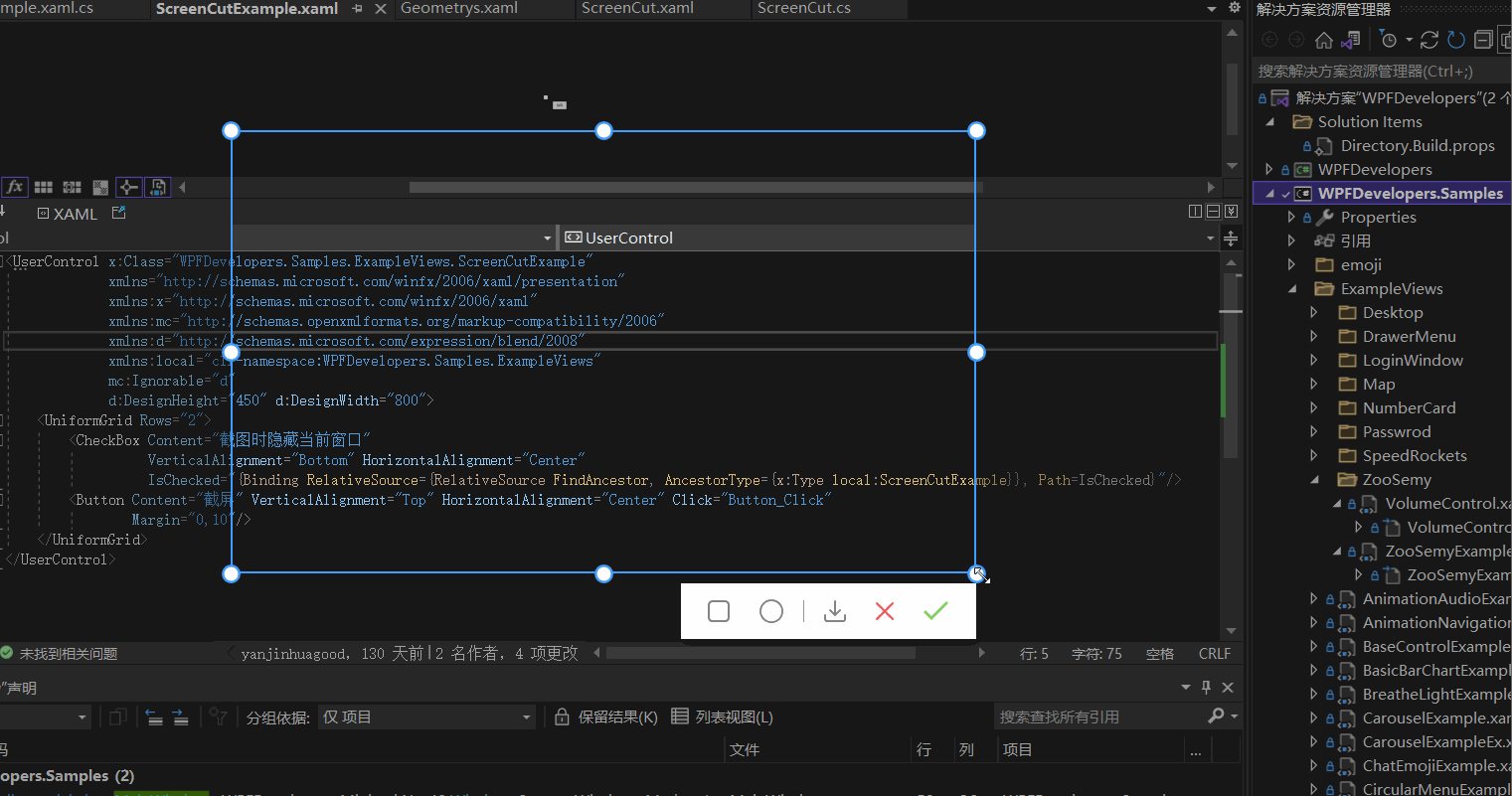
项目地址
WPF 截图控件之绘制方框与椭圆(四) 「仿微信」的更多相关文章
- WPF 截图控件之绘制箭头(五)「仿微信」
前言 接着上周写的截图控件继续更新 绘制箭头. 1.WPF实现截屏「仿微信」 2.WPF 实现截屏控件之移动(二)「仿微信」 3.WPF 截图控件之伸缩(三) 「仿微信」 4.WPF 截图控件之绘制方 ...
- WPF 截图控件之文字(七)「仿微信」
前言 接着上周写的截图控件继续更新添加 文字. 1.WPF实现截屏「仿微信」 2.WPF 实现截屏控件之移动(二)「仿微信」 3.WPF 截图控件之伸缩(三) 「仿微信」 4.WPF 截图控件之绘制方 ...
- WPF 截图控件之画笔(八)「仿微信」
前言 接着上周写的截图控件继续更新添加 画笔. 1.WPF实现截屏「仿微信」 2.WPF 实现截屏控件之移动(二)「仿微信」 3.WPF 截图控件之伸缩(三) 「仿微信」 4.WPF 截图控件之绘制方 ...
- WPF 截图控件之移除控件(九)「仿微信」
WPF 截图控件之移除控件(九)「仿微信」 WPF 截图控件之移除控件(九)「仿微信」 作者:WPFDevelopersOrg 原文链接: https://github.com/WPFDevelope ...
- WPF常用控件应用demo
WPF常用控件应用demo 一.Demo 1.Demo截图如下: 2.demo实现过程 总体布局:因放大缩小窗体,控件很根据空间是否足够改变布局,故用WrapPanel布局. <ScrollVi ...
- WPF第三方控件盘点
WPF统一的编程模型.语言和框架,实现了界面设计人员和开发人员工作可以分离的境界,鉴于WPF强大的优势,且一直是开发者关注的地方,下面和大家分享基于WPF项目开发需要用到的第三方控件,包括业界最受好评 ...
- WPF开源控件扩展库 - MaterialDesignExtensions
Material Design Extensions 在WPF开源控件库 Material Design in XAML Toolkit(本站介绍:链接)的基础上进行了控件扩展和特性新增.本开源项目中 ...
- C# WPF开源控件库:MahApps.Metro
其实站长很久之前就知道这个开源WPF控件库了,只是一直欣赏不了这种风格,但也star了该项目.每次浏览该仓库时,发现star越来越多,也看到很多网友对它的褒奖,所以今天就向大家推荐这款WPF控件库. ...
- WPF Popup 控件导致被遮挡内容不刷新的原因
WPF Popup 控件导致被遮挡内容不刷新的原因 周银辉 今天在写一个WPF控件时用到了Popup控件,很郁闷的情况是:当popup关闭时,原来被popup挡住的界面部分不刷新,非要手动刷新一下(比 ...
随机推荐
- JUC的数据库连接池小练习
JUC练习数据库连接池实现 通过一个连接数组来充当连接池 一个原子的标记数组 通过cas来保持多线程下的安全,用synchronized来进行暂停和唤醒 @Slf4j public class MyC ...
- MinGW 和 TDM 的问题
目前遇到的一个小问题就是批量声明时的初始化. mingw gcc 9.2:不支持int a,b,c=5; 所得数为a=0 b=0 c=5. 而在TDM gcc 5.1中,可以同时赋值. 第二个问题,T ...
- vc2010以及VS2019安装使用教程
一.vc2010的安装教程. ①下载(由于是一个离线文件,可关注后找我) ②下载好并解压安装文件后,打开解压后的文件进行运行安装. 点击"setup"根据提示安装即可. ③安装后点 ...
- 821. Shortest Distance to a Character - LeetCode
Question 821. Shortest Distance to a Character Solution 思路:遍历字符串S,遇到与字符C相等就分别向左/右计算其他字符与该字符的距离,如果其他字 ...
- 洛谷 P2629 好消息,坏消息 题解
暴力算法的时间复杂度是O(n^2),考虑优化: 先导入一种思想--断环为链.说通俗点就是在原数组后面再接上下标为1--(n - 1)的元素: 以样例为例:-3 5 1 2:我们将其断环为链后可以得到这 ...
- buuctf刷题记录
极客大挑战 2019]EasySQL-1 直接通过输入万能密码:' or 1=1#实现注入: 思考:服务端sql语句应该为:select * from users where username='xx ...
- Java创建数据库新建表及初始化表
方法一 package com.crt.openapi; import java.sql.DriverManager;import java.sql.ResultSet;import java.io. ...
- 1.3 操作系统的第三个功能——存储管理功能 -《zobolの操作系统学习札记》
1.3 操作系统的第三个功能--存储管理功能 作者zobol:关于操作系统概论-存储管理功能,我给出下列问题: 目录 1.3 操作系统的第三个功能--存储管理功能 问1:操作系统的文件管理系统主要是负 ...
- 重学ES系列之过滤数组
<!DOCTYPE html> <html lang="en"> <head> <meta charset="UTF-8&quo ...
- DotNET程序员面向API编程的正确姿势
原文:https://blog.csdn.net/u013201439/article/details/49981071 补充:按照步骤成功加载文档后,选择索引可以快速发现相关的内容,如图
