监听iOS检测屏幕旋转状态,不需开启屏幕旋转
- -(void)rotation_icon:(float)n {
- UIButton *history_btn= [self.view viewWithTag:<#(NSInteger)#>][self.view viewWithTagName:@"home_history"];
- UIButton *cam_btn = [self.view viewWithTagName:@"cam_btn"]; UIButton *cut_btn = [self.view viewWithTagName:@"cut_btn"]; UIButton *light_btn=[self.view viewWithTagName:@"light_btn"];
- history_btn.transform = CGAffineTransformMakeRotation(n*M_PI/180.0);
- cam_btn.transform = CGAffineTransformMakeRotation(n*M_PI/180.0);
- cut_btn.transform = CGAffineTransformMakeRotation(n*M_PI/180.0);
- light_btn.transform = CGAffineTransformMakeRotation(n*M_PI/180.0);
- }
- - (void)orientationChanged:(NSNotification *)note { UIDeviceOrientation o = [[UIDevice currentDevice] orientation];
- switch (o) {
- case UIDeviceOrientationPortrait: // Device oriented vertically, home button on the bottom
- [self rotation_icon:0.0];
- break;
- case UIDeviceOrientationPortraitUpsideDown: // Device oriented vertically, home button on the top
- [self rotation_icon:180.0];
- break;
- case UIDeviceOrientationLandscapeLeft: // Device oriented horizontally, home button on the right
- [[UIApplication sharedApplication] setStatusBarOrientation:UIInterfaceOrientationLandscapeRight animated:YES];
- [self rotation_icon:90.0*3];
- break;
- case UIDeviceOrientationLandscapeRight: // Device oriented horizontally, home button on the left
- [[UIApplication sharedApplication] setStatusBarOrientation:UIInterfaceOrientationLandscapeLeft animated:YES];
- [self rotation_icon:90.0];
- break;
- default:
- break;
- }
- }
- -(void)viewWillDisappear:(BOOL)animated {
- NSNotificationCenter *nc = [NSNotificationCenter defaultCenter];
- UIDevice *device = [UIDevice currentDevice]; //Get the device object
- [nc removeObserver:self name:UIDeviceOrientationDidChangeNotification object:device];
- }
- - (void)viewDidAppear:(BOOL)animated {
- // Do any additional setup after loading the view from its nib.
- //----- SETUP DEVICE ORIENTATION CHANGE NOTIFICATION -----
- UIDevice *device = [UIDevice currentDevice]; //Get the device object
- [device beginGeneratingDeviceOrientationNotifications]; //Tell it to start monitoring the accelerometer for orientation
- NSNotificationCenter *nc = [NSNotificationCenter defaultCenter]; //Get the notification centre for the app
- [nc addObserver:self selector:@selector(orientationChanged:) name:UIDeviceOrientationDidChangeNotification object:device];
在特别的场景下,需要针对屏幕旋转作特殊处理。在ios系统下实现相关的功能还是比较方便的。
我下面介绍两种方法:
1.注册UIApplicationDidChangeStatusBarOrientationNotification通知(举例:在一个viewcontroller类的viewdidload中注册该通知),示例代码如下:
[[NSNotificationCenter defaultCenter] addObserver:self selector:@selector(statusBarOrientationChange:)name:UIApplicationDidChangeStatusBarOrientationNotification object:nil];
- (void)statusBarOrientationChange:(NSNotification *)notification
{
UIInterfaceOrientation orientation = [[UIApplication sharedApplication] statusBarOrientation];
if (orientation == UIInterfaceOrientationLandscapeRight) // home键靠右
{
//
}
if (
orientation ==UIInterfaceOrientationLandscapeLeft) // home键靠左
{
//
}
if (orientation == UIInterfaceOrientationPortrait)
{
//
}
if (orientation == UIInterfaceOrientationPortraitUpsideDown)
{
//
}
}
注意这种方式监听的是StatusBar也就是状态栏的方向,所以这个是跟你的布局有关的,你的布局转了,才会接到这个通知,而不是设备旋转的通知。
当我们关注的东西和布局相关而不是纯粹设备旋转,我们使用上面的代码作为实现方案比较适合。
2.注册UIDeviceOrientationDidChangeNotification通知(举例:我们同样在一个viewcontroller类的viewdidload中注册该通知),示例代码如下:
[[NSNotificationCenter defaultCenter] addObserver:self selector:@selector(orientChange:) name:UIDeviceOrientationDidChangeNotification object:nil];
- (void)orientChange:(NSNotification *)noti
{
NSDictionary* ntfDict = [noti userInfo];
UIDeviceOrientation orient = [UIDevice currentDevice].orientation;
/*
UIDeviceOrientationUnknown,
UIDeviceOrientationPortrait, // Device oriented vertically, home button on the bottom
UIDeviceOrientationPortraitUpsideDown, // Device oriented vertically, home button on the top
UIDeviceOrientationLandscapeLeft, // Device oriented horizontally, home button on the right
UIDeviceOrientationLandscapeRight, // Device oriented horizontally, home button on the left
UIDeviceOrientationFaceUp, // Device oriented flat, face up
UIDeviceOrientationFaceDown // Device oriented flat, face down */
switch (orient)
{
case UIDeviceOrientationPortrait:
break;
case UIDeviceOrientationLandscapeLeft:
break;
case UIDeviceOrientationPortraitUpsideDown:
break;
case UIDeviceOrientationLandscapeRight:
break;
default:
break;
}
}
注意到这种方式里面的方向还包括朝上或者朝下,很容易看出这个完全是根据设备自身的物理方向得来的,当我们关注的只是物理朝向时,我们通常需要注册该通知来解决问题(另外还有一个加速计的api,可以实现类似的功能,该api较底层,在上面两个方法能够解决问题的情况下建议不要用,使用不当性能损耗非常大)。
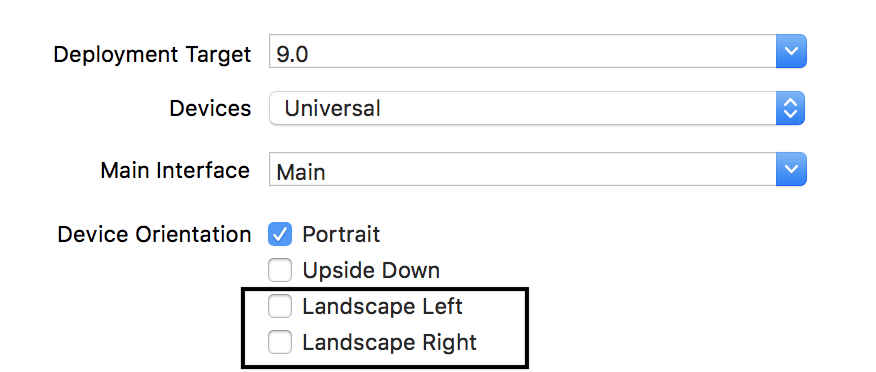
- (UIInterfaceOrientationMask)application:(UIApplication *)application supportedInterfaceOrientationsForWindow:(nullable UIWindow *)window
{
return UIInterfaceOrientationMaskPortrait;
}
参考链接 https://blog.csdn.net/nadeal/article/details/79542682
监听iOS检测屏幕旋转状态,不需开启屏幕旋转的更多相关文章
- 监听iOS检测屏幕旋转状态,不需开启屏幕旋转-b
-(void)rotation_icon:(float)n { UIButton *history_btn= [self.view viewWithTag:<#(NSInteger)#>] ...
- 短信状态监听 - iOS
当使用 App 时若短信介入需要对当前状态进行监听操作,根据不同的状态实行相关的需求操作,废话不多说步骤如下. 首先,常规操作先引用对应的头文件,来为后续功能铺路. #import <Messa ...
- 截屏状态监听 - iOS
既接到电话状态监听的需求之后再次添加了截屏状态的监听,当使用 App 时若用户执行截屏操作需要对当前状态进行监听操作,下面有两种方法,其中可以替换截屏的图片内容(Plan A),也可以弹出提示框(Pl ...
- iOS 实时监听app的网络连接状态
实际iOS开发中,在网络通信中我们大部分使用第三方(只谈短链),譬如 AFNetworking.ASIHttpRequest(这个停更了,想必现在没多少人用),swift的 Alamofire 等. ...
- 电话状态监听 - iOS
今天接到一个监听状态的需求,当使用 App 时若电话介入需要对当前状态进行监听操作(注:并非通话内容),根据不同的状态实行相关的需求操作,废话不多说步骤如下. 首先,常规操作先引用对应的头文件,来为后 ...
- 监听列表ListVIew的滑动状态
/*监听列表的滑动状态:暂时用不到 * SCROLL_STATE_FLING 时让图片不显示,提高滚动性能让滚动小姑更平滑 * SCROLL_STATE_IDLE 时显示当前屏幕可见的图片*/ mLi ...
- Android监听外部存储设备的状态(SD卡、U盘等等)
近期在项目中须要对外部存储设备的状态进行监听,所以整理了此笔记,以便日后查看. 外部存储设备的状态变化时发出的广播 对照不同状态下的广播 1. 插入外部SD卡时: 2. 移除外部SD卡时: 3. 连接 ...
- Android开发——监听Android手机的网络状态
0. 前言 在Android开发中监听手机的网络状态是一个常见的功能,比如在没网的状态下进行提醒并引导用户打开网络设置,或者在非wifi状态下开启无图模式等等.因此本篇将网上的资料进行了整理总结,方便 ...
- 监听事件动态改变dom状态
html代码: <table class="table table-striped"> <thead> <tr> <th>分类ID& ...
随机推荐
- Gym 100989F 水&愚&vector
standard input/output You must have heard about Agent Mahone! Dr. Ibrahim hired him to catch the che ...
- 几个实用的 jQuery 插件
1. owl.carousel -- 强大实用的jQuery幻灯片插件 2. jquery.nicescroll.min.js -- 自定义滚动条样式,支持 div,iframe,html 等. 3. ...
- Java EE 学习(2):使用 IDEA 开发 最简java web
参考:http://www.cnblogs.com/carsonzhu/p/5468223.html 使用IntelliJ IDEA开发java web 前言:由于本人以前简略的学习过 java 语言 ...
- Eclipse SVN冲突详细解决方案
大家一起开发,难免有时会同时修改同一个文件,这样就要学会解决冲突.当大家更新代码,发现以下情况的时候,就说明你的修改的文件和服务器的文件产生了冲突(一般是别人也改了同一个文件). 1)和服务 ...
- BZOJ 1497: [NOI2006]最大获利
1497: [NOI2006]最大获利 Time Limit: 5 Sec Memory Limit: 64 MBSubmit: 4572 Solved: 2239[Submit][Status] ...
- shell 执行提示No such file or directory
问题描述: 项目开发过程中ansible执行脚本失败,单独运行shell脚本提示:No such file or directory,脚本结构执行脚本a 调用另一脚本b, 但查看b脚本路径正确不存在找 ...
- python 集合比较(交集、并集,差集)
python的set和其他语言类似, 是一个无序不重复元素集, 基本功能包括关系测试和消除重复元素. 集合对象还支持union(联合), intersection(交), difference(差)和 ...
- HashMap和TreeMap的常用排序方法
一.简单描述 Map是键值对的集合接口,它的实现类主要包括:HashMap,TreeMap,HashTable以及LinkedHashMap等. TreeMap:能够把它保存的记录根据键(key)排序 ...
- 列表的 sort
题目:输入三个整数x,y,z,请把这三个数由小到大输出. 实例 #!/usr/bin/python # -*- coding: UTF-8 -*- l = [] for i in range(3): ...
- - > 动规讲解基础讲解六——编辑距离问题
给定两个字符串S和T,对于T我们允许三种操作: (1) 在任意位置添加任意字符(2) 删除存在的任意字符(3) 修改任意字符 问最少操作多少次可以把字符串T变成S? 例如: S= “ABCF” ...
