canvas(七)绘制网格和坐标轴
1.绘制网格
- 传入dom和分割线间隔进行渲染,网格线分为水平方向和垂直方向
<script>
//绘制网格
function drwaGrid(dom = document.querySelector("canvas"),space = 50){
//获取画笔
var ctx = dom && dom.getContext("2d")
//根据画布宽高计算分割线数量
var row = Math.floor(dom.height/space)
var col = Math.floor(dom.width/space)
//设置虚线
ctx.setLineDash([5,10])
//绘制水平分割线
for(var i=0;i<=row;i++){
//开启新路径
ctx.beginPath()
//起点
ctx.moveTo(0,i*space)
//画直线
ctx.lineTo(dom.width,i*space)
//绘制
ctx.stroke()
}
//绘制垂直分割线
for(var i=0;i<=col;i++){
//开启新路径
ctx.beginPath()
//起点
ctx.moveTo(i*space,0)
//画直线
ctx.lineTo(i*space,dom.height)
//绘制
ctx.stroke()
}
}
//获取容器
var box = document.querySelector('canvas')
//绘制网格
drwaGrid(box)
</script>
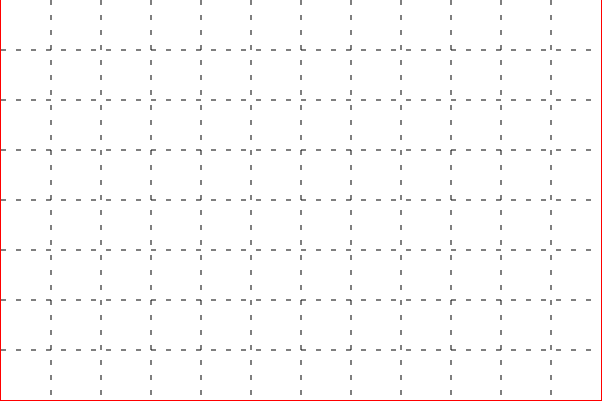
2.绘制坐标轴
- 分为3个部分:坐标轴,刻度线,坐标轴箭头
<script>
//封装绘制坐标轴的类
class DrawAxis{
//构造器
constructor(dom = document.querySelector('canvas'),padding = 20){
//初始化
this.init(dom,padding)
//执行绘制
this.render()
}
//初始化
init(dom,padding){
//获取画笔
this.ctx = dom.getContext('2d')
//间隔
this.padding = padding
//坐标原点
this.x0 = this.padding + 0.5
this.y0 = dom.height - this.padding + 0.5
//坐标终点
this.x_end = dom.width - this.padding + 0.5
this.y_end = this.padding + 0.5
//网格宽高
this.grid_width = dom.width - this.padding * 2
this.grid_height = dom.height - this.padding * 2
}
//执行渲染
render(){
//绘制坐标轴
this.DrawLine()
//绘制刻度线
this.DrawMark()
//绘制箭头
this.DrawArrow()
}
//绘制坐标轴
DrawLine(){
//设置绘制宽度
this.ctx.lineWidth = 1
//横坐标线
this.ctx.beginPath()
//起点
this.ctx.moveTo(this.x0,this.y0)
//终点
this.ctx.lineTo(this.x_end,this.y0)
//绘制
this.ctx.stroke()
//纵坐标线
this.ctx.beginPath()
this.ctx.moveTo(this.x0,this.y0)
this.ctx.lineTo(this.x0,this.y_end)
this.ctx.stroke()
}
//绘制刻度线
DrawMark(){
//定义刻度间隔
var space = 50
//刻度线高度
var mark_width = 3
//计算刻度线数量
var row = Math.floor(this.grid_height / space)
var col = Math.floor(this.grid_width / space)
//x轴刻度线
for(var i=0;i<col;i++){
//新路径
this.ctx.beginPath()
//当前x刻度坐标
var x = (i+1) * space + this.x0
//起点
this.ctx.moveTo(x,this.y0)
//终点
this.ctx.lineTo(x,this.y0 - mark_width)
//绘制
this.ctx.stroke()
}
//y轴刻度线
for(var i=0;i<row;i++){
//新路径
this.ctx.beginPath()
//当前y刻度坐标
var y = this.y0 - (i+1) * space
//起点
this.ctx.moveTo(this.x0,y)
//终点
this.ctx.lineTo(this.x0 + mark_width,y)
//绘制
this.ctx.stroke()
}
}
//绘制箭头(以坐标轴终点为起点,填充一个三角形)
DrawArrow(){
//设置填充颜色
this.ctx.fillStyle = 'black'
//横坐标轴箭头
//开启新路径
this.ctx.beginPath()
//移动到x轴终点附近
this.ctx.moveTo(this.x_end + 8,this.y0)
//绘制三角形
this.ctx.lineTo(this.x_end - 4,this.y0 - 3)
this.ctx.lineTo(this.x_end - 4,this.y0 + 3)
this.ctx.lineTo(this.x_end + 8,this.y0)
//填充
this.ctx.fill()
//纵坐标轴箭头
//开启新路径
this.ctx.beginPath()
//移动到y轴终点附近
this.ctx.moveTo(this.x0,this.y_end - 8)
//绘制三角形
this.ctx.lineTo(this.x0 - 3,this.y_end + 4)
this.ctx.lineTo(this.x0 + 3,this.y_end + 4)
this.ctx.lineTo(this.x0,this.y_end - 8)
//填充
this.ctx.fill()
}
}
//获取容器
var box = document.querySelector('canvas')
//绘制坐标轴
new DrawAxis(box)
</script>
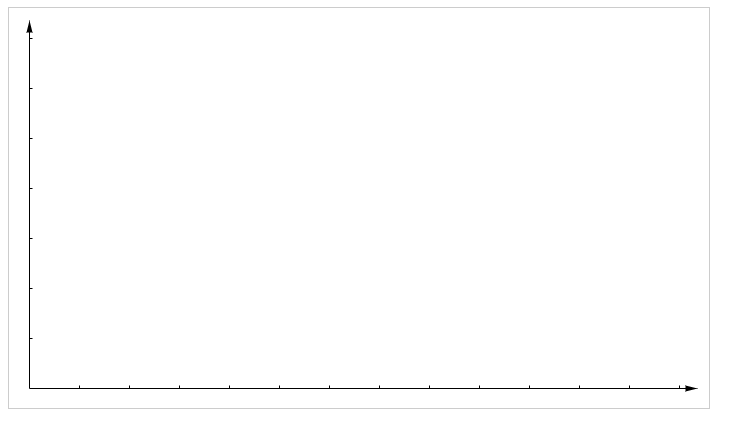
3.封装成插件
将绘制坐标轴,绘制网格,坐标转换的方法封装到插件中
使用方法,传入canvas元素和padding
class DrawCoordinateSystem{
constructor(canvas,padding){
this.canvas = canvas || document.querySelector("canvas")
this.padding = padding
this.ctx = this.canvas.getContext("2d")
//根据padding计算原点
this.x0 = 0+padding
this.y0 = this.canvas.height-padding
//定义箭头的长度和高度
this.arrowWidth = 30
this.arrowHeight = 5
//定义刻度间隔
this.space = 50
//定义刻度长度
this.markWidth = 5
//绘制坐标轴
this.drawAxis()
//绘制网格
this.drawDrid()
}
// 绘制坐标轴的方法
drawAxis(){
var {ctx,canvas,x0,y0,arrowWidth,arrowHeight,markWidth,space} = this
//绘制x轴
ctx.beginPath()
ctx.moveTo(x0,y0)
ctx.lineTo(canvas.width,y0)
ctx.stroke()
//绘制箭头
ctx.beginPath()
ctx.moveTo(canvas.width,y0)
ctx.lineTo(canvas.width-arrowWidth,y0-arrowHeight)
ctx.lineTo(canvas.width-arrowWidth,y0+arrowHeight)
ctx.closePath()
ctx.fill()
//绘制x轴的刻度
for(var x=x0+space;x<canvas.width-arrowWidth;x+=space){
ctx.beginPath()
ctx.moveTo(x,y0)
ctx.lineTo(x,y0-markWidth)
ctx.stroke()
}
//绘制y轴
ctx.beginPath()
ctx.moveTo(x0,y0)
ctx.lineTo(x0,0)
ctx.stroke()
//绘制箭头
ctx.beginPath()
ctx.moveTo(x0,0)
ctx.lineTo(x0-arrowHeight,arrowWidth)
ctx.lineTo(x0+arrowHeight,arrowWidth)
ctx.closePath()
ctx.fill()
//绘制x轴的刻度
for(var y=y0-space;y>arrowWidth;y-=space){
ctx.beginPath()
ctx.moveTo(x0,y)
ctx.lineTo(x0+markWidth,y)
ctx.stroke()
}
//绘制原点标题
ctx.textBaseline ="top"
ctx.font = "15px 微软雅黑"
ctx.textAlign = "center"
ctx.fillText("(0,0)",x0,y0+2)
}
//绘制网格的方法
drawDrid(){
var {canvas,space,x0,y0} = this
// 定义当前坐标
var x = x0,y = y0
// 设置虚线
ctx.setLineDash([5,10])
//绘制水平方向的网格线
for(y=y0+space;y>0;y-=space){
//开启路径
ctx.beginPath()
ctx.moveTo(x0,y)
ctx.lineTo(canvas.width,y)
ctx.stroke()
}
//绘制垂直方向的网格线
for(x=x0+space;x<canvas.width;x+=space){
//开启路径
ctx.beginPath()
ctx.moveTo(x,0)
ctx.lineTo(x,y0)
ctx.stroke()
}
ctx.beginPath()
}
//坐标转换工具
transform(x=0,y=0){
var {padding,y0} = this
x = x+padding
y = y0- y
return [x,y]
}
}
使用插件
<script>
var canvas = document.querySelector("canvas")
var ctx = canvas.getContext("2d")
//绘制坐标轴
var draw = new DrawCoordinateSystem(canvas,20)
//在此坐标轴绘制一个圆(转换坐标)
ctx.arc(...draw.transform(100,100),80,0,Math.PI*2)
ctx.fillStyle="yellow";
ctx.fill();
</script>
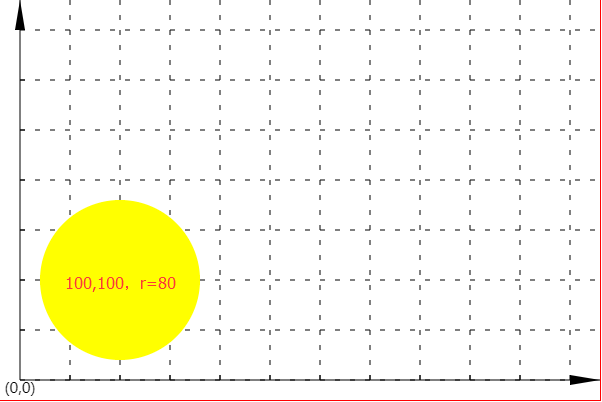
canvas(七)绘制网格和坐标轴的更多相关文章
- Canvas:绘制路径
Canvas:绘制路径 绘制路径 图形的基本元素是路径.路径是[通过不同颜色和宽度的线段或曲线相连形成的不同形状的]点的集合.一个路径,甚至一个子路径,都是闭合的. 使用路径绘制图形需要一些额外的步骤 ...
- canvas快速绘制圆形、三角形、矩形、多边形
想看前面整理的canvas常用API的同学可以点下面: canvas学习之API整理笔记(一) canvas学习之API整理笔记(二) 本系列文章涉及的所有代码都将上传至:项目代码github地址,喜 ...
- 用html5的canvas画布绘制贝塞尔曲线
查看效果:http://keleyi.com/keleyi/phtml/html5/7.htm 完整代码: <!DOCTYPE html PUBLIC "-//W3C//DTD XHT ...
- HTML5在canvas中绘制复杂形状附效果截图
HTML5在canvas中绘制复杂形状附效果截图 一.绘制复杂形状或路径 在简单的矩形不能满足需求的情况下,绘图环境提供了如下方法来绘制复杂的形状或路径. beginPath() : 开始绘制一个新路 ...
- Direct2D开发:绘制网格
转载请注明出处:http://www.cnblogs.com/Ray1024 一.引言 最近在使用Direct2D进行绘制工作中,需要实现使用Direct2D绘制网格的功能.在网上查了很多资料,终于实 ...
- Canvas 2D绘制抗锯齿的1px线条
当绘制1像素的线条时,发现多条线明显存在着粗细不均的问题,线条带有明显的锯齿. 事实上,Canvas的绘制线条指令都存在这个状况,如lineTo,arcTo,strokeRect. 解决方案是将Can ...
- HTML5 canvas标签绘制正三角形 鼠标按下点为中间点,鼠标抬起点为其中一个顶点
用html5的canvas标签绘制圆.矩形比较容易,绘制三角形,坐标确定相当于前面两种难点,这里绘制的是正三角形,比较容易,我们只需要把鼠标刚按下去的点设置为三角形的中心点,鼠标抬起的点设置为三角形右 ...
- untiy绘制网格mesh
关于绘制网格, 雨松前辈 已经解释的非常的到位,这里我只是搬运工,实在是感觉自己去描述的话不会有雨松大神描述的清楚,该文章循序渐进,一步步引导读者去理解unirty 绘图机制,真的是没有比这个再好得了 ...
- Canvas上绘制几何图形
重要的类自定义View组件要重写View组件的onDraw(Canvase)方法,接下来是在该 Canvas上绘制大量的几何图形,点.直线.弧.圆.椭圆.文字.矩形.多边形.曲线.圆角矩形,等各种形状 ...
- Android中使用SurfaceView和Canvas来绘制动画
事实上每一个View中都有Canvas能够用来绘制动画.仅仅须要在这个View中重载onDraw()方法就能够,可是SurfaceView类是一个专门用来制动动画的类. Canvas(中文叫做&quo ...
随机推荐
- TypeScript – 冷知识
当 generic return 遇上 parameter 报错了.原因是 querySelector 默认返回类型是抽象的 Element. 而 method 参数要求的是具体的 InputElem ...
- MVC模式与三层架构
MVC 模式 三层架构 MVC 模式 与 三层架构 的关系
- Linux下挂载SD卡,以及容易犯的误区
1.插入SD卡 如果系统能够识别SD卡,则会打印一些信息: 2.查看系统给SD卡分配的设备名 命令如下: fdisk -l 说明:通常是根据SD卡的存储容量来确定的. 比如下面的信息: 3.挂载SD卡 ...
- skywalking/8.5部署
制作镜像 OAP镜像 # cat oap/Dockerfile FROM apache/skywalking-oap-server:8.5.0-es7 # 时区修改为东八区 RUN apk add - ...
- 【赵渝强老师】阿里云大数据ACP认证之阿里大数据产品体系
阿里大数据产品体系是基于阿里云飞天平台上的数据处理服务.主要分为阿里云大数据基础产品和阿里云数加平台,其产品架构图如下所示: 一.阿里云大数据基础产品 1.云数据库--RDS(ApsaraDB for ...
- 树莓派2 CentOS7.9 安装配置笔记
1. 镜像下载与安装 http://isoredirect.centos.org/altarch/7/isos/armhfp/找到https://mirrors.tuna.tsinghua.edu.c ...
- Linux 循环设备 loop疑惑
什么是loop设备? loop设备是一种伪设备,是使用文件来模拟块设备的一种技术,文件模拟成块设备后, 就像一个磁盘或光盘一样使用.在使用之前,一个 loop 设备必须要和一个文件进行连接.这种结合方 ...
- Redis数据库常见命令
Redis数据库常见命令 Linux启动Redis # 启动服务 redis-server # 开启客户端 redis-cli # 关闭redis服务 shutdown #查看服务是否运行 ping ...
- linux命令杂记
chmod 777 lixiangj 修改目录为共享权限cd .. 跳转上一级目录cd - 跳转上一次跳转的目录ll 查看目录下所有文件ctrl+L 清除屏幕内容| head -10 只看结果中的前1 ...
- ASP.NET实现网站发布及跨域访问
1.软件下载及安装 visual studio 2012 or 2013 启用电脑IIS配置 2.网页编写及排版 在visual studio中创建web项目添加aspx页面(个人网页:和html差不 ...
