HTML5_canvas 画布
<canvas></canvas> 画布
<canvas id="my_canvas" width="400" height="400">
您的浏览器不支持 canvas,建议更换浏览器
</canvas>
用于在网页上绘制图形
canvas 是一个 inline-block 行内块元素
canvas 默认宽高:width: 300px; height: 150px;
canvas 不能使用 css 设置 width 和 height,会导致后面绘画发生变形
canvas 必须使用标签上的属性设置 width 和 height
- 基本使用
- 获取画布
var myCanvas = document.getElementById("my_canvas");
- 获取画笔(也叫“获取上下文”)
var painting = myCanvas.getContext("2d");
- 画矩形
- 填充矩形
- 看到这个 fill 一定和 填充 有关系
- 看到这个 rect 一定是一个 矩形
painting.fillRect(0, 0, 100, 100); // 或者
padding.rect(0, 0, 100, 100);
padding.fill();- 填充颜色
padding.fillStyle = "red";
padding.fillStyle = "rgba(255, 255, 0, 0.4)";
- 描边矩形
- 看到这个 stroke 一定和 描边 有关系
painting.strokeRect(100, 100, 100, 100); // 或者
padding.rect(100, 100, 100, 100);
padding.stroke();- 设置线描边的颜色
padding.strikeStyle = "yellow";
- 设置线的宽度
padding.lineWidth = 20;
padding.lineWidth = "10";- 在原有盒子的基础上,描边 会 里外均等分布
- 填充矩形
- 参数1,参数2
- 矩形的 左上角 坐标
- 参数3,参数4
- 矩形的 width 和 height
- 再开始绘制新图形(类似绘画的 "抬笔" 动作)
padding.beginPath();
- 橡皮擦
- 矩形橡皮擦
painting.clearRect(0, 0, 100, 100);
- 清除整个画布
padding.clearRect(0, 0, myCanvas.width, myCanvas.height);
- 画 线段
- 画笔移动到画布起始点
painting.moveTo(100, 100);
- 设置画笔的终点
padding.lineTo(200, 100);
/**** 除了 .fillRect 和 .strokeRect
其他绘制,都必须加 .fill(),或者 .stroke()
才能看见图形
****/
painting.stroke(); // 线宽lineWidth 总是 线两侧均等分配
- 设置 线段两端 风格
painting.lineCap = "butt"; // 默认值,方形结束
painting.lineCap = "round"; // 圆形结束
painting.lineCap = "square"; // 方形结束,但是当??????????????
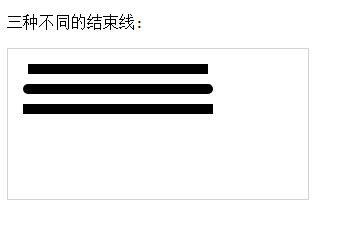
<!DOCTYPE html>
<html>
<head>
<meta charset="utf-8">
<title>菜鸟教程(runoob.com)</title>
</head> <body> <p>三种不同的结束线:</p>
<canvas id="myCanvas" width="300" height="150" style="border:1px solid #d3d3d3;">
您的浏览器不支持 HTML5 canvas 标签。
</canvas> <script>
var c=document.getElementById("myCanvas");
var ctx=c.getContext("2d"); ctx.beginPath();
ctx.lineWidth=10;
ctx.lineCap="butt";
ctx.moveTo(20,20);
ctx.lineTo(200,20);
ctx.stroke(); ctx.beginPath();
ctx.lineCap="round";
ctx.moveTo(20,40);
ctx.lineTo(200,40);
ctx.stroke(); ctx.beginPath();
ctx.lineCap="square";
ctx.moveTo(20,60);
ctx.lineTo(200,60);
ctx.stroke();
</script> </body>
</html>
- 连续线段 绘制
painting.moveTo(100, 100); // 起点 painting.lineTo(100, 200);
painting.lineTo(200, 200); // 线段连接处 样式设置
painting.lineJoin = "bevel"; // 斜角 默认值
painting.lineJoin = "round"; // 圆角
painting.lineJoin = "miter"; // 直角 // 手动 绘制三角形 不好,会在连接处缺一个角
painting.lineTo(100, 100); // 手动连接 终点,起点,缺点: 会在连接处有一个缺角,且不会被 lineJoin() 设置样式
// 闭合路径 绘制三角形 一定要使用这个函数,来连接 终点,起点,且会所有角都会被 lineJoin() 设置到样式
painting.closePath();
painting.fill(); // 有填充
painting.stroke(); // 同时描边
注意: 从 获取画板 开始,到最终 .stroke() 临摹,只要有一个错误,结果就不会显示。console 控制台并不会报错
- pen.save() 和 pen.restore()
- 之间的样式被包裹,类似函数变量作用域
练习1.
<!DOCTYPE html>
<html>
<head>
<meta charset="UTF-8" />
<title></title> <link rel="stylesheet" type="text/css" href="./css/index.css" /> <script type="text/javascript" src="./js/kjfFunctions.js"></script>
<script type="text/javascript" src="./js/index.js"></script> <style type="text/css">
body {
width: 100%;
color: #000;
background: #96b377;
font: 14px Helvetica, Arial, sans-serif;
text-align: center;
}
</style>
</head> <body> <canvas id="my_canvas" width="600" height="600">
您的浏览器不支持 canvas,建议更新或者更换浏览器。
</canvas> <!-- javascript 代码 -->
<script type="text/javascript">
// 1. 获取画板
var myCanvas = document.getElementById("my_canvas"); /* 不能 使用 css 设置 canvas 的 width 和 height */
// 给画布一个颜色
myCanvas.style.backgroundColor = "#eee"; // 2. 获取画笔
var pen = myCanvas.getContext("2d"); // 画一个填充矩形
pen.beginPath();
pen.fillStyle = 'red'; // 一定要在绘制之前设置好 颜色
pen.fillRect(100, 100, 200, 200); // 画一个描边矩形
pen.beginPath(); pen.strokeStyle = 'blue'; // 一定要在绘制之前设置好 颜色
pen.lineWidth = 20; // 一定要在绘制之前设置好 笔宽 pen.strokeRect(150, 150, 100, 100); // 宽高从 线的中线开始算
</script>
</body>
</html>
练习2.
<!DOCTYPE html>
<html>
<head>
<meta charset="UTF-8" />
<title></title> <link rel="stylesheet" type="text/css" href="./css/index.css" /> <script type="text/javascript" src="./js/kjfFunctions.js"></script>
<script type="text/javascript" src="./js/index.js"></script> <style type="text/css">
body {
width: 100%;
color: #000;
background: #96b377;
font: 14px Helvetica, Arial, sans-serif;
text-align: center;
}
</style>
</head> <body> <canvas id="my_canvas" width="600" height="600">
您的浏览器不支持 canvas,建议更新或者更换浏览器。
</canvas> <!-- javascript 代码 -->
<script type="text/javascript">
// 1. 获取画板
var myCanvas = document.getElementById("my_canvas"); /* 不能 使用 css 设置 canvas 的 width 和 height */
// 给画布一个颜色
myCanvas.style.backgroundColor = "#eee"; // 2. 获取画笔
var pen = myCanvas.getContext("2d"); // 3. 一次绘画的开始
pen.beginPath(); // 4. 一定要在绘制之前 设置好(可以在 pen.beginPath()之前设置)
pen.fillStyle = 'red'; // 填充的颜色
pen.strokeStyle = 'blue'; // 笔的颜色
pen.lineWidth = 4; // 笔宽
pen.lineCap = "round"; // 圆形结束
pen.lineJoin = "round"; // 圆角 // 5. 终于可以开始画了
pen.moveTo(100, 100); pen.lineTo(100, 200);
pen.lineTo(150, 250);
pen.closePath(); // 画布 总是显示 .beginPath() 和 .closePath() 之间的绘画____所以,需要的话,要成对出现
pen.beginPath();
pen.moveTo(300, 300);
pen.lineTo(500, 300);
pen.lineTo(500, 500);
pen.lineTo(300, 500);
pen.closePath(); // 闭合路径
/**** 6. 一定要记得的 .stroke()临摹 ****/
pen.stroke(); </script>
</body>
</html>
签名,DIY 画板 案例

<!DOCTYPE html>
<html>
<head>
<meta charset="UTF-8" />
<title></title> <link rel="stylesheet" type="text/css" href="./css/index.css" /> <script type="text/javascript" src="./js/kjfFunctions.js"></script>
<script type="text/javascript" src="./js/index.js"></script> <style type="text/css">
/**** btns ****/
#btns button {
padding: 0 10px;
background-color: #565628;
width: 116px;
height: 30px;
color: #c0cea7;
font-size: 18px;
line-height: 30px;
text-align: center;
outline: none;
border: 0 none;
} #btns button:hover {
color: #bda0f1;
font-size: 24px;
} #btns button:active {
color: #bda0f1;
font-size: 18px;
} body {
width: 100%;
color: #000;
background: #96b377;
font: 14px Helvetica, Arial, sans-serif;
} #wrap {
display: flex;
flex-direction: column;
justify-content: center;
align-items: center;
} #wrap #btns{
width: 600px;
height: 100px;
display: flex;
justify-content: space-around;
align-items: space-around;
}
</style>
</head> <body> <div id="wrap">
<canvas id="my_canvas" width="600" height="600">
您的浏览器不支持 canvas,建议更新或者更换浏览器。
</canvas>
<div id="btns">
<button id="eraser">橡皮擦</button>
<button id="the_black">画笔</button>
<input id="chg_color" type="color" name="penColor" />
<button id="add_width">笔粗</button>
<button id="dec_width">笔细</button>
</div>
</div> <!-- javascript 代码 -->
<script type="text/javascript">
// 1. 获取画板
var myCanvas = document.getElementById("my_canvas"); /* 不能 使用 css 设置 canvas 的 width 和 height */
// 给画布一个颜色
myCanvas.style.backgroundColor = "#eee"; // 2. 获取画笔
var pen = myCanvas.getContext("2d"); var chgColor = document.getElementById("chg_color");
// 3. 一定要在绘制之前 设置好
pen.fillStyle = 'red'; // 填充的颜色
pen.strokeStyle = chgColor.value; // 笔的颜色
pen.lineWidth = 4; // 笔宽
pen.lineCap = "round"; // 圆形结束
pen.lineJoin = "round"; // 圆角 chgColor.addEventListener("change", watchColorPicker, false); function watchColorPicker(event) {
pen.strokeStyle = chgColor.value;
}; var eraser = document.getElementById("eraser");
eraser.onclick = function(){
pen.strokeStyle = myCanvas.style.backgroundColor;
}; var theBlack = document.getElementById("the_black");
theBlack.onclick = function(){
pen.strokeStyle = chgColor.value;
}; var add_width = document.getElementById("add_width");
add_width.onclick = function(){
pen.lineWidth++;
}; var dec_width = document.getElementById("dec_width");
dec_width.onclick = function(){
pen.lineWidth--;
if(pen.lineWidth <= 0){
pen.lineWidth = 1;
}
}; myCanvas.onmousedown = function(e){
e = e || window.event; myCanvas.setCapture && myCanvas.setCapture(); var canvasX = myCanvas.getBoundingClientRect().left;
var canvasY = myCanvas.getBoundingClientRect().top; // 4. 一次绘画的开始
pen.beginPath(); pen.moveTo(e.clientX-canvasX, e.clientY-canvasY); myCanvas.onmousemove = function(e){
e = e || window.event; pen.lineTo(e.clientX-canvasX, e.clientY-canvasY);
/**** 5. 一定要记得的 临摹 ****/
pen.stroke();
}; myCanvas.onmouseup = function(){ myCanvas.onmousemove = null;
myCanvas.onmouseup = null;
myCanvas.releaseCapture && myCanvas.releaseCapture();
}; e.preventDefault && e.preventDefault();
return false;
}; </script>
</body>
</html>
五角星 案例
- 画布原点(0, 0) 位移 painting.translate(100, 100);
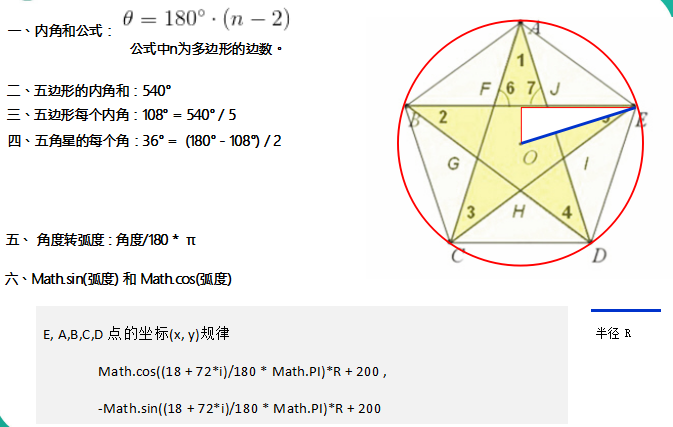
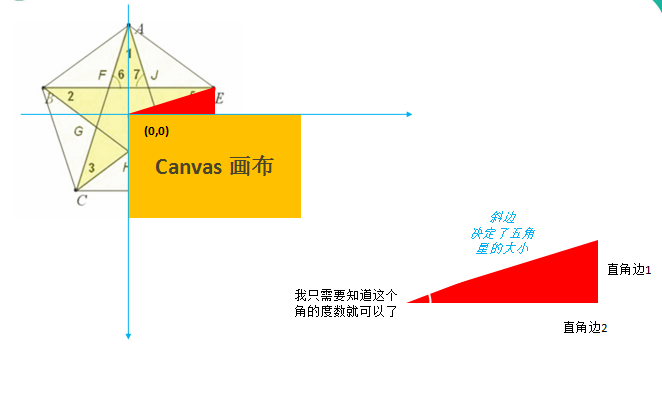
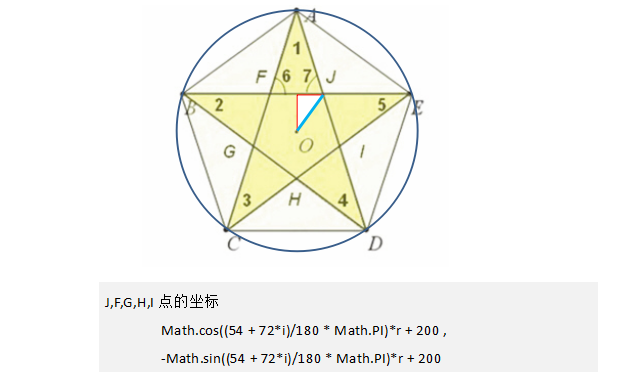
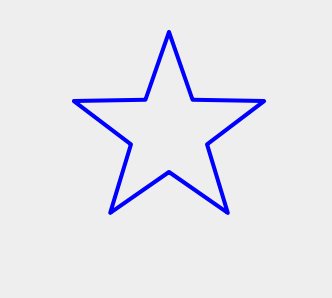
<!DOCTYPE html>
<html>
<head>
<meta charset="UTF-8" />
<title></title> <link rel="stylesheet" type="text/css" href="./css/index.css" /> <script type="text/javascript" src="./js/kjfFunctions.js"></script>
<script type="text/javascript" src="./js/index.js"></script> <style type="text/css">
/**** btns ****/
#btns button {
padding: 0 10px;
background-color: #565628;
width: 116px;
height: 30px;
color: #c0cea7;
font-size: 18px;
line-height: 30px;
text-align: center;
outline: none;
border: 0 none;
} #btns button:hover {
color: #bda0f1;
font-size: 24px;
} #btns button:active {
color: #bda0f1;
font-size: 18px;
} body {
width: 100%;
color: #000;
background: #96b377;
font: 14px Helvetica, Arial, sans-serif;
} #wrap {
display: flex;
flex-direction: column;
justify-content: center;
align-items: center;
} #wrap #btns{
width: 600px;
height: 100px;
display: flex;
justify-content: space-around;
align-items: space-around;
}
</style>
</head> <body> <div id="wrap">
<canvas id="my_canvas" width="1000" height="900">
您的浏览器不支持 canvas,建议更新或者更换浏览器。
</canvas>
</div> <!-- javascript 代码 -->
<script type="text/javascript">
// 1. 获取画板
var myCanvas = document.getElementById("my_canvas"); /* 不能 使用 css 设置 canvas 的 width 和 height */
// 给画布一个颜色
myCanvas.style.backgroundColor = "#eee"; // 2. 获取画笔
var pen = myCanvas.getContext("2d"); // 3. 一定要在绘制之前 设置好
pen.fillStyle = 'olive'; // 填充的颜色
pen.strokeStyle = "blue"; // 笔的颜色
pen.lineWidth = 4; // 笔宽
pen.lineCap = "round"; // 圆形结束
pen.lineJoin = "round"; // 圆角 // 4. 一次绘画的开始
pen.beginPath(); drawStar(pen, 300, 300, 100,40); pen.closePath(); /* 5. 一定要记得的 临摹 */
pen.stroke(); /**** 封装函数 ****/
function drawStar(pen, centerX, centerY, R, r){
pen.beginPath(centerX, centerY+R);
pen.moveTo(centerX+R*Math.cos(18*Math.PI/180),centerY-R*Math.sin(18*Math.PI/180)); for(var i=0;i<5;i++){
pen.lineTo(centerX+R*Math.cos((72*i+18)*Math.PI/180),centerY-R*Math.sin((72*i+18)*Math.PI/180))
pen.lineTo(centerX+r*Math.cos((72*i+54)*Math.PI/180),centerY-r*Math.sin((72*i+54)*Math.PI/180))
};
};
</script>
</body>
</html>
圆形 绘制
- painting.arc(圆形点, 弧度, 起始弧度, 终点弧度, false 顺时针);
- painting.arc(200, 200, 100, 0, 2*Math.PI);
- painting.arc(200, 200, 100, 0, 0.5*Math.PI); // 顺时针 画 1/4 个圆弧
- painting.arc(200, 200, 100, 0, 0.5*Math.PI, true); // 逆时针 画 3/4 个圆弧
圆弧 绘制
HTML5_canvas 画布的更多相关文章
- 06. Web大前端时代之:HTML5+CSS3入门系列~HTML5 画布
Web大前端时代之:HTML5+CSS3入门系列:http://www.cnblogs.com/dunitian/p/5121725.html 我们先看看画布的魅力: 初始画布 canvas默认是宽3 ...
- 如何快速清除ZBrush画布中多余图像
ZBrush是一款数字雕刻与绘画软件,它以强大的功能和直观的工作流程彻底改变了整个三维行业.它的简洁化.智能化和人性化的设计无不让众多用户所折服.刚接触它的用户可能会因为找不到相关命令或不熟悉而觉得它 ...
- 矢量图绘制工具Svg-edit调整画布的大小
矢量图绘制工具Svg-edit调整画布的大小 ------------------------------ ------------------------
- HTML5 中的 canvas 画布(一)
---恢复内容开始--- 在HTML5中新添加的元素,canvas 现在支持 IE9+的版本 注意:HTML5 <canvas> 元素用于图形的绘制,通过脚本 (通常是JavaScript ...
- html 5 canvas画布整理
1. 创建canvas画布<canvas id="myCanvas" width="800" height="800" >< ...
- Quartz 2D在ios中的使用简述二:创建画布
在iOS中使用Quartz画图时,第一步就是要获取画布(图形上下文),然后再画布上做各种操作.先看下CoreGraphics.h这个头文件,就可以知道能够创建多少种上下文类型. #include &l ...
- HTML5 Canvas 画布
一.Canvas是什么? canvas,是一个画布,canvas元素用于在网页上绘制图形. canvas 拥有多种绘制路径.矩形.圆形.字符以及添加图像的方法. 二.创建Canvas元素 加上基本的属 ...
- 解决CHROME中画布中无法显示图片的方法
最终效果图如下 我按照W3SCHOOL里面的方法,代码如下 <!DOCTYPE html> <html> <body> <script type=" ...
- HTML5 canvas画布写炫彩动态的倒计时效果
html代码如下,插入了2个js代码. <!DOCTYPE html> <html> <head> <title>canvas</title> ...
随机推荐
- .\OBJ\test1.axf: Error: L6230W: Ignoring --entry command. Cannot find argumen 'Reset_Handler'
原因是缺少了启动文件,startup_xxx.s,只需要把该文件添加到项目下即可,该文件如果找不到则重新建立工程,每个新的工程建立后系统都会询问是否添加启动文件,选择添加启动文件即可. 注意选择对应容 ...
- 用vue 写h5页面-摇一摇
vue配合其他ui框架除了开发一个完整的web项目外,也有不少的项目做一些h5的活动页面开发.你的页面现在需要模拟微信的摇一摇动作. 项目环境: vue-cli 完成的一个项目 准备插件(包):依赖的 ...
- 【原创】大叔问题定位分享(1)HBase RegionServer频繁挂掉
最近hbase集群很多region server挂掉,查看其中一个RegionServer1日志发现,17:17:14挂的时候服务器压力很大,有大量的responseTooSlow,也有不少gc,但是 ...
- POJ1321 棋盘问题(简单搜索)
题意: 在一个给定形状的棋盘(形状可能是不规则的)上面摆放棋子,棋子没有区别.要求摆放时任意的两个棋子不能放在棋盘中的同一行或者同一列,请编程求解对于给定形状和大小的棋盘,摆放k个棋子的所有可行的摆放 ...
- JavaScript入门学习笔记(二)
JavaScript运算符: 算术运算符.赋值运算符和字符串连接运算符. 算法运算符与复制运算符用法参照Java: 字符串运算符: +运算符用于把文本值或字符串变量连接起来,适用于两个或更多字符串变量 ...
- 记账本-NABCD分析
N(Need)需求 这个软件主要解决了大学生管理自己财务状况的问题,随着手机支付的日趋流行大家对财务的概念就变成了银行卡账户余额的一串数字,在不知不觉中,这串数字就一变小,也就出现了月光族.由此看来, ...
- SqlServer数据库重命名报错误:5030
无法重命名 KLENN 无法用排他锁锁定该数据库,以执行该操作(错误:5030) 解决办法: 将数据库设置为单用户模式 (单用户模式指定一次只有一个用户可访问数据库,该模式通常用于维护操作. ) 1. ...
- LLDB 中从地址设置为变量
// set language and import framework settings set target.language swift expr -l Swift -- import UIKi ...
- java开发学生信息管理系统的实现(简洁易懂),适合计算机专业学生参考,课程设计、毕业论文设计参考等
编写一个简单的学生管理信息系统. 在oracle中设计一张学生表,以学号作为关键字. 其他学生信息有:姓名.手机号. 在进入系统时,显示如下菜单: ************************** ...
- c_数据结构_队的实现
# 链式存储#include<stdio.h> #include<stdlib.h> #define STACK_INIT_SIZE 100//存储空间初始分配量 #defin ...


