安卓自动化测试,贺晓聪之uiautomator设备和选择器~Python详解
1、设备对象
引入uiautomator,获取设备对象<所谓设备对象可理解为:Android模拟器或者真机>
语法:from uiautomator import device as d
d 即为设备对象
1.1、获取设备信息
语法:d.info
返回值:
{ u'displayRotation': 0,
u'displaySizeDpY': 640,
u'displaySizeDpX': 360,
u'currentPackageName': u'com.android.launcher',
u'productName': u'takju',
u'displayWidth': 720,
u'sdkInt': 18,
u'displayHeight': 1184,
u'naturalOrientation': True
}
返回值解释如下:
displayRotation 0 代表竖屏 1 代表横屏
currentPackageName 当前的Activity的Package名字
productName 当前设备名称
displayWidth 当前设备屏幕宽度 当 displayRotation 取值为 1 时,也就是说当前是横屏状态时,displayWidth 取值会和 displayHeight 互换
displayHeight 当前设备屏幕高度 当 displayRotation 取值为 1 时,也就是说当前是横屏状态时,displayHeight 取值会和 displayWidth 互换
sdkInt 当前SDK版本
naturalOrientation 当 displayRotation 取值为 1 时,也就是说当前是横屏状态时,取值为False,为竖屏状态时,取值为:True
1.2、点亮或熄灭屏幕(Turn on/off screen)
# Turn on screen
d.screen.on()
# Turn off screen
d.screen.off()
# wakeup the device
d.wakeup()
# sleep the device, same as turning off the screen.
d.sleep()
检查屏幕状态,关闭OR点亮?
if d.screen == "on": # of d.screen != "off"
# do something in case of screen on
pass
if d.screen == "off": # of d.screen != "on"
# do something in case of screen off
pass
1.3、系统常用按键
# press home key
d.press.home()
# press back key
d.press.back()
# the normal way to press back key
d.press("back")
# press keycode 0x07('0') with META ALT(0x02) on
d.press(0x07, 0x02)
下面的这些按键也是被支持的,如下:
Next keys are currently supported:
home #手机Home键back #手机返回键left #对应键盘上的向右键<-right #对应键盘上的向右键->up #对应键盘上的向上键down #对应键盘上的向下键center #选中?menu #菜单search #查找?enter #对应键盘上的Enter键delete(ordel) #对应键盘上的DEL键 用于删除recent(recent apps) #任务切换volume_up #声音向上调整volume_down #声音向下调整volume_mute #静音按键camera #拍照power #电源键
1.4、与设备交互(单击、长按、滑动(手势密码)、拖拽)
单击屏幕坐标点
# click (x, y) on screen
d.click(x, y)
长按屏幕坐标点
# long click (x, y) on screen
d.long_click(x, y)
在屏幕上滑动
# swipe from (sx, sy) to (ex, ey)
d.swipe(sx, sy, ex, ey)
# swipe from (sx, sy) to (ex, ey) with 10 steps
d.swipe(sx, sy, ex, ey, steps=10)
在屏幕上拖拽
# drag from (sx, sy) to (ex, ey)
d.drag(sx, sy, ex, ey)
# drag from (sx, sy) to (ex, ey) with 10 steps
d.drag(sx, sy, ex, ey, steps=10)
1.5、屏幕操作及屏幕方向获取与控制<上述:displayRotation 0 代表竖屏 1 代表横屏>,竖屏分为 natural(自然的,正常的竖屏) 和 upsidedown(倒过来的竖屏),横屏分为向左和向右两个方向,分别为:left 和 right
设备属性:orientation 可能取得值为:
naturalornleftorlrightorrupsidedownoru(can not be set)
说明:在手机设备上,倒过来的屏幕很少见,因此:d.orientation 取值 upsidedown 的可能性几乎没有
# retrieve orientation, it may be "natural" or "left" or "right" or "upsidedown" 获取设备屏幕方向如下:
orientation = d.orientation
# set orientation and freeze rotation.
# notes: "upsidedown" can not be set until Android 4.3. 设置设备屏幕方向如下:
d.orientation = "l" # or "left"
d.orientation = "r" # or "right"
d.orientation = "n" # or "natural"
锁屏/解除锁屏
# freeze rotation
d.freeze_rotation() #锁屏
# un-freeze rotation
d.freeze_rotation(False) #解锁
截屏操作
# take screenshot and save to local file "home.png", can not work until Android 4.2.
d.screenshot("home.png")
打开通知或快速设置
# open notification, can not work until Android 4.3.
d.open.notification()
# open quick settings, can not work until Android 4.3.
d.open.quick_settings()
注意:(如果notification已经打开了,调用d.open.quick_settings()不会打开快速设置)
等待空闲或窗口更新(Wait for idle or window update)
# wait for current window to idle
d.wait.idle()
# wait until window update event occurs
d.wait.update()
2、uiautomator 选择器
选择器是在当前窗口中标识特定的UI对象。可理解为:UiObject对象
目前,在uiautomator中支持以下属性选择器:
text, textContains, textMatches, textStartsWith
className, classNameMatches
description, descriptionContains, descriptionMatches, descriptionStartsWith
checkable, checked, clickable, longClickable
scrollable, enabled,focusable, focused, selected
packageName, packageNameMatches
resourceId, resourceIdMatches
index, instance
下面依次进行解读:
2.1、text选择器(支持在uiautomator中Text属性不为空的元素)
例如:
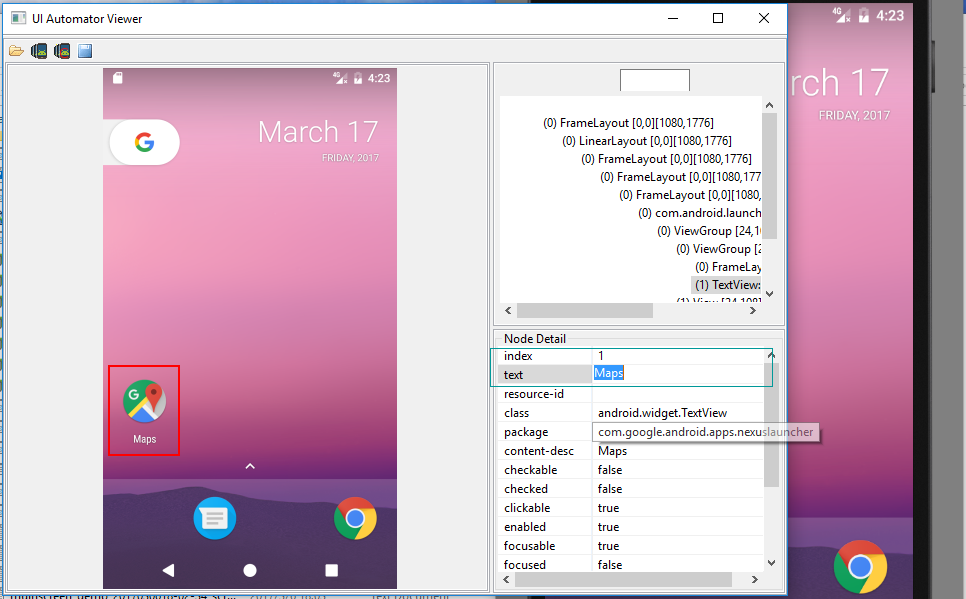
具体用法如下:
d(text="Maps").click()
#当然也可以多个属性在一块使用
d(text="Maps",className="android.widget.TextView").click()
#或者
d(text="Maps",className="android.widget.TextView",packageName="com.google.android.apps.nexuslauncher").click()
总之:要尽可能的使用选择器唯一确定一个被选择对象(UiObject)
除了可以进行选择UiObject对象以外,我们亦可以使用选择器设置某些元素的值,如下:
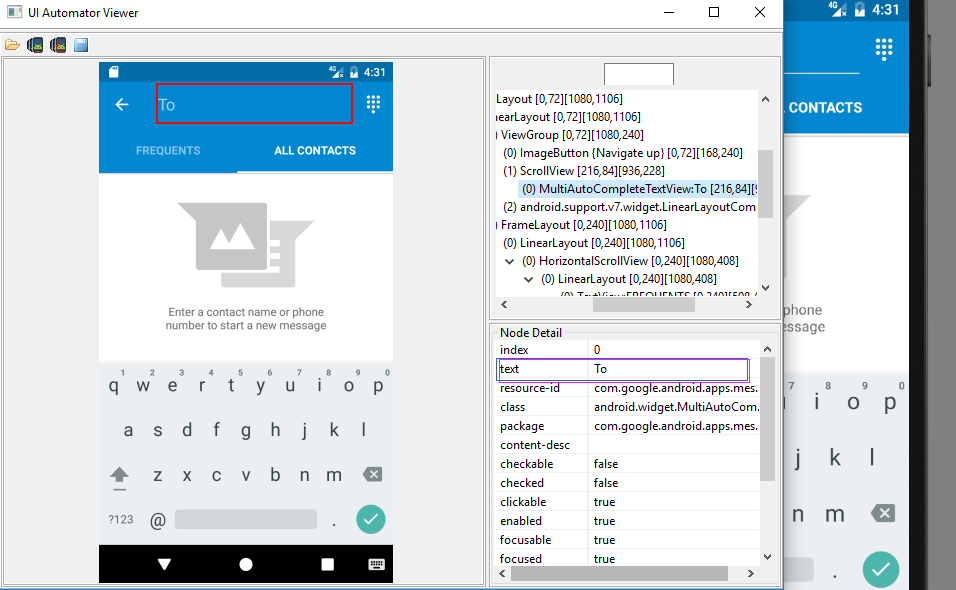
#输入短信目标手机号
d(text="To").set_text("")
#如果本窗口中有多个text为To的元素,我们也可以使用多属性选择
d(text="To",packageName="com.google.android.apps.messaging").set_text("").set_text("")
textContains,textMaches,textStartsWith 分别代表:包含,正则表达式,以XXX开头等
例如:
d(text="Name").set_text("John")
d(textContains="ame").set_text("John")
d(textStartsWith="Nam").set_text("John")
2.2、className,classNameMatches 类选择器 及 description, descriptionContains, descriptionMatches, descriptionStartsWith 描述选择器 及 packageName, packageNameMatches 包选择器 及 resourceId, resourceIdMatches ResId选择器用法和text选择器类似,都可以多属性选择器结合在一起使用。
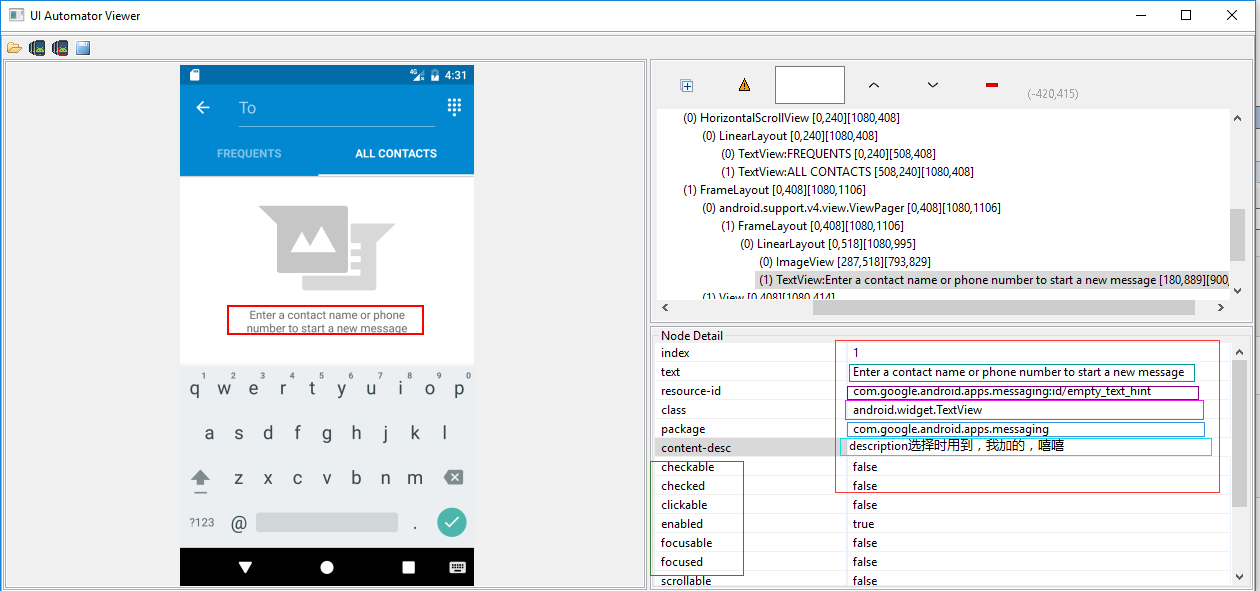
示例代码如下:
# To seleted the object ,text is 'Clock' and its className is 'android.widget.TextView'
d(text='Clock', className='android.widget.TextView')
d(description="add new contact").click()
d(descriptionContains="new contact").click()
d(descriptionStartsWith="add new").click()
#resourceid选择器
d(resourceId="com.android.contacts:id/menu_save").click()
#text选择器
d(textStartsWith="Nam").set_text("John")
#描述选择器
d(descriptionContains="new contact").click()
#多属性结合
d(text="Name",className="android.widget.EditText").set_text("John")
#index选择器和child选择器
d(resourceId="com.android.settings:id/list").child(className="android.widget.LinearLayout", index=2).child(resourceId="android:id/widget_frame").child(resourceId="android:id/switch_widget").click()
在此,说明下child、sibling选择器和index选择器及instance选择器(严格讲instance不是选择器,仅仅只是在输出多个结果的情况下,可以通过索引(下标)进行选择)
首先说明child选择器,sibling选择器:分别可理解为:子选择器(可嵌套),兄弟姐妹选择器
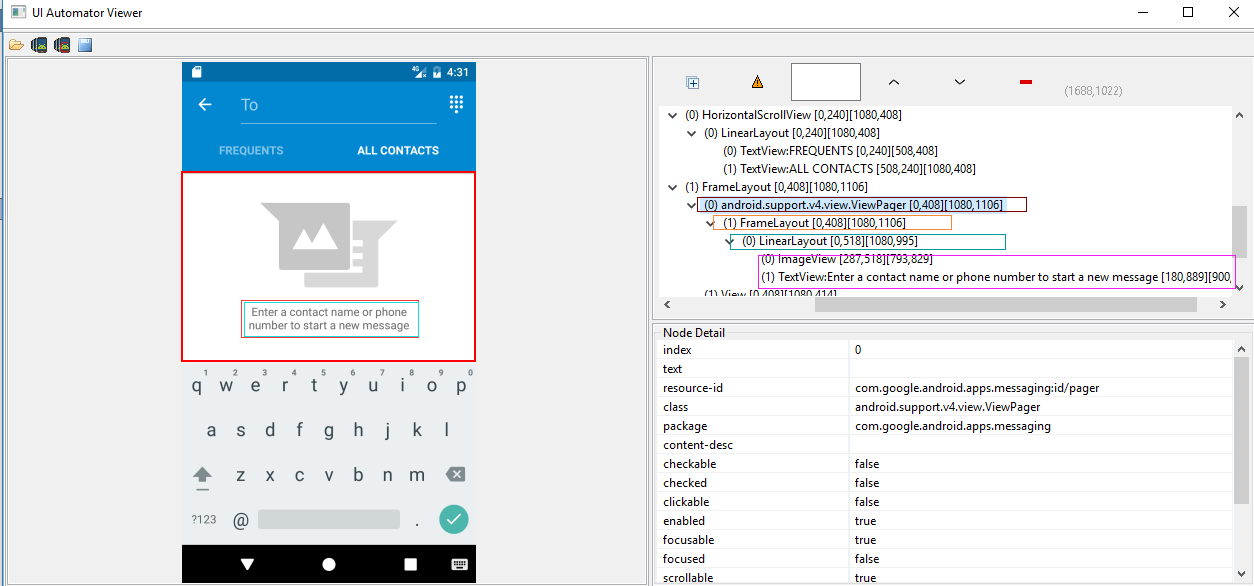
如上图右边部分,从上到下层次分为四层,最后一层的两个元素可理解为兄弟姐妹,在此,我们如果要选择最下面的那个元素就可以用到child选择器及sibling选择器,当然,本人不建议使用孩子,兄妹选择器,如果能用其他方法实现,建议用其他方法:
在此,我写的方法如下:<没有具体验证,仅仅只是演示>
#孩子选择器及兄弟姐妹选择器的用法:child/sibling
d(resourceId="id/pager").child(className="android.widget.FrameLayout").child(resourceId="id/empty_view").child(resourceId="id/empty_image_hint").sibling(packageName="com.google.android.apps.messaging")
2.3、index选择器及instance,比较容易混淆的两个,一个是选择器,一个代表索引,如下:
index选择器对应uiautomator的index属性,如下:
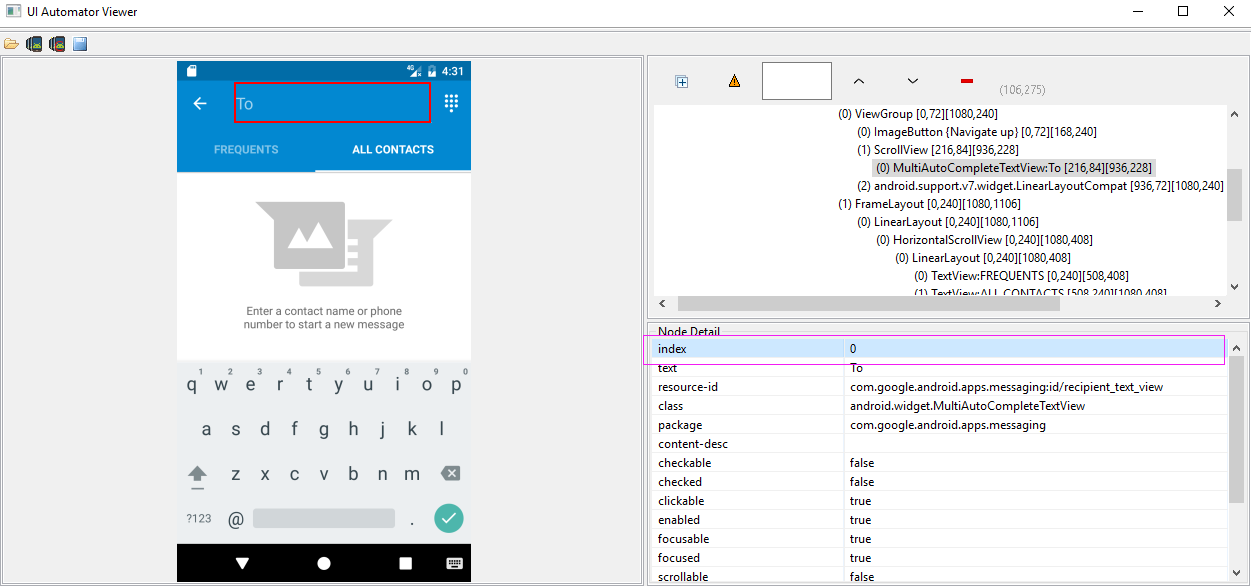
其用法和text选择器大同小异,不过在此需要指出的是,有些窗体中index取值会发生改变,因此,能不用index选择器的,尽可能不用!
#index选择器
d(className="android.widget.LinearLayout", index=2).click()
instance 的用法:当你的选择器返回的结果不是指向唯一元素时(两个或者多个),你可以通过instance进行选择。
贺晓聪原文:
Multiple instances
Sometimes the screen may contain multiple views with the same e.g. text, then you will have to use "instance" properties in selector like below:
d(text="Add new", instance=0) # which means the first instance with text "Add new"
However, uiautomator provides list like methods to use it.
# get the count of views with text "Add new" on current screen
d(text="Add new").count # same as count property
len(d(text="Add new")) # get the instance via index
d(text="Add new")[0]
d(text="Add new")[1]
... # iterator
for view in d(text="Add new"):
view.info # ...
2.4、获取选定的UI对象状态及其信息(Get the selected ui object status and its information)
检测特定的UI对象是否存在(Check if the specific ui object exists)
两种写法,如下:
d(text="Settings").exists # True if exists, else False
d.exists(text="Settings") # alias of above property.
检索特定UI对象的信息(Retrieve the info of the specific ui object)
d(text="Settings").info
(结果为列表List),如下:
{ u'contentDescription': u'',
u'checked': False,
u'scrollable': False,
u'text': u'Settings',
u'packageName': u'com.android.launcher',
u'selected': False,
u'enabled': True,
u'bounds': {u'top': 385,
u'right': 360,
u'bottom': 585,
u'left': 200},
u'className': u'android.widget.TextView',
u'focused': False,
u'focusable': True,
u'clickable': True,
u'chileCount': 0,
u'longClickable': True,
u'visibleBounds': {u'top': 385,
u'right': 360,
u'bottom': 585,
u'left': 200},
u'checkable': False
}
设置/清除字段或编辑文本
d(text="Settings").clear_text() # clear the text
d(text="Settings").set_text("My text...") # set the text
执行单击特定的UI对象
# click on the center of the specific ui object
d(text="Settings").click()
# click on the bottomright corner of the specific ui object 单击右下方
d(text="Settings").click.bottomright()
# click on the topleft corner of the specific ui object 单击左上方
d(text="Settings").click.topleft()
# click and wait until the new window update 单击并等待窗体响应
d(text="Settings").click.wait()
长时间点击特定的ui对象,双击?
# long click on the center of the specific ui object
d(text="Settings").long_click()
# long click on the bottomright corner of the specific ui object 右下角
d(text="Settings").long_click.bottomright()
# long click on the topleft corner of the specific ui object 左上角
d(text="Settings").long_click.topleft()
将UI对象拖动到另一点
# notes : drag can not be set until Android 4.3.
# drag the ui object to point (x, y)
d(text="Settings").drag.to(x, y, steps=100)
# drag the ui object to another ui object(center) 拖拽到text='Clock'的对象位置上
d(text="Settings").drag.to(text="Clock", steps=50)
滑动UI对象
滑动分为四个方向:left ,right,top ,bottom 即:左滑动 右滑动 上滑动 及向下滑动
d(text="Settings").swipe.right()
d(text="Settings").swipe.left(steps=10)
d(text="Settings").swipe.up(steps=10)
d(text="Settings").swipe.down()
Two point gesture from one point to another
d(text="Settings").gesture((sx1, sy1), (sx2, sy2)) .to((ex1, ey1), (ex2, ey2))
Two point gesture on the specific ui object
Supports two gestures:
In, from edge to centerOut, from center to edge
# notes : pinch can not be set until Android 4.3.
# from edge to center. here is "In" not "in"
d(text="Settings").pinch.In(percent=100, steps=10)
# from center to edge
d(text="Settings").pinch.Out()
3 point gesture
d().gestureM((sx1, sy1), (sx2, sy2),(sx3, sy3)) \
.to((ex1, ey1), (ex2, ey2),(ex3,ey3))
d().gestureM((100,200),(300,200),(600,200),(100,600),(300,600),(600,900))
等到特定的UI对象出现或消失
# wait until the ui object appears
d(text="Settings").wait.exists(timeout=3000)
# wait until the ui object gone
d(text="Settings").wait.gone(timeout=1000)
在具体的UI对象执行甩(滚动)Perform scroll on the specific ui object(scrollable)
Possible properties:
horizorvertforwardorbackwardortoBeginningortoEnd
# fling forward(default) vertically(default)
d(scrollable=True).fling()
# fling forward horizentally
d(scrollable=True).fling.horiz.forward()
# fling backward vertically
d(scrollable=True).fling.vert.backward()
# fling to beginning horizentally
d(scrollable=True).fling.horiz.toBeginning(max_swipes=1000)
# fling to end vertically
d(scrollable=True).fling.toEnd()
Perform scroll on the specific ui object(scrollable)-在具体的UI对象执行甩(滚动)
Possible properties:
horizorvertforwardorbackwardortoBeginningortoEnd, orto
# scroll forward(default) vertically(default)
d(scrollable=True).scroll(steps=10)
# scroll forward horizentally
d(scrollable=True).scroll.horiz.forward(steps=100)
# scroll backward vertically
d(scrollable=True).scroll.vert.backward()
# scroll to beginning horizentally
d(scrollable=True).scroll.horiz.toBeginning(steps=100, max_swipes=1000)
# scroll to end vertically
d(scrollable=True).scroll.toEnd()
# scroll forward vertically until specific ui object appears
d(scrollable=True).scroll.to(text="Security")
感谢贺晓聪的无私奉献,谢谢!
安卓自动化测试,贺晓聪之uiautomator设备和选择器~Python详解的更多相关文章
- uiautomator设备和选择器~Python详解
1.设备对象 引入uiautomator,获取设备对象<所谓设备对象可理解为:Android模拟器或者真机> 语法:from uiautomator import device as d ...
- 《手把手教你》系列技巧篇(四十四)-java+ selenium自动化测试-处理https 安全问题或者非信任站点-下篇(详解教程)
1.简介 这一篇宏哥主要介绍webdriver在IE.Chrome和Firefox三个浏览器上处理不信任证书的情况,我们知道,有些网站打开是弹窗,SSL证书不可信任,但是你可以点击高级选项,继续打 ...
- 《手把手教你》系列基础篇(八十)-java+ selenium自动化测试-框架设计基础-TestNG依赖测试-番外篇(详解教程)
1.简介 经过前边几篇知识点的介绍,今天宏哥就在实际测试中应用一下前边所学的依赖测试.这一篇主要介绍在TestNG中一个类中有多个测试方法的时候,多个测试方法的执行顺序或者依赖关系的问题.如果不用de ...
- 《手把手教你》系列基础篇(八十一)-java+ selenium自动化测试-框架设计基础-TestNG如何暂停执行一些case(详解教程)
1.简介 在实际测试过程中,我们经常会遇到这样的情况,开发由于某些原因导致一些模块进度延后,而你的自动化测试脚本已经提前完成,这样就会有部分模块测试,有部分模块不能进行测试.这就需要我们暂时不让一些t ...
- 《手把手教你》系列基础篇(八十七)-java+ selenium自动化测试-框架设计基础-Log4j 2实现日志输出-上篇(详解教程)
1.简介 Apache Log4j 是一个非常古老的日志框架,并且是多年来最受欢迎的日志框架. 它引入了现代日志框架仍在使用的基本概念,如分层日志级别和记录器. 2015 年 8 月 5 日,该项目管 ...
- USB HID设备报告描述符详解(转)
转自:http://group.ednchina.com/93/198.aspx. 参考:USB HID usage table 概述: 报告在这里意思是数据传输(data transfer),而 ...
- 存储设备的DDP功能详解
http://blog.csdn.net/u013394982/article/details/18259015 DDP功能,即Dynamic Disk Pool,它是除了现有的RAID0,1,10, ...
- Appium+python自动化(四十一)-Appium自动化测试框架综合实践 - 即将落下帷幕(超详解)
1.简介 今天我们紧接着上一篇继续分享Appium自动化测试框架综合实践 - 代码实现.到今天为止,大功即将告成:框架所需要的代码实现都基本完成. 2.data数据封装 2.1使用背景 在实际项目过程 ...
- 安卓编程资源文件string中对占位符的使用详解
这里将为你详细介绍占位符的使用,将其学以致用,可以达到简化布局文件,减少字符串资源量. 1.在资源文件中的使用. 打开资源文件中的strings.xml文件,进行编辑.如下图所示: 图 1.0 2. ...
随机推荐
- Oracle 11g数据库的创建
由于是自己自学Oracle,如果有问题,请大家指出,谢谢! Oracle提供了DBCA来创建数据库,对于初学者来说使用DBCA创建数据库简化了很多工作和设置,直接在交互界面即可实现所有的功能. 然而对 ...
- 二层协议--LLDP协议总结
二层协议--LLDP协议总结,待完善.
- Linux 学习笔记之超详细基础linux命令 Part 3
Linux学习笔记之超详细基础linux命令 by:授客 QQ:1033553122 ---------------------------------接Part 2----------------- ...
- spring使用BeanPostProcesor实现AOP源码分析
源码 AbstractApplicationContext#public void refresh() throws BeansException, IllegalStateException { f ...
- [Hadoop] Windows 下的 Hadoop 2.7.5 环境搭建
原文地址:https://www.cnblogs.com/memento/p/9148721.html 准备说明: jdk:jdk-8u161-windows-x64.exe hadoop:hadoo ...
- win10下解压版mysql-8.0.12安装教程
内容转载于:https://blog.csdn.net/hust_hqq/article/details/80572133 在他之上添加了一个:服务名无效的解决方法 1.官网下载安装包 网址:http ...
- 谈谈程序猿求职简历的STAR法则
最近Android/IOS的市场都有点躁动,前两天看业内几位大牛写的关于求职招聘的文章,觉得说的很有道理,暂且吸收进来,同时讲一下简历面试中使用STAR法则.我们在写简历或者面试时,最主要的一个目的, ...
- Linux Cluster
一.Linux集群类型.系统扩展方式及调度方法 1.概念 Linux cluster,Linux集群系统是一种计算机系统, 它通过一组松散集成的计算机软件和/或硬件连接起来高度紧密地协作完成计算工作. ...
- ES5-ES6-ES7_const声明只读常量
const 概述const声明一个只读的常量.一旦声明,常量的值就不能改变.const声明的变量不得改变值,这意味着,const一旦声明变量,就必须立即初始化,不能留到以后赋值. // const P ...
- D - Milking Time 动态规划
Bessie is such a hard-working cow. In fact, she is so focused on maximizing her productivity that sh ...
