[转]Paging, Searching and Sorting in ASP.Net MVC 5
本文转自:http://www.c-sharpcorner.com/UploadFile/4b0136/perform-paging-searching-sorting-in-Asp-Net-mvc-5/
Introduction
From my explanation in my CRUD in ASP.NET MVC 5 article, you are now able to do basic CRUD operations MVC applications. This article explains how to do sorting, searching and paging in a MVC 5 application with Entity Framework 6 in Visual Studio 2013.
In that context we'll perform the paging and sorting for the Student entity and it'll be displayed in the Student's Index page. In the following article you will see how sorting works by clicking the headings. The headings are the links to show the sorted data.
So, let's proceed with the following sections:
- Perform Sorting
- Perform Searching
- Perform Paging
Perform Sorting
Now in this section we will do the sorting of the Student entity. Please use the following procedure to do that.
Adding Sorting Functionality in Controller
Step 1: Open the StudentController.cs file and replace the Index() method with the code below:
public ActionResult Index(string Sorting_Order)
{
ViewBag.SortingName = String.IsNullOrEmpty(Sorting_Order) ? "Name_Description" : "";
ViewBag.SortingDate = Sorting_Order == "Date_Enroll" ? "Date_Description" : "Date";
var students = from stu in db.Students select stu;
switch (Sorting_Order)
{
case "Name_Description":
students = students.OrderByDescending(stu=> stu.FirstName);
break;
case "Date_Enroll":
students = students.OrderBy(stu => stu.EnrollmentDate);
break;
case "Date_Description":
students = students.OrderByDescending(stu => stu.EnrollmentDate);
break;
default:
students = students.OrderBy(stu => stu.FirstName);
break;
}
return View(students.ToList());
}
In the code above, the Sorting_Order parameter is responsible for getting the value from the query string in the URL. The parameter is a string and it is either a "Name" or a "Date". By default the sorting order is ascending.
The students are displayed as an ascending order the first time by their First Name. There are two variables of ViewBag used here for configuring the column heading hyperlinks with the appropriate query string values.
Adding Heading Hyperlinks in View
Step 2: Open the Views\Student\Index.cshtml page and modify it with the highlighted code below:
<p>
@Html.ActionLink("Create New", "Create")
</p>
<table class="table">
<tr>
<th>
@Html.ActionLink("First Name", "Index", new { Sorting_Order = ViewBag.SortingName })
</th>
<th>
Last Name
</th>
<th>
@Html.ActionLink("Enrollment Date", "Index", new { Sorting_Order = ViewBag.SortingDate })
</th>
<th></th>
</tr>
@foreach (var item in Model) {
Step 3: Run the app and open Students.
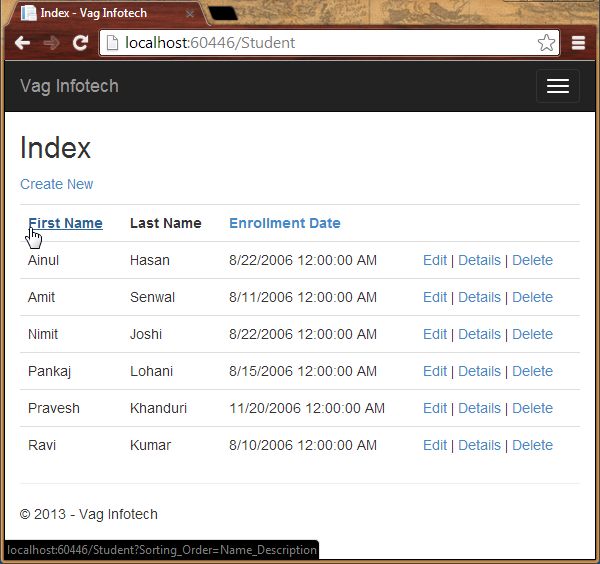
Step 4: Now click on the First Name (heading) and you'll see the descending order of data.
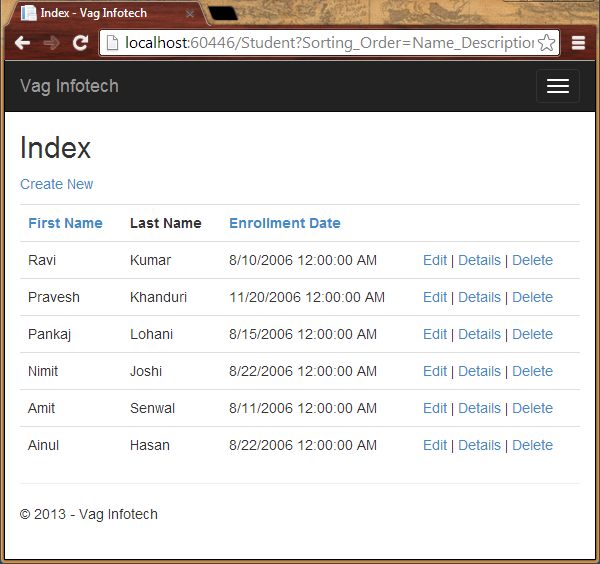
Searching
To do the searching in the application we need to add a TextBox to enter the searching credentials and using button, we can show the corresponding record. So, let's proceed with the steps below.
Adding Searching Functionality in Controller
Step 1: Open the StudentController.cs file and modify the Index() method with the highlighted code below:
public ActionResult Index(string Sorting_Order, string Search_Data)
{
ViewBag.SortingName = String.IsNullOrEmpty(Sorting_Order) ? "Name_Description" : "";
ViewBag.SortingDate = Sorting_Order == "Date_Enroll" ? "Date_Description" : "Date";
var students = from stu in db.Students select stu;
students = students.Where(stu => stu.FirstName.ToUpper().Contains(Search_Data.ToUpper())
|| stu.LastName.ToUpper().Contains(Search_Data.ToUpper()));
}
switch (Sorting_Order)
{
case "Name_Description":
students = students.OrderByDescending(stu=> stu.FirstName);
break;
case "Date_Enroll":
students = students.OrderBy(stu => stu.EnrollmentDate);
break;
case "Date_Description":
students = students.OrderByDescending(stu => stu.EnrollmentDate);
break;
default:
students = students.OrderBy(stu => stu.FirstName);
break;
}
return View(students.ToList());
}
In the code above, we've added the Search_Data parameter and the LINQ statements. The where clause finds and selects only those student with a first name or last name containing the Search_Data value and the record is displayed in the Index view.
Adding Searching Button in View
Step 2: Open the Views\Student\Index.cshtml page and modify it with the highlighted code below:
<p>
@Html.ActionLink("Create New", "Create")
</p>
@using (Html.BeginForm())
{
<p>
Search Name: @Html.TextBox("Search_Data", ViewBag.FilterValue as string)
<input type="submit" value="Find" />
</p>
}
<table class="table">
Step 3: Run the app and open Students and enter the value to search for.
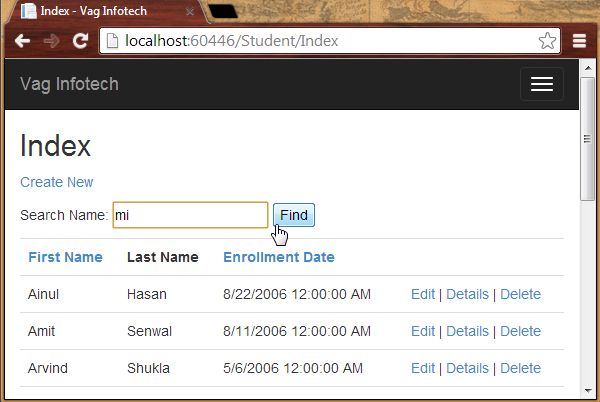
The searched record:
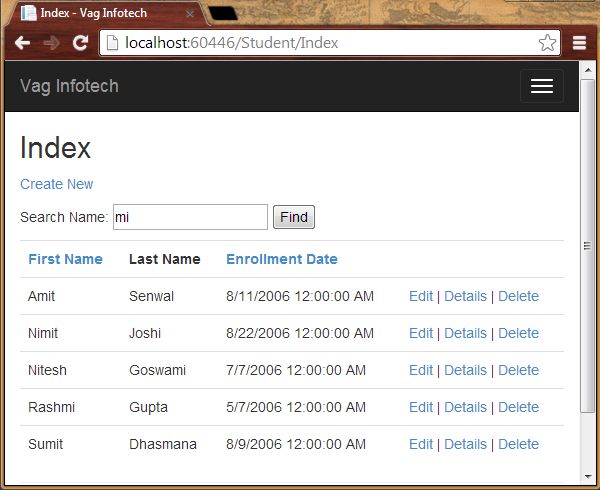
You can also notice that the URL doesn't contain the searching value, in other words you cannot bookmark this page.
Perform Paging
We perform paging here by adding the NuGet Package named PagedList.Mvc. We add the links for paging in ourStudent\Index.cshtml. This NuGet Package is one of many good paging and sorting packages for ASP.NET MVC programming.
Adding NuGet Package
We install the PagedList.Mvc NuGet Package in the application that will automatically add a PagedList package. It has the PagedList collection type and extension methods for the Iqueryable and IEnumerable collections to provide the paging. This NuGet Package is used to show the paging buttons.
Step 1: Open the Package Manager Console from the "Tools" -> "Library Package Manager".
Step 2: Enter the following command:
Install-Package PagedList.Mvc
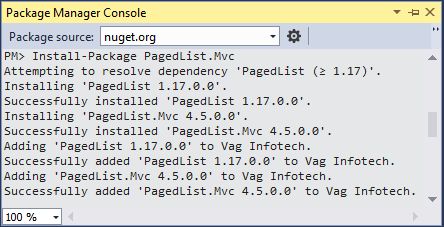
Adding Paging Functionality
Step 3: Open the StudentController.cs file and the following namespace:
using PagedList;
Step 4: Modify the Index() with the highlighted code below:
public ActionResult Index(string Sorting_Order, string Search_Data, string Filter_Value, int? Page_No)
{
ViewBag.CurrentSortOrder = Sorting_Order;
ViewBag.SortingName = String.IsNullOrEmpty(Sorting_Order) ? "Name_Description" : "";
ViewBag.SortingDate = Sorting_Order == "Date_Enroll" ? "Date_Description" : "Date";
if (Search_Data != null)
{
Page_No = 1;
}
else
{
Search_Data = Filter_Value;
}
ViewBag.FilterValue = Search_Data;
var students = from stu in db.Students select stu;
if (!String.IsNullOrEmpty(Search_Data))
{
students = students.Where(stu => stu.FirstName.ToUpper().Contains(Search_Data.ToUpper())
|| stu.LastName.ToUpper().Contains(Search_Data.ToUpper()));
}
switch (Sorting_Order)
{
case "Name_Description":
students = students.OrderByDescending(stu=> stu.FirstName);
break;
case "Date_Enroll":
students = students.OrderBy(stu => stu.EnrollmentDate);
break;
case "Date_Description":
students = students.OrderByDescending(stu => stu.EnrollmentDate);
break;
default:
students = students.OrderBy(stu => stu.FirstName);
break;
}
int Size_Of_Page = 4;
int No_Of_Page = (Page_No ?? 1);
return View(students.ToPagedList(No_Of_Page, Size_Of_Page));
}
If you do not click on any paging or sorting link then the parameters value will be null.
Adding Paging Links in View
Step 5: Open the Views\Student\Index.cshtml page and modify it with the highlighted code below:
@model PagedList.IPagedList<Vag_Infotech.Models.Student>
@using PagedList.Mvc;
<link href="~/Content/PagedList.css" rel="stylesheet" />
@{
ViewBag.Title = "Students";
}
<h2>Students</h2>
<p>
@Html.ActionLink("Create New", "Create")
</p>
@using (Html.BeginForm("Index", "Student", FormMethod.Get))
{
<p>
Search Name: @Html.TextBox("Search_Data", ViewBag.FilterValue as string)
<input type="submit" value="Find" />
</p>
<table class="table">
<tr>
<th>
@Html.ActionLink("First Name", "Index", new { Sorting_Order = ViewBag.SortingName, Filter_Value = ViewBag.FilterValue })
</th>
<th>
Last Name
</th>
<th>
@Html.ActionLink("Enrollment Date", "Index", new { Sorting_Order = ViewBag.SortingDate, Filter_Value = ViewBag.FilterValue })
</th>
<th></th>
</tr>
@foreach (var item in Model) {
<tr>
<td>
@Html.DisplayFor(modelItem => item.FirstName)
</td>
<td>
@Html.DisplayFor(modelItem => item.LastName)
</td>
<td>
@Html.DisplayFor(modelItem => item.EnrollmentDate)
</td>
<td>
@Html.ActionLink("Edit", "Edit", new { id=item.ID }) |
@Html.ActionLink("Details", "Details", new { id=item.ID }) |
@Html.ActionLink("Delete", "Delete", new { id=item.ID })
</td>
</tr>
}
</table>
<br />
Page @(Model.PageCount < Model.PageNumber ? 0 : Model.PageNumber) of @Model.PageCount
@Html.PagedListPager(Model, Page_No =>Url.Action("Index",
new { Page_No, Sorting_Order= ViewBag.CurrentSortOrder, Filter_Value = ViewBag.FilterValue }))
We've added the @model statement that specifies that the view now gets a PagedList object instead of a Listobject. The using statement is used to access the PagedList.Mvc that is useful for accessing the paging buttons.
The PagedListPager helps to provide a number of options that is helpful for customization including URLs and styling.
Step 6: Run the application.
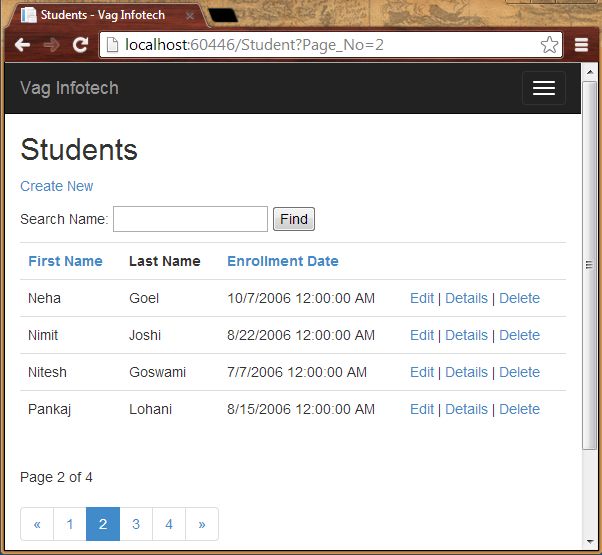
In the preceding screenshot I've clicked on 2.
Step 7: Now search for a string.
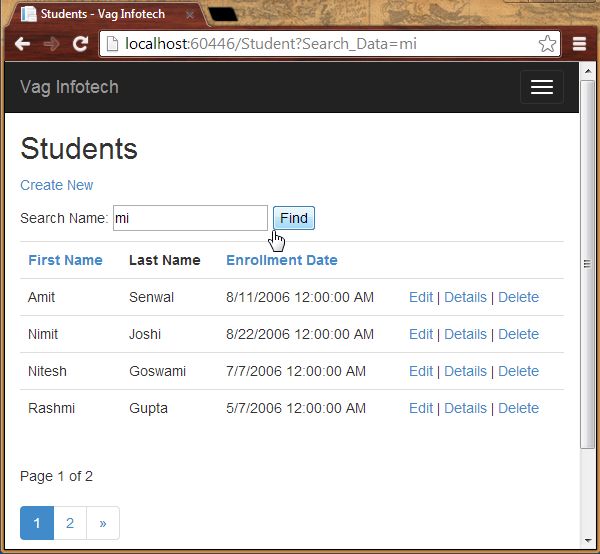
Summary
This article showed how to do sorting, searching and paging in ASP.NET MVC Web Applications with the Entity Framework. Thanks for reading.
[转]Paging, Searching and Sorting in ASP.Net MVC 5的更多相关文章
- Csharp:Paging Sorting Searching In ASP.NET MVC 5
http://www.c-sharpcorner.com/UploadFile/0c1bb2/sorting-paging-searching-in-Asp-Net-mvc-5/ https://dz ...
- [转]Sorting, Filtering, and Paging with the Entity Framework in an ASP.NET MVC Application (3 of 10)
本文转自:http://www.asp.net/mvc/overview/older-versions/getting-started-with-ef-5-using-mvc-4/sorting-fi ...
- ASP.NET MVC WebGrid – Performing true AJAX pagination and sorting 【转】
ASP.NET MVC WebGrid – Performing true AJAX pagination and sorting FEBRUARY 27, 2012 14 COMMENTS WebG ...
- ASP.NET MVC with Entity Framework and CSS一书翻译系列文章之目录导航
ASP.NET MVC with Entity Framework and CSS是2016年出版的一本比较新的.关于ASP.NET MVC.EF以及CSS技术的图书,我将尝试着翻译本书以供日后查阅. ...
- 【jqGrid for ASP.NET MVC Documentation】.学习笔记.2.jqGrid Model-View-Controller 分离
1 基本 分离代码 和 描述 ,在ASP.NET MVC 应用程序中是非常重要的.因此,jqGrid 的 mvc 模式使用一个共同的网格安装设置,包括 Model ,Controller 和 View ...
- ASP.NET MVC 5 實作 GridView 分頁
本文用 ASP.NET MVC 5 實作一個 GridView,功能包括: 分頁(paging).關鍵字過濾(filtering).排序(sorting).AJAX 非同步執行,外觀上亦支援 Resp ...
- ASP.NET MVC搭建项目后台UI框架—5、Demo演示Controller和View的交互
目录 ASP.NET MVC搭建项目后台UI框架—1.后台主框架 ASP.NET MVC搭建项目后台UI框架—2.菜单特效 ASP.NET MVC搭建项目后台UI框架—3.面板折叠和展开 ASP.NE ...
- ASP.NET MVC搭建项目后台UI框架—6、客户管理(添加、修改、查询、分页)
目录 ASP.NET MVC搭建项目后台UI框架—1.后台主框架 ASP.NET MVC搭建项目后台UI框架—2.菜单特效 ASP.NET MVC搭建项目后台UI框架—3.面板折叠和展开 ASP.NE ...
- ASP.NET MVC搭建项目后台UI框架—7、统计报表
ASP.NET MVC搭建项目后台UI框架—1.后台主框架 ASP.NET MVC搭建项目后台UI框架—2.菜单特效 ASP.NET MVC搭建项目后台UI框架—3.面板折叠和展开 ASP.NET M ...
随机推荐
- Extjs6(六)——增删查改之查询
本文主要实现的效果是:点击查询按钮,根据form中的条件,在Grid中显示对应的数据(如果form为空,显示全部数据) 一.静态页面 1.查询按钮 { text:'查询', handler: 'onS ...
- Canon iP2780/iP2788 清零软件
http://www.drvsky.com/driver/iP2780_Tools.htm http://www.dyjqd.com/soft/6085.html#download http://v. ...
- JAVA调用动态链接库(dll)
菜鸡爬坑 基础知识 因为某个东西的keygen我只会在win下生成!! 所以只能出此下策!!之前一直是android下用jni调用so文件,现在试下java在win平台下调用dll 首先还是 ...
- SQL server 2008 添加,删除字段
添加,刪除字段 如果要在数据表中添加一个字段,应该如何表示呢?下面就为您介绍表添加字段的SQL语句的写法,希望可以让您对SQL语句有更深的认识. 通用式: alter table [表名] add [ ...
- css 實現微信聊天類似的氣泡
要實現這樣的效果 代碼如下: --------------------------------------- <style> .test{width:300px; padding:30px ...
- angularJS 系列(七)
In AngularJS 1.3+, there is One-time binding built-in: The main purpose of one-time binding expressi ...
- 菜鸟学python-基础(2)
变量命名: 1)必须以字符或下划线开头 2)以单下划线开头(_fo)表示不能直接訪问的类属性,须要类提供的接口进行訪问 3)以双下划线开头(__foo)的代表类的私有成员 4)以双下划线开头(__fo ...
- 扩展GCD 中国剩余定理(CRT) 乘法逆元模版
extend_gcd: 已知 a,b (a>=0,b>=0) 求一组解 (x,y) 使得 (x,y)满足 gcd(a,b) = ax+by 以下代码中d = gcd(a,b).顺便求出gc ...
- HDU 5371 Manacher
点击打开链接 题意:给定一串数字.求最长的一段连续的数字,将它平均分为三段.满足第一段和第二段是回文的.第一段和第三段相等 思路:第一段和第二段是回文的.那么第二段和第三段也是回文的,将数列进行Man ...
- 工作总结 EF GroupBy() Select() Select() 中 Count() 分组 求总
using System; using System.Collections.Generic; using System.Linq; using System.Text; using System.T ...
