React Native(四)——顶部以及底部导航栏实现方式
效果图:
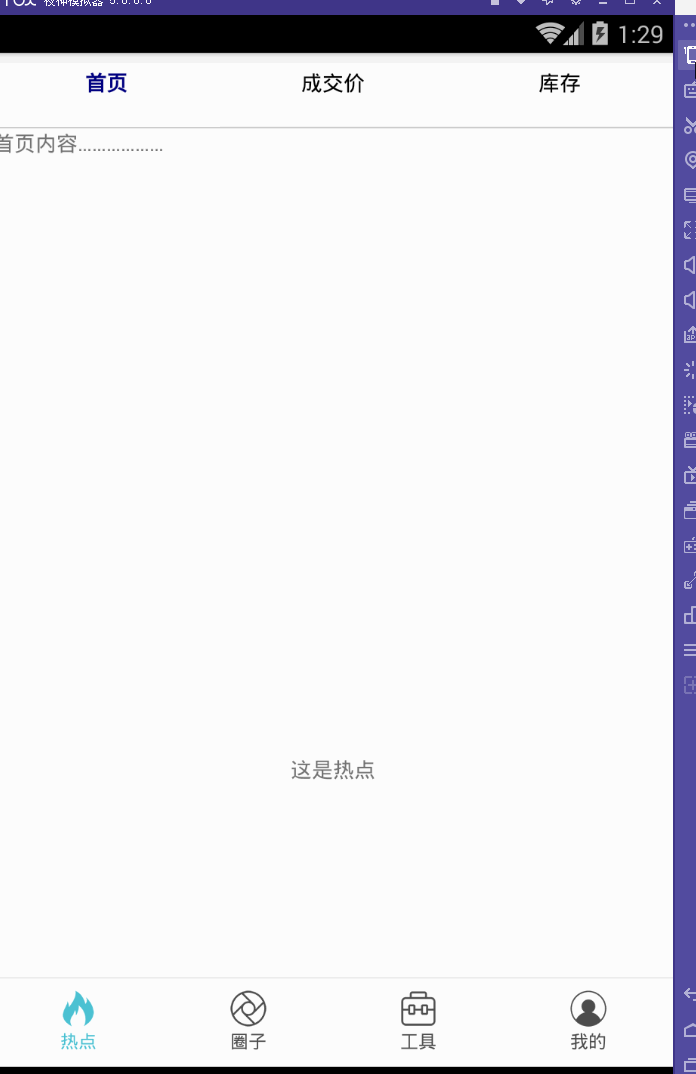
一步一步慢慢来:
其实刚入手做app的时候,就应该做出简单的顶部以及底部导航栏。无奈又在忙其他事情,导致这些现在才整理出来。

1.顶部导航栏:react-native-scrollable-tab-view;文档地址:https://github.com/skv-headless/react-native-scrollable-tab-view
2.底部导航栏:react-navigation中的TabNavigator;文档地址:https://reactnavigation.org/docs/navigators/tab
3.一直想让index.android.js的代码简洁一些,苦思不得其解,直到现在才找到了一点“路径”,看这版的源代码:
index.android.js:
/**
* Sample React Native App
* https://github.com/facebook/react-native
* @flow
*/ import React, { Component } from 'react';
import {
AppRegistry,
StyleSheet,
Text,
View,
Image
} from 'react-native'; //顶部导航栏
import TopTabBar from './Views/TopTabBar';
//底部导航栏
import BottomTabBar from './Views/BottomTabBar'; export default class ywg extends Component {
render() {
return (
<View style={{flex:1}}>
<TopTabBar/>
<BottomTabBar/>
</View>
);
}
} AppRegistry.registerComponent('ywg', () => ywg);

怎样?够简单吧……对了,这样的代码看起来才比较“优雅”(容忍zheng小叶正儿八经的胡说八道哦~)而主要的代码就在
//顶部导航栏
import TopTabBar from './Views/TopTabBar';
//底部导航栏
import BottomTabBar from './Views/BottomTabBar';
这两个红色的文件中。
【重点注意】将两个Component同时使用的时候,一定要在最外层的View上定义样式,否则任你怎样摆弄,它们总是不会展现“庐山真面目”,具体的文档在:http://reactnative.cn/docs/0.46/layout-props.html
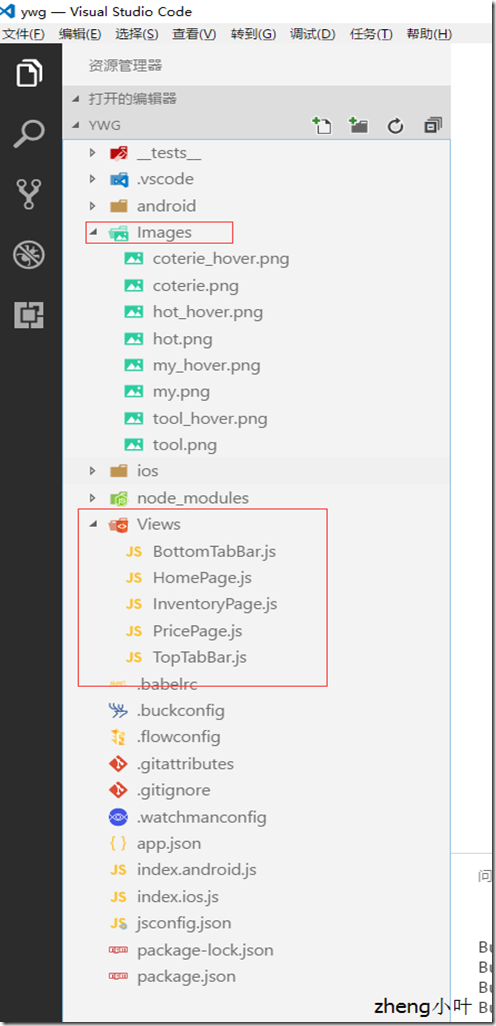
这是项目文件路径。
BottomTabBar.js:
/**
* Sample React Native App
* https://github.com/facebook/react-native
* @flow
*/ import React, { Component } from 'react';
import {
AppRegistry,
StyleSheet,
Text,
View,
Image
} from 'react-native'; //底部导航栏
import { TabNavigator } from "react-navigation"; class Home extends React.Component {
static navigationOptions = {
tabBarLabel: '热点',
tabBarIcon: ({ focused, tintColor }) => (
<Image
source={focused ? require('../Images/hot_hover.png') : require('../Images/hot.png')}
style={{ width: 26, height: 26, tintColor: tintColor }}
/>
)
};
render() {
return (
<View style={styles.container}>
<Text>这是热点</Text>
</View>
);
}
} class Circle extends React.Component {
static navigationOptions = {
tabBarLabel: '圈子',
tabBarIcon: ({ focused, tintColor }) => (
<Image
source={focused ? require('../Images/coterie_hover.png') : require('../Images/coterie.png')}
style={{ width: 26, height: 26, tintColor: tintColor }}
/>
)
};
render() {
return (
<View style={styles.container}>
<Text>这是圈子内容</Text>
</View>
);
}
} class Tools extends React.Component {
static navigationOptions = {
tabBarLabel: '工具',
tabBarIcon: ({ focused, tintColor }) => (
<Image
source={focused ? require('../Images/tool.png') : require('../Images/tool.png')}
style={{ width: 26, height: 26, tintColor: tintColor }}
/>
)
};
render() {
return (
<View style={styles.container}>
<Text>这是工具内容</Text>
</View>
);
}
}
class Mypage extends React.Component {
static navigationOptions = {
tabBarLabel: '我的',
tabBarIcon: ({ focused, tintColor }) => (
<Image
source={focused ? require('../Images/my_hover.png') : require('../Images/my.png')}
style={{ width: 26, height: 26, tintColor: tintColor }}
/>
)
};
render() {
return (
<View style={styles.container}>
<Text>这是我的内容</Text>
</View>
);
}
} const BottomTabBar = TabNavigator(
{
Home: {
screen: Home,
},
Circle: {
screen: Circle,
},
Tools: {
screen: Tools,
},
Mypage: {
screen: Mypage,
},
},
{
tabBarOptions: {
activeTintColor: '#4BC1D2',
inactiveTintColor: '#000',
showIcon: true,
showLabel: true,
upperCaseLabel: false,
pressColor: '#823453',
pressOpacity: 0.8,
style: {
backgroundColor: '#fff',
paddingBottom: 0,
borderTopWidth: 0.5,
borderTopColor: '#ccc',
},
labelStyle: {
fontSize: 12,
margin: 1
},
indicatorStyle: { height: 0 }, //android 中TabBar下面会显示一条线,高度设为 0 后就不显示线了
},
tabBarPosition: 'bottom',
swipeEnabled: false,
animationEnabled: false,
lazy: true,
backBehavior: 'none',
}); const styles = StyleSheet.create({
container: {
flex: 1,
justifyContent: 'center',
alignItems: 'center',
backgroundColor: '#fff',
}
}); module.exports = BottomTabBar;
TopTabBar.js:
/**
* Sample React Native App
* https://github.com/facebook/react-native
* @flow
*/ import React, { Component } from 'react';
import {
AppRegistry,
StyleSheet,
Text,
View,
Image
} from 'react-native';
import HomePage from '../Views/HomePage';
import PricePage from '../Views/PricePage';
import InventoryPage from '../Views/InventoryPage'; //顶部导航
var ScrollableTabView = require('react-native-scrollable-tab-view'); export default class TopTabBar extends Component {
render() {
return (
<ScrollableTabView
tabBarUnderlineStyle={{backgroundColor:'#fff'}}
>
<HomePage tabLabel="首页" />
<PricePage tabLabel="成交价" />
<InventoryPage tabLabel="库存" />
</ScrollableTabView>
);
}
}
module.exports = TopTabBar;
而关于这些的详细介绍可以参考这里(老大的小结):http://www.cnblogs.com/vipstone/p/7516115.html?utm_source=tuicool&utm_medium=referral;
美中不足:
怎样才能实现顶部栏、底部栏控制各自部分功能呢?留下来的~~~

PS:尴尬的事情猝不及防的发生了……
一直想不明白,顶部导航栏跟底部导航栏同时存在的情况下,怎样控制各自的功能呢?于是再请教完做手机开发的同事后才恍然大悟,原来自己想的顶部导航栏根本不是顶部导航栏,简言之就是自己把布局搞错了!明明只是有底部导航栏,而所谓的“顶部导航栏”也只是底部导航栏中的第一小部分里面嵌套着一个轮播组件,才会给人以错觉,啊啊啊……事实真相居然是这样的~

React Native(四)——顶部以及底部导航栏实现方式的更多相关文章
- React Native 的组件之底部导航栏 TabBarIOS(一)
import React,{Component}from 'react'; import { AppRegistry, StyleSheet, Text, View, TabBarIOS, } fro ...
- React native中DrawerNavigator,StackNavigator,TabNavigator导航栏使用
import React from 'react'; import { View, Text,Button } from 'react-native'; import { DrawerNavigato ...
- Android学习笔记- Fragment实例 底部导航栏的实现
1.要实现的效果图以及工程目录结构: 先看看效果图吧: 接着看看我们的工程的目录结构: 2.实现流程: Step 1:写下底部选项的一些资源文件 我们从图上可以看到,我们底部的每一项点击的时候都有不同 ...
- Flutter - 创建底部导航栏
之前写过的一篇文章介绍了 Flutter - 创建横跨所有页面的侧滑菜单, 这次就一起来学习一下底部导航栏. 底部导航栏在ios平台上非常常见,app store就是这样的风格.还有就是大家最常用的微 ...
- TextView+Fragment实现底部导航栏
前言:项目第二版刚上线没多久,产品又对需求进行了大改动,以前用的是左滑菜单,现在又要换成底部导航栏,于是今天又苦逼加班了.花了几个小时实现了一个底部导航栏的demo,然后总结一下.写一篇博客.供自己以 ...
- iOS开发笔记13:顶部标签式导航栏及下拉分类菜单
当内容及分类较多时,往往采用顶部标签式导航栏,例如网易新闻客户端的顶部分类导航,最近刚好有这样的应用场景,参考网络上一些demo,实现了这种导航效果,记录一些要点. 效果图(由于视频转GIF掉帧,滑动 ...
- Android底部导航栏——FrameLayout + RadioGroup
原创文章,转载请注明出处http://www.cnblogs.com/baipengzhan/p/6285881.html Android底部导航栏有多种实现方式,本文详细介绍FrameLayout ...
- Android底部导航栏创建——ViewPager + RadioGroup
原创文章,引用请注明出处:http://www.cnblogs.com/baipengzhan/p/6270201.html Android底部导航栏有多种实现方式,本文详解其中的ViewPager ...
- 二、Fragment+RadioButton实现底部导航栏
在App中经常看到这样的tab底部导航栏 那么这种效果是如何实现,实现的方式有很多种,最常见的就是使用Fragment+RadioButton去实现.下面我们来写一个例子 首先我们先在activi ...
随机推荐
- Mysql 配置文件和目录的合理分配
记得给权限呀, 权限呀, 都是泪 多实例 单实例 配置文件 [client] port = 3301 socket = /data/mysql3301/data/mysqld3301.sock [my ...
- 为什么要有handler机制?handler机制的原理
为什么要有handler机制? 在Android的UI开发中,我们经常会使用Handler来控制主UI程序的界面变化.有关Handler的作用,我们总结为:与其他线程协同工作,接收其他线程的消息并通过 ...
- Maven外部依赖
正如大家所了解的那样,Maven确实使用 Maven 库的概念作依赖管理.但是,如果依赖是在远程存储库和中央存储库不提供那会怎么样? Maven 提供为使用外部依赖的概念,就是应用在这样的场景中的. ...
- Swing用户界面开发工具包开发记录
Swing是一个用于开发Java应用程序用户界面的开发工具包. 以抽象窗口工具包(AWT)为基础使跨平台应用程序可以使用任何可插拔的外观风格. Swing开发人员只用很少的代码就可以利用Swing丰富 ...
- CI框架 -- 配置文件config.php
application/config/config.php 文件 $config['base_url'] = "http://www.baidu.com/". 您网站的网址,Cod ...
- 浅谈android中只使用一个TextView实现高仿京东,淘宝各种倒计时
今天给大家带来的是只使用一个TextView实现一个高仿京东.淘宝.唯品会等各种电商APP的活动倒计时.近期公司一直加班也没来得及时间去整理,今天难得歇息想把这个分享给大家.只求共同学习,以及自己兴许 ...
- Spring7种事务传播行为类型--PROPAGATION_REQUIRED及其他6种事务传播行为种类
PROPAGATION_REQUIRED及其他6种事务传播行为种类,有需要的朋友可以参考下. Spring在TransactionDefinition接口中规定了7种类型的事务传播行为,它们规定了事务 ...
- Win10无法使用内置管理员用户打开edge解决方案
https://jingyan.baidu.com/article/4f7d5712d23f1b1a2119274b.html
- 纯CSS3实现的顶部社会化分享按钮
今天要分享一款纯CSS3实现的社会化分享按钮,它放置在网页的顶部,你可以选择将它固定在网页顶部,这样对用户分享内容就十分方便.这些社会化分享按钮的图标文件来自google和bootstrap的字体文件 ...
- java String.intern();
0.引言 什么都先不说,先看下面这个引入的例子: String str1 = new String("SEU")+ new String("Calvin"); ...
