iOS - Quartz 2D 贝塞尔曲线
1、贝塞尔曲线
贝塞尔曲线(Bézier curve),又称贝兹曲线或贝济埃曲线,是应用于二维图形应用程序的数学曲线。一般的矢量图形软件通过它来精确画出曲线,贝兹曲线由线段与节点组成,节点是可拖动的支点,线段像可伸缩的皮筋,我们在绘图工具上看到的钢笔工具就是来做这种矢量曲线的。贝塞尔曲线是计算机图形学中相当重要的参数曲线,在一些比较成熟的位图软件中也有贝塞尔曲线工具,如 PhotoShop 等。在 Flash4 中还没有完整的曲线工具,而在 Flash5 里面已经提供出贝塞尔曲线工具。
二阶贝塞尔曲线示意图
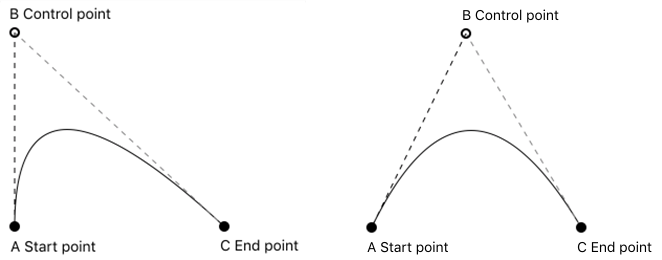
三阶贝塞尔曲线示意图
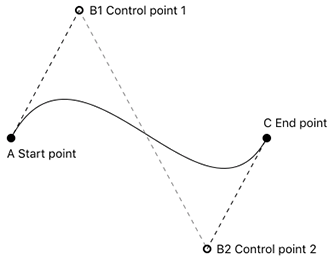
贝塞尔路径(UIBezierPath)是 iOS UIKit 框架中对 Quartz 2D 绘图的封装。实际操作起来,使用贝塞尔路径,更为方便。用法与 CGContextRef 类似,但是 OC 对其进行了封装,更加面向对象。
贝塞尔路径常用的方法
// 设置起始点
- (void)moveToPoint:(CGPoint)point; // 添加直线到一点
- (void)addLineToPoint:(CGPoint)point; // 封闭闭路径
- (void)closePath; // 返回一个描述椭圆的路径
+ (UIBezierPath *)bezierPathWithOvalInRect:(CGRect)rect; // 贝塞尔曲线
- (void)addQuadCurveToPoint:(CGPoint)endPoint controlPoint:(CGPoint)controlPoint; // 三次贝塞尔曲线
- (void)addCurveToPoint:(CGPoint)endPoint controlPoint1:(CGPoint)controlPoint1 controlPoint2:(CGPoint)controlPoint2; // 绘制圆弧
- (void)addArcWithCenter:(CGPoint)center radius:(CGFloat)radius startAngle:(CGFloat)startAngle endAngle:(CGFloat)endAngle clockwise:(BOOL)clockwise;
2、基本图形的绘制
- 贝塞尔路径基本图形的绘制详情见 Quartz 2D 二维绘图 基本图形绘制
3、二三阶贝塞尔曲线示例
3.1 二阶贝塞尔曲线示例
QBezierPathView.h
@interface QBezierPathView : UIView @end
QBezierPathView.m
@interface QBezierPathView () /// 路径
@property (nonatomic, strong) UIBezierPath *path; /// 起始点
@property (nonatomic, assign) CGPoint startP; /// 终止点
@property (nonatomic, assign) CGPoint endP; /// 控制点
@property (nonatomic, assign) CGPoint controlP; /// 线的颜色
@property (nonatomic, strong) UIColor *pathColor; /// 线的宽度
@property (nonatomic, assign) CGFloat pathWidth; /// 当前触摸的点
@property (nonatomic, assign) NSUInteger currentTouchP; @end @implementation QBezierPathView /// 初始化
- (instancetype)initWithFrame:(CGRect)frame { if (self = [super initWithFrame:frame]) { // 设置初始值 self.startP = CGPointMake(20, 300);
self.endP = CGPointMake(250, 300);
self.controlP = CGPointMake(100, 100); self.pathColor = [UIColor redColor];
self.pathWidth = 2;
}
return self;
} /// 绘制二阶贝塞尔曲线
- (void)drawRect:(CGRect)rect { // 绘制贝塞尔曲线 self.path = [UIBezierPath bezierPath];
[self.path moveToPoint:self.startP]; [self.path addQuadCurveToPoint:self.endP controlPoint:self.controlP]; self.path.lineWidth = self.pathWidth;
[self.pathColor setStroke];
[self.path stroke]; // 绘制辅助线 self.path = [UIBezierPath bezierPath]; self.path.lineWidth = 1;
[[UIColor grayColor] setStroke]; CGFloat lengths[] = {5};
[self.path setLineDash:lengths count:1 phase:1]; [self.path moveToPoint:self.controlP];
[self.path addLineToPoint:self.startP];
[self.path stroke]; [self.path moveToPoint:self.controlP];
[self.path addLineToPoint:self.endP];
[self.path stroke]; // 绘制辅助点及信息 self.path = [UIBezierPath bezierPathWithArcCenter:self.startP radius:4 startAngle:0 endAngle:M_PI * 2 clockwise:YES];
[[UIColor blackColor] setStroke];
[self.path fill]; self.path = [UIBezierPath bezierPathWithArcCenter:self.endP radius:4 startAngle:0 endAngle:M_PI * 2 clockwise:YES];
[[UIColor blackColor] setStroke];
[self.path fill]; self.path = [UIBezierPath bezierPathWithArcCenter:self.controlP radius:3 startAngle:0 endAngle:M_PI * 2 clockwise:YES];
self.path.lineWidth = 2;
[[UIColor blackColor] setStroke];
[self.path stroke]; CGRect startMsgRect = CGRectMake(self.startP.x + 8, self.startP.y - 7, 50, 20);
[@"起始点" drawInRect:startMsgRect withAttributes:nil]; CGRect endMsgRect = CGRectMake(self.endP.x + 8, self.endP.y - 7, 50, 20);
[@"终止点" drawInRect:endMsgRect withAttributes:nil]; CGRect control1MsgRect = CGRectMake(self.controlP.x + 8, self.controlP.y - 7, 50, 20);
[@"控制点" drawInRect:control1MsgRect withAttributes:nil];
} /// 触摸开始
- (void)touchesBegan:(NSSet<UITouch *> *)touches withEvent:(nullable UIEvent *)event { // 获取触摸点位置
CGPoint startPoint = [touches.anyObject locationInView:self]; CGRect startR = CGRectMake(self.startP.x - 4, self.startP.y - 4, 8, 8);
CGRect endR = CGRectMake(self.endP.x - 4, self.endP.y - 4, 8, 8);
CGRect controlR = CGRectMake(self.controlP.x - 4, self.controlP.y - 4, 8, 8); // 判断当前触摸点
if (CGRectContainsPoint(startR, startPoint)) {
self.currentTouchP = 1;
} else if (CGRectContainsPoint(endR, startPoint)) {
self.currentTouchP = 2;
} else if (CGRectContainsPoint(controlR, startPoint)) {
self.currentTouchP = 3;
}
} /// 触摸移动
- (void)touchesMoved:(NSSet<UITouch *> *)touches withEvent:(nullable UIEvent *)event { // 获取触摸点位置
CGPoint touchPoint = [touches.anyObject locationInView:self]; // 限制触摸点的边界 if (touchPoint.x < 0) {
touchPoint.x = 0;
} if (touchPoint.x > self.bounds.size.width) {
touchPoint.x = self.bounds.size.width;
} if (touchPoint.y < 0) {
touchPoint.y = 0;
} if (touchPoint.y > self.bounds.size.height) {
touchPoint.y = self.bounds.size.height;
} // 设置当前触摸点的值
switch (self.currentTouchP) {
case 1:
self.startP = touchPoint;
break; case 2:
self.endP = touchPoint;
break; case 3:
self.controlP = touchPoint;
break; default:
break;
} // 刷新
[self setNeedsDisplay];
} /// 触摸结束
- (void)touchesEnded:(NSSet<UITouch *> *)touches withEvent:(nullable UIEvent *)event { // 释放之前的触摸点
self.currentTouchP = 0;
} /// 触摸取消
- (void)touchesCancelled:(NSSet *)touches withEvent:(nullable UIEvent *)event {
[self touchesEnded:touches withEvent:event];
} @end
ViewController.m
CGRect frame = CGRectMake(20, 50, self.view.bounds.size.width - 40, 400); QBezierPathView *pathView = [[QBezierPathView alloc] initWithFrame:frame]; pathView.backgroundColor = [UIColor whiteColor];
pathView.layer.borderWidth = 1; [self.view addSubview:pathView];
效果
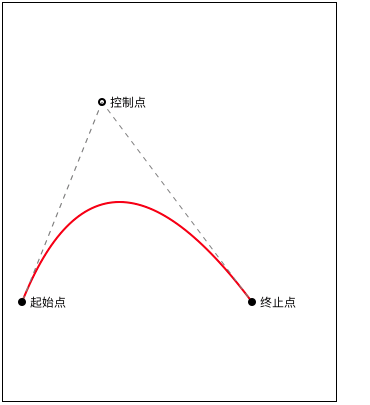
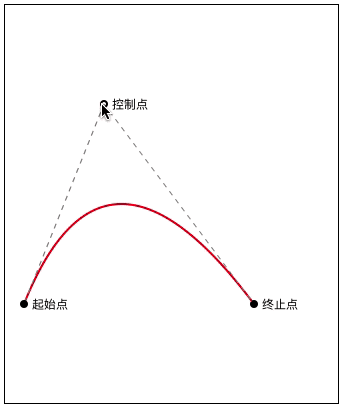
3.2 三阶贝塞尔曲线示例
QBezierPathView.h
@interface QBezierPathView : UIView @end
QBezierPathView.m
@interface QBezierPathView : UIView
@interface QBezierPathView () /// 路径
@property (nonatomic, strong) UIBezierPath *path; /// 起始点
@property (nonatomic, assign) CGPoint startP; /// 终止点
@property (nonatomic, assign) CGPoint endP; /// 控制点
@property (nonatomic, assign) CGPoint controlP1;
@property (nonatomic, assign) CGPoint controlP2; /// 线的颜色
@property (nonatomic, strong) UIColor *pathColor; /// 线的宽度
@property (nonatomic, assign) CGFloat pathWidth; /// 当前触摸的点
@property (nonatomic, assign) NSUInteger currentTouchP; @end @implementation QBezierPathView /// 初始化
- (instancetype)initWithFrame:(CGRect)frame { if (self = [super initWithFrame:frame]) { // 设置初始值 self.startP = CGPointMake(20, 300);
self.endP = CGPointMake(250, 300);
self.controlP1 = CGPointMake(100, 100);
self.controlP2 = CGPointMake(200, 350); self.pathColor = [UIColor redColor];
self.pathWidth = 2;
}
return self;
} /// 绘制二阶贝塞尔曲线
- (void)drawRect:(CGRect)rect { // 绘制贝塞尔曲线 self.path = [UIBezierPath bezierPath];
[self.path moveToPoint:self.startP]; [self.path addCurveToPoint:self.endP controlPoint1:self.controlP1 controlPoint2:self.controlP2]; self.path.lineWidth = self.pathWidth;
[self.pathColor setStroke];
[self.path stroke]; // 绘制辅助线 self.path = [UIBezierPath bezierPath]; self.path.lineWidth = 1;
[[UIColor grayColor] setStroke]; CGFloat lengths[] = {5};
[self.path setLineDash:lengths count:1 phase:1]; [self.path moveToPoint:self.controlP1];
[self.path addLineToPoint:self.startP];
[self.path stroke]; [self.path moveToPoint:self.controlP1];
[self.path addLineToPoint:self.controlP2];
[self.path stroke]; [self.path moveToPoint:self.controlP2];
[self.path addLineToPoint:self.endP];
[self.path stroke]; // 绘制辅助点及信息 self.path = [UIBezierPath bezierPathWithArcCenter:self.startP radius:4 startAngle:0 endAngle:M_PI * 2 clockwise:YES];
[[UIColor blackColor] setStroke];
[self.path fill]; self.path = [UIBezierPath bezierPathWithArcCenter:self.endP radius:4 startAngle:0 endAngle:M_PI * 2 clockwise:YES];
[[UIColor blackColor] setStroke];
[self.path fill]; self.path = [UIBezierPath bezierPathWithArcCenter:self.controlP1 radius:3 startAngle:0 endAngle:M_PI * 2 clockwise:YES];
self.path.lineWidth = 2;
[[UIColor blackColor] setStroke];
[self.path stroke]; self.path = [UIBezierPath bezierPathWithArcCenter:self.controlP2 radius:3 startAngle:0 endAngle:M_PI * 2 clockwise:YES];
self.path.lineWidth = 2;
[[UIColor blackColor] setStroke];
[self.path stroke]; CGRect startMsgRect = CGRectMake(self.startP.x + 8, self.startP.y - 7, 50, 20);
[@"起始点" drawInRect:startMsgRect withAttributes:nil]; CGRect endMsgRect = CGRectMake(self.endP.x + 8, self.endP.y - 7, 50, 20);
[@"终止点" drawInRect:endMsgRect withAttributes:nil]; CGRect control1MsgRect = CGRectMake(self.controlP1.x + 8, self.controlP1.y - 7, 50, 20);
[@"控制点1" drawInRect:control1MsgRect withAttributes:nil]; CGRect control2MsgRect = CGRectMake(self.controlP2.x + 8, self.controlP2.y - 7, 50, 20);
[@"控制点2" drawInRect:control2MsgRect withAttributes:nil];
} /// 触摸开始
- (void)touchesBegan:(NSSet<UITouch *> *)touches withEvent:(nullable UIEvent *)event { // 获取触摸点位置
CGPoint startPoint = [touches.anyObject locationInView:self]; CGRect startR = CGRectMake(self.startP.x - 4, self.startP.y - 4, 8, 8);
CGRect endR = CGRectMake(self.endP.x - 4, self.endP.y - 4, 8, 8);
CGRect controlR1 = CGRectMake(self.controlP1.x - 4, self.controlP1.y - 4, 8, 8);
CGRect controlR2 = CGRectMake(self.controlP2.x - 4, self.controlP2.y - 4, 8, 8); // 判断当前触摸点
if (CGRectContainsPoint(startR, startPoint)) {
self.currentTouchP = 1;
} else if (CGRectContainsPoint(endR, startPoint)) {
self.currentTouchP = 2;
} else if (CGRectContainsPoint(controlR1, startPoint)) {
self.currentTouchP = 3;
} else if (CGRectContainsPoint(controlR2, startPoint)) {
self.currentTouchP = 4;
}
} /// 触摸移动
- (void)touchesMoved:(NSSet<UITouch *> *)touches withEvent:(nullable UIEvent *)event { // 获取触摸点位置
CGPoint touchPoint = [touches.anyObject locationInView:self]; // 限制触摸点的边界 if (touchPoint.x < 0) {
touchPoint.x = 0;
} if (touchPoint.x > self.bounds.size.width) {
touchPoint.x = self.bounds.size.width;
} if (touchPoint.y < 0) {
touchPoint.y = 0;
} if (touchPoint.y > self.bounds.size.height) {
touchPoint.y = self.bounds.size.height;
} // 设置当前触摸点的值
switch (self.currentTouchP) {
case 1:
self.startP = touchPoint;
break; case 2:
self.endP = touchPoint;
break; case 3:
self.controlP1 = touchPoint;
break; case 4:
self.controlP2 = touchPoint;
break; default:
break;
} // 刷新
[self setNeedsDisplay];
} /// 触摸结束
- (void)touchesEnded:(NSSet<UITouch *> *)touches withEvent:(nullable UIEvent *)event { // 释放之前的触摸点
self.currentTouchP = 0;
} /// 触摸取消
- (void)touchesCancelled:(NSSet *)touches withEvent:(nullable UIEvent *)event {
[self touchesEnded:touches withEvent:event];
} @end
ViewController.m
CGRect frame = CGRectMake(20, 50, self.view.bounds.size.width - 40, 400); QBezierPathView *pathView = [[QBezierPathView alloc] initWithFrame:frame]; pathView.backgroundColor = [UIColor whiteColor];
pathView.layer.borderWidth = 1; [self.view addSubview:pathView];
效果

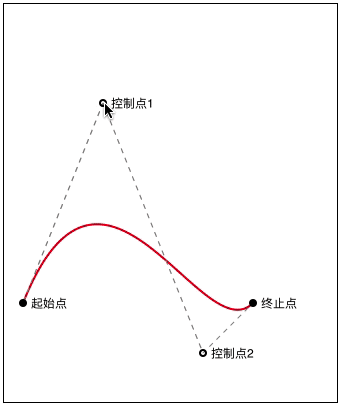
iOS - Quartz 2D 贝塞尔曲线的更多相关文章
- iOS - Quartz 2D 二维绘图
1.Quartz 2D 简介 Quartz 2D 属于 Core Graphics(所以大多数相关方法的都是以 CG 开头),是 iOS/Mac OSX 提供的在内核之上的强大的 2D 绘图引擎,并且 ...
- iOS之UIBezierPath贝塞尔曲线属性简介
#import <Foundation/Foundation.h> #import <CoreGraphics/CoreGraphics.h> #import <UIKi ...
- iOS - Quartz 2D 第三方框架 Charts 绘制图表
1.Charts 简介 使用第三方框架 Charts 绘制 iOS 图表.GitHub 源码 Charts Charts 是一款用于绘制图表的框架,可以绘制柱状图.折线图.K线图.饼状图等.Chart ...
- IOS Quartz 2D 学习(1)
IOS提供两种创建图形的途径: 1.OpenGL. 2.Quartz.Core Animation.UIKit图形支持. UIKit的图形系统 1.视图绘画周期: DrawRect方法,在任何时候,当 ...
- iOS - Quartz 2D 画板绘制
1.绘制画板 1.1 绘制简单画板 PaintBoardView.h @interface PaintBoardView : UIView @end PaintBoardView.m @interfa ...
- iOS - Quartz 2D 手势截屏绘制
1.绘制手势截屏 具体实现代码见 GitHub 源码 QExtension QTouchClipView.h @interface QTouchClipView : UIView /** * 创建手势 ...
- iOS - Quartz 2D 下载进度按钮绘制
1.绘制下载进度按钮 具体实现代码见 GitHub 源码 QExtension QProgressButton.h @interface QProgressButton : UIButton /// ...
- iOS 2D绘图详解(Quartz 2D)之路径(点,直线,虚线,曲线,圆弧,椭圆,矩形)
前言:一个路径可以包含由一个或者多个shape以及子路径subpath,quartz提供了很多方便的shape可以直接调用.例如:point,line,Arc(圆弧),Curves(曲线),Ellip ...
- IOS用CGContextRef画各种图形(文字、圆、直线、弧线、矩形、扇形、椭圆、三角形、圆角矩形、贝塞尔曲线、图片)
... 首先了解一下CGContextRef: An opaque type that represents a Quartz 2D drawing environment. Graphics Con ...
随机推荐
- 2018/1/28 RocketMq学习笔记
RocketMq是支持Topic模式的MQ中间件,它的传输格式为topic(主题,一个product对应一个主题,),Tag(标签,其实就是副标题,是为了更好的支持集群模式而出现的,这样客户端可以指定 ...
- 初涉扫码登录:edusoho实现客户端扫码登录(简版)
一.项目简介及需求 edusoho是一套商业版的在线教育平台,项目本身基于symfony2框架开发,现在有一款自己的APP,要求在不多修改edusoho自身代码的基础上,实现客户端对PC端扫码登录.不 ...
- [Python Study Notes]计算cpu使用率v0.1
V0.1 更新日志: 1.加入平台判断,支持windows与linux 2.自动清屏显示,显示更加直观 '''''''''''''''''''''''''''''''''''''''''''''''' ...
- 安装gitlab8.0在reconfigure报错
现象: https://gitlab.com/gitlab-org/omnibus-gitlab/issues/303 参考方法: https://forum.gitlab.com/t/gitlab- ...
- 8、flask之flask-script组件
Flask Script扩展提供向Flask插入外部脚本的功能,包括运行一个开发用的服务器,一个定制的Python shell,设置数据库的脚本,cronjobs,及其他运行在web应用之外的命令行任 ...
- vuejs、eggjs全栈式开发设备管理系统
vuejs.eggjs全栈式开发简单设备管理系统 业余时间用eggjs.vuejs开发了一个设备管理系统,通过mqtt协议上传设备数据至web端实时展现,包含设备参数分析.发送设备报警等模块.收获还是 ...
- 从零开始学习前端JAVASCRIPT — 11、Ajax-前后端异步交互以及Promise-异步编程的改进
(注:本章讲解涉及部分后端知识,将以php提供数据的方式进行相应的demo实现) 1:ajax的概念 全称:Asynchronous Javascript And Xml AJAX不是一种新的编程语言 ...
- MySQL的InnoDB引擎与MyISAM引擎
MyISAM:这个是默认类型,它是基于传统的ISAM类型,ISAM是Indexed Sequential Access Method (有索引的顺序访问方法) 的缩写,它是存储记录和文件的标准方法.与 ...
- 54.1 怎样才算学会django? 知道这28个知识点才算会django2
学到什么程度才算会django了?这篇文章帮你梳理一下 关于django2的28个不可不知的知识点总结: 1.cookie操作: -客户端本地存储的键值对 2.session操作: -服务器端可以保存 ...
- Java集合框架(一)—— Collection、Iterator和Foreach的用法
1.Java集合概述 在编程中,常常需要集中存放多个数据.当然我们可以使用数组来保存多个对象.但数组长度不可变化,一旦在初始化时指定了数组长度,则这个数组长度是不可变的,如果需要保存个数变化的数据,数 ...
