Windows Community Toolkit 4.0 - DataGrid - Part03
概述
在上面一篇 Windows Community Toolkit 4.0 - DataGrid - Part02 中,我们针对 DataGrid 控件的 Utilities 部分做了详细分享。而在本篇,我们会对控件中最重要的 DataGrid 文件夹中的类做详细的分享。
下面是 Windows Community Toolkit Sample App 的示例截图和 code/doc 地址:

Windows Community Toolkit Doc - DataGrid
Windows Community Toolkit Source Code - DataGrid
Namespace: Microsoft.Toolkit.Uwp.UI.Controls; Nuget: Microsoft.Toolkit.Uwp.UI.Controls.DataGrid;
开发过程
DataGrid 文件夹中是 DataGrid 控件最重要的功能,首先我们还是先来看一下类结构:
包括了 Automation;DataGrid,DataGridColumn,DataGridRow,DataGridCell 控件实现,事件处理参数类和数据类等;

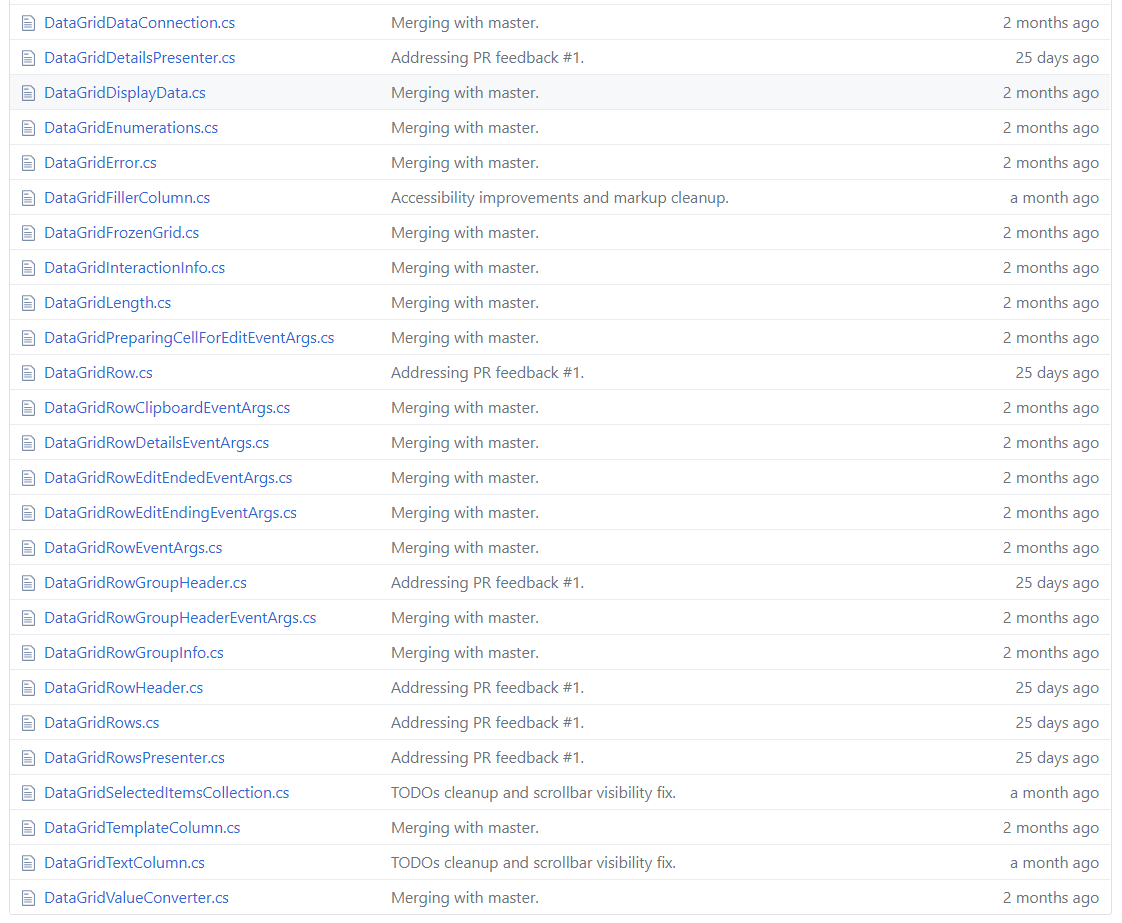
接着我们看几个重要的类和方法:
1. DataGrid.cs
这个类是 DataGrid 控件的主要处理类,功能也是比较复杂,单个类的代码行数是 9001 行,我们只挑两个方法来看一下。其他方法大家有兴趣或用到时可以在 DataGrid.cs 中查阅。
1) DataGrid()
首先看一下 DataGrid 类的构造方法,之所以看这个方法,是想让大家可以更了解 DataGrid 类中变量的初始化方式,这些变量在不同的交互场景下会被赋予不同的值。
public DataGrid()
{
this.TabNavigation = KeyboardNavigationMode.Once;
_loadedRows = new List<DataGridRow>();
_lostFocusActions = new Queue<Action>();
_selectedItems = new DataGridSelectedItemsCollection(this);
_rowGroupHeaderPropertyNameAlternative = Properties.Resources.DefaultRowGroupHeaderPropertyNameAlternative;
_rowGroupHeaderStyles = new ObservableCollection<Style>();
_rowGroupHeaderStyles.CollectionChanged += RowGroupHeaderStyles_CollectionChanged;
_rowGroupHeaderStylesOld = new List<Style>();
this.RowGroupHeadersTable = new IndexToValueTable<DataGridRowGroupInfo>();
_collapsedSlotsTable = new IndexToValueTable<Visibility>();
_validationItems = new Dictionary<INotifyDataErrorInfo, string>();
_validationResults = new List<ValidationResult>();
_bindingValidationResults = new List<ValidationResult>();
_propertyValidationResults = new List<ValidationResult>();
_indeiValidationResults = new List<ValidationResult>();
this.ColumnHeaderInteractionInfo = new DataGridColumnHeaderInteractionInfo();
this.DisplayData = new DataGridDisplayData(this);
this.ColumnsInternal = CreateColumnsInstance();
this.RowHeightEstimate = DATAGRID_defaultRowHeight;
;
_rowHeaderDesiredWidth = ;
this.DataConnection = new DataGridDataConnection(this);
_showDetailsTable = new IndexToValueTable<Visibility>();
_focusInputDevice = FocusInputDeviceKind.None;
_proposedScrollBarsState = ScrollBarVisualState.NoIndicator;
_proposedScrollBarsSeparatorState = ScrollBarsSeparatorVisualState.SeparatorCollapsed;
;
_lastEstimatedRow = -;
_editingColumnIndex = -;
, -);
this.RowGroupHeaderHeightEstimate = DATAGRID_defaultRowHeight;
this.LastHandledKeyDown = VirtualKey.None;
this.DefaultStyleKey = typeof(DataGrid);
HookDataGridEvents();
}
2) ShowScrollBars()
DataGrid 控件中滚动条的处理方法。如果 AreAllScrollBarsCollapsed 为 true,则按照该规则简单处理;如果为 false,先按照 mouse 和 touch 的类型进行判断处理,再根据 UI 设置里的 AreSettingsEnablingAnimations 和 AreSettingsAutoHidingScrollBars 属性来切换滚动条的状态,调用 SwitchScrollBarsVisualStates 方法。
private void ShowScrollBars()
{
if (this.AreAllScrollBarsCollapsed)
{
_proposedScrollBarsState = ScrollBarVisualState.NoIndicator;
_proposedScrollBarsSeparatorState = ScrollBarsSeparatorVisualState.SeparatorCollapsedWithoutAnimation;
SwitchScrollBarsVisualStates(_proposedScrollBarsState, _proposedScrollBarsSeparatorState, false /*useTransitions*/);
}
else
{
if (_hideScrollBarsTimer != null && _hideScrollBarsTimer.IsEnabled)
{
_hideScrollBarsTimer.Stop();
_hideScrollBarsTimer.Start();
}
// Mouse indicators dominate if they are already showing or if we have set the flag to prefer them.
if (_preferMouseIndicators || _showingMouseIndicators)
{
if (this.AreBothScrollBarsVisible && (_isPointerOverHorizontalScrollBar || _isPointerOverVerticalScrollBar))
{
_proposedScrollBarsState = ScrollBarVisualState.MouseIndicatorFull;
}
else
{
_proposedScrollBarsState = ScrollBarVisualState.MouseIndicator;
}
_showingMouseIndicators = true;
}
else
{
_proposedScrollBarsState = ScrollBarVisualState.TouchIndicator;
}
// Select the proper state for the scroll bars separator square within the GroupScrollBarsSeparator group:
if (UISettingsHelper.AreSettingsEnablingAnimations)
{
// When OS animations are turned on, show the square when a scroll bar is shown unless the DataGrid is disabled, using an animation.
_proposedScrollBarsSeparatorState =
this.IsEnabled &&
_proposedScrollBarsState == ScrollBarVisualState.MouseIndicatorFull ?
ScrollBarsSeparatorVisualState.SeparatorExpanded : ScrollBarsSeparatorVisualState.SeparatorCollapsed;
}
else
{
// OS animations are turned off. Show or hide the square depending on the presence of a scroll bars, without an animation.
// When the DataGrid is disabled, hide the square in sync with the scroll bar(s).
if (_proposedScrollBarsState == ScrollBarVisualState.MouseIndicatorFull)
{
_proposedScrollBarsSeparatorState = this.IsEnabled ? ScrollBarsSeparatorVisualState.SeparatorExpandedWithoutAnimation : ScrollBarsSeparatorVisualState.SeparatorCollapsed;
}
else
{
_proposedScrollBarsSeparatorState = this.IsEnabled ? ScrollBarsSeparatorVisualState.SeparatorCollapsedWithoutAnimation : ScrollBarsSeparatorVisualState.SeparatorCollapsed;
}
}
if (!UISettingsHelper.AreSettingsAutoHidingScrollBars)
{
if (this.AreBothScrollBarsVisible)
{
if (UISettingsHelper.AreSettingsEnablingAnimations)
{
SwitchScrollBarsVisualStates(ScrollBarVisualState.MouseIndicatorFull, this.IsEnabled ? ScrollBarsSeparatorVisualState.SeparatorExpanded : ScrollBarsSeparatorVisualState.SeparatorCollapsed, true /*useTransitions*/);
}
else
{
SwitchScrollBarsVisualStates(ScrollBarVisualState.MouseIndicatorFull, this.IsEnabled ? ScrollBarsSeparatorVisualState.SeparatorExpandedWithoutAnimation : ScrollBarsSeparatorVisualState.SeparatorCollapsed, true /*useTransitions*/);
}
}
else
{
if (UISettingsHelper.AreSettingsEnablingAnimations)
{
SwitchScrollBarsVisualStates(ScrollBarVisualState.MouseIndicator, ScrollBarsSeparatorVisualState.SeparatorCollapsed, true /*useTransitions*/);
}
else
{
SwitchScrollBarsVisualStates(ScrollBarVisualState.MouseIndicator, this.IsEnabled ? ScrollBarsSeparatorVisualState.SeparatorCollapsedWithoutAnimation : ScrollBarsSeparatorVisualState.SeparatorCollapsed, true /*useTransitions*/);
}
}
}
else
{
SwitchScrollBarsVisualStates(_proposedScrollBarsState, _proposedScrollBarsSeparatorState, true /*useTransitions*/);
}
}
}
2. DataGridCellEditEndedEventArgs.cs
DataGrid 控件中有很多事件处理参数类,我们只看其中一个 DataGridCellEditEndedEventArgs 吧。很显然这个事件包含了 column row 和 editAction 三个变量,大家看到其他时间参数时,可以具体再分析。
public class DataGridCellEditEndedEventArgs : EventArgs
{
public DataGridCellEditEndedEventArgs(DataGridColumn column, DataGridRow row, DataGridEditAction editAction)
{
this.Column = column;
this.Row = row;
this.EditAction = editAction;
}
public DataGridColumn Column
{
get;
private set;
}
public DataGridEditAction EditAction
{
get;
private set;
}
public DataGridRow Row
{
get;
private set;
}
}
3. DataGridCellCollection.cs
DataGrid 控件中有很多数据类,我们看一个单元格集合类,可以看到集合中有 _cells,Count 变量,Insert 和 RemoveAt 方法等,处理逻辑都比较简单。
internal class DataGridCellCollection
{
private List<DataGridCell> _cells;
private DataGridRow _owningRow;
internal event EventHandler<DataGridCellEventArgs> CellAdded;
internal event EventHandler<DataGridCellEventArgs> CellRemoved;
public DataGridCellCollection(DataGridRow owningRow)
{
_owningRow = owningRow;
_cells = new List<DataGridCell>();
}
public int Count
{
get
{
return _cells.Count;
}
}
public IEnumerator GetEnumerator()
{
return _cells.GetEnumerator();
}
public void Insert(int cellIndex, DataGridCell cell)
{
Debug.Assert(cellIndex >= && cellIndex <= _cells.Count, "Expected cellIndex between 0 and _cells.Count inclusive.");
Debug.Assert(cell != null, "Expected non-null cell.");
cell.OwningRow = _owningRow;
_cells.Insert(cellIndex, cell);
if (CellAdded != null)
{
CellAdded(this, new DataGridCellEventArgs(cell));
}
}
public void RemoveAt(int cellIndex)
{
DataGridCell dataGridCell = _cells[cellIndex];
_cells.RemoveAt(cellIndex);
dataGridCell.OwningRow = null;
if (CellRemoved != null)
{
CellRemoved(this, new DataGridCellEventArgs(dataGridCell));
}
}
public DataGridCell this[int index]
{
get
{
|| index >= _cells.Count)
{
, true, _cells.Count, false);
}
return _cells[index];
}
}
}
4. DataGridCell.cs
DataGrid 控件的单元格类,处理比较简单,我们通过构造方法来看一下类中都涉及到哪些事件的处理;可以看到,光标的一系列处理都有涉及。
public DataGridCell()
{
this.IsTapEnabled = true;
this.AddHandler(UIElement.TappedEvent, new TappedEventHandler(DataGridCell_PointerTapped), true /*handledEventsToo*/);
this.PointerCanceled += new PointerEventHandler(DataGridCell_PointerCanceled);
this.PointerCaptureLost += new PointerEventHandler(DataGridCell_PointerCaptureLost);
this.PointerPressed += new PointerEventHandler(DataGridCell_PointerPressed);
this.PointerReleased += new PointerEventHandler(DataGridCell_PointerReleased);
this.PointerEntered += new PointerEventHandler(DataGridCell_PointerEntered);
this.PointerExited += new PointerEventHandler(DataGridCell_PointerExited);
this.PointerMoved += new PointerEventHandler(DataGridCell_PointerMoved);
DefaultStyleKey = typeof(DataGridCell);
}
总结
这里我们把 DataGrid 的 DataGrid 相关类介绍完成了,代码部分的 CollectionView,Utilities 和 DataGrid 就介绍完了。因为代码本身比较复杂,量也很大,所以我们只挑选了一小部分代码来分享,大家具体用到时可以再具体分析。
接下来我们会就 DataGrid 控件的各种编辑功能,各种自定义功能等做进一步的使用方式的分享。
最后,再跟大家安利一下 WindowsCommunityToolkit 的官方微博:https://weibo.com/u/6506046490, 大家可以通过微博关注最新动态。
衷心感谢 WindowsCommunityToolkit 的作者们杰出的工作,感谢每一位贡献者,Thank you so much, ALL WindowsCommunityToolkit AUTHORS !!!
Windows Community Toolkit 4.0 - DataGrid - Part03的更多相关文章
- Windows Community Toolkit 4.0 - DataGrid - Part02
概述 在上面一篇 Windows Community Toolkit 4.0 - DataGrid - Part01 中,我们针对 DataGrid 控件的 CollectionView 部分做了详细 ...
- Windows Community Toolkit 4.0 - DataGrid - Part01
概述 在上面一篇 Windows Community Toolkit 4.0 - DataGrid - Overview 中,我们对 DataGrid 控件做了一个概览的介绍,今天开始我们会做进一步的 ...
- Windows Community Toolkit 4.0 - DataGrid - Overview
概述 Windows Community Toolkit 4.0 于 2018 月 8 月初发布:Windows Community Toolkit 4.0 Release Note. 4.0 版本相 ...
- Windows Community Toolkit 3.0 - UniformGrid
概述 UniformGrid 控件是一个响应式的布局控件,允许把 items 排列在一组均匀分布的行或列中,以填充整体的可用显示空间,形成均匀的多个网格.默认情况下,网格中的每个单元格大小相同. 这是 ...
- Windows Community Toolkit 3.0 - InfiniteCanvas
概述 InfiniteCanvas 是一个 Canvas 控件,它支持无限画布的滚动,支持 Ink,文本,格式文本,画布缩放操作,撤销重做操作,导入和导出数据. 这是一个非常实用的控件,在“来画视频” ...
- Windows Community Toolkit 3.0 - Gaze Interaction
概述 Gaze Input & Tracking - 也就是视觉输入和跟踪,是一种和鼠标/触摸屏输入非常不一样的交互方式,利用人类眼球的识别和眼球方向角度的跟踪,来判断人眼的目标和意图,从而非 ...
- Windows Community Toolkit 3.0 - CameraPreview
概述 Windows Community Toolkit 3.0 于 2018 年 6 月 2 日 Release,同时正式更名为 Windows Community Toolkit,原名为 UWP ...
- Windows Community Toolkit 3.0 新功能 在WinForms 和 WPF 使用 UWP 控件
本文告诉大家一个令人震惊的消息,Windows Community Toolkit 有一个大更新,现在的版本是 3.0 .最大的提升就是 WinForm 和 WPF 程序可以使用部分 UWP 控件. ...
- 与众不同 windows phone (44) - 8.0 位置和地图
[源码下载] 与众不同 windows phone (44) - 8.0 位置和地图 作者:webabcd 介绍与众不同 windows phone 8.0 之 位置和地图 位置(GPS) - Loc ...
随机推荐
- websocket后台数据推送
Websocket定义: 说明: 作为下一代的 Web 标准,HTML5 拥有许多引人注目的新特性,如 Canvas.本地存储.多媒体编程接口.WebSocket 等等.这其中有“Web 的 TCP ...
- ALTER SYSTEM ARCHIVELOG CURRENT挂起案例
最近两天,一台ORACLE数据库的作业执行delete_ob_get_epps.sh脚本清理过期备份时,执行下面SQL语句就会被阻塞,在监控工具DPA里面部分截图如下(图片分开截断) sql 'alt ...
- openstack Ocata版本 python
from keystoneauth1.identity import v3 from keystoneauth1 import session from novaclient import clien ...
- 【转】JSF中的三大核心组件 UI标签的详细介绍和使用举例
JSF提供了大量的UI标签来简化创建视图.这些UI标签类似于ASP.NET中的服务器组件.使用这些标签,可以通过其value,binding,action,actionListener等属性直接绑定到 ...
- a标签的使用
a标签可以用来跳转页面请求路径,也可以用来绑定事件. 在绑定事件的时候,我需要控制a标签,不让他进行跳转. 这时候我要做的就是限制他,不让他跳转. 只需要在href属性中加入javascript:vo ...
- java反射笔记
反射(reflect) 1. Class对象 1.1 什么是Class对象 当JVM加载某个class文件的时候,会自动创建一个唯一的Class对象(注意:由同一个类加载器加载的class文件),这个 ...
- spring MVC,controller中获得resuqest和response的方式
package com.devjav.spring; import java.util.List; import java.util.Locale; import javax.servlet.http ...
- 回顾:Linux环境 Mysql新建用户和数据库并授权
回顾:Linux环境 Mysql新建用户和数据库并授权 一.新建用户 //登录Mysql @>mysql -u root -p @>密码 //创建用户 mysql> insert i ...
- 【audio】耳机插拔 线控按键识别流程【转】
耳机插拔/线控按键识别流程 耳机插拔/线控按键识别流程 1.文档概述 本文以msm8909平台,android N为例,介绍了通用情况下,耳机插拔的流程步骤,以及对耳机类型的识别逻辑.以方便在项目工作 ...
- malloc和calloc用法
malloc和calloc用法 #include <stdio.h> #include <stdlib.h> int main(){ int n; printf("i ...
