Windows Service 服务搭配FluentScheduler实现定时任务调度
Windows Service 服务
创建Windows Service 项目
- 创建一个
Windows Service项目,并将项目名称改为TaskWindowService - 在解决方案资源管理器内将
Service1.cs改为TaskService.cs - 在服务启动和结束时,记录日志
protected override void OnStart(string[] args)
{
LogHelper.Log("服务启动!");
}
protected override void OnStop()
{
LogHelper.Log("服务停止!");
}
- 打开
TaskService的设计界面,右键“添加安装程序” - 此时软件会生成两个组件,分别为
serviceInstaller1及serviceProcessInstaller1 - 点击
serviceInstaller1,在“属性”窗体将ServiceName改为TaskService,Description改为我的服务,StartType保持为Manual
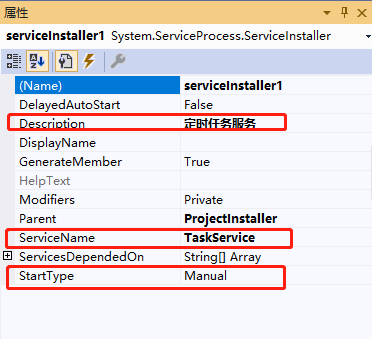
- 点击
serviceProcessInstaller1,在“属性”窗体将Account改为LocalSystem(服务属性系统级别)
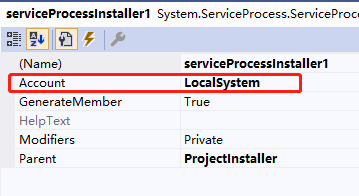
- 鼠标右键点击项目
TaskWindowService,在弹出的上下文菜单中选择“生成”按钮,到此WindowService项目搭建完毕
创建安装、启动、停止、卸载服务的Windows窗体
- 新建一个
Windows Form项目,并命名为WindowsServiceClient - 添加引用将
TaskWindowService添加到WindowsServiceClient中,并将其设置为“启动项目” - 创建安装、启动、停止、卸载 按钮并创建点击事件
string serviceFilePath = $"{Application.StartupPath}\\TaskWindowsService.exe";
string serviceName = "TaskService";
//事件:安装服务
private void button1_Click(object sender, EventArgs e)
{
if (this.IsServiceExisted(serviceName)) this.UninstallService(serviceName);
this.InstallService(serviceFilePath);
}
//事件:启动服务
private void button2_Click(object sender, EventArgs e)
{
if (this.IsServiceExisted(serviceName)) this.ServiceStart(serviceName);
}
//事件:停止服务
private void button4_Click(object sender, EventArgs e)
{
if (this.IsServiceExisted(serviceName)) this.ServiceStop(serviceName);
}
//事件:卸载服务
private void button3_Click(object sender, EventArgs e)
{
if (this.IsServiceExisted(serviceName))
{
this.ServiceStop(serviceName);
this.UninstallService(serviceFilePath);
}
}
//判断服务是否存在
private bool IsServiceExisted(string serviceName)
{
ServiceController[] services = ServiceController.GetServices();
foreach (ServiceController sc in services)
{
if (sc.ServiceName.ToLower() == serviceName.ToLower())
{
return true;
}
}
return false;
}
//安装服务
private void InstallService(string serviceFilePath)
{
using (AssemblyInstaller installer = new AssemblyInstaller())
{
installer.UseNewContext = true;
installer.Path = serviceFilePath;
IDictionary savedState = new Hashtable();
installer.Install(savedState);
installer.Commit(savedState);
MessageBox.Show("服务安装成功!");
}
}
//卸载服务
private void UninstallService(string serviceFilePath)
{
using (AssemblyInstaller installer = new AssemblyInstaller())
{
installer.UseNewContext = true;
installer.Path = serviceFilePath;
installer.Uninstall(null);
MessageBox.Show("服务卸载成功!");
}
}
//启动服务
private void ServiceStart(string serviceName)
{
using (ServiceController control = new ServiceController(serviceName))
{
if (control.Status == ServiceControllerStatus.Stopped)
{
control.Start();
MessageBox.Show("服务启动成功!");
}
}
}
//停止服务
private void ServiceStop(string serviceName)
{
using (ServiceController control = new ServiceController(serviceName))
{
if (control.Status == ServiceControllerStatus.Running)
{
control.Stop();
MessageBox.Show("服务停止成功!");
}
}
}
直接运行WindowsServiceClient项目,并点击“安装服务”会报错提示权限不足。
此时可以打开项目的Debug文件夹,找到WindowsServiceClient.exe文件,右键以管理员身份运行。
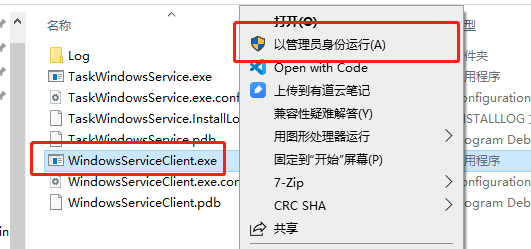
使用WIN+R的方式打开运行窗体,并在窗体内输入services.msc后打开服务,可以找到刚刚安装的TaskService。
若需要直接运行项目来打开窗体安装服务,则需要使用UAC中Administrator的权限。在WindowsServiceClient项目中添加“应用程序清单文件”。
打开该文件将asInvoker修改为requireAdministrator
<requestedExecutionLevel level="requireAdministrator" uiAccess="false" />
重启项目后就可以直接在VS中安装服务了。
以上内容主要转载自 https://www.cnblogs.com/cncc/p/7170951.html 然后做了一些小改动。
FluentScheduler 定时任务
关于FluentScheduler详细的介绍可以看下github的说明文档,介绍了所有的调用方式 https://github.com/fluentscheduler/FluentScheduler
- 在
TaskWindowsService项目中通过nuget添加FluentScheduler包
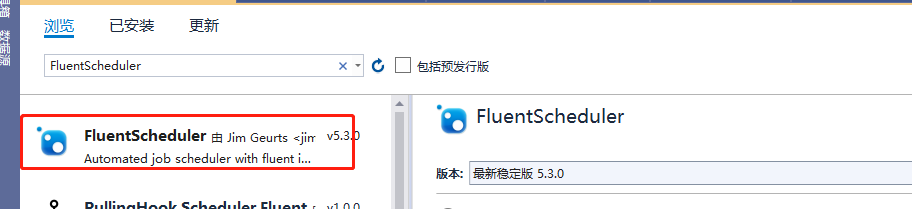
- 在
TaskService中,服务启动的地方注册定时任务
protected override void OnStart(string[] args)
{
LogHelper.Log("服务启动!");
//每10秒执行一次任务
var registry = new Registry();
registry.Schedule(() =>
{
LogHelper.Log("服务运行中,执行定时任务!");
}).ToRunEvery(10).Seconds();
JobManager.Initialize(registry);
}
重新生成项目->运行->安装服务->运行服务,打开日志文件可以看到定时重新的任务的输出记录。
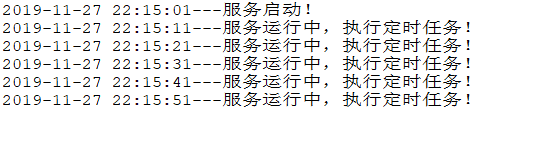
Windows Service 服务搭配FluentScheduler实现定时任务调度的更多相关文章
- quartz.net结合Topshelf实现windows service服务托管的作业调度框架
topshelf可以很简单方便的实现windows service服务,详见我的一篇博客的介绍 http://www.cnblogs.com/xiaopotian/articles/5428361.h ...
- C# Windows Service服务的创建和调试
前言 关于Windows服务创建和调试的文章在网络上的很多文章里面都有,直接拿过来贴在这里也不过仅仅是个记录,不会让人加深印象.所以本着能够更深刻了解服务项目的创建和调试过程及方法的目的,有了这篇记录 ...
- .Net Windows Service(服务) 调试安装及System.Timers.Timer 使用
Windows Service(服务) 是运行在后台的进程 1.VS建立 Windows 服务(.NET Framework) 2.添加Timer 双击Service1.cs可以拖控件(System ...
- 震惊!Windows Service服务和定时任务框架quartz之间原来是这种关系……
过场CG: 接到公司领导的文件指示,“小熊”需要在6月底去海外执行一个行动代号为[定时任务]的营救计划,这个计划关系到公司某个项目的生死(数据安全漏洞),作战部拟定两个作战方案: 方案一:使用务定 ...
- C#制作Windows service服务系列二:演示一个定期执行的windows服务及调试(windows service)
系列一: 制作一个可安装.可启动.可停止.可卸载的Windows service(downmoon原创) 系列二:演示一个定期执行的windows服务及调试(windows service)(down ...
- [开发笔记]-Windows Service服务相关注意事项
注意一:报错:“本地计算机上的 *** 服务启动后停止.某些服务在未由其他服务或程序使用时将自动停止.” 该问题主要的原因是 Service服务程序中有错误. 遇到这个问题时,无论是重新安装服务,还是 ...
- war包部署在tomcat下,使用windows service服务方式启动tomcat服务器,在包含调用dll的模块,报dll找不到问题的解决办法
问题描述: 开发了一个需要调用dll的java web程序,在idea开发环境下运行调试没问题,可以正常运行,在tomcat/bin下,运行批处理startup.bat,启动tomcat服务器,也可以 ...
- [开发笔记]-控制Windows Service服务运行
用代码实现动态控制Service服务运行状态. 效果图: 代码: #region 启动服务 /// <summary> /// 启动服务 /// </summary> /// ...
- 使用C#编程语言开发Windows Service服务
转载-https://www.cnblogs.com/yubao/p/8443455.html Create Windows Service project using Visual Studio C ...
随机推荐
- 使用Node.js简单创建一个服务器
首先,我们要了解Node.js不是一种语言,它只是一个除了浏览器之外的,可以运行js的环境. 其次,Node能做些什么 ? web服务器. 命令行工具. 网络爬虫. 桌面应用程序开发等 3.接下 ...
- JS引擎和作用域、编译器之间对话
关于以下代码段: function foo(a) { console.log( a ); // 2 } foo( 2 ); JS引擎和作用域.编译器之间对话:
- 「SAP技术」SAP 如何看序列号被包在哪些HU里?
「SAP技术」SAP 如何看序列号被包在哪些HU里? 事务代码SE16 ,表名OBJK, 输入物料号,序列号,HeadTable 输入值SER06, 查询结果如下, 根据objlist, 去表ser0 ...
- MySQL日常使用遵循的规范建议
一 . 基础规范 1.必须使用InnoDB存储引擎 解读:支持事务:支持行级锁:支持MVCC多版本控制:支持外键:死锁自动检测:并发性能更好.CPU及内存缓存页优化使得资源利用率更高. 2. 表字符 ...
- Python异常类型及处理、自定义异常类型、断言
异常的概念.识别报错信息 异常处理 断言的基本使用 异常类型(异常就是报错) 常见异常 NameError:名称错误 SyntaxError:语法错误 TypeError:类型错误 错误回溯 查看报错 ...
- eclipse C++ 配置自动提示
转:http://www.cnblogs.com/myitm/archive/2010/12/17/1909194.html 定位到:Windows→Preferences→Java→Editor→C ...
- centos 的系统管理命令 service systemctl
centos 的 systemctl 命令 systemctl is-enabled *.service #查询服务是否开机启动 systemctl enable *.service # ...
- selenium python 脚本不支持中文问题
在 python shell 中执行以下脚本: ...... dr.find_element_by_xpath("//a[test()='查看']") ...... 点击 Run ...
- JMeter配置数据库连接
在平时接口的测试中,很多时候是需要直接连接数据库,查询对应数据信息的. 我将其中一些内容整理出来,方便以后调阅. 1.首先是配置数据库的连接,也就是JDBC Connection Configurat ...
- CF1278C-Berry Jam-(前缀和)
https://vjudge.net/problem/CodeForces-1278C 题意:有2n瓶果酱,中间有一个楼梯隔开,从中间往左或右两边清空果酱,使得两种果酱的数量相等,最少要清空多少瓶 思 ...
