tf-图像预处理
tensorflow 中自带了很多图像处理的方法,基本都在 tf.image 模块中,虽然不如 opencv 强大,但也比较常用,这里做个记录。
图像编解码
1. 用 tf 的方法读取图片后,都需要进行编解码,才能在 tf 中继续处理;
2. tf 提供了各种类型图像的编解码:decode_gif,decode_png,decode_jepg,decode_image,encode_png 等待,用法类似
tf.image.decode_png(contents, channels=0, dtype=_dtypes.uint8, name=None):channels 指定通道数
大体处理过程是:读取--解码--转换成 np --喂给 sess
import tensorflow as tf
import matplotlib.pylab as plt image = tf.gfile.FastGFile('pic/t4.png', 'rb').read()
print(type(image)) # <class 'bytes'> 格式显然不对,需要解码 image = tf.image.decode_png(image) # 这里暂时没有指定channels
print(type(image)) # <class 'tensorflow.python.framework.ops.Tensor'> 解码完是 tensor,不能直接作为 sess.run 的输入 tf.InteractiveSession() image = image.eval()
print(type(image)) # <class 'numpy.ndarray'> 转换成 np print(image.shape) # (620, 723, 4) 默认4个通道,不符合 tensorflow 的处理要求,在 decode_png 中可指定通道数为3,这里就变成3个通道了 print(image) # 0-255 int plt.imshow(image)
plt.show()
数据类型转换
很多图像的像素默认是int类型(如上例),但在 tf 中 float 更容易处理,而且 tf 很多函数输出默认是 float,在 imshow 时会发生错误。
tf.image.convert_image_dtype(image, dtype, saturate=False, name=None)
import matplotlib as mpl
import tensorflow as tf
import matplotlib.pylab as plt mpl.rcParams['font.sans-serif']=['FangSong'] # 图片上显示中文 image = tf.gfile.FastGFile('pic/t4.png', 'rb').read()
image = tf.image.decode_png(image) tf.InteractiveSession() image1 = image.eval()
print(image1) # 默认 0-255 int
# [[[255 247 245 255]
# [255 248 245 255] ### 经过 tf 函数图像处理后,无法imshow,因为输出变成 0-255 float,imshow 只接受 0-1 float 和 0-255 int
image2 = tf.image.resize_images(image, [300, 300], method=0).eval()
print(image2)
# [[[255. 247. 245. 255. ]
# [254. 248.41 245. 255. ] ### 需要进行 数据类型转换,可以指定转换类型
image3 = tf.image.convert_image_dtype(image, dtype=tf.float32) # 这里指定转成 0-1 float
print(image3) # Tensor("convert_image:0", shape=(?, ?, ?), dtype=float32) image4 = tf.image.resize_images(image3, [300, 300], method=0).eval()
print(image4)
# [[[1. 0.9686275 0.9607844 1. ]
# [0.9960785 0.9741569 0.9607844 1. ] # imshow with RGB data ([0..1] for floats or [0..255] for integers).
plt.subplot(131); plt.imshow(image1); plt.title('original')
plt.subplot(132); plt.imshow(image2); plt.title('不处理直接变形')
plt.subplot(133); plt.imshow(image4); plt.title('先转换数据类型再变形')
plt.show()
输出
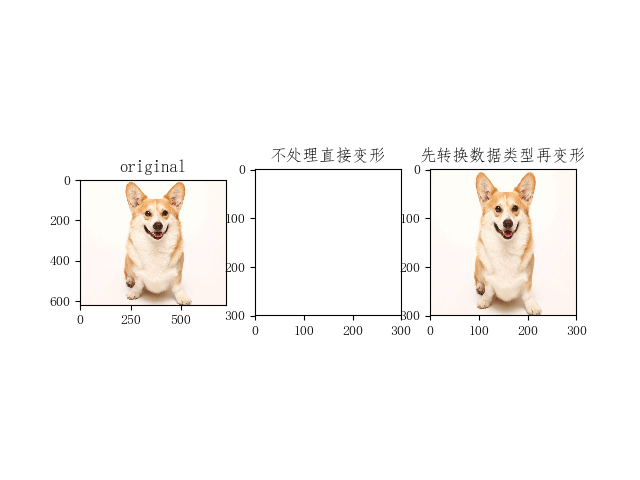
图像翻转
包括上下翻转、左右翻转、90度翻转,随机翻转,函数见代码
tf.image.random_flip_left_right:随机左右翻转,概率为0.5
tf.image.random_flip_up_down:随机上下翻转,概率为0.5
#!/usr/bin/python
# coding:utf-8
import matplotlib.pyplot as plt
import tensorflow as tf sess = tf.InteractiveSession() # 读取图像数据
img = tf.gfile.FastGFile('./pic/t4.png', 'rb').read() # 默认读取是二进制,故必须进行解码
img_data = tf.image.decode_png(img) # 将图像上下翻转
flipped0 = tf.image.flip_up_down(img_data)
flipped0 = tf.image.convert_image_dtype(flipped0, dtype=tf.float32) # 本例中此句可有可无 # 将图像左右翻转
flipped1 = tf.image.flip_left_right(img_data)
flipped1 = tf.image.convert_image_dtype(flipped1, dtype=tf.uint8) # 通过交换第一维和第二维来转置图像
flipped2 = tf.image.transpose_image(img_data) # 也就是转90度,翻转是转180度 img_ori = img_data.eval()
print(img_ori.shape) # (620, 723, 4) 4通道
print(img_ori) # 0-255 int
plt.subplot(221); plt.imshow(img_ori); plt.title('original')
plt.subplot(222); plt.imshow(flipped0.eval()); plt.title('flip_up_down')
plt.subplot(223); plt.imshow(flipped1.eval()); plt.title('flip_left_right')
plt.subplot(224); plt.imshow(flipped2.eval()); plt.title('transpose_image')
plt.show()
输出

尺寸变换
tf.image.resize_images:输出为 float
resize_images(images,
size,
method=ResizeMethod.BILINEAR,
align_corners=False,
preserve_aspect_ratio=False)
methold 取值 决定 图像大小调整算法
0 - 双线性插值法(Bilinear interprolation)
1 - 最临近插值法 (Nearest neighbor interprolation)
2 - 双三次插值法 (Bicubic interprolation)
3 - 面积插值法 (Area interprolation)
import tensorflow as tf
import matplotlib.pylab as plt image = tf.gfile.FastGFile('pic/t4.png', 'rb').read()
image = tf.image.decode_png(image, channels=3) # 注意这里需要设定3通道,默认4通道
image = tf.image.convert_image_dtype(image, dtype=tf.float32) # 这里变换是为了 imshow,转换成 0-1 float image_in = tf.placeholder(dtype=tf.float32, shape=[None, None, 3]) image_new_biliner = tf.image.resize_images(image_in, size=[300, 300], method=0) # method=tf.image.ResizeMethod.BILINEAR
image_new_near = tf.image.resize_images(image_in, size=[300, 100], method=1) # method=tf.image.ResizeMethod.NEAREST_NEIGHBOR
image_new_inter = tf.image.resize_images(image_in, [300, 100], method=2) # method=tf.image.ResizeMethod.BICUBIC
image_new_area = tf.image.resize_images(image_in, [500, 200], method=3) # method=tf.image.ResizeMethod.AREA with tf.Session() as sess:
sess.run(tf.global_variables_initializer())
image = sess.run(image)
image1, image2, image3, image4 = sess.run([image_new_biliner, image_new_near, image_new_inter, image_new_area],
feed_dict={image_in: image})
# print(image1) 输出为 0-1 float
plt.subplot(231); plt.imshow(image); plt.title('original') # imshow with RGB data ([0..1] for floats or [0..255] for integers).
plt.subplot(232); plt.imshow(image1); plt.title('biliner')
plt.subplot(233); plt.imshow(image2); plt.title('near')
plt.subplot(235); plt.imshow(image3); plt.title('inter')
plt.subplot(236); plt.imshow(image4); plt.title('area')
plt.show()
输出
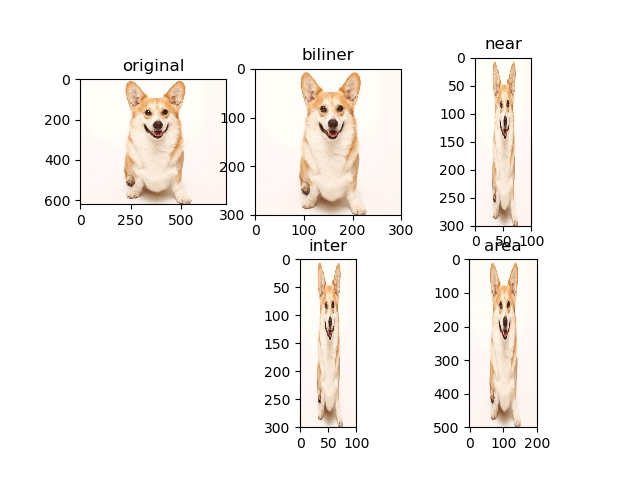
图像裁剪
tf.image.crop_to_bounding_box(image, offset_height, offset_width, target_height, target_width):裁剪框裁剪
参数分别为:输入图像,裁剪起点纵坐标,裁剪起点横坐标,裁剪高度,裁剪宽度
输出为 float
import tensorflow as tf
import matplotlib.pyplot as plt image = tf.gfile.FastGFile('pic/t4.png', 'rb').read()
image = tf.image.decode_png(image)
image = tf.image.convert_image_dtype(image, dtype=tf.float32) image_in = tf.placeholder(dtype=tf.float32) # 没有设定shape=[None, None, 3] image_crop1 = tf.image.crop_to_bounding_box(image_in, 100, 50, 80, 80)
image_crop2 = tf.image.crop_to_bounding_box(image_in, 100, 50, 400, 300)
image_crop3 = tf.image.crop_to_bounding_box(image_in, 0, 0, 300, 300) with tf.Session() as sess:
sess.run(tf.global_variables_initializer()) image = sess.run(image)
image1, image2, image3 = sess.run([image_crop1, image_crop2, image_crop3], feed_dict={image_in: image})
plt.subplot(221); plt.imshow(image); plt.title('original')
plt.subplot(222); plt.imshow(image1); plt.title('crop1')
plt.subplot(223); plt.imshow(image2); plt.title('crop2')
plt.subplot(224); plt.imshow(image3); plt.title('crop3')
plt.show()
输出

tf.image.resize_image_with_crop_pad(image, target_height, target_width):图像中心不变,将图像裁剪或填充至指定尺寸
import tensorflow as tf
import matplotlib.pylab as plt image = tf.gfile.FastGFile('pic/t4.png', 'rb').read()
image = tf.image.decode_png(image)
image = tf.image.convert_image_dtype(image, dtype=tf.float32) image_in = tf.placeholder(dtype=tf.float32) crop = tf.image.resize_image_with_crop_or_pad(image_in, 400, 400)
pad = tf.image.resize_image_with_crop_or_pad(image_in, 1000, 1000) with tf.Session() as sess:
sess.run(tf.global_variables_initializer()) image = sess.run(image)
image1, image2 = sess.run([crop, pad], feed_dict={image_in: image})
plt.subplot(131); plt.imshow(image); plt.title('original')
plt.subplot(132); plt.imshow(image1); plt.title('crop')
plt.subplot(133); plt.imshow(image2); plt.title('pad')
plt.show()
输出
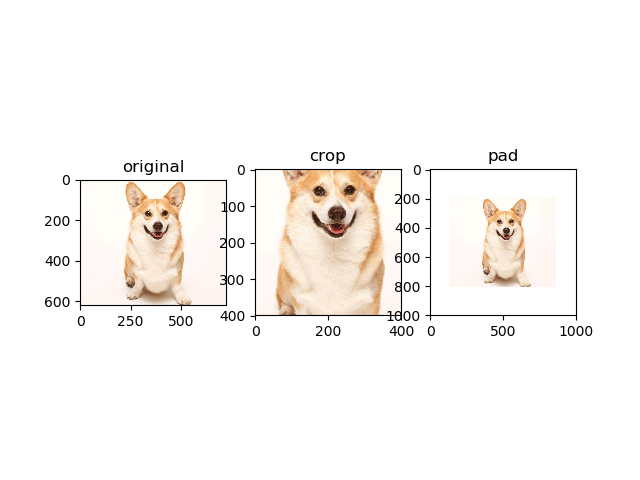
tf.image.central_crop(image, central_fraction):以图像中心为依据,按一定比例裁剪图像
import matplotlib.pyplot as plt
import tensorflow as tf img = tf.gfile.FastGFile('pic/t4.png', 'rb').read() with tf.Session() as sess:
img_data = tf.image.decode_png(img) # 函数tf.image.central_crop可以通过比例调整图像的大小
resized1 = tf.image.central_crop(img_data, 0.6)
resized2 = tf.image.central_crop(img_data, 0.3) plt.subplot(131); plt.imshow(img_data.eval()); plt.title('original')
plt.subplot(132); plt.imshow(resized1.eval()); plt.title('0.6')
plt.subplot(133); plt.imshow(resized2.eval()); plt.title('0.3')
plt.show()
输出
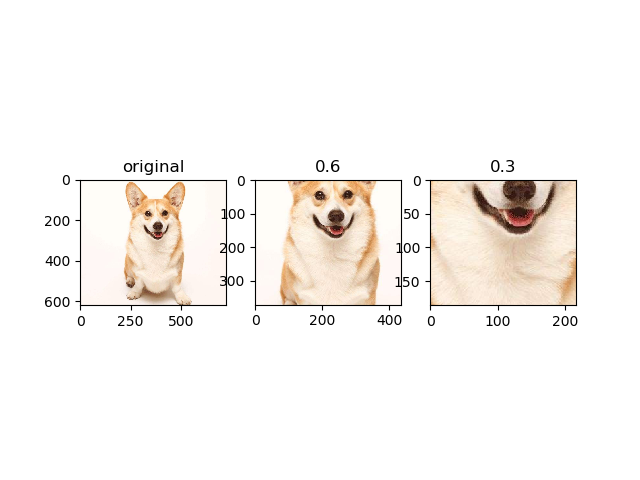
色彩变换
包括调整亮度、对比度、色相、饱和度、规范化,函数见代码
在指定范围内随机调整图像的 亮度/对比度/色相/饱和度
tf.image.random_brightness(img_data,max_delta)
tf.image.random_contrast(img_data, lower, upper)
tf.image.random_hue(img_data, max_delta)
tf.image.random_saturation(img_data, lower, upper)
随机调整这些属性,使训练得到的模型尽可能小的受到无关因素的影响.
import matplotlib as mpl
import matplotlib.pyplot as plt
import tensorflow as tf mpl.rcParams['font.sans-serif']=['FangSong'] # 图片上显示中文 # 读取图像数据
img = tf.gfile.FastGFile('pic/t4.png', 'rb').read() with tf.Session() as sess:
img_data = tf.image.decode_png(img, channels=3) adjusted0 = tf.image.adjust_brightness(img_data, -0.2) # 将图像的亮度-0.2
adjusted1 = tf.image.adjust_contrast(img_data, +3) # 将图像的对比度+3
adjusted2 = tf.image.adjust_hue(img_data, 0.2) # 将图像的色相+0.2
adjusted3 = tf.image.adjust_saturation(img_data, 3) # 将图像的饱和度+3
adjusted4 = tf.image.per_image_standardization(img_data) # 将图像线性缩放为零均值和单位范数 plt.subplot(231), plt.imshow(img_data.eval()), plt.title('original')
plt.subplot(232), plt.imshow(adjusted0.eval()), plt.title('adjust_brightness 亮度')
plt.subplot(233), plt.imshow(adjusted1.eval()), plt.title('adjust_contrast 对比度')
plt.subplot(234), plt.imshow(adjusted2.eval()), plt.title('adjust_hue 色相')
plt.subplot(235), plt.imshow(adjusted3.eval()), plt.title('adjust_saturation 饱和度')
plt.subplot(236), plt.imshow(adjusted4.eval()), plt.title('per_image_standardization 规范化') plt.show()
输出
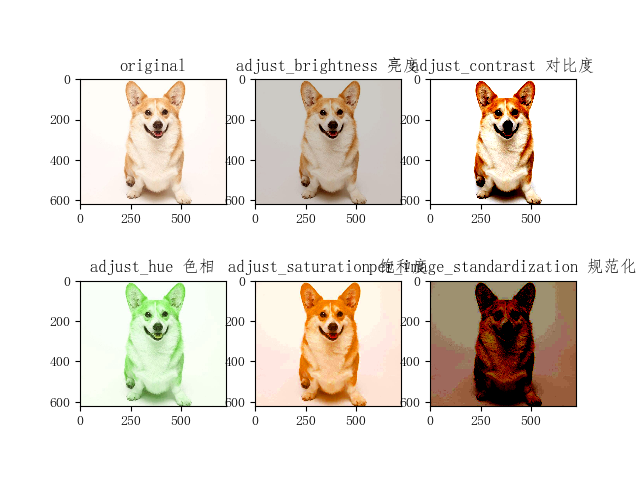
图像增强
随机图像变换经常用于图像增强
import tensorflow as tf
import os
import random source_file = "./pic/" #原始文件地址
target_file = "./pic2/" #修改后的文件地址
num = 50 #产生图片次数 if not os.path.exists(target_file): #如果不存在target_file,则创造一个
os.makedirs(target_file) file_list = os.listdir(source_file) #读取原始文件的路径 with tf.Session() as sess:
for i in range(num):
# 每次随机选一张
a = random.randint(0, len(file_list)-1) #随机数字区间
image_raw_data = tf.gfile.FastGFile(source_file+file_list[a],"rb").read() # 读取图片
print("正在处理:",file_list[a]) image_data = tf.image.decode_jpeg(image_raw_data) # 增强方式
image_data = tf.image.random_crop(image_data, [100, 100, 3]) #随机裁剪
filpped_le_re = tf.image.random_flip_left_right(image_data) #随机左右翻转
filpped_up_down = tf.image.random_flip_up_down(image_data) #随机上下翻转
adjust = tf.image.random_brightness(filpped_up_down,0.4) #随机调整亮度
adjust = tf.image.random_contrast(adjust, lower=0.2, upper=1.8) #随机调整图像对比度 image_data = tf.image.convert_image_dtype(adjust,dtype=tf.uint8) encode_data = tf.image.encode_jpeg(image_data) with tf.gfile.GFile(target_file+str(i)+"_enhance"+".jpeg","wb") as f:
f.write(encode_data.eval()) print("图像增强完毕")
参考资料:
https://blog.csdn.net/xierhacker/article/details/72385422
https://blog.csdn.net/akadiao/article/details/78541763
https://www.cnblogs.com/Smnustudy/p/10704959.html#top
tf-图像预处理的更多相关文章
- 『TensorFlow』第九弹_图像预处理_不爱红妆爱武装
部分代码单独测试: 这里实践了图像大小调整的代码,值得注意的是格式问题: 输入输出图像时一定要使用uint8编码, 但是数据处理过程中TF会自动把编码方式调整为float32,所以输入时没问题,输出时 ...
- TensorFlow图像预处理完整样例
参考书 <TensorFlow:实战Google深度学习框架>(第2版) 以下TensorFlow程序完成了从图像片段截取,到图像大小调整再到图像翻转及色彩调整的整个图像预处理过程. #! ...
- 图像预处理第9步:存为.bmp文件
//图像预处理第9步:将最终标准化后的字符图像分为单个单个的HDIB保存,并存为.bmp文件 void CChildView::OnImgprcToDibAndSave() { unsigned ch ...
- 基于OpenCV的火焰检测(一)——图像预处理
博主最近在做一个基于OpenCV的火焰检测的项目,不仅可以检测图片中的火焰,还可以检测视频中的火焰,最后在视频检测的基础上推广到摄像头实时检测.在做这个项目的时候,博主参考了很多相关的文献,用了很多种 ...
- python+opencv 图像预处理
一 python 生成随机字符串序列+ 写入到图片上 from PIL import Image,ImageDraw,ImageFont import numpy as np import rando ...
- Caffe2 图像预处理(Image Pre-Processing)[6]
学习如何使得图像符合预训练模型的需求,或者用其他数据集的图像来测试自己的模型. - 调整大小 - 缩放 - HWC和CHW,数据通道交换 - RGB和BGR,颜色通道的交换 - Caffe2的图像预处 ...
- [opencv]图像预处理方案及方式
像识别中,图像质量的好坏直接影响识别算法的设计与效果精度,那么除了能在算法上的优化外,预处理技术在整个项目中占有很重要的因素,然而人们往往忽略这一点. 图像预处理,将每一个文字图像分检出来交给识别模块 ...
- Matlab 图像预处理
%%%%%%%%%%%%%%%%% %%降采样 clear all im={}; %创建字典保存读取的图片 dis=dir('F:\kaggle_data_zip\Sample\*.jpeg');%% ...
- TensorFlow图像预处理-函数
更多的基本的API请参看TensorFlow中文社区:http://www.tensorfly.cn/tfdoc/api_docs/python/array_ops.html 下面是实验的代码,可以参 ...
- pytorch中检测分割模型中图像预处理探究
Object Detection and Classification using R-CNNs 目标检测:数据增强(Numpy+Pytorch) - 主要探究检测分割模型数据增强操作有哪些? - 检 ...
随机推荐
- Springboot 默认静态路径
springboot 默认静态路径 代码如下所示 类ResourceProperties.class private static final String[] CLASSPATH_RESOURCE_ ...
- R_Studio(聚类)针对iris数据比较几种聚类方法优劣
聚类分析 百度百科:传送门 聚类分析指将物理或抽象对象的集合分组为由类似的对象组成的多个类的分析过程 聚类与分类的不同在于,聚类所要求划分的类是未知的 聚类分析是一种探索性的分析,在分类的过程中,人们 ...
- [CSP-S模拟测试]:蛇(DP+构造+哈希)
题目传送门(内部题140) 输入格式 前两行有两个长度相同的字符串,描述林先森花园上的字母. 第三行一个字符串$S$. 输出格式 输出一行一个整数,表示有多少种可能的蛇,对$10^9+7$取模. 样例 ...
- [CSP-S模拟测试]:爬(贪心)
题目传送门(内部题134) 输入格式 第一行两个数$N,L$. 接下来$N$行每行两个数$A_i,B_i$. 接下来$N$行每行一个整数$C_i$. 输出格式 一行一个整数表示答案,无解输出$-1$. ...
- Java并发编程的艺术笔记(七)——CountDownLatch、CyclicBarrier详解
一.等待多线程完成的CountDownLatch CountDownLatch允许一个或多个线程等待其他线程完成操作,像加强版的join.(t.join()是等待t线程完成) 例: (1)开启多个线程 ...
- 有关C#写一个WindowsService的两篇文章
1.http://blog.csdn.net/yysyangyangyangshan/article/details/10515035 上面的这篇文章一共两段,第二段讲的是使用代码来安装发布这个Win ...
- 通过tar包解压安装docker
以下步骤在centos7和debian10中验证通过 1.通过官网下载安装包 wget https://download.docker.com/linux/static/stable/x86_64/d ...
- spark 源码编译 standalone 模式部署
本文介绍如何编译 spark 的源码,并且用 standalone 的方式在单机上部署 spark. 步骤如下: 1. 下载 spark 并且解压 本文选择 spark 的最新版本 2.2.0 (20 ...
- leetcode-easy-trees-Maximum Depth of Binary Tree
mycode 92.69% # Definition for a binary tree node. # class TreeNode(object): # def __init__(self, x ...
- 浏览器端-W3School-HTML:HTML DOM Object 对象
ylbtech-浏览器端-W3School-HTML:HTML DOM Object 对象 1.返回顶部 1. HTML DOM Object 对象 Object 对象 Object 对象代表 HTM ...
