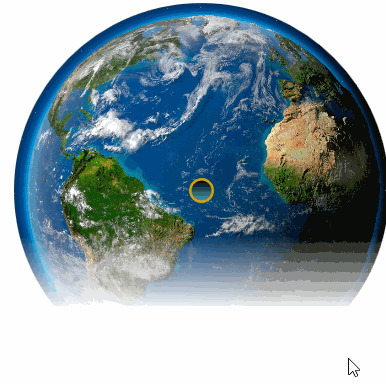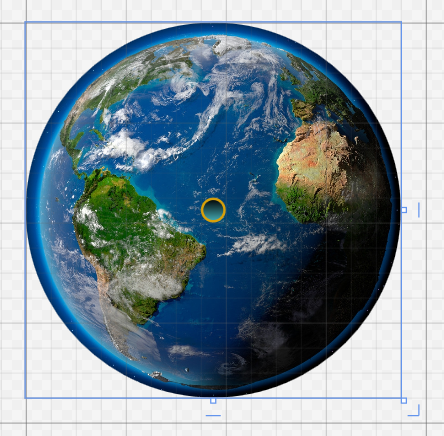好玩的WPF第三弹:颤抖吧,地球!消失吧,地球!
我承认这一篇比较标题党,不过下面这个GIF貌似也和适合这个标题嘛。
(画质比较烂是因为CSDN的博客图片限制在2M,所以我设置的是20帧,时间也很短,大家可以自己把项目拷回去慢慢看)
这个最终设计出来的样式:
中间的小圆点是一个Button,外面是一个经过切割的Grid,Grid里面还有一个Image。
其中在加上Image(地球图片)之前,Button还是很大的,所以给他设计了渐变色。
<Button Padding="20" Foreground="White" BorderBrush="#FFD8A00A"
FontSize="16" Click="OnClick" Margin="100" Width="20" Height="20"
RenderTransformOrigin="0.54,-0.058">
<Button.Background>
<LinearGradientBrush EndPoint="0.5,1" StartPoint="0.5,0">
<GradientStop Color="Black" Offset="0"/>
<GradientStop Color="#FF45ADB7" Offset="1"/>
</LinearGradientBrush>
</Button.Background>
<Button.Template>
<ControlTemplate TargetType="{x:Type Button}">
<Grid>
<Ellipse x:Name="bg" Fill="{TemplateBinding Background}"
Stroke="{TemplateBinding BorderBrush}" StrokeThickness="2" />
<Ellipse x:Name="fr" Opacity="0" >
<Ellipse.Fill>
<LinearGradientBrush EndPoint="0.5,1" StartPoint="0.5,0">
<GradientStop Color="#CCFFFFFF" Offset="0"/>
<GradientStop Offset="1"/>
<GradientStop Color="#7FFFFFFF" Offset="0.392"/>
</LinearGradientBrush>
</Ellipse.Fill>
</Ellipse>
<ContentPresenter x:Name="ContentPresenter" Margin="{TemplateBinding Padding}"
HorizontalAlignment="{TemplateBinding HorizontalContentAlignment}"
VerticalAlignment="{TemplateBinding VerticalContentAlignment}"/>
</Grid>
<ControlTemplate.Triggers>
<Trigger Property="IsMouseOver" Value="True" >
<Setter TargetName="fr" Property="Opacity" Value="1"/>
</Trigger>
</ControlTemplate.Triggers>
</ControlTemplate>
</Button.Template>
</Button><Image Source="Earth.jpg" />上面这两个控件都放到Grid内部。
<Grid x:Name="layoutroot">
<Grid.Resources>
<Storyboard x:Key="std">
<DoubleAnimation From="1" To="0" Duration="0:0:6"
Storyboard.TargetName="layoutroot"
Storyboard.TargetProperty="(UIElement.OpacityMask).(GradientBrush.GradientStops)[1].Offset"/>
<DoubleAnimation Duration="0:0:4.5" BeginTime="0:0:1.5" From="1" To="0"
Storyboard.TargetName="layoutroot"
Storyboard.TargetProperty="(UIElement.OpacityMask).(GradientBrush.GradientStops)[2].Offset"/>
<ColorAnimation Duration="0" To="#00000000" Storyboard.TargetName="layoutroot"
Storyboard.TargetProperty="(UIElement.OpacityMask).(GradientBrush.GradientStops)[2].Color"/>
</Storyboard>
</Grid.Resources>
<Grid.OpacityMask>
<LinearGradientBrush EndPoint="0.5,1" StartPoint="0.5,0">
<GradientStop Color="#FF000000" Offset="0"/>
<GradientStop Color="#FF000000" Offset="1"/>
<GradientStop Color="#FF000000" Offset="1"/>
</LinearGradientBrush>
</Grid.OpacityMask>
<Grid.Clip>
<EllipseGeometry Center="150 150" RadiusX="150" RadiusY="150"/>
</Grid.Clip>
<Grid.Background>
<LinearGradientBrush EndPoint="0.5,1" StartPoint="0.5,0">
<GradientStop Color="#FFFCFCFC" Offset="0.003"/>
<GradientStop Color="#FF76253C" Offset="1"/>
<GradientStop Color="#FF29769D" Offset="0.318"/>
<GradientStop Color="#FFA94444" Offset="0.84"/>
<GradientStop Color="#FFB2B62F" Offset="0.488"/>
<GradientStop Color="#FF9B2BD3" Offset="0.666"/>
<GradientStop Color="#FF5CC569" Offset="0.151"/>
</LinearGradientBrush>
</Grid.Background>
</Grid>上面这些都是给Grid设置的渐变色,有了Image也没太大用了。
真正有用的是Resources。
后台文件中的抖动效果如下(在上一篇详细介绍了抖动过程):
// 全局变量
private double left = 0;
private double top = 0;
private Storyboard storyboard = new Storyboard();
// 初始化
left = mainWindow.Left;
top = mainWindow.Top;
private void DoubleAnimation()
{
// 窗口抖动效果
DoubleAnimation doubleAnimationL1 = new DoubleAnimation();
doubleAnimationL1.BeginTime = TimeSpan.FromSeconds(0.01);
doubleAnimationL1.Duration = TimeSpan.FromSeconds(0.01);
doubleAnimationL1.From = mainWindow.Left;
doubleAnimationL1.To = mainWindow.Left - 6;
doubleAnimationL1.EasingFunction = new BounceEase() { Bounces = 12, EasingMode = EasingMode.EaseInOut };
Storyboard.SetTarget(doubleAnimationL1, mainWindow);
Storyboard.SetTargetProperty(doubleAnimationL1, new PropertyPath("(Left)"));
DoubleAnimation doubleAnimationL2 = new DoubleAnimation();
doubleAnimationL2.BeginTime = TimeSpan.FromSeconds(0.001);
doubleAnimationL2.Duration = TimeSpan.FromSeconds(0.01);
doubleAnimationL2.From = mainWindow.Left;
doubleAnimationL2.To = mainWindow.Left + 6;
doubleAnimationL2.EasingFunction = new BounceEase() { Bounces = 12, EasingMode = EasingMode.EaseInOut };
Storyboard.SetTarget(doubleAnimationL2, mainWindow);
Storyboard.SetTargetProperty(doubleAnimationL2, new PropertyPath("(Left)"));
DoubleAnimation doubleAnimationT1 = new DoubleAnimation();
doubleAnimationT1.BeginTime = TimeSpan.FromSeconds(0.01);
doubleAnimationT1.Duration = TimeSpan.FromSeconds(0.01);
doubleAnimationT1.From = mainWindow.Top;
doubleAnimationT1.To = mainWindow.Top + 6; ;
doubleAnimationT1.EasingFunction = new BounceEase() { Bounces = 12, EasingMode = EasingMode.EaseInOut };
Storyboard.SetTarget(doubleAnimationT1, mainWindow);
Storyboard.SetTargetProperty(doubleAnimationT1, new PropertyPath("(Top)"));
DoubleAnimation doubleAnimationT2 = new DoubleAnimation();
doubleAnimationT2.BeginTime = TimeSpan.FromSeconds(0.01);
doubleAnimationT2.Duration = TimeSpan.FromSeconds(0.01);
doubleAnimationT2.From = mainWindow.Top;
doubleAnimationT2.To = mainWindow.Top - 6;
doubleAnimationT2.EasingFunction = new BounceEase() { Bounces = 12, EasingMode = EasingMode.EaseInOut };
Storyboard.SetTarget(doubleAnimationT2, mainWindow);
Storyboard.SetTargetProperty(doubleAnimationT2, new PropertyPath("(Top)"));
storyboard.Children.Add(doubleAnimationL1);
storyboard.Children.Add(doubleAnimationL2);
storyboard.Children.Add(doubleAnimationT1);
storyboard.Children.Add(doubleAnimationT2);
storyboard.RepeatBehavior = RepeatBehavior.Forever;
storyboard.Completed += new EventHandler(storyboard_Completed);
storyboard.Begin(this, true);
}
private void storyboard_Completed(object sender, EventArgs e)
{
// 解除绑定
storyboard.Remove(this);
// 解除TextWindow窗口
storyboard.Children.Clear();
//grid.Children.Clear();
// 恢复窗口初始位置
mainWindow.Left = left;
mainWindow.Top = top;
}后台文件中的消失效果如下:
// 全局变量
Storyboard storyboard2 = null;
// 初始化
storyboard2 = (System.Windows.Media.Animation.Storyboard)layoutroot.Resources["std"];
storyboard2.Completed += (t, r) => this.Close();
this.layoutroot.Loaded += (aa, bb) =>
{
EllipseGeometry ellipsegeometry = (EllipseGeometry)this.layoutroot.Clip;
double dx = layoutroot.ActualWidth / 2d;
double dy = layoutroot.ActualHeight / 2d;
ellipsegeometry.Center = new Point(dx, dy);
ellipsegeometry.RadiusX = dx;
ellipsegeometry.RadiusY = dy;
};然后是Button的OnClick事件:
private void OnClick(object sender, RoutedEventArgs e)
{
if (storyboard2 != null)
{
storyboard2.Begin();
}
DoubleAnimation();
}源码的话,上面也都有了。GIF我就不再上传咯,毕竟2M的限制太无趣了。
感谢您的访问,希望对您有所帮助。 欢迎大家关注、收藏以及评论。
为使本文得到斧正和提问,转载请注明出处:
http://blog.csdn.net/nomasp
好玩的WPF第三弹:颤抖吧,地球!消失吧,地球!的更多相关文章
- 好玩的WPF第四弹:用Viewport2DVisual3D实现3D旋转效果
原文:好玩的WPF第四弹:用Viewport2DVisual3D实现3D旋转效果 版权声明:转载请联系本人,感谢配合!本站地址:http://blog.csdn.net/nomasp https:// ...
- 好玩的WPF第二弹:电子表字体显示时间+多彩呼吸灯特效button
我们先来看看Quartz MS字体动态显示系统时间的效果,难度相较于上一篇也要简单很多. 首先是定义一个TextBlock例如以下. <Grid> <TextBlock Name=& ...
- 好玩的WPF第一弹:窗口抖动+边框阴影效果+倒计时显示文字
原文:好玩的WPF第一弹:窗口抖动+边框阴影效果+倒计时显示文字 版权声明:转载请联系本人,感谢配合!本站地址:http://blog.csdn.net/nomasp https://blog.csd ...
- 前端学习 第三弹: JavaScript语言的特性与发展
前端学习 第三弹: JavaScript语言的特性与发展 javascript的缺点 1.没有命名空间,没有多文件的规范,同名函数相互覆盖 导致js的模块化很差 2.标准库很小 3.null和unde ...
- WPF WebBrowser屏蔽弹出alert ,confirm ,prompt ,showModalDialog() ,window.open()
WPF WebBrowser屏蔽弹出alert ,confirm ,prompt ,showModalDialog() ,window.open()添加Microsoft.mshtml.dll,然后写 ...
- WPF案例 (三) 模拟QQ“快速换装"界面
原文:WPF案例 (三) 模拟QQ"快速换装"界面 这个小程序使用Wpf模拟QQ快速换装页面的动画特效,通过使用组合快捷键Ctrl+Left或Ctrl+Right,可实现Image ...
- 『PyTorch』第三弹重置_Variable对象
『PyTorch』第三弹_自动求导 torch.autograd.Variable是Autograd的核心类,它封装了Tensor,并整合了反向传播的相关实现 Varibale包含三个属性: data ...
- codechef营养题 第三弹
第三弾が始まる! codechef problems 第三弹 一.Motorbike Racing 题面 It's time for the annual exciting Motorbike Rac ...
- WPF入门(三)->几何图形之不规则图形(PathGeometry) (2)
原文:WPF入门(三)->几何图形之不规则图形(PathGeometry) (2) 上一节我们介绍了PathGeometry中LineSegment是点与点之间绘制的一条直线,那么我们这一节来看 ...
随机推荐
- webuploader 小demo
页面写法 <!DOCTYPE html> <html lang="en"> <head> <meta charset="UTF- ...
- [GraphQL] Create an Input Object Type for Complex Mutations
When we have certain mutations that require more complex input parameters, we can leverage the Input ...
- [Angular Directive] Combine HostBinding with Services in Angular 2 Directives
You can change behaviors of element and @Component properties based on services using @HostBinding i ...
- Swift开发教程--关于Existing instance variable '_delegate'...的解决的方法
xcode编译提示问题:Existing instance variable '_delegate' for property 'delegate' with assign attribute mu ...
- jquery-7 jquery中的文档处理方法有哪些(方法的参数表示功能增强)
jquery-7 jquery中的文档处理方法有哪些(方法的参数表示功能增强) 一.总结 一句话总结:多看参考文档,多看主干目录.一般的功能分两个方法来实现,一个对应标签,一个对应标签和事情,比如克隆 ...
- AndroidStudio实现JNI的示例详解
1. NDK简介 Android NDK 是在SDK前面又加上了“原生”二字,即Native Development Kit,因此又被Google称为“NDK” 1.1 NDK产生的背景 Androi ...
- 细说Oracle中NULL值
1.NULL是什么? NULL表示UNKNOW(未知),其不代表不论什么值. 比如一行中某列没有不论什么值即为NULL. ORACLE同意不论什么一种数据类型的字段为空,除了下面两种情况: 1)主键字 ...
- Oracle中的sid与servicename
在平时自己创建库的时候,习惯的将sid与servicename取同名,但是在实际生产中这两个名字很有可能不一致,再使用jdbc连接数据库的url时就需要注意区分了,否则创建不了数据库连接 //serv ...
- hdu 4865 dp
Peter's Hobby Time Limit: 2000/1000 MS (Java/Others) Memory Limit: 32768/32768 K (Java/Others) To ...
- matlab 运行 AlexNet
0. alexnet 工具箱下载 下载地址:Neural Network Toolbox(TM) Model for AlexNet Network 需要先注册(十分简单),登陆,下载: 下载完成之后 ...