Centos7 系统下搭建.NET Core2.0+Nginx+Supervisor+Mysql环境
好记性不如烂笔头!
一、简介
一直以来,微软只对自家平台提供.NET支持,这样等于让这个“理论上”可以跨平台的框架在Linux和macOS上的支持只能由第三方项目提供(比如Mono .NET)。直到微软推出完全开源的.NET Core。这个开源的平台兼容.NET Standard,并且能在Windows、Linux和MacOS上提供完全一致的API。虽然这个小巧的.NET框架只是标准.NET的一个子集,但是已经相当强大了。
一方面,这个小巧的框架可以让某些功能性应用同时运行在三个平台上(就像某些功能性的Python脚本一样),另一方面,这也可以让服务器运维人员将ASP .NET服务程序部署在Linux服务器上(特别是对于运行Windows Server较为吃力的服务器)。
官网参考资料:https://www.microsoft.com/net/core#linuxcentos
二、.NET Core2.0 环境部署前准备
1.环境说明:
服务器系统:CentOS 7.2.1511
2.安装前准备(关闭防火墙、关闭selinux)
1)关闭firewall:
systemctl stop firewalld.service #停止firewall systemctl disable firewalld.service #禁止firewall开机启动 firewall-cmd --state #查看默认防火墙状态(关闭后显示notrunning,开启后显示running)
2)关闭selinux
sed -i "s/SELINUX=enforcing/SELINUX=disabled/g" /etc/selinux/config
查看改后文件如下:
[root@localhost ~]# cat /etc/selinux/config # This file controls the state of SELinux on the system. # SELINUX= can take one of these three values: # enforcing - SELinux security policy is enforced. # permissive - SELinux prints warnings instead of enforcing. # disabled - No SELinux policy is loaded. SELINUX=disabled # SELINUXTYPE= can take one of three two values: # targeted - Targeted processes are protected, # minimum - Modification of targeted policy. Only selected processes are protected. # mls - Multi Level Security protection. SELINUXTYPE=targeted
3)重启Centos
reboot
三、部署.NET Core2.0 环境
1.添加DOTNET产品
在安装.NET核心之前,您需要注册微软产品提要。这只需要做一次。首先,注册微软签名密钥,然后添加微软产品提要。
rpm --import https://packages.microsoft.com/keys/microsoft.asc sh -c 'echo -e "[packages-microsoft-com-prod]\nname=packages-microsoft-com-prod \nbaseurl=https://packages.microsoft.com/yumrepos/microsoft-rhel7.3-prod\nenabled=1\ngpgcheck=1\ngpgkey=https://packages.microsoft.com/keys/microsoft.asc" > /etc/yum.repos.d/dotnetdev.repo'
2.安装.NET核心SDK
在下一步之前,请从您的系统中删除.NET .NET以前的任何预览版本。
以下命令更新用于安装的产品列表,安装.NET核心所需的组件,然后安装.NET核心SDK。
yum update yum install libunwind libicu -y yum install dotnet-sdk-2.0.0 -y
3.检查dotnet是否安装成功与版本查看
dotnet --info dotnet --version
四、测试.NET Core2.0 环境
1.在home目录下初始化一个测试环境并输出"Hello World "内容 (测试方式一,可忽略)
cd /home dotnet new console -o hwapp cd hwapp dotnet run
输出空内容如下:
[root@localhost hwapp]# dotnet run Hello World!
2.上传.net core的实例页面进行测试 (测试方式二、推荐)
Centos 下.net core 2 环境测试用例 (把它上传到/home目录下或自定义的目录)
下载地址:
http://down.51cto.com/data/2334968
执行以下命令
cd /home/WebApplication1 dotnet restore //如果使过用测试方式一,就需先执行这命令重新加载一下当前新的网站文件 dotnet run
运行后如下图:

通过IE访问测试页
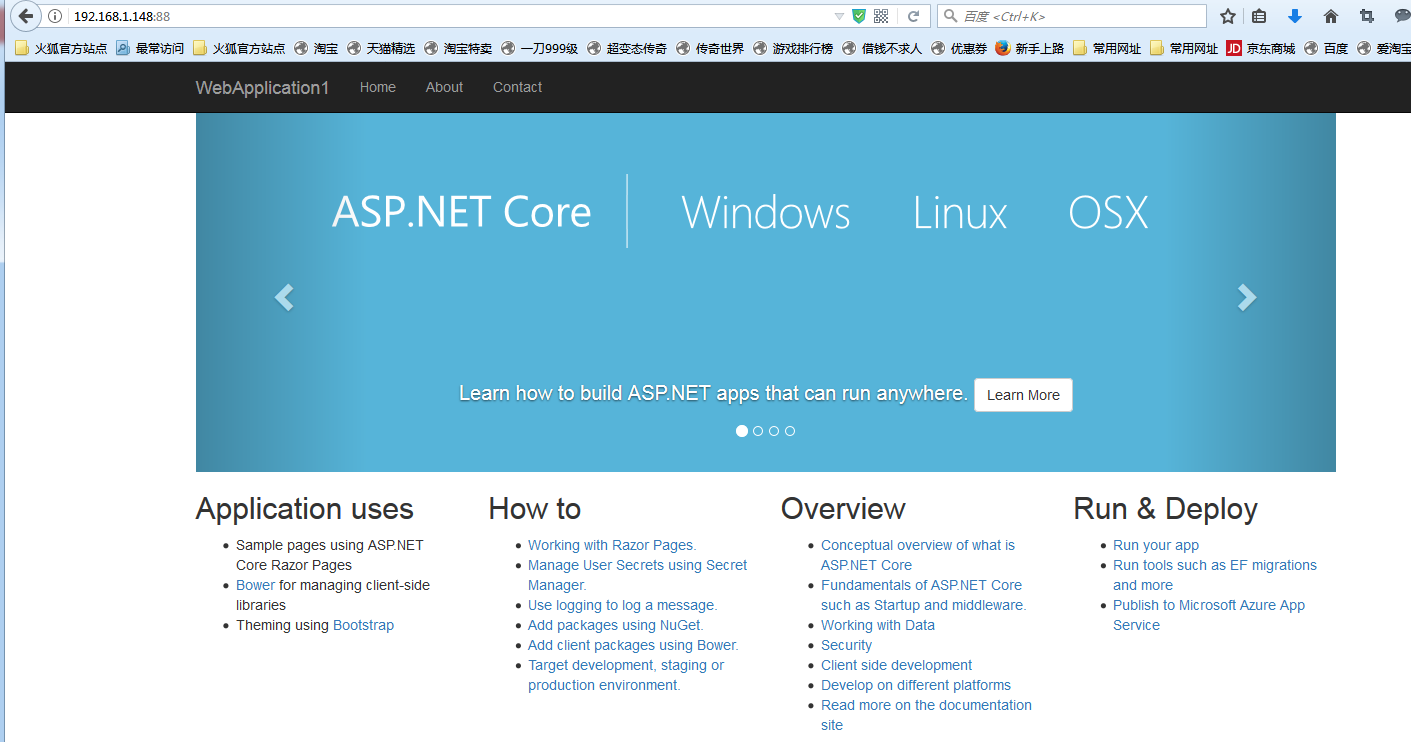
五、安装配置nginx对ASP.NET Core应用的转发
1.安装Nginx环境
[root@localhost ~]#curl -o nginx.rpm http://nginx.org/packages/centos/7/noarch/RPMS/nginx-release-centos-7-0.el7.ngx.noarch.rpm [root@localhost ~]#rpm -ivh nginx.rpm [root@localhost ~]#yum install nginx -y
输入:systemctl start nginx 来启动nginx。
[root@localhost ~]# systemctl start nginx
输入:systemctl enable nginx 来设置nginx的开机启动(linux宕机、重启会自动运行nginx不需要连上去输入命令)
[root@localhost ~]#systemctl enable nginx Created symlink from /etc/systemd/system/multi-user.target.wants/nginx.service to /usr/lib/systemd/system/nginx.service.
2.通过iE检查能否访问
[root@localhost nginx-1.8.1]# ps -ef|grep nginx root 14626 1 0 08:47 ? 00:00:00 nginx: master process nginx nginx 14627 14626 0 08:47 ? 00:00:00 nginx: worker process root 14636 3269 0 08:49 pts/1 00:00:00 grep --color=auto nginx
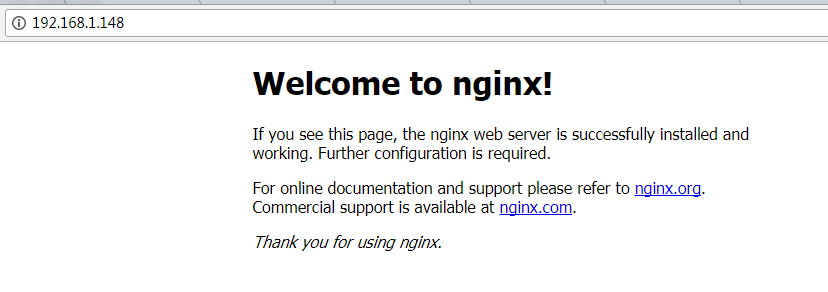
nginx常用的操作命令
systemctl start nginx.service #启动nginx服务
systemctl enable nginx.service #设置开机自启动
systemctl disable nginx.service #停止开机自启动
systemctl status nginx.service #查看服务当前状态
systemctl restart nginx.service #重新启动服务
systemctl list-units --type=service #查看所有已启动的服务
4.防火墙配置(如果系统有防火墙就需要进行写入规则)
命令:firewall-cmd --zone=public --add-port=80/tcp --permanent(开放80端口)
命令:systemctl restart firewalld(重启防火墙以使配置即时生效)
5.配置nginx对ASP.NET Core应用的转发
修改 /etc/nginx/conf.d/default.conf 文件。
将文件内容替换为
server {
listen 80;
location / {
proxy_pass http://localhost:88;
proxy_http_version 1.1;
proxy_set_header Upgrade $http_upgrade;
proxy_set_header Connection keep-alive;
proxy_set_header Host $host;
proxy_cache_bypass $http_upgrade;
}
}
重新加载nignx
[root@localhost nginx]# nginx -s reload
nginx的配置己完成
6.开启dotnet run进行测试
[root@localhost ~]# cd /home/WebApplication1/ [root@localhost WebApplication1]# dotnet run Using launch settings from /home/WebApplication1/Properties/launchSettings.json... Hosting environment: Development Content root path: /home/WebApplication1 Now listening on: http://[::]:88 Application started. Press Ctrl+C to shut down.
通过IP 80端口访问
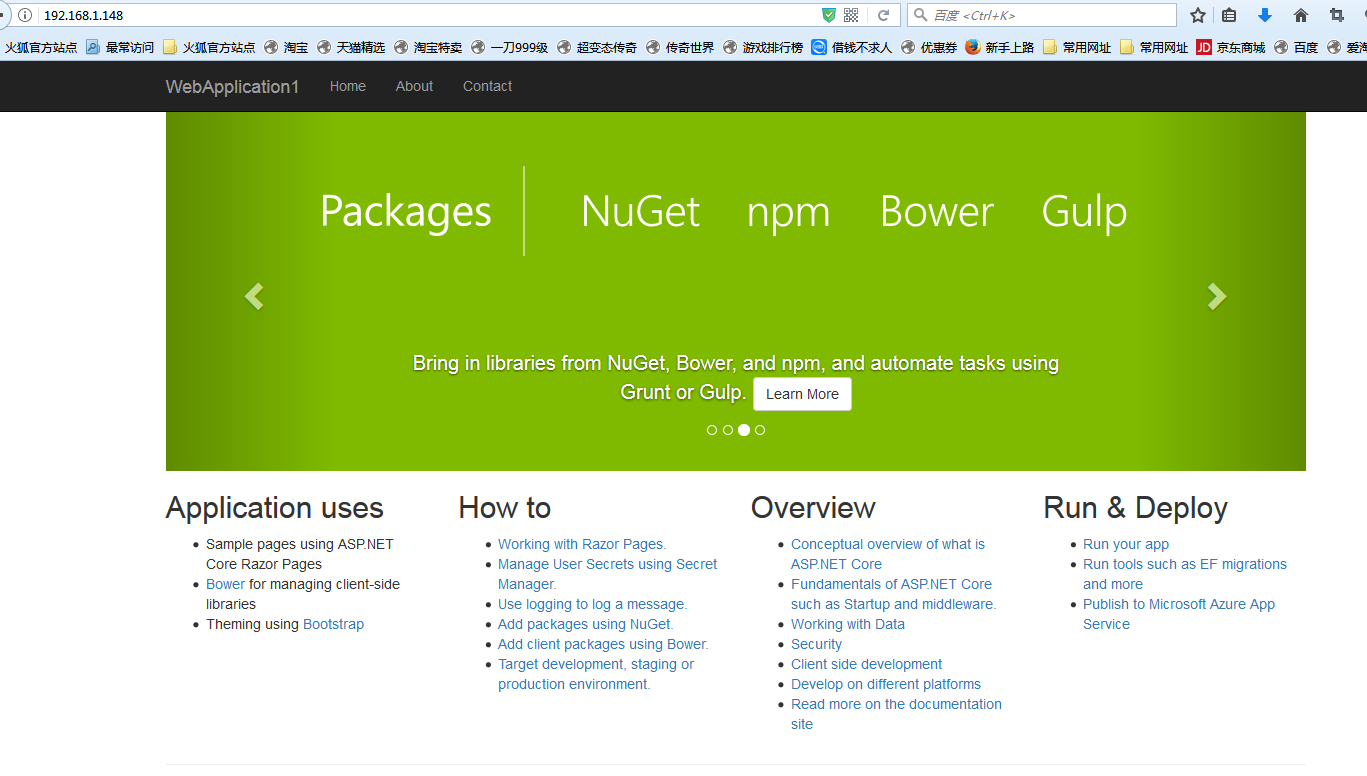
六、配置守护服务(Supervisor)
目前存在三个问题
问题1:ASP.NET Core应用程序运行在shell之中,如果关闭shell则会发现ASP.NET Core应用被关闭,从而导致应用无法访问,这种情况当然是我们不想遇到的,而且生产环境对这种情况是零容忍的。
问题2:如果ASP.NET Core进程意外终止那么需要人为连进shell进行再次启动,往往这种操作都不够及时。
问题3:如果服务器宕机或需要重启我们则还是需要连入shell进行启动。
为了解决这个问题,我们需要有一个程序来监听ASP.NET Core 应用程序的状况。在应用程序停止运行的时候立即重新启动。这边我们用到了Supervisor这个工具,Supervisor使用Python开发的。
1.安装Supervisor
[root@localhost /]# yum install python-setuptools -y [root@localhost /]#easy_install supervisor
2.配置Supervisor
[root@localhost /]#mkdir /etc/supervisor [root@localhost /]#echo_supervisord_conf > /etc/supervisor/supervisord.conf
修改supervisord.conf文件,将文件尾部的配置
[root@localhost /]# vi /etc/supervisor/supervisord.conf
将里面的最后两行:
;[include] ;files = relative/directory/*.ini
改为
[include] files = conf.d/*.conf
ps:如果服务已启动,修改配置文件可用“supervisorctl reload”命令来使其生效
3.配置对ASP.NET Core应用的守护
创建一个 WebApplication1.conf文件,内容大致如下
[root@localhost /]# vi WebApplication1.conf [program:WebApplication1] command=dotnet WebApplication1.dll ; 运行程序的命令 directory=/home/WebApplication1/ ; 命令执行的目录 autorestart=true ; 程序意外退出是否自动重启 stderr_logfile=/var/log/WebApplication1.err.log ; 错误日志文件 stdout_logfile=/var/log/WebApplication1.out.log ; 输出日志文件 environment=ASPNETCORE_ENVIRONMENT=Production ; 进程环境变量 user=root ; 进程执行的用户身份 stopsignal=INT
将文件拷贝至:“/etc/supervisor/conf.d/WebApplication1.conf”下
[root@localhost /]#mkdir /etc/supervisor/conf.d [root@localhost /]#cp WebApplication1.conf /etc/supervisor/conf.d/
运行supervisord,查看是否生效
[root@localhost /]#supervisord -c /etc/supervisor/supervisord.confsupervisord -c /etc/supervisor/supervisord.conf [root@localhost /]# ps -ef | grep WebApplication1 root 29878 29685 0 09:57 ? 00:00:00 dotnet WebApplication1.dll root 29892 29363 0 09:57 pts/3 00:00:00 grep --color=auto WebApplication1
如果存在dotnet WebApplication1.dll 进程则代表运行成功,这时候在使用浏览器进行访问。
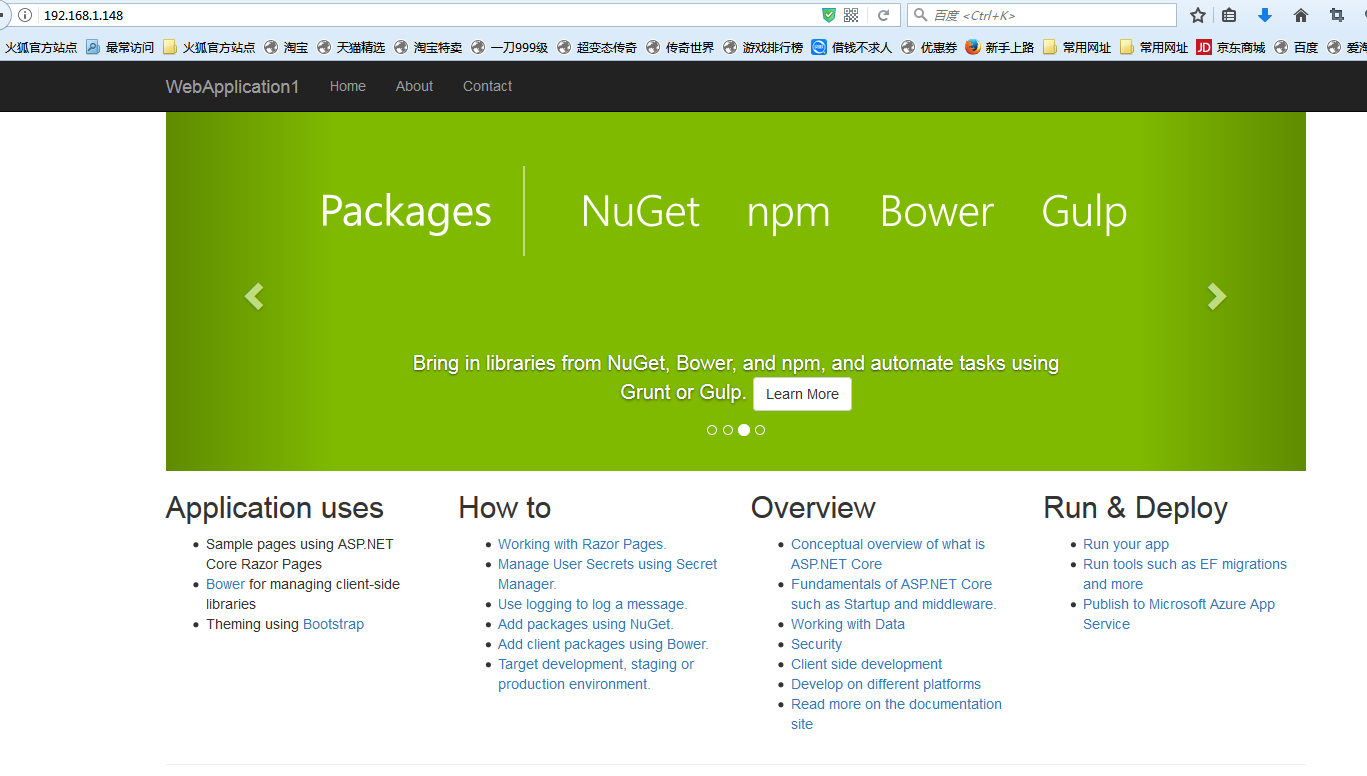
至此关于ASP.NET Core应用程序的守护即配置完成。
Supervisor守护进程常用操作
【启动supervisord】
确保配置无误后可以在每台主机上使用下面的命令启动supervisor的服务器端supervisord
supervisord
【停止supervisord】
supervisorctl shutdown
【重新加载配置文件】
supervisorctl reload
七 、配置Supervisor开机启动
新建一个“supervisord.service”文件
[root@localhost /]# vi supervisord.service # dservice for systemd (CentOS 7.0+) # by ET-CS (https://github.com/ET-CS) [Unit] Description=Supervisor daemon [Service] Type=forking ExecStart=/usr/bin/supervisord -c /etc/supervisor/supervisord.conf ExecStop=/usr/bin/supervisorctl shutdown ExecReload=/usr/bin/supervisorctl reload KillMode=process Restart=on-failure RestartSec=42s [Install] WantedBy=multi-user.target
将文件拷贝至:“/usr/lib/systemd/system/supervisord.service”
[root@localhost /]# cp supervisord.service /usr/lib/systemd/system/
执行命令:systemctl enable supervisord
[root@localhost /]# systemctl enable supervisord Created symlink from /etc/systemd/system/multi-user.target.wants/supervisord.service to /usr/lib/systemd/system/supervisord.service.
执行命令:systemctl is-enabled supervisord #来验证是否为开机启动
[root@localhost /]# systemctl is-enabled supervisord
重启系统看能否能成功访问
[root@localhost /]# reboot

Centos7 系统下搭建.NET Core2.0+Nginx+Supervisor+Mysql环境的更多相关文章
- centos7系统下搭建docker本地镜像仓库
## 准备工作 用到的工具, Xshell5, Xftp5, docker.io/registry:latest镜像 关于docker的安装和设置加速, 请参考这篇博文centos7系统下 docke ...
- centos7系统下安装php-fpm并配置nginx支持并开启网站gzip压缩
注:此处不介绍nginx的安装.以下教程默认已安装nginx. 1. yum install -y php-fpm yum install php-pdo yum install php-mysql ...
- CentOS 7_64位系统下搭建Hadoop_2.8.0分布式环境
准备条件: CentOS 7 64位操作系统 | 选择minimal版本即可(不带可视化桌面环境),也可以选择带完整版Hadoop-2.8.0 | 本文采用的是Hadoop-2.8.0版本.JDK1. ...
- CentOS7系统下搭建Jenkins环境
1. 安装JDK yum -y install java 2.安装Ant 添加JPackage源 yum -y install wget wget http://www.jpackage.org/jp ...
- Linux服务器centos7系统下搭建Jenkins
Jenkins是什么? Jenkins是开源CI&CD软件领导者, 提供超过1000个插件来支持构建.部署.自动化, 满足任何项目的需要. 所以现在是越来越多的公司都在使用Jenkins做持续 ...
- windows下搭建hadoop-2.6.0本地idea开发环境
概述 本文记录windows下hadoop本地开发环境的搭建: OS:windows hadoop执行模式:独立模式 安装包结构: Hadoop-2.6.0-Windows.zip - cygwinI ...
- centos7系统下nginx安装并配置开机自启动操作
准备工作 我的centos7系统是最小化安装的, 缺很多库, 首先安装必须的运行库 ? 1 2 3 4 5 6 7 8 9 10 11 yum install wget gcc gcc-c++ pcr ...
- centos7系统下 docker 环境搭建
运行环境: VMware Workstation Pro 在虚拟机中安装centos7系统, 选择最小安装, 网络连接方式选择的桥接(与宿主机在同一IP段)centos7一定要安装64位, docke ...
- CentOS7系统下配置nginx及https安全站点
本文主要演示在CentOS7系统下OpenSSL的使用方式,以及Nginx在测centOS下的证书配置方式 注意:生成服务器端证书时必须在CN字段中如实输入站点的访问地址 ,如果是域名就写域名,ip访 ...
随机推荐
- vue项目实践-添加express-mockjs进行数据模拟
mock-server 在新项目开始的时候,后端框架还没有,前端就有能够自己操作的模拟数据的服务是可以有的 express-mockjs 是楼教主结合 express+mock-lite 造的一个轮子 ...
- 动态规划----最长公共子序列(LCS)问题
题目: 求解两个字符串的最长公共子序列.如 AB34C 和 A1BC2 则最长公共子序列为 ABC. 思路分析:可以用dfs深搜,这里使用到了前面没有见到过的双重循环递归.也可以使用动态规划,在建 ...
- [Swift]LeetCode643. 子数组最大平均数 I | Maximum Average Subarray I
Given an array consisting of n integers, find the contiguous subarray of given length k that has the ...
- [Swift]LeetCode899. 有序队列 | Orderly Queue
A string S of lowercase letters is given. Then, we may make any number of moves. In each move, we c ...
- Oracle视图(和Mysq一样l)
本章内容: Oracle视图介绍与创建.Oracle视图的查询与修改.Oracle的复杂视图 1. Oracle视图介绍与创建 (1)了解常见的数据库对象都有哪些 (2)了解什么是视图以及为什么要使用 ...
- Node.js 种子下载器
Node.js 种子下载器 庆祝 2018 国庆,制作了一个 Node.js 的种子下载器.爬取页面,根据页面的链接,破解另外一个网站,下载种子文件.项目比较简单,爬取页面没有使用任何爬虫框架.项目源 ...
- linux运维架构师职业规划
1.假如你从来未接触过Linux的话,首先要做的就找一本指导书来学习.现在公认的Linux的入门书籍是“鸟哥的私房菜”,讲的很全面,鸟哥的私房菜一共分为两部,一部是基础篇,一部是服务器篇.“鸟哥的私房 ...
- 关于pycharm安装出现的interpreter field is empty,无法创建项目存储位置
关于pycharm安装出现的interpreter field is empty(解释器为空) 关于pycharm安装出现的interpreter field is empty,无法创建项目存储的位置 ...
- Redis哨兵
Redis Sentinel Redis哨兵为Redis提供高可用.这就意味着你用哨兵可以创建一个Redis部署,在没有人为干预的情况下抵抗某些失败.(PS:自动故障转移) Redis哨兵还提供其他的 ...
- Java 多线程(四)—— 单例模式
这篇博客介绍线程安全的应用——单例模式. 单例模式 单例模式,是一种常用的软件设计模式.在它的核心结构中只包含一个被称为单例的特殊类.通过单例模式可以保证系统中,应用该模式的类一个类只有一个实例.即一 ...
