[转]UiPath State Machines
本文转自:https://docs.uipath.com/studio/docs/state-machines
A state machine is a type of automation that uses a finite number of states in its execution. It can go into a state when it is triggered by an activity, and it exits that state when another activity is triggered.
Another important aspect of state machines are transitions, as they also enable you to add conditions based on which to jump from one state to another. These are represented by arrows or branches between states.
There are two activities that are specific to state machines, namely State and Final State, found under Workflow > State Machine.
Note:
You can only create one initial state, yet it is possible to have more than one Final State.
The State activity contains three sections, Entry, Exit and Transition(s), while the Final State only contains one section, Entry. Both of these activities can be expanded by double-clicking them, to view more information and edit them.
The Entry and Exit sections enable you to add entry and exit triggers for the selected state, while the Transition(s) section displays all the transitions linked to the selected state.
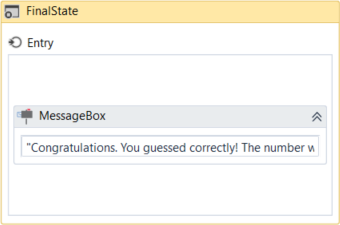
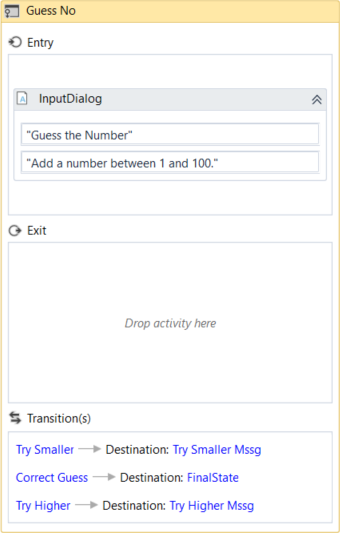
Transitions are expanded when you double-click them, just like the State activity. They contain three sections, Trigger, Condition and Action, that enable you to add a trigger for the next state, or add a condition under which an activity or sequence is to be executed.
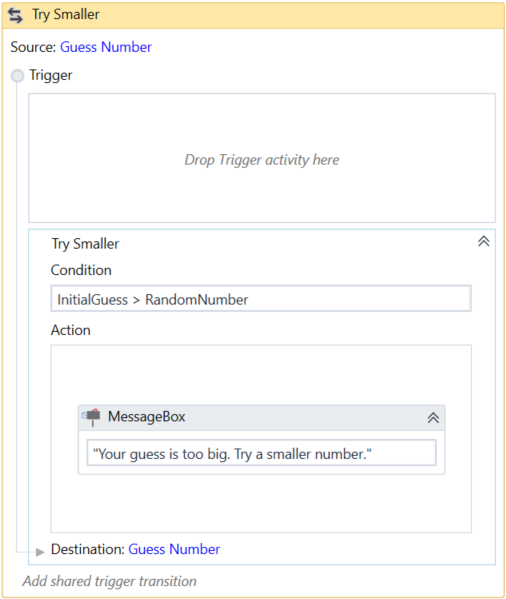
Example of How to Use a State Machine
To exemplify how to use a state machine, we are going to build the guessing game we did in the previous chapter, the only difference being that we will try to guess a number between 1 and 100.
- Create a blank process and, on the Design tab, in the File group, select New > State Machine. The New State Machine window is displayed.
Note:
You can also add a State Machine activity to the Designer panel to create a new state machine automation.
- In the Name field type a name for the automation, such as "First State Machine", and leave the default project location or add a subfolder. Click Create. The Designer panel is updated accordingly.
- Create two integer variables,
InitialGuessandRandomNumber. The first variable stores your guess, while the second stores the random number. - Add a State activity to the Designer panel and connect it to the Start node. This is the initial state, and it is used to generate a random number.
- Double-click the activity. This State activity is displayed expanded in the Designer panel.
- In the Properties panel, in the DisplayName field, type Initializing Random Number. This enables you to easily tell states apart.
- In the Entry section, add an Assign activity.
- In the To field, add the
RandomNumbervariable. - In the Value field, type
new Random().Next(1,100). This expression generates a random number. - Return to the main project view and add a new State activity.
- Connect it to the previously added activity.
- Double-click the last added State activity. This activity is displayed expanded in the Designer panel.
- In the Properties panel, in the DisplayName field, type Guess Number. This state is used to prompt the user to guess a number.
- In the Entry section, add an Input Dialog activity.
- Select the Input Dialog, and in the Properties panel, add an appropriate Label and Title to prompt the user to guess a number between 1 and 100.
- In the Result field, add the
InitialGuessvariable. This variable stores the user’s guess. - Return to the main project view and create a transition that points from the Guess Number state to itself.
- Double-click the transition. The transition is displayed expanded in the Designer panel.
- In the Properties panel, in the DisplayName field, type Try Smaller. This message is displayed on the arrow, enabling you to run through your automation easier.
- In the Condition section, type
InitialGuess>RandomNumber. This verifies if the user’s guess is bigger than the random number. - In the Action section, add a Message Box activity.
- In the Text field, type something similar to "Your guess is too big. Try a smaller number." This message is displayed when the user’s guess is bigger than the random number.
- Return to the main project view and create a new transition that points from the Guess Number state to itself.
- Double-click the transition. The transition is displayed expanded in the Designer panel.
- In the Properties panel, in the DisplayName field, type "Try Bigger". This message is displayed on the arrow, enabling you to run through your automation easier.
- In the Condition section, type
InitialGuess<RandomNumber. This verifies if the guess is smaller than the random number. - In the Action section, add a Message Box activity.
- In the Text field, type something similar to "Your guess is too small. Try a bigger number." This message is displayed when the users guess is smaller than the random number.
- Return to main project view and add a Final State activity to the Designer panel.
- Connect a transition from the Guess Number activity to the Final State.
- In the Properties panel, in the DisplayName field, type "Correct Guess".
- In the Condition field, type
InitialGuess=RandomNumber. This is the condition on which this automation steps to the final state and end. - Double-click the Final State activity. It is displayed expanded in the Designer panel.
- In the Entry section, add a Message Box activity.
- In the Text field, type something similar to "Congratulations. You guessed correctly! The number was " +
RandomNumber.ToString+ "." This is the final message that is to be displayed, when the user correctly guesses the number.
The final project should look as in the following screenshot.
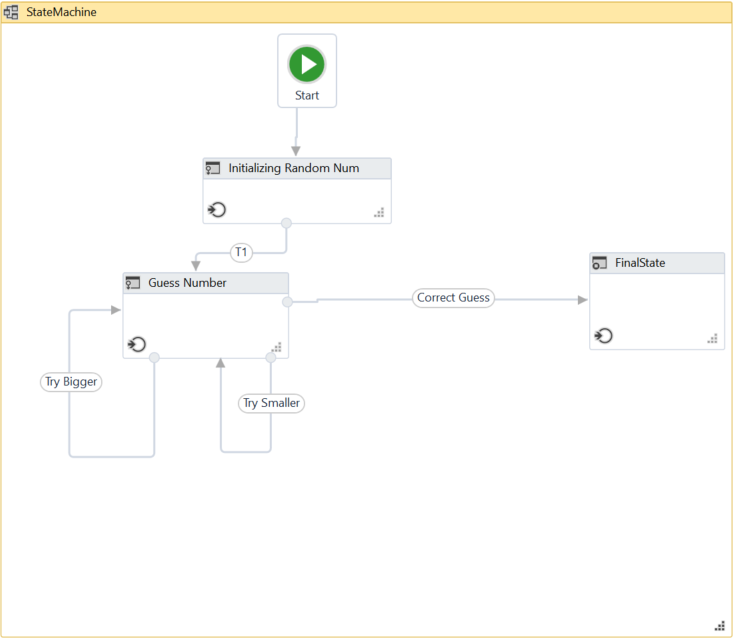
- Press F5. The automation is executed correctly.
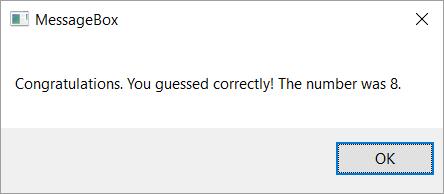
另:
https://www.jianshu.com/p/8d77459c69d2?from=timeline&isappinstalled=0
【UiPath Studio 中文文档】10 项目类型 - 状态机 (State Machine)
[转]UiPath State Machines的更多相关文章
- Important Programming Concepts (Even on Embedded Systems) Part V: State Machines
Earlier articles in this series: Part I: Idempotence Part II: Immutability Part III: Volatility Part ...
- [翻译]:Artificial Intelligence for games 5.3 STATE MACHINES:状态机
目录 Chapter 5 Decision Making 5.3 STATE MACHINES:状态机 Chapter 5 Decision Making 5.3 STATE MACHINES:状态机 ...
- UIPath RPA 自动化脚本 机器人从入门到精通
本文链接:https://blog.csdn.net/qq_27256783/article/details/93619818 一.UiPath介绍 UiPath 是RPA(Robotic Proce ...
- State Machine.(状态机)
What is a State Machine? Any device that changes its state from one to another due to some actions a ...
- reactjs入门到实战(四)---- state详解
this.props 表示那些一旦定义,就不再改变的特性,而 this.state 是会随着用户互动而产生变化的特性. 组件免不了要与用户互动,React 的一大创新,就是将组件看成是一个状态机,一开 ...
- Qt: The State Machine Framework 学习
State Machine,即为状态机,是Qt中一项非常好的框架.State Machine包括State以及State间的Transition,构成状态和状态转移.通过状态机,我们可以很方便地实现很 ...
- 【翻译】What is State Machine Diagram(什么是状态机图)?
[翻译]What is State Machine Diagram(什么是状态机图)? 写在前面 在上一篇学习类图的时候将这个网站上的类图的一篇文章翻译了出来,感觉受益良多,今天来学习UML状态机图, ...
- React基础篇(2) -- state&props&refs
内容简介 state props refs 行内样式及动态类名 state 基本介绍 React 把组件看成是一个状态机(State Machines).通过与用户的交互,实现不同状态,然后渲染 UI ...
- 创建组件的方法,组件的props属性、state属性的用法和特点,父子组件传值,兄弟组件传值
1.创建组件的方法 函数组件 class组件 1.1 函数组 无状态函数式组件形式上表现为一个只带有一个 `render()` 方法的组件类,通过函数形式或者 `ES6` 箭头 `functi ...
随机推荐
- STM32F4 阿波罗寄存器点亮LED灯
学习步骤: 使用寄存器点亮LED灯,需要进行如下的步骤,LED灯属于外设部分,首先需要开启外设的时钟使能,然后LED灯是PB1口,(芯片是正点原子的阿波罗),接着定义GPIOB口的输出模式,为上拉.推 ...
- Cypher基本指令学习1
1.查询节点 查询所有节点match (n) return n 查询带有标签的节点 match(movie:Flyer) return movie.name 查询关联节点(查询A导演的所有电影) ma ...
- IPV6-ONLY
1.ipv4地址已经耗尽,未来可能只支持ipv6-only. 2.在一个纯IPV6环境下,路由器会自动将IPV4地址转成IPv6地址. 苹果这样要求,对于大多数开发者而言,并不困难.目前大多数应用无需 ...
- Unity3D for iOS初级教程:Part 1/3(下)
转自:http://www.cnblogs.com/alongu3d/archive/2013/06/01/3111735.html 一个手指来统治他们 但是等等,你还没有完全完成! 如果你玩游戏有一 ...
- BOM对象中的常用方法
先看body中的内容: <body οnlοad="demo1()"> <p> <input type="button" id=& ...
- ACM小组的古怪象棋
Description ACM小组的Samsara和Staginner对中国象棋特别感兴趣,尤其对马(可能是因为这个棋子的走法比较多吧)的使用进行深入研究.今天他们又在 构思一个古怪的棋局:假如Sam ...
- unordered_map / HashTable 的负载因子是什么意思
// in C++ 前段时间在看一些关于这个的文章时遇到了一些问题:unordered_map / HashTable 的负载因子是什么意思 经过度娘的搜索,最后得出: 若设 Hash 表的桶数量为 ...
- 洛谷 题解 P2312 【解方程】
Problem P2312 [解方程] >>> record 用时: 1166ms 空间: 780KB(0.76MB) 代码长度: 2.95KB 提交记录: R9909587 > ...
- 201871010119-帖佼佼《面向对象程序设计(java)》第十四周学习总结
博文正文开头格式:(2分) 项目 内容 这个作业属于哪个课程 https://www.cnblogs.com/nwnu-daizh/ 这个作业的要求在哪里 https://www.cnblogs.co ...
- Vue学习笔记:提升开发效率和体验的常用工具
Vetur 用途: 语法高亮 标签补全,模板生成 Lint检查 格式化 vs code环境配置文件 文件-->首选项-->搜索veture(找不到需要自行安装)-->在setting ...
