【转】Setting up SDL 2 on Visual Studio 2019 Community
FROM: http://lazyfoo.net/tutorials/SDL/01_hello_SDL/windows/msvc2019/index.php
Setting up SDL 2 on Visual Studio 2019 Community
Last Updated 7/20/20
You'll want to download the Visual C++ development libraries.
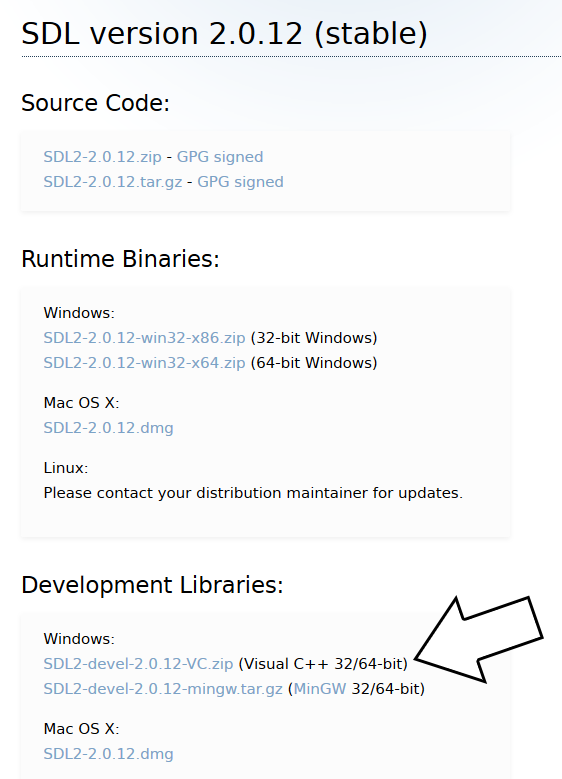
Open the zip archive and there should be a folder called SDL2-2.something.something. Copy the contents of the folder and put it anywhere you'd like. I recommend putting it in a folder that you dedicate to holding all your development libraries for Visual C++. For these tutorials I'm putting them in a directory I created called C:\vclib
2)Start up Visual Studio and create a new empty C++ project.
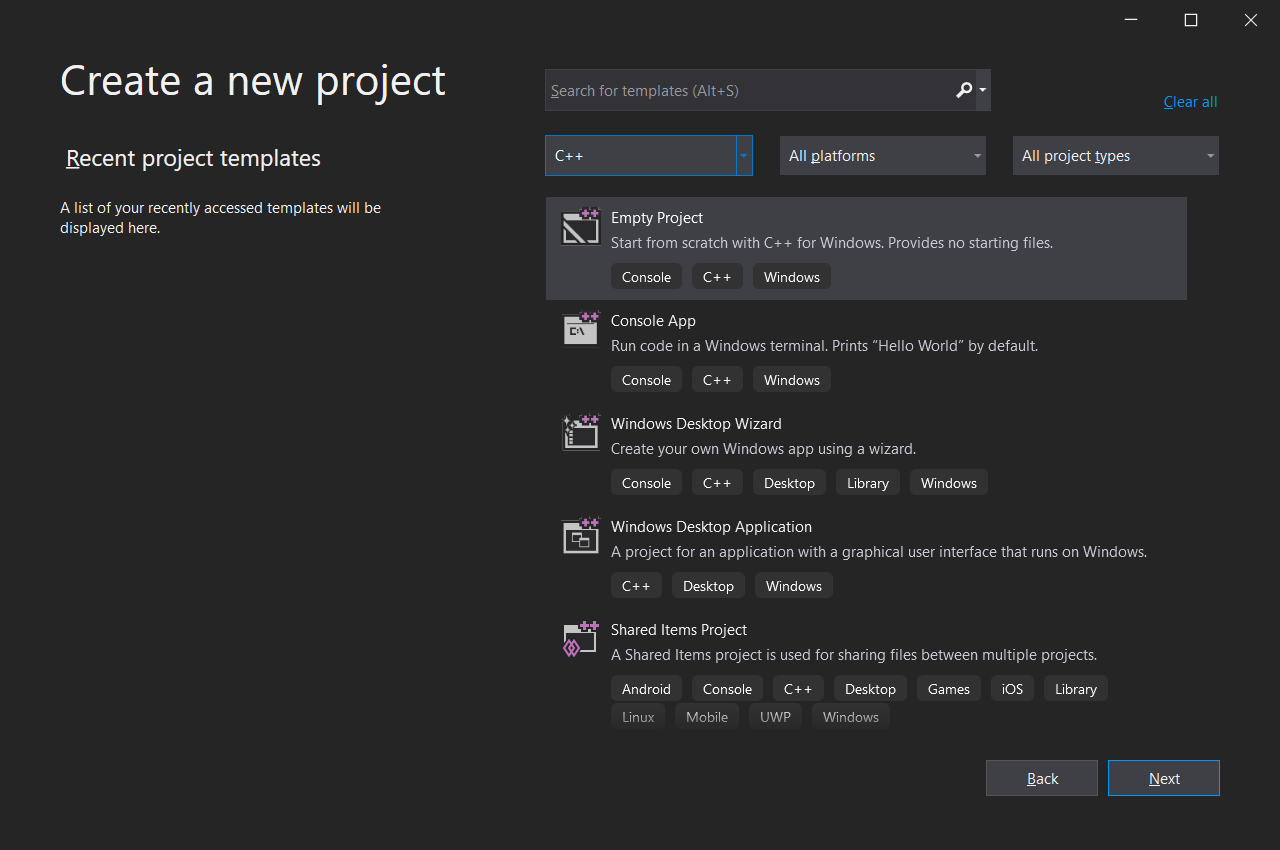
Give your project/solution whatever name you'd like and place it where ever you'd like.
3)Go download the source for lesson 01 and extract the source file. Right click on the source files folder in your solution, and then add the source file you downloaded.
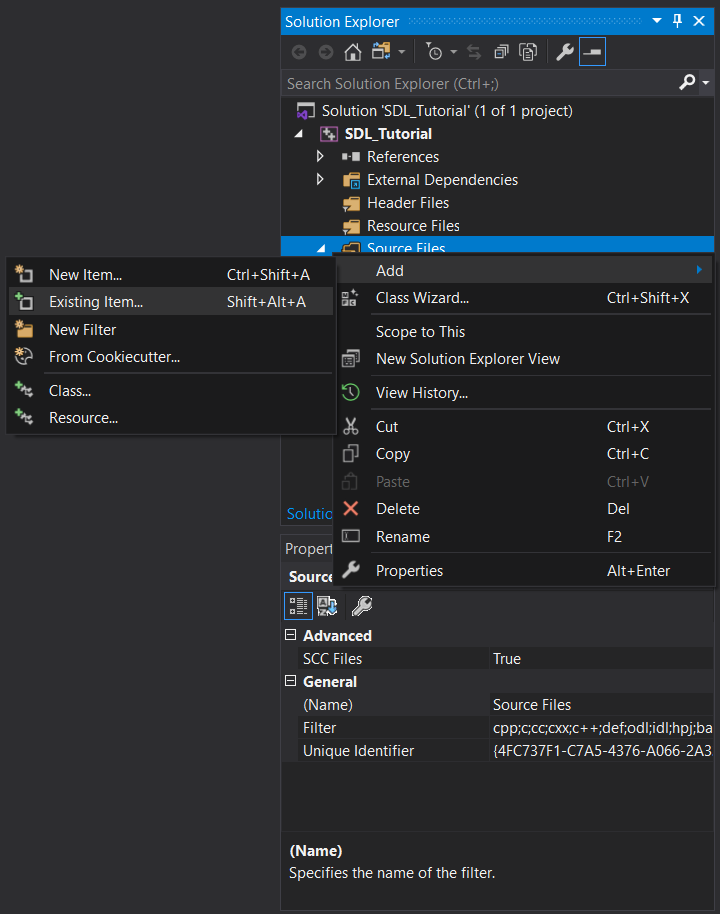
4)Now, if your default build setting is Debug x86, you may need to change it:
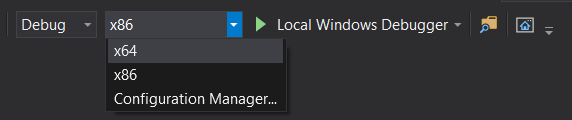
For the rest of this tutorial, we will be assuming you are building for Debug x64 so make sure your configuation is set to Debug x64. Because libraries are different per configuation, you will need to add SDL to every configuation you plan on using. So if you want to build for Release x64 or Debug x86, you will need to add SDL2 to each configuation.
5)Build your solution and you should get the following error:
Cannot open include file: 'SDL.h': No such file or directory
This means Visual C++ cannot find the SDL header files and you need to add the SDL include folder to the Visual C++ include directories.
Go to project properties:
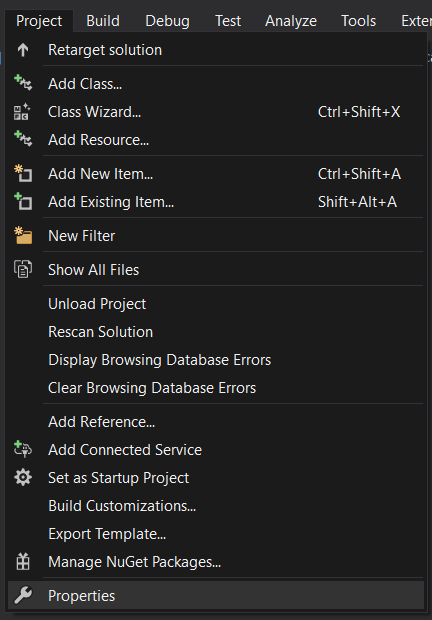
Go to Configuration Properties -> VC++ Directories -> Include Directories -> Edit.
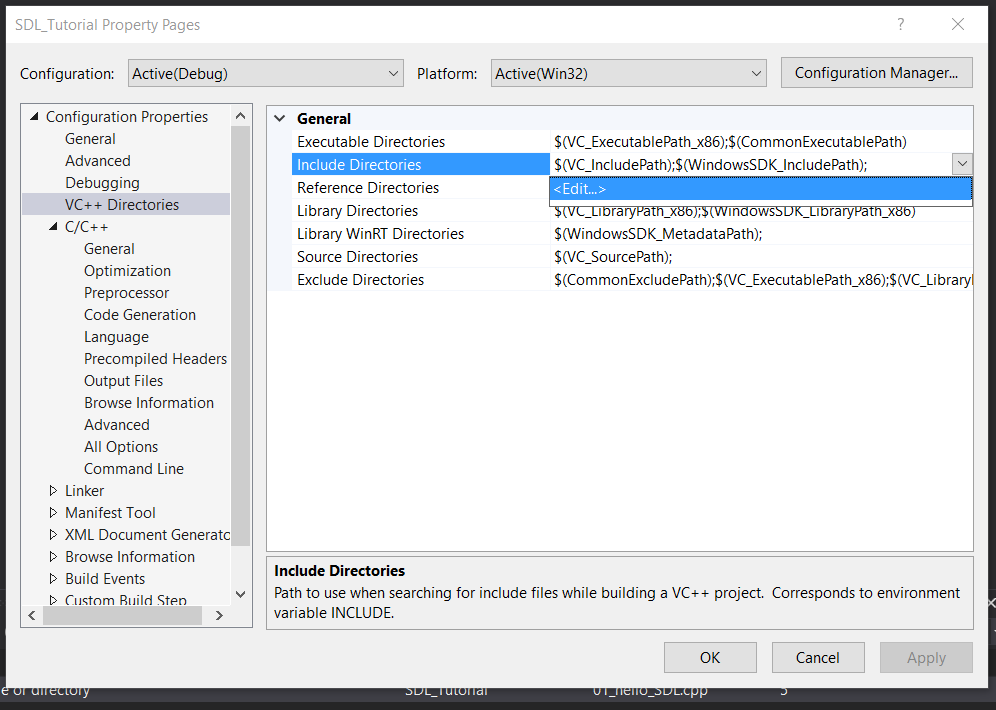
And then add the include directory from the SDL development folder we extracted.
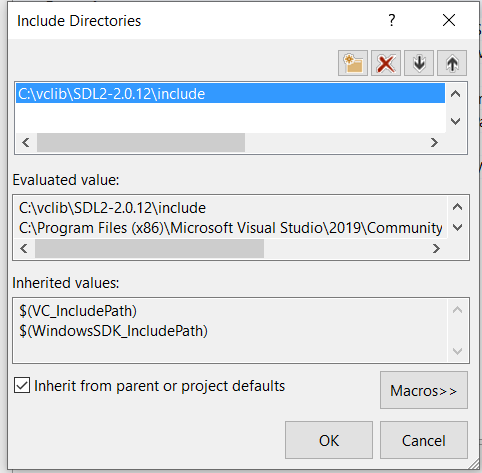
6)Try to build your solution again and you should get a bunch of errors including:
unresolved external symbol SDL_GetError referenced in function SDL_main
The header file tells the compiler what the SDL functions are, not where to find them. The library file tells the compiler where they are and we need to tell it to use the SDL library file. Go to Configuration Properties -> Linker -> Additional Dependencies -> Edit.
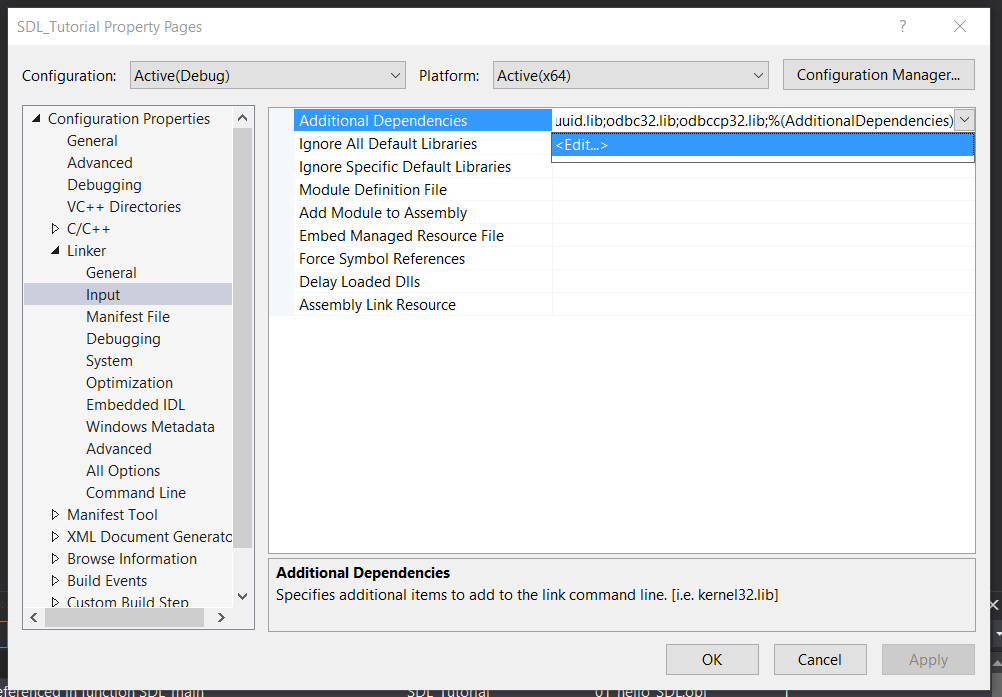
Now add
SDL2.lib; SDL2main.lib;
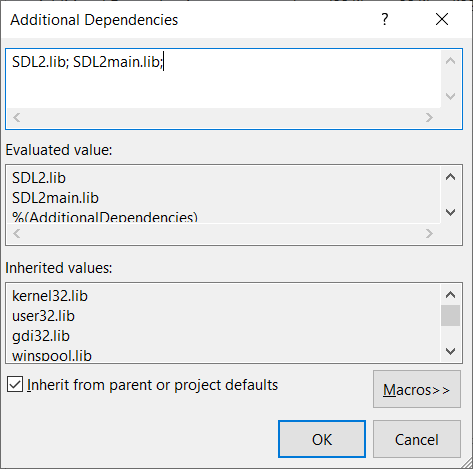
7)Try to build your solution again and you should get a new error:
cannot open file 'SDL2.lib'
While we did tell Visual C++ to use the SDL library files, we didn't tell it where to find it. Add the library directory like you did the include directory
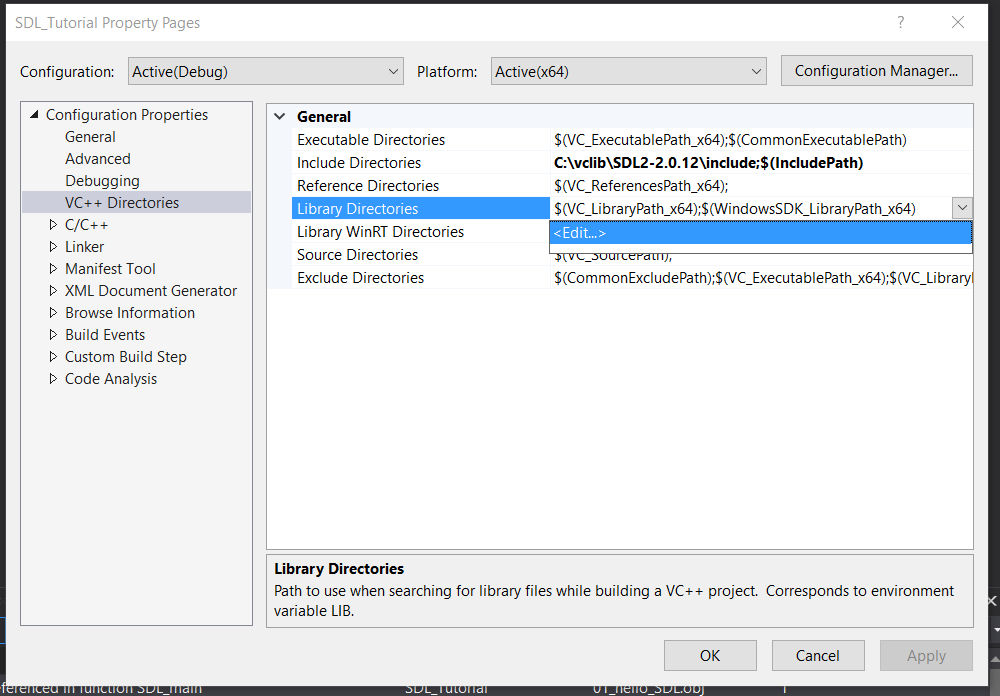
Make sure to add the library that matches your build configuation. If your building for x64, make sure to use the x64 library.
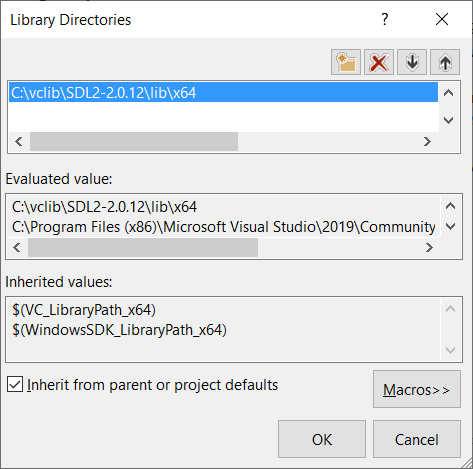
8)Build and your application should build, but try to run it and you'll get this error:
The code execution cannot proceed because SDL2.dll was not found.
This is because your application needs SDL2.dll to run but can't find it. Windows uses environment variables to define where to look for dll files. To edit the PATH environment variable, go into Windows Settings and search for edit the system environment variables:
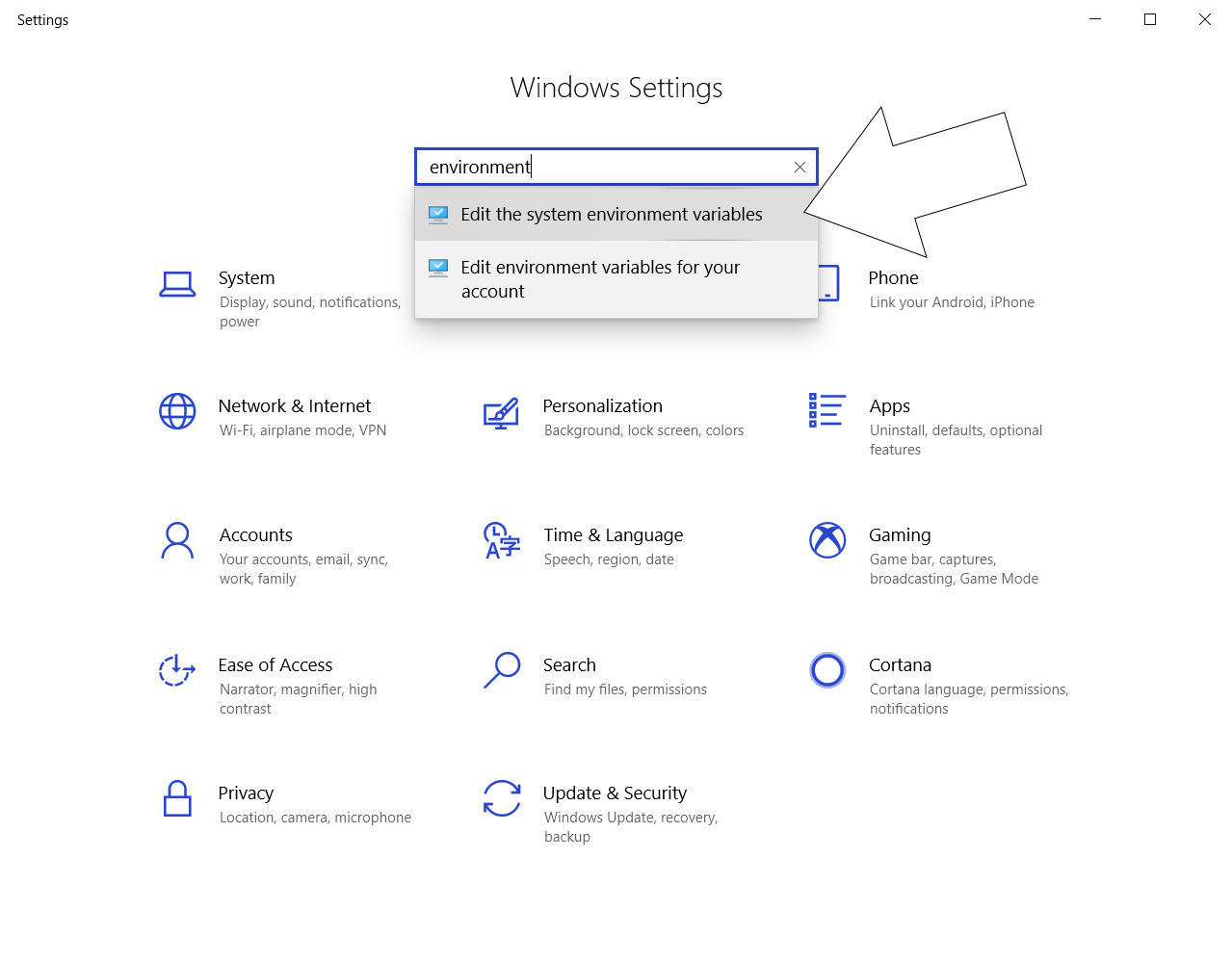
Click environment variables and under System Variables select Path and click Edit
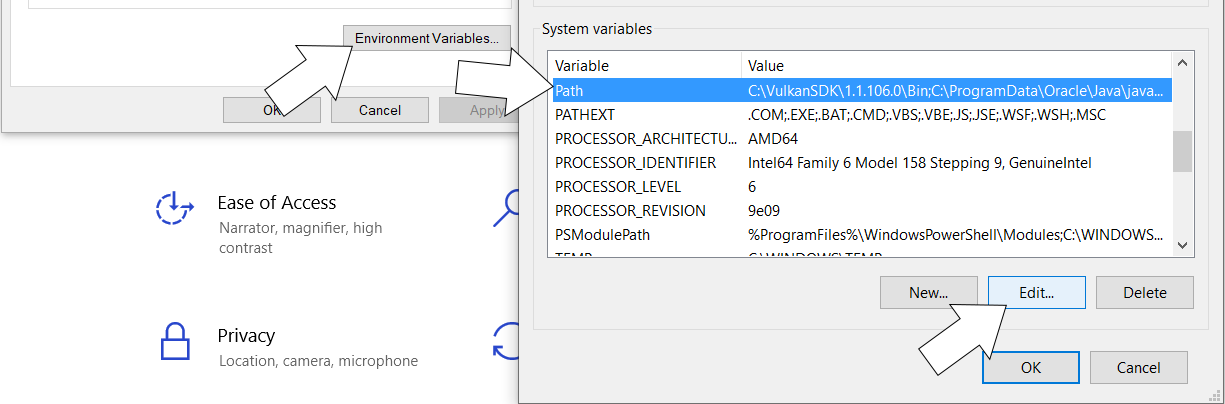
Then click new, then browse to add the lib directory for your build configuation:
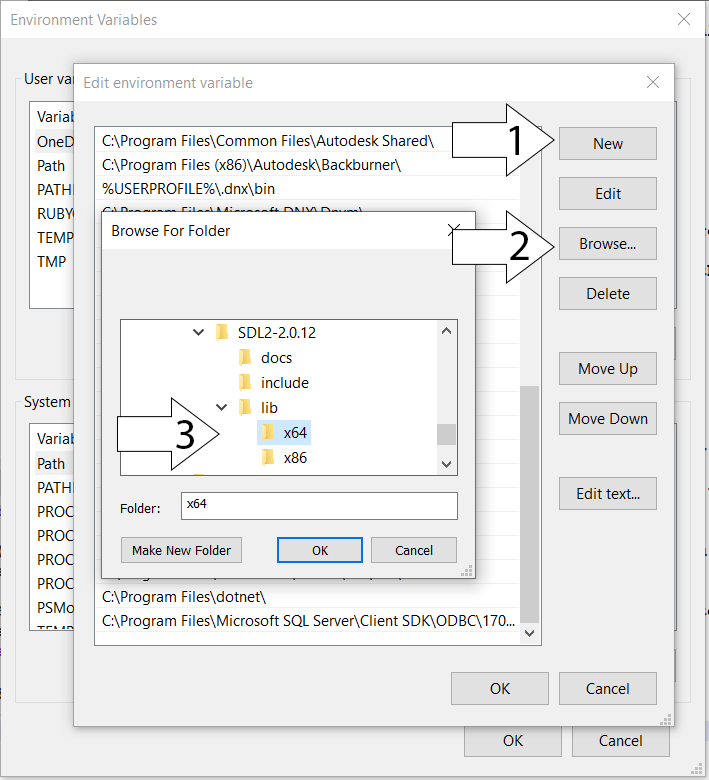
Restart Visual Studio so Visual C++ can get the updated path variable, start your program and it should run.
Now that you have SDL 2 compiling, it's time to go onto part 2 of the tutorial.
【转】Setting up SDL 2 on Visual Studio 2019 Community的更多相关文章
- 【转】Setting up SDL 2 on Visual Studio 2010 Ultimate
from: Lazy Foo'Productions - Setting up SDL 2 on Visual Studio 2010 Ultimate 1)First thing you need ...
- 【转】Setting up SDL Extension Libraries on Visual Studio 2019 Community
FROM:http://lazyfoo.net/tutorials/SDL/06_extension_libraries_and_loading_other_image_formats/windows ...
- 解决VS命令提示符 “Setting environment for using Microsoft Visual Studio. 此时不应有“系列错误
一.起因 近期在玩Boost库.当然首先是要进行Boost库的安装和配置.于是浅墨Google了一下boost库的安装配置攻略.下载了最新版1.55的boost库.就愉悦地開始进行配置了. 当进行到第 ...
- Visual Studio 2019 发布活动 - 2019 年 4 月 2 日
Visual Studio 2019 发布活动 2019 年 4 月 2 日,星期二 | 上午 9:00 (PT) 围观: https://visualstudio.microsoft.com/zh- ...
- Visual Studio 2019 正式发布,重磅更新,支持live share
如约而至,微软已于今天推出 Visual Studio 2019 正式版,一同发布的还有 Visual Studio 2019 for Mac. Visual Studio 2019 下载地址:htt ...
- “宇宙最强” IDE,Visual Studio 2019 正式发布
转载请注明出处:葡萄城官网,葡萄城为开发者提供专业的开发工具.解决方案和服务,赋能开发者. 本文由葡萄城翻译并发布 今天凌晨Visual Studio 2019已经正式发布,现在已经可以下载了.使用V ...
- Visual Studio 2019 使用 Live Share
一.前言 Visual Studio 2019 在今天发布(北京时间)了,这次带来了一个比较有趣的 Live Share 功能,使用它可以进行更好的协作开发.主要功能: 更多资料可看官方介绍: Vis ...
- Visual Studio 2019 正式版 更新内容
大早上更新了Visual Studio 2019, 试用一下 一.界面改变 1.项目创建界面 首先启动界面改变就不说了,创建项目的界面做了较大改变,感觉在向vs for mac 靠拢 ,而后者感觉像x ...
- Making every developer more productive with Visual Studio 2019
Today, in the Microsoft Connect(); 2018 keynote, Scott Guthrie announced the availability of Visual ...
随机推荐
- java.lang.illegalArgumentException异常
今天在使用spring3.2的时候,配置好注解开发后,运行出现异常 java.lang.illegalArgumentException 经查为 JRE 版本域spring3.2不兼容所致, 将项目J ...
- RT-Thread小知识点收集
- 如何使用微软提供的TCHAR.H头文件?
转载:https://www.cnblogs.com/flyingspark/archive/2012/03/16/2399788.html 如何使用微软提供的TCHAR.H头文件? 如果你现在写的代 ...
- linux 已放弃(吐核) (core dumped) 问题分析
在运行自己写的 C 多线程程序是,出现:已放弃(吐核) 问题. 出现这种问题一般是下面这几种情况: 1.内存越界 2.使用的非线程安全的函数 3.全局数据未加锁保护 4.非法指针 5.堆栈溢出 也就 ...
- python之线程池和进程池
线程池和进程池 一.池的概念 池是用来保证计算机硬件安全的情况下最大限度的利用计算机 它降低了程序的运行效率但是保证了计算机硬件的安全从而让你写的程序能够正常运行 ''' 无论是开设进程也好还是开设线 ...
- Python基础笔记1-Python读写yaml文件(使用PyYAML库)
最近在搭建自动化测试项目过程中经常遇到yaml文件的读写,为了方便后续使用,决定记下笔记. 一,YAML 简介 YAML,Yet Another Markup Language的简写,通常用来编写项目 ...
- 多测师讲解selenium _下拉框的定位_高级讲师肖sir
from selenium import webdriver from selenium.webdriver.support.ui import Select#导入类from time import ...
- MeteoInfoLab脚本示例:中尺度气旋散点图
全球长时间序列中尺度气旋数据(http://cioss.coas.oregonstate.edu/eddies/)有netCDF格式,散点数据类型,只有一个很大的维Nobs = 2590938.尝试读 ...
- gitlab 拉代码提示:Your Account has been blocked. fatal: Could not read from remote repository. 最佳解决方案
今天在脚本服务器上拉取代码,突然发现拉不了代码了,提示: GitLab: Your account has been blocked. fatal: Could not read from remot ...
- 程序3-6 WERTYU
把手放在键盘上时,稍不注意就会往右错一 位.这样,输入Q会变成输入W,输入J会变成输 入K等.键盘如图3-2所示. 输入一个错位后敲出的字符串(所有字母均 大写),输出打字员本来想打出的句子.输入保 ...
