WPF中的PathAnimation(路径动画)
WPF中的PathAnimation(路径动画)
周银辉
在WPF中我们可以指定元素按照某一路径运动而形成动画,这称之为路径动画,在SDK中你会发现以[Type]AnimationUsingPath这种形式命名的类,它们就是用来创建路径动画的,其中[Type]表示一系列类型比如double,point等,这与DoubleAnimation等的命名方式一致。
为对路径动画有一个大体上的认识,你可以粘贴下面的代码到XamlPad:
 <Window
<Window xmlns="http://schemas.microsoft.com/winfx/2006/xaml/presentation"
xmlns="http://schemas.microsoft.com/winfx/2006/xaml/presentation" xmlns:x="http://schemas.microsoft.com/winfx/2006/xaml"
xmlns:x="http://schemas.microsoft.com/winfx/2006/xaml"
 x:Name="Window"
x:Name="Window" Title="Window1"
Title="Window1" Width="640" Height="480">
Width="640" Height="480">
 <Window.Resources>
<Window.Resources> <Storyboard x:Key="Timeline1" RepeatBehavior = "Forever" AutoReverse="True">
<Storyboard x:Key="Timeline1" RepeatBehavior = "Forever" AutoReverse="True"> <DoubleAnimationUsingPath BeginTime="00:00:00" Duration="00:00:02" Storyboard.TargetName="button" Storyboard.TargetProperty="(UIElement.RenderTransform).(TransformGroup.Children)[3].(TranslateTransform.X)" Source="X">
<DoubleAnimationUsingPath BeginTime="00:00:00" Duration="00:00:02" Storyboard.TargetName="button" Storyboard.TargetProperty="(UIElement.RenderTransform).(TransformGroup.Children)[3].(TranslateTransform.X)" Source="X"> <DoubleAnimationUsingPath.PathGeometry>
<DoubleAnimationUsingPath.PathGeometry> <PathGeometry Figures="M-68,149.00022 C-39.695816,109.3744 -17.383496,83.397528 39,74.000287 C73.433618,68.261356 91.198465,71.210009 125,89.000273 C157.86626,106.29829 181.01028,123.79991 204,155.00021 C213.7418,168.22121 224.03351,180.96708 234,194.00017 C246.07551,209.79121 257.36571,220.41957 275,231.00014 C285.57406,237.34456 295.83653,242.84775 307,248.00012 C317.8183,252.99318 324.46505,252.89547 337,252.00012 C362.92461,250.14836 384.46844,240.41978 404,225.00014"/>
<PathGeometry Figures="M-68,149.00022 C-39.695816,109.3744 -17.383496,83.397528 39,74.000287 C73.433618,68.261356 91.198465,71.210009 125,89.000273 C157.86626,106.29829 181.01028,123.79991 204,155.00021 C213.7418,168.22121 224.03351,180.96708 234,194.00017 C246.07551,209.79121 257.36571,220.41957 275,231.00014 C285.57406,237.34456 295.83653,242.84775 307,248.00012 C317.8183,252.99318 324.46505,252.89547 337,252.00012 C362.92461,250.14836 384.46844,240.41978 404,225.00014"/> </DoubleAnimationUsingPath.PathGeometry>
</DoubleAnimationUsingPath.PathGeometry> </DoubleAnimationUsingPath>
</DoubleAnimationUsingPath> <DoubleAnimationUsingPath BeginTime="00:00:00" Duration="00:00:02" Storyboard.TargetName="button" Storyboard.TargetProperty="(UIElement.RenderTransform).(TransformGroup.Children)[3].(TranslateTransform.Y)" Source="Y">
<DoubleAnimationUsingPath BeginTime="00:00:00" Duration="00:00:02" Storyboard.TargetName="button" Storyboard.TargetProperty="(UIElement.RenderTransform).(TransformGroup.Children)[3].(TranslateTransform.Y)" Source="Y"> <DoubleAnimationUsingPath.PathGeometry>
<DoubleAnimationUsingPath.PathGeometry> <PathGeometry Figures="M-68,149.00022 C-39.695816,109.3744 -17.383496,83.397528 39,74.000287 C73.433618,68.261356 91.198465,71.210009 125,89.000273 C157.86626,106.29829 181.01028,123.79991 204,155.00021 C213.7418,168.22121 224.03351,180.96708 234,194.00017 C246.07551,209.79121 257.36571,220.41957 275,231.00014 C285.57406,237.34456 295.83653,242.84775 307,248.00012 C317.8183,252.99318 324.46505,252.89547 337,252.00012 C362.92461,250.14836 384.46844,240.41978 404,225.00014"/>
<PathGeometry Figures="M-68,149.00022 C-39.695816,109.3744 -17.383496,83.397528 39,74.000287 C73.433618,68.261356 91.198465,71.210009 125,89.000273 C157.86626,106.29829 181.01028,123.79991 204,155.00021 C213.7418,168.22121 224.03351,180.96708 234,194.00017 C246.07551,209.79121 257.36571,220.41957 275,231.00014 C285.57406,237.34456 295.83653,242.84775 307,248.00012 C317.8183,252.99318 324.46505,252.89547 337,252.00012 C362.92461,250.14836 384.46844,240.41978 404,225.00014"/> </DoubleAnimationUsingPath.PathGeometry>
</DoubleAnimationUsingPath.PathGeometry> </DoubleAnimationUsingPath>
</DoubleAnimationUsingPath> </Storyboard>
</Storyboard> </Window.Resources>
</Window.Resources> <Window.Triggers>
<Window.Triggers> <EventTrigger RoutedEvent="FrameworkElement.Loaded">
<EventTrigger RoutedEvent="FrameworkElement.Loaded"> <BeginStoryboard Storyboard="{StaticResource Timeline1}"/>
<BeginStoryboard Storyboard="{StaticResource Timeline1}"/> </EventTrigger>
</EventTrigger> </Window.Triggers>
</Window.Triggers>
 <Grid x:Name="LayoutRoot">
<Grid x:Name="LayoutRoot"> <Path Fill="#FFFFFFFF" Stretch="Fill" Stroke="#FF000000" Margin="63.5,128.847,87.5,133.025" Data="M64,207 C92.304184,167.37414 114.6165,141.39725 171,132 205.43362,126.26106 223.19847,129.20972 257,147 289.86626,164.29803 313.01028,181.79967 336,213 345.7418,226.22101 356.03351,238.96689 366,252 378.07551,267.79105 389.36571,278.41942 407,289 417.57406,295.34443 427.83653,300.84763 439,306 449.8183,310.99306 456.46505,310.89535 469,310 494.92461,308.14824 516.46844,298.41966
536,283"/>
<Path Fill="#FFFFFFFF" Stretch="Fill" Stroke="#FF000000" Margin="63.5,128.847,87.5,133.025" Data="M64,207 C92.304184,167.37414 114.6165,141.39725 171,132 205.43362,126.26106 223.19847,129.20972 257,147 289.86626,164.29803 313.01028,181.79967 336,213 345.7418,226.22101 356.03351,238.96689 366,252 378.07551,267.79105 389.36571,278.41942 407,289 417.57406,295.34443 427.83653,300.84763 439,306 449.8183,310.99306 456.46505,310.89535 469,310 494.92461,308.14824 516.46844,298.41966
536,283"/> <Button RenderTransformOrigin="0.5,0.5" HorizontalAlignment="Left" Margin="82,30,0,0" x:Name="button" VerticalAlignment="Top" Width="100" Height="56" Content="Button">
<Button RenderTransformOrigin="0.5,0.5" HorizontalAlignment="Left" Margin="82,30,0,0" x:Name="button" VerticalAlignment="Top" Width="100" Height="56" Content="Button"> <Button.RenderTransform>
<Button.RenderTransform> <TransformGroup>
<TransformGroup> <ScaleTransform ScaleX="1" ScaleY="1"/>
<ScaleTransform ScaleX="1" ScaleY="1"/> <SkewTransform AngleX="0" AngleY="0"/>
<SkewTransform AngleX="0" AngleY="0"/> <RotateTransform Angle="0"/>
<RotateTransform Angle="0"/> <TranslateTransform X="0" Y="0"/>
<TranslateTransform X="0" Y="0"/> </TransformGroup>
</TransformGroup> </Button.RenderTransform>
</Button.RenderTransform> </Button>
</Button> </Grid>
</Grid> </Window>
</Window>你可以得到如图所示的一个窗体: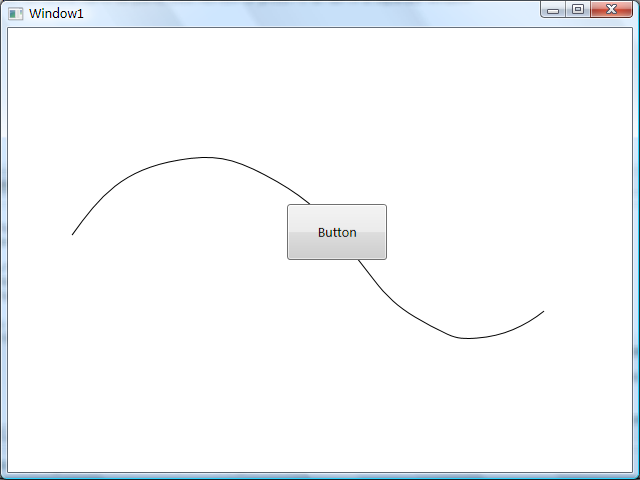
窗体上的按钮沿着曲线来回的运动(按钮的中心始终与曲线相切)。
1,使用Microsoft Expression Blend工具为我们自动生成路径动画
打造路径动画的最简单的方式是使用 Microsoft Expression Blend工具来自动生成,当然这自然会失去灵活性。
第一步:创建动画对象(比如上图中的那个Button)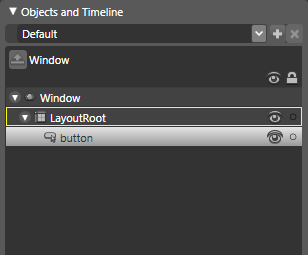
第二步:创建动画路径(比如一条曲线,一个圆)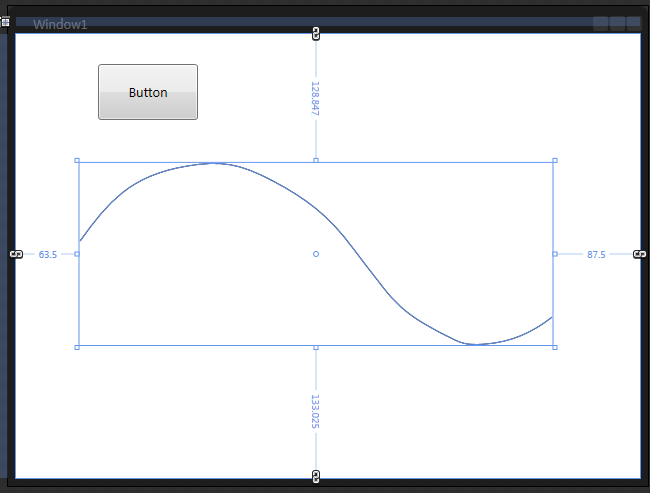
记得将路径的逻辑树层次上调整得比刚才那个按钮低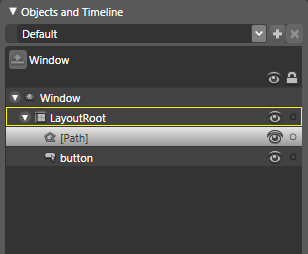
第三步:将路径转化为MotionPath
选中逻辑树上的[Path]对象,单击菜单栏的Object,选择Path子项,在选择Convert To MotionPath,则会弹出如下窗口: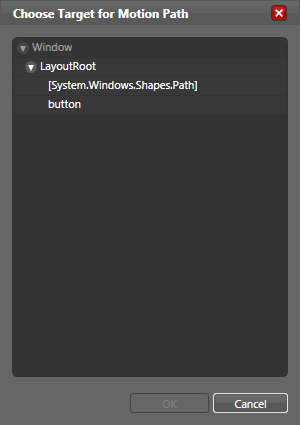
其要求你选择MotionPath的目标,也就是路径动画的目标,我们这里选择我们的button按钮
单击OK,其会自动为你生成Timeline(此后的操作就与打造普通Timeline 的操作一样了,其实此时该路径动画已经生成,你可以单击Timeline录制旁边的“播放”按钮来观看效果了,或直接F5)
2,使用代码来打造更灵活的路径动画
我更喜欢使用手写代码的方式来做更多的事情,这让事情变得更容易控制,同时也更具有灵活性。
以DoubleAnimationUsingPath为例,我们逐步讲解一下如何使用代码来打造上面的示例。
为了让对象沿着曲线运动,我们通过改变一个TranslateTransform的X与Y值来做到,并将该TranslateTransform指定给按钮的RenderTransform。
假设我们动画中的路径(也就是示例中的那条曲线)为path1,动画的对象为border1,如果你有过编写WPF动画代码的经验,那么你可以很轻松地编写出以下代码:
 DoubleAnimationUsingPath animationX = new DoubleAnimationUsingPath();
DoubleAnimationUsingPath animationX = new DoubleAnimationUsingPath(); animationX.PathGeometry = this.path1.Data.GetFlattenedPathGeometry();
animationX.PathGeometry = this.path1.Data.GetFlattenedPathGeometry(); animationX.Source = PathAnimationSource.X;
animationX.Source = PathAnimationSource.X; animationX.Duration = new Duration(TimeSpan.FromSeconds(2));
animationX.Duration = new Duration(TimeSpan.FromSeconds(2));
 DoubleAnimationUsingPath animationY = new DoubleAnimationUsingPath();
DoubleAnimationUsingPath animationY = new DoubleAnimationUsingPath(); animationY.PathGeometry = this.path1.Data.GetFlattenedPathGeometry();
animationY.PathGeometry = this.path1.Data.GetFlattenedPathGeometry(); animationY.Source = PathAnimationSource.Y;
animationY.Source = PathAnimationSource.Y; animationY.Duration = animationX.Duration;
animationY.Duration = animationX.Duration;其中
 animationX.PathGeometry = this.path1.Data.GetFlattenedPathGeometry();
animationX.PathGeometry = this.path1.Data.GetFlattenedPathGeometry();指定了我们的animationX所遵照的路径为path1
 animationX.Source = PathAnimationSource.X;
animationX.Source = PathAnimationSource.X;指定了animationX将遵照路径的X值的变化而变化,其中PathAnimationSource枚举存在三个值,分别是X,Y与Angle,在沿着路径旋转的动画中将会用到Angle值。
将代码补充完整后如下:
 TranslateTransform translate = new TranslateTransform();
TranslateTransform translate = new TranslateTransform(); this.border1.RenderTransform = translate;
this.border1.RenderTransform = translate;
 NameScope.SetNameScope(this, new NameScope());
NameScope.SetNameScope(this, new NameScope()); this.RegisterName("translate", translate);
this.RegisterName("translate", translate);
 DoubleAnimationUsingPath animationX = new DoubleAnimationUsingPath();
DoubleAnimationUsingPath animationX = new DoubleAnimationUsingPath(); animationX.PathGeometry = this.path1.Data.GetFlattenedPathGeometry();
animationX.PathGeometry = this.path1.Data.GetFlattenedPathGeometry(); animationX.Source = PathAnimationSource.X;
animationX.Source = PathAnimationSource.X; animationX.Duration = new Duration(TimeSpan.FromSeconds(2));
animationX.Duration = new Duration(TimeSpan.FromSeconds(2));
 DoubleAnimationUsingPath animationY = new DoubleAnimationUsingPath();
DoubleAnimationUsingPath animationY = new DoubleAnimationUsingPath(); animationY.PathGeometry = this.path1.Data.GetFlattenedPathGeometry();
animationY.PathGeometry = this.path1.Data.GetFlattenedPathGeometry(); animationY.Source = PathAnimationSource.Y;
animationY.Source = PathAnimationSource.Y; animationY.Duration = animationX.Duration;
animationY.Duration = animationX.Duration;

 Storyboard story = new Storyboard();
Storyboard story = new Storyboard(); story.RepeatBehavior = RepeatBehavior.Forever;
story.RepeatBehavior = RepeatBehavior.Forever; story.AutoReverse = true;
story.AutoReverse = true; story.Children.Add(animationX);
story.Children.Add(animationX); story.Children.Add(animationY);
story.Children.Add(animationY); Storyboard.SetTargetName(animationX, "translate");
Storyboard.SetTargetName(animationX, "translate"); Storyboard.SetTargetName(animationY, "translate");
Storyboard.SetTargetName(animationY, "translate"); Storyboard.SetTargetProperty(animationX, new PropertyPath(TranslateTransform.XProperty));
Storyboard.SetTargetProperty(animationX, new PropertyPath(TranslateTransform.XProperty)); Storyboard.SetTargetProperty(animationY, new PropertyPath(TranslateTransform.YProperty));
Storyboard.SetTargetProperty(animationY, new PropertyPath(TranslateTransform.YProperty));
 story.Begin(this);
story.Begin(this);到此为止,我们可以说已经打造了一个路径动画,效果如下图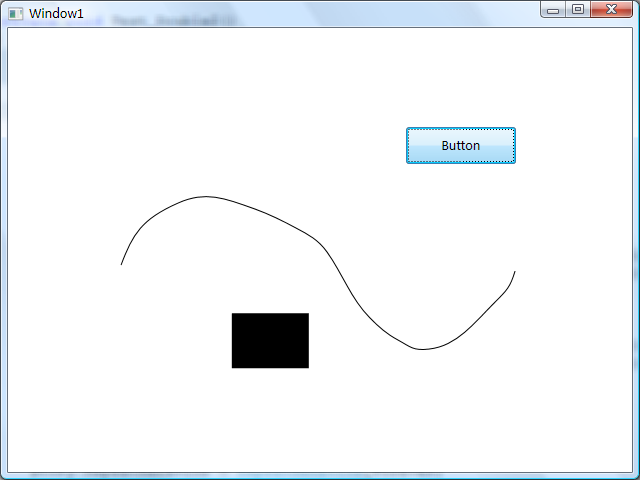
但不难发现,图中方块运动的路径与曲线并为完全重合,而是存在X与Y方向上的平移。这是一个很让人头疼的问题,但是我发现,只要在动画播放之前,将方块的中心位置设置为与动画所在容器的(0,0)位置向重合,那么该问题就可以被避免。
修改后的代码:
 Canvas.SetTop(this.border1, -this.border1.ActualHeight / 2);
Canvas.SetTop(this.border1, -this.border1.ActualHeight / 2); Canvas.SetLeft(this.border1, -this.border1.ActualWidth / 2);
Canvas.SetLeft(this.border1, -this.border1.ActualWidth / 2);
 TranslateTransform translate = new TranslateTransform();
TranslateTransform translate = new TranslateTransform(); this.border1.RenderTransform = translate;
this.border1.RenderTransform = translate;
 NameScope.SetNameScope(this, new NameScope());
NameScope.SetNameScope(this, new NameScope()); this.RegisterName("translate", translate);
this.RegisterName("translate", translate);
 DoubleAnimationUsingPath animationX = new DoubleAnimationUsingPath();
DoubleAnimationUsingPath animationX = new DoubleAnimationUsingPath(); animationX.PathGeometry = this.path1.Data.GetFlattenedPathGeometry();
animationX.PathGeometry = this.path1.Data.GetFlattenedPathGeometry(); animationX.Source = PathAnimationSource.X;
animationX.Source = PathAnimationSource.X; animationX.Duration = new Duration(TimeSpan.FromSeconds(2));
animationX.Duration = new Duration(TimeSpan.FromSeconds(2));
 DoubleAnimationUsingPath animationY = new DoubleAnimationUsingPath();
DoubleAnimationUsingPath animationY = new DoubleAnimationUsingPath(); animationY.PathGeometry = this.path1.Data.GetFlattenedPathGeometry();
animationY.PathGeometry = this.path1.Data.GetFlattenedPathGeometry(); animationY.Source = PathAnimationSource.Y;
animationY.Source = PathAnimationSource.Y; animationY.Duration = animationX.Duration;
animationY.Duration = animationX.Duration;

 Storyboard story = new Storyboard();
Storyboard story = new Storyboard(); story.RepeatBehavior = RepeatBehavior.Forever;
story.RepeatBehavior = RepeatBehavior.Forever; story.AutoReverse = true;
story.AutoReverse = true; story.Children.Add(animationX);
story.Children.Add(animationX); story.Children.Add(animationY);
story.Children.Add(animationY); Storyboard.SetTargetName(animationX, "translate");
Storyboard.SetTargetName(animationX, "translate"); Storyboard.SetTargetName(animationY, "translate");
Storyboard.SetTargetName(animationY, "translate"); Storyboard.SetTargetProperty(animationX, new PropertyPath(TranslateTransform.XProperty));
Storyboard.SetTargetProperty(animationX, new PropertyPath(TranslateTransform.XProperty)); Storyboard.SetTargetProperty(animationY, new PropertyPath(TranslateTransform.YProperty));
Storyboard.SetTargetProperty(animationY, new PropertyPath(TranslateTransform.YProperty));
 story.Begin(this);
story.Begin(this);然后,运行效果如下:
刚才已经提到,PathAnimationSource枚举拥有第三个值Angle,它是用来使我们的动画对象沿着路径旋转的,旋转对象与移动类似,但需要注意的是:
(1)旋转时对象的中心点始终与路径相切,那么你需要注意旋转时对象的中心在哪,比如上面的方块的中心点在其长宽的50%处,那么我们设置其RenderTransformOrigin为(0.5,0.5)
 this.border1.RenderTransformOrigin = new Point(0.5, 0.5);
this.border1.RenderTransformOrigin = new Point(0.5, 0.5);(2)如果我们在旋转的同时在进行其他动作,比如平移,那么我们需要注意动作叠加的顺序,先旋转再平移与先平移再旋转的效果是不同的(你可以参考WPF中的MatrixTransform),这在编码时体现在向TransformGroup中添加元素时的顺序
 TranslateTransform translate = new TranslateTransform();
TranslateTransform translate = new TranslateTransform(); RotateTransform rotate = new RotateTransform();
RotateTransform rotate = new RotateTransform(); TransformGroup group = new TransformGroup();
TransformGroup group = new TransformGroup(); group.Children.Add(rotate);//先旋转
group.Children.Add(rotate);//先旋转 group.Children.Add(translate);//再平移
group.Children.Add(translate);//再平移 this.border1.RenderTransform = group;
this.border1.RenderTransform = group;补充完整后的代码:
 Canvas.SetTop(this.border1, -this.border1.ActualHeight / 2);
Canvas.SetTop(this.border1, -this.border1.ActualHeight / 2); Canvas.SetLeft(this.border1, -this.border1.ActualWidth / 2);
Canvas.SetLeft(this.border1, -this.border1.ActualWidth / 2);
 this.border1.RenderTransformOrigin = new Point(0.5, 0.5);
this.border1.RenderTransformOrigin = new Point(0.5, 0.5);
 TranslateTransform translate = new TranslateTransform();
TranslateTransform translate = new TranslateTransform(); RotateTransform rotate = new RotateTransform();
RotateTransform rotate = new RotateTransform(); TransformGroup group = new TransformGroup();
TransformGroup group = new TransformGroup(); group.Children.Add(rotate);//先旋转
group.Children.Add(rotate);//先旋转 group.Children.Add(translate);//再平移
group.Children.Add(translate);//再平移 this.border1.RenderTransform = group;
this.border1.RenderTransform = group;
 NameScope.SetNameScope(this, new NameScope());
NameScope.SetNameScope(this, new NameScope()); this.RegisterName("translate", translate);
this.RegisterName("translate", translate); this.RegisterName("rotate", rotate);
this.RegisterName("rotate", rotate);
 DoubleAnimationUsingPath animationX = new DoubleAnimationUsingPath();
DoubleAnimationUsingPath animationX = new DoubleAnimationUsingPath(); animationX.PathGeometry = this.path1.Data.GetFlattenedPathGeometry();
animationX.PathGeometry = this.path1.Data.GetFlattenedPathGeometry(); animationX.Source = PathAnimationSource.X;
animationX.Source = PathAnimationSource.X; animationX.Duration = new Duration(TimeSpan.FromSeconds(2));
animationX.Duration = new Duration(TimeSpan.FromSeconds(2));
 DoubleAnimationUsingPath animationY = new DoubleAnimationUsingPath();
DoubleAnimationUsingPath animationY = new DoubleAnimationUsingPath(); animationY.PathGeometry = this.path1.Data.GetFlattenedPathGeometry();
animationY.PathGeometry = this.path1.Data.GetFlattenedPathGeometry(); animationY.Source = PathAnimationSource.Y;
animationY.Source = PathAnimationSource.Y; animationY.Duration = animationX.Duration;
animationY.Duration = animationX.Duration;
 DoubleAnimationUsingPath animationAngle = new DoubleAnimationUsingPath();
DoubleAnimationUsingPath animationAngle = new DoubleAnimationUsingPath(); animationAngle.PathGeometry = this.path1.Data.GetFlattenedPathGeometry();
animationAngle.PathGeometry = this.path1.Data.GetFlattenedPathGeometry(); animationAngle.Source = PathAnimationSource.Angle;
animationAngle.Source = PathAnimationSource.Angle; animationAngle.Duration = animationX.Duration;
animationAngle.Duration = animationX.Duration;
 Storyboard story = new Storyboard();
Storyboard story = new Storyboard(); story.RepeatBehavior = RepeatBehavior.Forever;
story.RepeatBehavior = RepeatBehavior.Forever; story.AutoReverse = true;
story.AutoReverse = true; story.Children.Add(animationX);
story.Children.Add(animationX); story.Children.Add(animationY);
story.Children.Add(animationY); story.Children.Add(animationAngle);
story.Children.Add(animationAngle); Storyboard.SetTargetName(animationX, "translate");
Storyboard.SetTargetName(animationX, "translate"); Storyboard.SetTargetName(animationY, "translate");
Storyboard.SetTargetName(animationY, "translate"); Storyboard.SetTargetName(animationAngle, "rotate");
Storyboard.SetTargetName(animationAngle, "rotate"); Storyboard.SetTargetProperty(animationX, new PropertyPath(TranslateTransform.XProperty));
Storyboard.SetTargetProperty(animationX, new PropertyPath(TranslateTransform.XProperty)); Storyboard.SetTargetProperty(animationY, new PropertyPath(TranslateTransform.YProperty));
Storyboard.SetTargetProperty(animationY, new PropertyPath(TranslateTransform.YProperty)); Storyboard.SetTargetProperty(animationAngle, new PropertyPath(RotateTransform.AngleProperty));
Storyboard.SetTargetProperty(animationAngle, new PropertyPath(RotateTransform.AngleProperty));
 story.Begin(this);
story.Begin(this);效果图如下: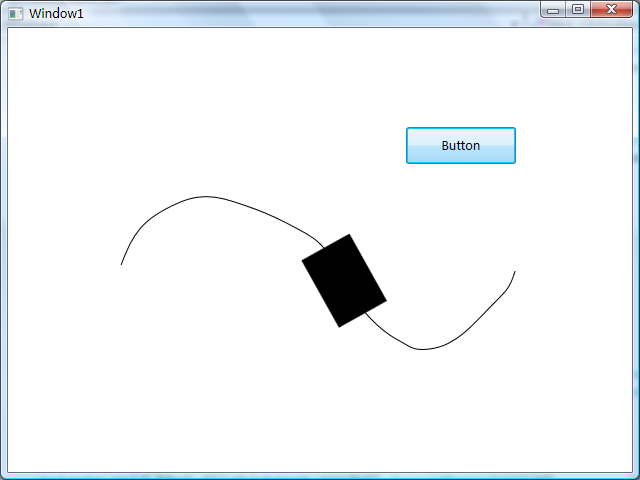
关于路径动画,先介绍到这里,不过其实实现上面的的动画更为常用的方式是使用MatrixAnimationUsingPath,可以参考以下代码:
 Canvas.SetLeft(this.border1, -this.border1.ActualWidth / 2);
Canvas.SetLeft(this.border1, -this.border1.ActualWidth / 2); Canvas.SetTop(this.border1, -this.border1.ActualHeight / 2);
Canvas.SetTop(this.border1, -this.border1.ActualHeight / 2); this.border1.RenderTransformOrigin = new Point(0.5, 0.5);
this.border1.RenderTransformOrigin = new Point(0.5, 0.5);
 MatrixTransform matrix = new MatrixTransform();
MatrixTransform matrix = new MatrixTransform(); this.border1.RenderTransform = matrix;
this.border1.RenderTransform = matrix;
 NameScope.SetNameScope(this, new NameScope());
NameScope.SetNameScope(this, new NameScope()); this.RegisterName("matrix", matrix);
this.RegisterName("matrix", matrix);
 MatrixAnimationUsingPath matrixAnimation = new MatrixAnimationUsingPath();
MatrixAnimationUsingPath matrixAnimation = new MatrixAnimationUsingPath(); matrixAnimation.PathGeometry = this.path1.Data.GetFlattenedPathGeometry();
matrixAnimation.PathGeometry = this.path1.Data.GetFlattenedPathGeometry(); matrixAnimation.Duration = new Duration(TimeSpan.FromSeconds(2));
matrixAnimation.Duration = new Duration(TimeSpan.FromSeconds(2)); matrixAnimation.RepeatBehavior = RepeatBehavior.Forever;
matrixAnimation.RepeatBehavior = RepeatBehavior.Forever; matrixAnimation.AutoReverse = true;
matrixAnimation.AutoReverse = true; matrixAnimation.IsOffsetCumulative = !matrixAnimation.AutoReverse;
matrixAnimation.IsOffsetCumulative = !matrixAnimation.AutoReverse; matrixAnimation.DoesRotateWithTangent = true;//旋转
matrixAnimation.DoesRotateWithTangent = true;//旋转

 Storyboard story = new Storyboard();
Storyboard story = new Storyboard(); story.Children.Add(matrixAnimation);
story.Children.Add(matrixAnimation); Storyboard.SetTargetName(matrixAnimation, "matrix");
Storyboard.SetTargetName(matrixAnimation, "matrix"); Storyboard.SetTargetProperty(matrixAnimation, new PropertyPath(MatrixTransform.MatrixProperty));
Storyboard.SetTargetProperty(matrixAnimation, new PropertyPath(MatrixTransform.MatrixProperty)); story.Begin(this);
story.Begin(this);下载Demo:http://files.cnblogs.com/zhouyinhui/PathAnimationDemo.rar
WPF中的PathAnimation(路径动画)的更多相关文章
- PowerPoint 2013中创建自定义路径动画的方法
1.在幻灯片中选择对象,在“动画”选项卡的“高级动画”组中单击“添加动画”按钮,在打开的下拉列表中选择“自定义路径”选项,如图1所示. 图1 选择“自定义路径”选项 2.此时鼠标指针变为十字形,在幻灯 ...
- [原][osgEarth]在osgearth中添加相机路径动画
在osg中添加相机动画路径请参考:http://www.cnblogs.com/lyggqm/p/8075277.html 这里的代码是在osgearth中添加相机动画路径漫游器: #include ...
- WPF中的简单水动画
原文 https://stuff.seans.com/2008/08/21/simple-water-animation-in-wpf/ 很多年前(80年代中期),我在一家拥有Silicon Grap ...
- 在 WPF 中使用 Path 路径
在 WPF 中总会修改 Button 的 Style,比如一个自定义的 Close 按钮.刚入门的可能会用一张 PNG 格式的图片来做这个按钮的 Icon,但这个是不优雅的.而且你要改的时候还得去操作 ...
- wpf 中 Ellipse 对象对动画性能的影响
vs2019 .NetFramework 4.8 win10-64 1909 接手一个wpf项目,某窗口中包含大量的 Shape 对象(线,矩形,圆形等). 这些内容要匀速的向左平移,类似于游戏&qu ...
- 示例:WPF中自定义StoryBoarService在代码中封装StoryBoard、Animation用于简化动画编写
原文:示例:WPF中自定义StoryBoarService在代码中封装StoryBoard.Animation用于简化动画编写 一.目的:通过对StoryBoard和Animation的封装来简化动画 ...
- 《深入浅出WPF》笔记——绘画与动画
<深入浅出WPF>笔记——绘画与动画 本篇将记录一下如何在WPF中绘画和设计动画,这方面一直都不是VS的强项,然而它有一套利器Blend:这方面也不是我的优势,幸好我有博客园,能记录一 ...
- WPF中图形表示语法详解(Path之Data属性语法)ZZ
大可山 [MSN:a3news(AT)hotmail.com] http://www.zpxp.com 萝卜鼠在线图形图像处理 ------------------------------------ ...
- WPF中图形表示语法详解(Path之Data属性语法)
原文 http://blog.csdn.net/johnsuna/article/details/1885597 老规矩,看图说话. 先看显示效果:(图1) XAML(代码A):<Page xm ...
随机推荐
- 从程序员的角度分析微信小程序(编程语言:用到什么学什么)
从程序员的角度分析微信小程序(编程语言:用到什么学什么) 一.总结 一句话总结:微信小程序原理就是用JS调用底层native组件,和React Native非常类似.(需要时,用到时再学) 1.选择语 ...
- js获取浏览器尺寸
Javascript: alert(document.body.clientWidth); //网页可见区域宽(body) alert(document.body.clientHeigh ...
- .gitignore 设置忽略上传的文件
首先在一个项目中新建如下所示文件用来测试 image.png 一.生成.gitignore文件 1.进入项目根目录,打开终端: 2.输入 vi .gitignore 创建并打开隐藏文件.gitigno ...
- [Angular] Pipes as providers
In this example, we are going to see how to use Pipe as providers inject into component. We have the ...
- MySQL忘记root密码不重启mysqld的方法
MySQL忘记root密码不重启mysqld的方法 1.首先得有一个可以拥有修改权限的mysql数据库账号,当前的mysql实例账号(较低权限的账号,比如可以修改zabbix数据库)或者其他相同版 ...
- PHP/HTML混写的四种方式总结
PHP/HTML混写的四种方式总结 一.总结 一句话总结: 注意点: 1.双引号里面解析变量:echo "$Content" 2.HEREDOC和NOWDOC的关系:类似于双引号包 ...
- shell判断和比较
http://blog.chinaunix.net/uid-7553302-id-183648.html 1 shell 的$! ,$?, $$,$@ $n $1 the first ...
- 卷积神经网络(CNN)与特殊的卷积
各种卷积操作的可视化的显示形式:GitHub - vdumoulin/conv_arithmetic: A technical report on convolution arithmetic in ...
- Android菜鸟的成长笔记(21)——跨进程调用Service
我们都知道在Android中的每一个应用是一个进程,其实每一个应用就相当于Linux系统里面的一个用户,进程和进程之间的通信其实就相当于用户和用户之间的通信,为了实现这种跨进程通信,Android提供 ...
- Green the world :使用monkey_patch
eventlet的monkey_patch 用于绿化一些python的模块,看看以下的样例就明确了 urls = ["http://www.haha.mx/joke/1292935" ...
