ubuntu18.04初始化配置
ubuntu18.04初始化配置
虚拟机挂了, 又得重新安装配置一遍, 这里记录了我几乎每次都要配置安装的那些软件.
ifconfig
apt install net-tools
sshd
sudo apt install ssh
ifconfig
xshell
smb
sudo apt install vim
sudo apt-get update
sudo apt-get install samba
vim /etc/samba/smb.conf (我的配置如下)
service smbd restart
sudo smbpasswd -a sola
[share]
comment = Public stuff
path = /home/sola/Coder
public = yes
writeable = yes
browseable = yes
guest ok = no
create mask = 0770
directory mode = 0770
#部分smb配置释义, 不可直接复制粘贴 ,格式不对,smb会起不来. 要复制请用上面那段.
[share] #自定义共享名称
comment = This is share software #共享描述
path = /home/ #共享目录路径
browseable = yes #设置共享是否可浏览,如果no就表示隐藏,需要通过IP+共享名称进行访问
writable = yes #设置共享是否具有可写权限
read only = no #设置共享是否具有只读权限
admin users = root #设置共享的管理员,如果security =share,引项无效,多用户中间使用逗号隔开,例如admin users = root,user1,user2
valid users = sola #设置允许访问共享的用户,例如valid users =
invalid users = sola #设置不允许访问共享的用户
write list = sola #设置在共享具有写入权限的用户,例如例如write list =
public = no #设置共享是否允许guest账户访问
create mask = 0770 #创建的文件权限为770
directory mode = 0770 #创建的文件目录为 770
other
sudo apt install git
sudo apt instal make
sudo apt install tree
vim 配置
vim ~/.vimrc
:set paste
" This line should not be removed as it ensures that various options are
" properly set to work with the Vim-related packages available in Debian.
" Uncomment the next line to make Vim more Vi-compatible
" NOTE: debian.vim sets 'nocompatible'. Setting 'compatible' changes numerous
" options, so any other options should be set AFTER setting 'compatible'.
set nocompatible
" Vim5 and later versions support syntax highlighting. Uncommenting the
" following enables syntax highlighting by default.
"设置字符编码
:set encoding=utf-8
:set fileencodings=ucs-bom,utf-8,cp936
:set fileencoding=utf-8
:set termencoding=utf-8
if has("syntax")
syntax on " 语法高亮
endif
colorscheme ron " elflord ron peachpuff default 设置配色方案,vim自带的配色方案保存在/usr/share/vim/vim72/colors目录下
" detect file type
filetype on
filetype plugin on
" If using a dark background within the editing area and syntax highlighting
" turn on this option as well
set background=dark
" Uncomment the following to have Vim jump to the last position when
" reopening a file
if has("autocmd")
au BufReadPost * if line("'\"") > 1 && line("'\"") <= line("$") | exe "normal! g'\"" | endif
"have Vim load indentation rules and plugins according to the detected filetype
filetype plugin indent on
endif
" The following are commented out as they cause vim to behave a lot
" differently from regular Vi. They are highly recommended though.
"set ignorecase " 搜索模式里忽略大小写
"set smartcase " 如果搜索模式包含大写字符,不使用 'ignorecase' 选项。只有在输入搜索模式并且打开 'ignorecase' 选项时才会使用。
set autowrite " 自动把内容写回文件: 如果文件被修改过,在每个 :next、:rewind、:last、:first、:previous、:stop、:suspend、:tag、:!、:make、CTRL-] 和 CTRL-^命令时进行;用 :buffer、CTRL-O、CTRL-I、'{A-Z0-9} 或 `{A-Z0-9} 命令转到别的文件时亦然。
set autoindent " 设置自动对齐(缩进):即每行的缩进值与上一行相等;使用 noautoindent 取消设置
set smartindent " 智能对齐方式
set tabstop=4 " 设置制表符(tab键)的宽度
set softtabstop=4 " 设置软制表符的宽度
set shiftwidth=4 " (自动) 缩进使用的4个空格
set cindent " 使用 C/C++ 语言的自动缩进方式
set cinoptions={0,1s,t0,n-2,p2s,(03s,=.5s,>1s,=1s,:1s "设置C/C++语言的具体缩进方式
"set backspace=2 " 设置退格键可用
set showmatch " 设置匹配模式,显示匹配的括号
set linebreak " 整词换行
set whichwrap=b,s,<,>,[,] " 光标从行首和行末时可以跳到另一行去
"set hidden " Hide buffers when they are abandoned
"set mouse=a Enable mouse usage (all modes) 使用鼠标
set number " Enable line number "显示行号
"set previewwindow " 标识预览窗口
set history=50 " set command history to 50 "历史记录50条
"--状态行设置--
set laststatus=2 " 总显示最后一个窗口的状态行;设为1则窗口数多于一个的时候显示最后一个窗口的状态行;0不显示最后一个窗口的状态行
set ruler " 标尺,用于显示光标位置的行号和列号,逗号分隔。每个窗口都有自己的标尺。如果窗口有状态行,标尺在那里显示。否则,它显示在屏幕的最后一行上。
"--命令行设置--
set showcmd " 命令行显示输入的命令
set showmode " 命令行显示vim当前模式
"--find setting--
set incsearch " 输入字符串就显示匹配点
set hlsearch
"设置一键编译
map <F5> :call CompileRunGcc()<CR>
imap <F5> <ESC>:call CompileRunGcc()<CR>
func! CompileRunGcc()
exec "w"
exec "cd %:p:h"
if &filetype == 'c'
exec "!g++ % -o %<"
exec "! ./%<"
elseif &filetype == 'cpp'
exec "!g++ % -o %<"
exec "! ./%<"
elseif &filetype == 'java'
exec "!javac %"
exec "!java %<"
elseif &filetype == 'sh'
:!./%
endif
endfunc
"设置pathonen插件可用
"execute pathogen#infect()"
" About NERDTree
noremap :<F2> NERDTreeToggle
autocmd vimenter * if !argc() | NERDTree | endif "open a NERDTree automatically when vim starts up if no files were specified
autocmd bufenter * if (winnr("$") == 1 && exists("b:NERDTreeType") && b:NERDTreeType == "primary") | q | endif
" TagBar 自动生成参数和方法
" Then the F8 key will toggle the Tagbar window.
nmap :<F8> TagbarToggle
"syntastic 保存检查代码时候传入参数
let g:syntastic_java_javac_args="-cp ../../lib:../../bin -sourcepath ../../bin -Djava.ext.dirs=../../lib -d ../../bin"
" 关于Java自动文件补全插件
最后
最好关机克隆一份, 免得以后挂了,又装一道。
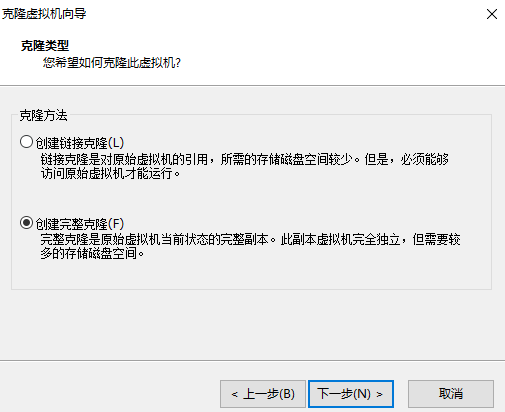
ubuntu18.04初始化配置的更多相关文章
- Ubuntu18.04初始化
Ubuntu18.04初始化 更新源: sudo cp /etc/apt/sources.list /etc/apt/sources.list.bak sudo gedit /etc/apt/sour ...
- Ubuntu18.04下配置深度学习开发环境
在Ubuntu18.04下配置深度学习/机器学习开发环境 1.下载并安装Anaconda 下载地址:https://www.anaconda.com/distribution/#linux 安装步骤: ...
- 在Ubuntu18.04下配置hadoop集群
服务器准备 启动hadoop最小集群的典型配置是3台服务器, 一台作为Master, NameNode, 两台作为Slave, DataNode. 操作系统使用的Ubuntu18.04 Server, ...
- ubuntu18.04 server配置静态ip (转载)
原文地址: https://blog.csdn.net/mossan/article/details/80381679 最新发布的ubuntu18.04 server,启用了新的网络工具netplan ...
- ubuntu18.04错误配置变量环境导致无法进入系统
1.问题描述 错误配置环境变量(直接在/etc/profile文件末尾添加了export xxx),关机后一直在登录界面循环无法进入系统. ###环境变量的添加是在原有变量之后以冒号(:)分隔加入,并 ...
- ubuntu18.04 server配置静态ip
最新发布的ubuntu18.04 server,启用了新的网络工具netplan,对于命令行配置网络参数跟之前的版本有比较大的差别,现在介绍如下:1.其网络配置文件是放在/etc/netplan/50 ...
- ubuntu18.04 server配置静态ip,新的网络工具netplan的使用方法【转:http://forum.ubuntu.org.cn/viewtopic.php?t=487463】
最新发布的ubuntu18.04 server,启用了新的网络工具netplan,对于命令行配置网络参数跟之前的版本有比较大的差别,现在介绍如下:1.其网络配置文件是放在/etc/netplan/50 ...
- 虚拟机(Vmware)安装ubuntu18.04和配置调整(一)
一.虚拟机(Vmware)安装ubuntu18.04 1.下载ubuntu18.04桌面版镜像文件< ubuntu-18.04.3-desktop-amd64.iso> 2.使用VMwar ...
- Ubuntu18.04中配置QT5.11开发环境
准备工作 参考 https://wiki.qt.io/Install_Qt_5_on_Ubuntu . # 安装g++ sudo apt install build-essential # sudo ...
随机推荐
- 7:servlet request getHeader("x-forwarded-for") 获取真实IP
在JSP里,获取客户端的IP地址的方法是:request.getRemoteAddr(),这种方法在大部分情况下都是有效的.但是在通过了 Apache,Nagix等反向代理软件就不能获取到客户端的真实 ...
- word 公式为图片
- linux ------ 使用 TFTP 在两个主机之前传输文件
TFTP是用来下载远程文件的最简单网络协议,它是基于UDP协议而实现.嵌入式linux的tftp开发环境包括两个方面:一是linux服务器端的tftp-server支持,二是嵌入式目标系统的tftp- ...
- for in,Object.keys和Object.getOwnPropertyNames的区别
var parent = Object.create(Object.prototype, { a: { value: 1, writable: true, enumerable: true, conf ...
- 网络报错:“The connection is not for this device.”
网络报错:“The connection is not for this device.” 作者:尹正杰 版权声明:原创作品,谢绝转载!否则将追究法律责任. 记得在前几天工作的时候,有一个同时通过微信 ...
- dynamic
dynamic的特性很多,好像和反射也有关,不过这里先介绍一个特性,关于反射的再补充. 我们来看一个方法: public virtual ActionResult Insert(T info) 有一个 ...
- Vue.js绑定内联样式
1.对象语法 <!DOCTYPE html PUBLIC "-//W3C//DTD XHTML 1.0 Transitional//EN" "http://www. ...
- HDU 2159 FATE (二维背包)
题目链接:http://acm.hdu.edu.cn/showproblem.php?pid=2159 解题报告:这题实际上是一个二维的背包问题,也可以由01背包扩展而来,01背包用一维数组,可想而知 ...
- 第12月第29天 cocos quick manual
1. Example: $ cd cocos2d-x $ ./setup.py $ source FILE_TO_SAVE_SYSTEM_VARIABLE $ cocos new MyGame -p ...
- FinalShell 推荐
FinalShell是一体化的的服务器,网络管理软件,不仅是ssh客户端,还是功能强大的开发,运维工具,充分满足开发,运维需求. 用户QQ群 342045988 Windows版下载地址:http:/ ...
