CentOS7 lamp安装 centoOS6 lamp
快速lamp安装
How To Install Linux, Apache, MySQL, PHP (LAMP) stack On CentOS 7
Introduction
A "LAMP" stack is a group of open source software that is typically installed together to enable a server to host dynamic websites and web apps. This term is actually an acronym which represents the Linux operating system, with the Apache web server. The site data is stored in a MySQL database (using MariaDB), and dynamic content is processed by PHP.
In this guide, we'll get a LAMP stack installed on an CentOS 7 VPS. CentOS will fulfill our first requirement: a Linux operating system.
Prerequisites
Before you begin with this guide, you should have a separate, non-root user account set up on your server. You can learn how to do this by completing steps 1-4 in the initial server setup for CentOS 7.
Step One — Install Apache
The Apache web server is currently the most popular web server in the world, which makes it a great default choice for hosting a website.
We can install Apache easily using CentOS's package manager, yum. A package manager allows us to install most software pain-free from a repository maintained by CentOS. You can learn more about how to use yum here.
For our purposes, we can get started by typing these commands:
sudo yum install httpd
Since we are using a sudo command, these operations get executed with root privileges. It will ask you for your regular user's password to verify your intentions.
Afterwards, your web server is installed.
Once it installs, you can start Apache on your VPS:
sudo systemctl start httpd.service
You can do a spot check right away to verify that everything went as planned by visiting your server's public IP address in your web browser (see the note under the next heading to find out what your public IP address is if you do not have this information already):
http://your_server_IP_address/
You will see the default CentOS 7 Apache web page, which is there for informational and testing purposes. It should look something like this:
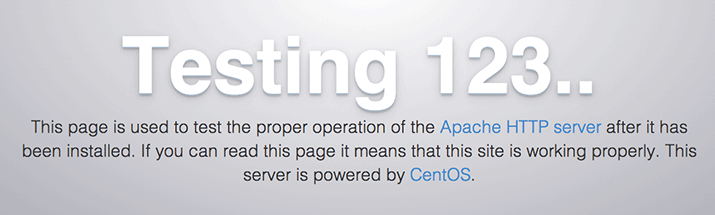
If you see this page, then your web server is now correctly installed.
The last thing you will want to do is enable Apache to start on boot. Use the following command to do so:
sudo systemctl enable httpd.service
How To Find your Server's Public IP Address
If you do not know what your server's public IP address is, there are a number of ways you can find it. Usually, this is the address you use to connect to your server through SSH.
From the command line, you can find this a few ways. First, you can use the iproute2 tools to get your address by typing this:
ip addr show eth0 | grep inet | awk '{ print $2; }' | sed 's/\/.*$//'
This will give you one or two lines back. They are both correct addresses, but your computer may only be able to use one of them, so feel free to try each one.
An alternative method is to use an outside party to tell you how it sees your server. You can do this by asking a specific server what your IP address is:
curl http://icanhazip.com
Regardless of the method you use to get your IP address, you can type it into your web browser's address bar to get to your server.
Step Two — Install MySQL (MariaDB)
Now that we have our web server up and running, it is time to install MariaDB, a MySQL drop-in replacement. MariaDB is a community-developed fork of the MySQL relational database management system. Basically, it will organize and provide access to databases where our site can store information.
Again, we can use yum to acquire and install our software. This time, we'll also install some other "helper" packages that will assist us in getting our components to communicate with each other:
sudo yum install mariadb-server mariadb
When the installation is complete, we need to start MariaDB with the following command:
sudo systemctl start mariadb
Now that our MySQL database is running, we want to run a simple security script that will remove some dangerous defaults and lock down access to our database system a little bit. Start the interactive script by running:
sudo mysql_secure_installation
The prompt will ask you for your current root password. Since you just installed MySQL, you most likely won’t have one, so leave it blank by pressing enter. Then the prompt will ask you if you want to set a root password. Go ahead and enter Y, and follow the instructions:
Enter current password for root (enter for none):
OK, successfully used password, moving on...
Setting the root password ensures that nobody can log into the MariaDB
root user without the proper authorization.
New password: password
Re-enter new password: password
Password updated successfully!
Reloading privilege tables..
... Success!
For the rest of the questions, you should simply hit the "ENTER" key through each prompt to accept the default values. This will remove some sample users and databases, disable remote root logins, and load these new rules so that MySQL immediately respects the changes we have made.
The last thing you will want to do is enable MariaDB to start on boot. Use the following command to do so:
sudo systemctl enable mariadb.service
At this point, your database system is now set up and we can move on.
Step Three — Install PHP
PHP is the component of our setup that will process code to display dynamic content. It can run scripts, connect to our MySQL databases to get information, and hand the processed content over to our web server to display.
We can once again leverage the yum system to install our components. We're going to include the php-mysql package as well:
sudo yum install php php-mysql
This should install PHP without any problems. We need to restart the Apache web server in order for it to work with PHP. You can do this by typing this:
sudo systemctl restart httpd.service
Install PHP Modules
To enhance the functionality of PHP, we can optionally install some additional modules.
To see the available options for PHP modules and libraries, you can type this into your system:
yum search php-
The results are all optional components that you can install. It will give you a short description for each:
php-bcmath.x86_64 : A module for PHP applications for using the bcmath library
php-cli.x86_64 : Command-line interface for PHP
php-common.x86_64 : Common files for PHP
php-dba.x86_64 : A database abstraction layer module for PHP applications
php-devel.x86_64 : Files needed for building PHP extensions
php-embedded.x86_64 : PHP library for embedding in applications
php-enchant.x86_64 : Enchant spelling extension for PHP applications
php-fpm.x86_64 : PHP FastCGI Process Manager
php-gd.x86_64 : A module for PHP applications for using the gd graphics library
. . .
To get more information about what each module does, you can either search the internet, or you can look at the long description in the package by typing:
yum info package_name
There will be a lot of output, with one field called Description which will have a longer explanation of the functionality that the module provides.
For example, to find out what the php-fpm module does, we could type this:
yum info php-fpm
Along with a large amount of other information, you'll find something that looks like this:
. . .
Summary : PHP FastCGI Process Manager
URL : http://www.php.net/
License : PHP and Zend and BSD
Description : PHP-FPM (FastCGI Process Manager) is an alternative PHP FastCGI
: implementation with some additional features useful for sites of
: any size, especially busier sites.
If, after researching, you decide you would like to install a package, you can do so by using the yum install command like we have been doing for our other software.
If we decided that php-fpm is something that we need, we could type:
sudo yum install php-fpm
If you want to install more than one module, you can do that by listing each one, separated by a space, following the yum install command, like this:
sudo yum install package1 package2 ...
At this point, your LAMP stack is installed and configured. We should still test out our PHP though.
Step Four — Test PHP Processing on your Web Server
In order to test that our system is configured properly for PHP, we can create a very basic PHP script.
We will call this script info.php. In order for Apache to find the file and serve it correctly, it must be saved to a very specific directory, which is called the "web root".
In CentOS 7, this directory is located at /var/www/html/. We can create the file at that location by typing:
sudo vi /var/www/html/info.php
This will open a blank file. We want to put the following text, which is valid PHP code, inside the file:
<?php phpinfo(); ?>
When you are finished, save and close the file.
If you are running a firewall, run the following commands to allow HTTP and HTTPS traffic:
sudo firewall-cmd --permanent --zone=public --add-service=http
sudo firewall-cmd --permanent --zone=public --add-service=https
sudo firewall-cmd --reload
Now we can test whether our web server can correctly display content generated by a PHP script. To try this out, we just have to visit this page in our web browser. You'll need your server's public IP address again.
The address you want to visit will be:
http://your_server_IP_address/info.php
The page that you come to should look something like this:
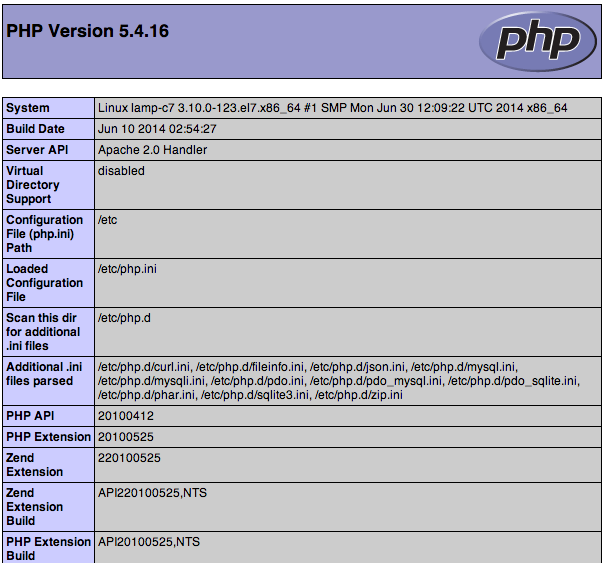
This page basically gives you information about your server from the perspective of PHP. It is useful for debugging and to ensure that your settings are being applied correctly.
If this was successful, then your PHP is working as expected.
You probably want to remove this file after this test because it could actually give information about your server to unauthorized users. To do this, you can type this:
sudo rm /var/www/html/info.php
You can always recreate this page if you need to access the information again later.
Conclusion
Now that you have a LAMP stack installed, you have many choices for what to do next. Basically, you've installed a platform that will allow you to install most kinds of websites and web software on your server.
https://www.digitalocean.com/community/tutorials/how-to-install-linux-apache-mysql-php-lamp-stack-on-centos-7
2,CentOS 6 lamp
yum install httpd httpd-devel mysql mysql-server mysql-devel php php-mysql php-common php-gd php-mbstring php-mcrypt php-devel php-xml -y
CentOS7 lamp安装 centoOS6 lamp的更多相关文章
- 在CentOS7上通过RPM安装实现LAMP+phpMyAdmin过程全记录
在CentOS7上通过RPM安装实现LAMP+phpMyAdmin过程全记录 时间:2017年9月20日 一.软件环境: IP:192.168.1.71 Hostname:centos73-2.sur ...
- 【运维技术】CentOS7上从零开始安装LAMP安装织梦DedeCMS教程
前期准备数据 centos7 系统 安装 appache httpd # 更新httpd yum update httpd # 安装httpd yum install -y httpd # 启动服务 ...
- 实战!基于lamp安装Discuz论坛-技术流ken
简介 我前面的博客已经详细介绍了lamp采用yum安装以及编译安装的方式,这篇博客将基于yum安装的lamp架构来实战安装Discuz论坛,你可以任选其一来完成. 系统环境 centos7.5 服务器 ...
- CentOS 6.6安装配置LAMP服务器(Apache+PHP5+MySQL)
准备篇: CentOS 6.6系统安装配置图解教程 http://www.osyunwei.com/archives/8398.html 1.配置防火墙,开启80端口.3306端口 vi /etc/s ...
- lamp安装
一.简介 什么是LAMPLAMP是一种Web网络应用和开发环境,是Linux, Apache, MySQL, Php/Perl的缩写,每一个字母代表了一个组件,每个组件就其本身而言都是在它所代表的方面 ...
- LAMP安装各种问题解决方案
LAMP环境配置安装注意安装步骤及说明事项. LAMP安装各种问题解决 1. 访问ftp报错 解决: 关闭selinux vi /etc/selinux/config 内容修改为: selinux=d ...
- CentOS 6.4安装配置LAMP服务器(Apache+PHP5+MySQL)
这篇文章主要介绍了CentOS 6.4安装配置LAMP服务器(Apache+PHP5+MySQL)的方法,需要的朋友可以参考下 文章写的不错,很详细:IDO转载自网络: 准备篇: 1.配置防火墙,开启 ...
- CentOS 7.0安装配置LAMP服务器(Apache+PHP+MariaDB)
CentOS 7.0默认使用的是firewall作为防火墙,这里改为iptables防火墙. 1.关闭firewall: systemctl stop firewalld.service #停止fir ...
- 阿里云服务器CentOS 5.7(64位)安装配置LAMP服务器(Apache+PHP5+MySQL)
一.快速安装Apache+PHP5+MySql ----------------------------------------------------- 补充:由于163的yum源上只有php5.1 ...
随机推荐
- MIT-scheme安装
下载地址: http://www.gnu.org/software/mit-scheme/ 下载windows版本,安装. The MIT-Scheme can be installed by jus ...
- Android 操作系统的内存回收机制[转]
转自:http://www.ibm.com/developerworks/cn/opensource/os-cn-android-mmry-rcycl/ Android APP 的运行环境 Andro ...
- 搜索和搜索形式(SEARCHING and its forms)
什么是搜索? 在计算机科学中,搜索就是在一个事物的集合中找到具有特定特征的一项的过程.这些集合中的元素可能是排好序的数据库中的记录,简单数组中的数据,文件中的文本,树中的节点,几何图形中的点和边或者是 ...
- ios像素点颜色取样
一.像素点颜色取样 + (UIColor*) getPixelColorAtLocation:(CGPoint)point inImage:(UIImage *)image { UIColor* co ...
- Android Native/Tombstone Crash Log 详细分析(转)
转自:http://weibo.com/p/230418702c2db50102vc2h Android 虽然已经有好几年了,但是NDK的开放速度却非常缓慢,所以目前网络上针对对Android Nat ...
- 【SQL】大杂烩
--------------------------------- 索引 --------------------------------- 语法: CREATE [索引类型] INDEX 索引名称 ...
- 实战Lucene,初始Lucene
实战 Lucene,第 1 部分: 初识 Lucene 本文首先介绍了 Lucene 的一些基本概念,然后开发了一个应用程序演示了利用 Lucene 建立索引并在该索引上进行搜索的过程. 10 评论: ...
- ARCGIS接口详细说明
ArcGIS接口详细说明 目录 ArcGIS接口详细说明... 1 1. IField接口(esriGeoDatabase)... 2 2. IFieldEdit接口(esriGe ...
- 如何测试sql语句性能,提高执行效率
有时候我们经常为我们的sql语句执行效率低下发愁,反复优化后,可还是得不到提高 那么你就用这条语句找出你sql到底是在哪里慢了 示例: SET STATISTICS io ON SET ...
- [转]用apache反向代理解决单外网ip对应内网多个web主机的问题
用apache反向代理解决单外网ip对应内网多个web主机的问题 转载一个有独立外网IP,需内网服务器对外发布的例子,是应用apache虚拟主机的. 来源地址:http://www.itshantou ...
