Android四种基本布局(LinearLayout \ RelativeLayout \ FrameLayout \ TableLayout)
------------------------------------------LinearLayout---------------------------------------------------
LinearLayout又称作线性布局,是一种非常常用的布局。
正如名字所描述的一样,这个布局会将它所包含的控件在线性方向上依次排列。
<?xml version="1.0" encoding="utf-8"?>
<!--水平布局--><!--android:orientation="vertical"-->
<LinearLayout xmlns:android="http://schemas.android.com/apk/res/android"
android:layout_width="match_parent"
android:layout_height="match_parent"
android:orientation="vertical"> <Button
android:layout_width="wrap_content"
android:layout_height="wrap_content" /> <Button
android:layout_width="wrap_content"
android:layout_height="wrap_content" /> <Button
android:layout_width="wrap_content"
android:layout_height="wrap_content" /> <Button
android:layout_width="wrap_content"
android:layout_height="wrap_content" /> </LinearLayout>
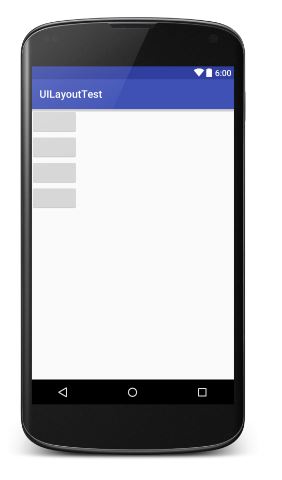
<?xml version="1.0" encoding="utf-8"?>
<!--垂直布局--><!--android:orientation="horizontal"-->
<LinearLayout xmlns:android="http://schemas.android.com/apk/res/android"
android:layout_width="match_parent"
android:layout_height="match_parent"
android:orientation="horizontal"> <Button
android:layout_width="wrap_content"
android:layout_height="wrap_content" /> <Button
android:layout_width="wrap_content"
android:layout_height="wrap_content" /> <Button
android:layout_width="wrap_content"
android:layout_height="wrap_content" /> <Button
android:layout_width="wrap_content"
android:layout_height="wrap_content" /> </LinearLayout>

提示:如果LinearLayout的排列方式是horizontal,内部控件就绝不能将宽度指定为imatch_parent,因为这样的话单独一个控件就会将整个水平方向占满,其他控件就没有可放置的位置了。同样的道理,如果LinearLayout的排列方向是vertical,内部的控件就不能将高度指定为match_parent。
Layout_gravity属性:
注意:android:gravity是用于指定文字在控件中的对齐方式,而android:layout_gravity是用于指定控件在布局中的对齐方式。
android:layout_gravity的限制:
当LinearLayout的排了方式是horizontal时,只有垂直方向上的对齐方式才会生效,因为此时水平方向上的长度是不固定的,每添加一个控件,水平方向的长度都会发生改变,因此无法指定该方向上的对齐方式。
同样的道理,当LinearLayout的排列方向是vertical时,只有水平方向上的对齐方式才会生效。
horizontal: top bottom center_vertical
vertical: left right center_horizontal
<?xml version="1.0" encoding="utf-8"?>
<!--layout_gravity的示例-->
<LinearLayout xmlns:android="http://schemas.android.com/apk/res/android"
android:layout_width="match_parent"
android:layout_height="match_parent"
android:orientation="horizontal"> <Button
android:layout_width="wrap_content"
android:layout_height="wrap_content"
android:layout_gravity="top" /> <Button
android:layout_width="wrap_content"
android:layout_height="wrap_content"
android:layout_gravity="center_vertical" /> <Button
android:layout_width="wrap_content"
android:layout_height="wrap_content"
android:layout_gravity="bottom" /> </LinearLayout>
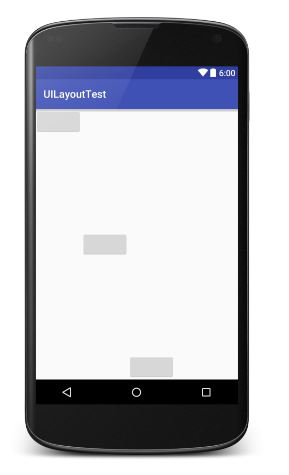
Layout_weight属性:
android:layout_weight 这个属性允许我们使用比例的方式来指定控件的大小,它在手机屏幕的适配性方面可以起到非常重要的作用。
Layout_weight表示屏占比。系统会根据layout_weight的数值大小为控件分配空间。调节layout_weight数值,也就是调整各个控件所占空间的比例。
<?xml version="1.0" encoding="utf-8"?>
<LinearLayout xmlns:android="http://schemas.android.com/apk/res/android"
android:layout_width="match_parent"
android:layout_height="match_parent"
android:orientation="horizontal"> <!--EditText占5/6-->
<EditText
android:layout_width="wrap_content"
android:layout_height="wrap_content"
android:layout_weight="5" />
<!--Button占1/6-->
<Button
android:layout_width="wrap_content"
android:layout_height="wrap_content"
android:layout_weight="1" />
</LinearLayout>
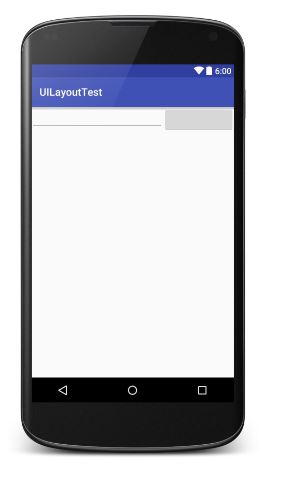
------------------------------------------------RelativeLayout--------------------------------------------------------
RelativeLayout又称为相对布局,也是一种非常常用的布局。它可以通过相对定位的方式让控件出现在布局的任何位置。
父元素定位属性:
android:layout_alignParentTop="true" 对齐父类顶端
android:layout_alignParentBottom="true" 对齐父类底端
android:layout_alignParentLeft="true" 对齐父类左端
android:layout_alignParentRight="true" 对齐父类右端
android:layout_centerInParent="true" 居于父类中间
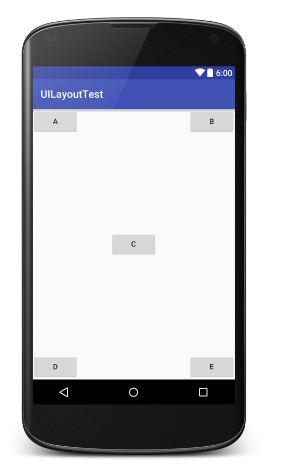
<?xml version="1.0" encoding="utf-8"?>
<RelativeLayout xmlns:android="http://schemas.android.com/apk/res/android"
android:layout_width="match_parent"
android:layout_height="match_parent"> <Button
android:layout_width="wrap_content"
android:layout_height="wrap_content"
android:layout_alignParentLeft="true"
android:layout_alignParentTop="true"
android:text="A" /> <Button
android:layout_width="wrap_content"
android:layout_height="wrap_content"
android:layout_alignParentRight="true"
android:layout_alignParentTop="true"
android:text="B" /> <Button
android:layout_width="wrap_content"
android:layout_height="wrap_content"
android:layout_centerInParent="true"
android:text="C" /> <Button
android:layout_width="wrap_content"
android:layout_height="wrap_content"
android:layout_alignParentBottom="true"
android:layout_alignParentLeft="true"
android:text="D" /> <Button
android:layout_width="wrap_content"
android:layout_height="wrap_content"
android:layout_alignParentBottom="true"
android:layout_alignParentRight="true"
android:text="E" /> </RelativeLayout>
相对控件ID定位:
android:layout_above="@+id/A" 居于A元素顶端
android:layout_below="@+id/A" 居于A元素底端
android:layout_toLeftOf="@+id/A" 居于A元素左端
android:layout_toRightOf="@+id/A" 居于A元素右端
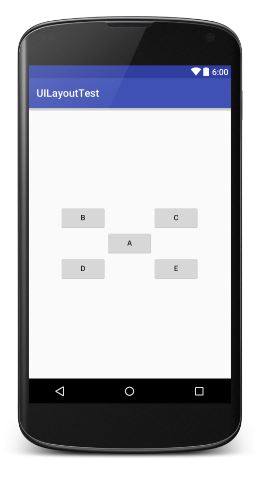
<?xml version="1.0" encoding="utf-8"?>
<RelativeLayout xmlns:android="http://schemas.android.com/apk/res/android"
android:layout_width="match_parent"
android:layout_height="match_parent"> <Button
android:id="@+id/A"
android:layout_width="wrap_content"
android:layout_height="wrap_content"
android:layout_centerInParent="true"
android:text="A" /> <Button
android:id="@+id/B"
android:layout_width="wrap_content"
android:layout_height="wrap_content"
android:layout_above="@+id/A"
android:layout_toLeftOf="@+id/A"
android:text="B" /> <Button
android:id="@+id/C"
android:layout_width="wrap_content"
android:layout_height="wrap_content"
android:layout_above="@+id/A"
android:layout_toRightOf="@+id/A"
android:text="C" /> <Button
android:id="@+id/D"
android:layout_width="wrap_content"
android:layout_height="wrap_content"
android:layout_below="@+id/A"
android:layout_toLeftOf="@+id/A"
android:text="D" /> <Button
android:id="@+id/E"
android:layout_width="wrap_content"
android:layout_height="wrap_content"
android:layout_below="@+id/A"
android:layout_toRightOf="@+id/A"
android:text="E" /> </RelativeLayout>
居中对齐:
android:layout_centerHorizontal="true" 水平居中
android:layout_centerVertical="true" 垂直居中
提示:居中属性可能会有点难以理解,尝试着这样去想象,指定垂直或水平表示该方向有界,居中就是找到这个界限的中间位置。
尝试去做下面这个RelativeLayout:
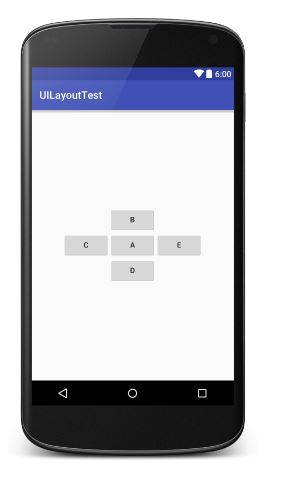
---------------------------------------------------FrameLayout----------------------------------------------------
FrameLayout相比前面两种布局就简单太多了。这种布局没有任何定位方式,所有的控件都会摆放在布局的左上角。
<?xml version="1.0" encoding="utf-8"?>
<FrameLayout xmlns:android="http://schemas.android.com/apk/res/android"
android:layout_width="match_parent"
android:layout_height="match_parent"> <ImageView
android:layout_width="wrap_content"
android:layout_height="wrap_content"
android:src="@drawable/ie" /> <Button
android:layout_width="match_parent"
android:layout_height="wrap_content"
android:text="Button" /> </FrameLayout>
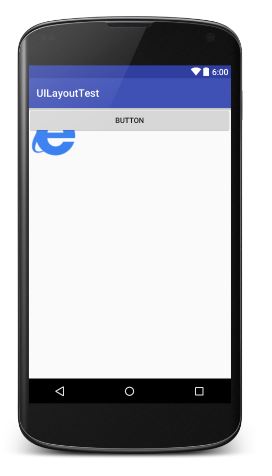
-----------------------------------------------------TableLayout-----------------------------------------------------------
TableLayout允许我们使用表格的方式来排列控件,这种布局也不是很常用,只需要了解一下它的基本用法就可以了。
既然是表格,那就一定会有行和列,在设计表格时我们尽量让每一行都拥有相同的列数,这样的表格也是最简单的。
不过有时候事情并非总会顺从我们的心意,当表格的某行一定要有不相等的列数时,就需要通过合并单元格的方式来应对。
<?xml version="1.0" encoding="utf-8"?>
<TableLayout xmlns:android="http://schemas.android.com/apk/res/android"
android:layout_width="match_parent"
android:layout_height="match_parent"> <TableRow>
<TextView android:text=" 账号:" />
<EditText android:hint=" 输入账户名" />
</TableRow> <TableRow>
<TextView android:text=" 密码:" />
<EditText android:hint=" 输入密码" />
</TableRow> <TableRow>
<Button android:text="登录" />
</TableRow> </TableLayout>

在TableLayout中每添加一个TableRow就表示在表格中添加了一行,然后再TableRow中每添加一个控件,就表示在该列中加入了一列。
TableRow中的控件是不能指定宽度的。这时就需要通过对单元格进行合并来解决这个问题,使用android:layout_span="2"让登录按钮占据两列的空间,以保证表格结构的合理性。
因为TableRow中无法指定控件的宽度,所以当前的登录界面并没有充分利用屏幕的宽度。这时使用android:strechColumns属性将TableLayout的某一列进行拉伸,以达到自动适应屏幕宽度的作用。
注意:android:stretchColumns的值是从0开始,表示第一行。
<?xml version="1.0" encoding="utf-8"?>
<TableLayout xmlns:android="http://schemas.android.com/apk/res/android"
android:layout_width="match_parent"
android:layout_height="match_parent"
android:stretchColumns="1"> <TableRow>
<TextView android:text=" 账号:" />
<EditText android:hint=" 输入账户名" />
</TableRow> <TableRow>
<TextView android:text=" 密码:" />
<EditText android:hint=" 输入密码" />
</TableRow> <TableRow>
<Button
android:layout_span="2"
android:text="登录" />
</TableRow> </TableLayout>
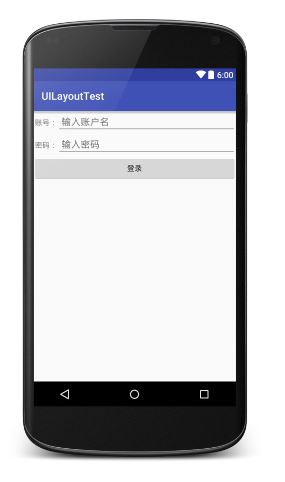
Android中其实还有一个AbsoluteLayout,不过这个布局已经被GridLayout替代了。官方已经不推荐使用这种布局了,因此直接将它忽略就好。
Android四种基本布局(LinearLayout \ RelativeLayout \ FrameLayout \ TableLayout)的更多相关文章
- android:四种基本布局
一个丰富的界面总是要由很多个控件组成的,那我们如何才能让各个控件都有条不紊地 摆放在界面上,而不是乱糟糟的呢?这就需要借助布局来实现了.布局是一种可用于放置很 多控件的容器,它可以按照一定的规律调整内 ...
- 从0系统学Android--3.2四种基本布局
从0系统学Android--3.2四种基本布局 本系列文章目录:更多精品文章分类 本系列持续更新中.... 3.3 系统控件不够用?创建自定义控件 上一节我们学习了 Android 中的一些常用的控件 ...
- Android学习笔记(八)——四种基本布局
//此系列博文是<第一行Android代码>的学习笔记,如有错漏,欢迎指正! 布局是一种可用于放置很多控件的容器,它可以按照一定的规律调整内部控件的位置,或是嵌套子布局,从而编写出精美的界 ...
- Android学习之基础知识六—Android四种布局详解
一.Android基本布局 布局是一种可以放置多个控件的容器,它可以按照一定规律调整内部控件的位置,而且布局内部除了可以放置控件外,还可以放置布局,实现多层布局嵌套.布局和控件.布局和布局之间的关系如 ...
- Android四种布局方式
线性布局 <LinearLayout android:layout_width="match_parent" android:layout_height="wrap ...
- android 基本布局(RelativeLayout、TableLayout等)使用方法及各种属性
本文介绍 Android 界面开发中最基本的四种布局LinearLayout.RelativeLayout.FrameLayout.TableLayout 的使用方法及这四种布局中常用的属性. ...
- [Android]Android之四种常见布局
一个丰富的界面总是要由很多个控件组成的,那我们如何才能让各个控件都有条不紊地 摆放在界面上,而不是乱糟糟的呢?这就需要借助布局来实现了.布局是一种可用于放置很 多控件的容器,它可以按照一定的规律调整内 ...
- Android几种layout(布局)的区别
1.FrameLayout:children按照从左上开始的顺序排列,主要用于tabed view或者图片切换功能:最简单的布局模型,在这种布局下每个添加的子控件都被放在布局的左上角,并覆盖在前一子控 ...
- Android四种点击事件和五中存储方式
Android点击事件的四种实现方式 1.内部类实现onClickListenter接口 bt_login.setOnClickListener(new MyListener()); class My ...
随机推荐
- Visual Studio 2012优化
http://msdn.microsoft.com/en-us/library/ms182372.aspx
- ecshop 后台模板设置-》设置模板
ecshop后台“设置模板”出现问题 问题1:不能出现特殊符号 / <!-- TemplateBeginEditable name="5F生活数码/手机" -->&l ...
- ecshop团购显示“库存不足”
产生原因:是因为产品设置了多属性 解决办法:打开group_buy.php 第 267行找到 empty($product_info) ? $product_info = array(, ) : '' ...
- java.lang.ClassNotFoundException与java.lang.NoClassDefFoundError的区别
java.lang.ClassNotFoundException与java.lang.NoClassDefFoundError的区别 以前一直没有注意过这个问题,前两天机缘巧合上网查了一下,然后自 ...
- JQUERY 滚动 scroll事件老忘记 标记下
制作笔记 这个scroll事件 老忘记.... 写的太垃圾了 希望有路过的大神指点的吧~ 这个貌似应该写个函数里 调用好些的吧~ 写个类这样的 也方便扩展貌似 不过就是想想 ~ $(windo ...
- JS 根据特定URL获取ID数组
工作中遇到的问题 咱是菜鸟 有更好的方法 求大神看到的指点 事情经过主要是后台返回商品ID 和 商品数量 然后做个卖光的遮罩 这样的效果 结果 后台返回的ID 数组不是后台输入的时候的排序 也就是 ...
- Web Pages - Efficient Paging Without The WebGrid
Web Pages - Efficient Paging Without The WebGrid If you want to display your data over a number of p ...
- 巧用array_map()和array_reduce()替代foreach循环
1.array_reduce( $arr , callable $callback ) 使用回调函数迭代地将数组简化为单一的值. 其中$arr 为输入数组,$callback($result , $v ...
- git alias和gitconfig配置
[alias] st = status -sb co = checkout br = branch mg = merge ci = commit ds = diff --staged dt = dif ...
- Sphinx 之 Coreseek、Sphinx-for-chinaese、Sphinx+Scws 评测
Sphinx是一个基于SQL的全文检索引擎:普遍使用于很多网站:但由于中英文的差异,其本身,对中文的支持并不好.主要体现在对一段话断词:英文只需按照空格对其分词即可:但对于博大精深的中文来说,却是件困 ...
