Upload Files In ASP.NET Core 1.0 (Form POST And JQuery Ajax)
Uploading files is a common requirement in web applications. In ASP.NET Core 1.0 uploading files and saving them on the server is quite easy. To that end this article shows how to do just that.
Begin by creating a new ASP.NET Core project. Then add HomeController to the controllers folder. Then add UploadFiles view to Views > Home folder of the application.
HTML form for uploading files
Open the UploadFiles view and add the following HTML markup in it:
<form asp-action="UploadFiles"
asp-controller="Home"
method="post"
enctype="multipart/form-data">
<input type="file" name="files" multiple />
<input type="submit" value="Upload Selected Files" />
</form>
The above markup uses form tag helper of ASP.NET Core MVC. The asp-action attribute indicates that the form will be processed by the UploadFiles action upon submission. The asp-controller attribute specifies the name of the controller containing the action method. The form is submitted using POST method. The enctype attribute of the form is set to multipart/form-data indicating that it will be used for file upload operation.
The form contains an input field of type file. The name attribute of the file input field is set to files and the presence of multiple attribute indicates that multiple files can be uploaded at once. The submit button submits the form to the server.
If you run the application at this stage, the UploadFiles view should look like this:
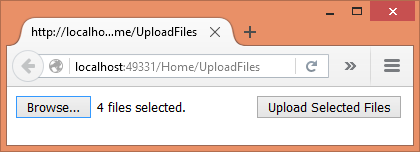
Constructor and UploadFiles() GET action
Now, open the HomeController and add a constructor to it as shown below:
public class HomeController : Controller
{
private IHostingEnvironment hostingEnv; public HomeController(IHostingEnvironment env)
{
this.hostingEnv = env;
}
}
The constructor has a parameter of type IHostingEnvironment (Microsoft.AspNet.Hosting namespace). This parameter will be injected by MVC framework into the constructor. You need this parameter to construct the full path for saving the uploaded files. The IHostingEnvironment object is saved into a local variable for later use.
Then add UploadFiles() action for GET requests as shown below:
public IActionResult UploadFiles()
{
return View();
}
UploadFiles() POST action
Finally, add UploadFiles() action for handling the POST requests.
[HttpPost]
public IActionResult UploadFiles(IList<IFormFile> files)
{
long size = 0;
foreach(var file in files)
{
var filename = ContentDispositionHeaderValue
.Parse(file.ContentDisposition)
.FileName
.Trim('"');
filename = hostingEnv.WebRootPath + $@"\{fileName}";
size += file.Length;
using (FileStream fs = System.IO.File.Create(filename))
{
file.CopyTo(fs);
fs.Flush();
}
}
ViewBag.Message = $"{files.Count} file(s) /
{size} bytes uploaded successfully!";
return View();
}
The UploadFiles() action has a parameter - IList<IFormFile> - to receive the uploaded files. The IFormFile object represents a single uploaded file. Inside, a size variable keeps track of how much data is being uploaded. Then a foreach loop iterates through the files collection.
The client side file name of an uploaded file is extracted using the ContentDispositionHeaderValue class (Microsoft.Net.Http.Headers namespace) and the ContentDisposition property of the IFormFile object. Let's assume that you wish to save the uploaded files into the wwwroot folder. So, to arrive at the full path you use the WebRootPath property of IHostingEnvironment and append the filename to it.
Finally, the file is saved by the code inside the using block. That code basically creates a new FileStream and copies the uploaded file into it. This is done using the Create() and the CopyTo() methods. A message is stored in ViewBag to be displayed to the end user.
The following figure shows a sample successful run of the application:
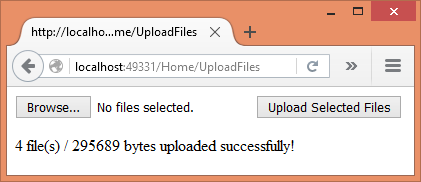
Using jQuery Ajax to upload the files
In the preceding example you used form POST to submit the files to the server. What if you wish to send files through Ajax? You can accomplish the task with a little bit of change to the <form> and the action.
Modify the <form> to have a plain push button instead of submit button as shown below:
<form method="post" enctype="multipart/form-data">
<input type="file" id="files"
name="files" multiple />
<input type="button"
id="upload"
value="Upload Selected Files" />
</form>
Then add a <script> reference to the jQuery library and write the following code to handle the click event of the upload button:
$(document).ready(function () {
$("#upload").click(function (evt) {
var fileUpload = $("#files").get(0);
var files = fileUpload.files;
var data = new FormData();
for (var i = 0; i < files.length ; i++) {
data.append(files[i].name, files[i]);
}
$.ajax({
type: "POST",
url: "/home/UploadFilesAjax",
contentType: false,
processData: false,
data: data,
success: function (message) {
alert(message);
},
error: function () {
alert("There was error uploading files!");
}
});
});
});
The above code grabs each file from the file field and adds it to a FormData object (HTML5 feature). Then $.ajax() method POSTs the FormData object to the UploadFilesAjax() action of the HomeController. Notice that the contentType and processData properties are set to false since the FormData contains multipart/form-data content. The data property holds the FormData object.
Finally, add UploadFilesAjax() action as follows:
[HttpPost]
public IActionResult UploadFilesAjax()
{
long size = 0;
var files = Request.Form.Files;
foreach (var file in files)
{
var filename = ContentDispositionHeaderValue
.Parse(file.ContentDisposition)
.FileName
.Trim('"');
filename = hostingEnv.WebRootPath + $@"\{filename}";
size += file.Length;
using (FileStream fs = System.IO.File.Create(filename))
{
file.CopyTo(fs);
fs.Flush();
}
}
string message = $"{files.Count} file(s) /
{size} bytes uploaded successfully!";
return Json(message);
}
The code inside UploadFilesAjax() is quite similar to UploadFiles() you wrote earlier. The main difference is how the files are received. The UploadFilesAjax() doesn't have IList<IFormFile> parameter. Instead it receives the files through the Request.Form.Files property. Secondly, the UploadFilesAjax() action returns a JSON string message to the caller for the sake of displaying in the browser.
That's it for now! Keep coding!!
Upload Files In ASP.NET Core 1.0 (Form POST And JQuery Ajax)的更多相关文章
- ASP.NET Core 1.0中实现文件上传的两种方式(提交表单和采用AJAX)
Bipin Joshi (http://www.binaryintellect.net/articles/f1cee257-378a-42c1-9f2f-075a3aed1d98.aspx) Uplo ...
- 用VSCode开发一个asp.net core2.0+angular5项目(5): Angular5+asp.net core 2.0 web api文件上传
第一部分: http://www.cnblogs.com/cgzl/p/8478993.html 第二部分: http://www.cnblogs.com/cgzl/p/8481825.html 第三 ...
- [Asp.net core 2.0]Ueditor 图片上传
摘要 在项目中要用到富文本编辑器,包含上传图片,插入视频等功能.但ueditor只有.net版本,没有支持core.那么上传等接口就需要自己实现了. 一个例子 首先去百度ueditor官网下载简化版的 ...
- ASP.NET Core 1.0 入门——了解一个空项目
var appInsights=window.appInsights||function(config){ function r(config){t[config]=function(){var i= ...
- #ASP.NET Core 1.0 Key Features
Cross platform support and flexible runtime engine(跨平台支持和灵活的运行时引擎) ASP.NET Core 1.0 offers support f ...
- 【原生态跨平台:ASP.NET Core 1.0(非Mono)在 Ubuntu 14.04 服务器上一对一的配置实现-篇幅1】
鸡冻人心的2016,微软高产年. build 2016后 各种干货层出不穷. 1 Win10 集成了bash ,实现了纳德拉的成诺,Microsoft Love Linux!!! 2 跨平台 ,收 ...
- Amazing ASP.NET Core 2.0
前言 ASP.NET Core 的变化和发展速度是飞快的,当你发现你还没有掌握 ASP.NET Core 1.0 的时候, 2.0 已经快要发布了,目前 2.0 处于 Preview 1 版本,意味着 ...
- 从头编写 asp.net core 2.0 web api 基础框架 (1)
工具: 1.Visual Studio 2017 V15.3.5+ 2.Postman (Chrome的App) 3.Chrome (最好是) 关于.net core或者.net core 2.0的相 ...
- 【转载】从头编写 asp.net core 2.0 web api 基础框架 (1)
工具: 1.Visual Studio 2017 V15.3.5+ 2.Postman (Chrome的App) 3.Chrome (最好是) 关于.net core或者.net core 2.0的相 ...
随机推荐
- 在DreamView中支持一辆新车
Support a new Vehicle in DreamView In order to support a new vehicle in DreamView, please follow the ...
- 图片完全填充CardView区域
在Android开发中,使用CardView来显示我们需要展示的图片,但是有时候显示出来的图片并没有填充整个CardView区域,为了让需要展示的图片填充整个CardView区域,只需要在ImageV ...
- macOS下appstore提示未能完成该操作的解决办法
macOS下App Store下载软件,提示:未能完成该操作.(com.apple.commerce.client 错误 500.) 解决办法: 在终端输入 defaults write com.ap ...
- 吉特日化MES-日化行业原料仓库所见问题汇总
2018年工作主要面向的是日化行业,其中包括日化生产以及日化生产原料仓库,和以往接触到仓库有点不一样在于日化行业原料的特性问题,日化行业的原料基本以粉尘和液体为主. 1. 原料的形态上: 日化行业原料 ...
- mskitten
简介 一个普普通通的Java程序员,在某制造业外企工作. 技术栈 主要是Core Java,准备向Java Web挺进. 非计算机专业学生,在努力提升计算机基本素养(操作系统.算法).有好书好资源欢迎 ...
- SQL Server 跨服务器查询
select * from OPENDATASOURCE( 'SQLOLEDB', 'Data Source=10.10.10.10;User ID=sa;Password=123456'). [CF ...
- Python练习-2
#1.使用while循环输入 1 2 3 4 5 6 8 9 10 count = 0 while count < 10: count += 1 # count = count + 1 if c ...
- 数学基础IV 欧拉函数 Miller Rabin Pollard's rho 欧拉定理 行列式
找了一些曾经没提到的算法.这应该是数学基础系最后一篇. 曾经的文章: 数学基础I 莫比乌斯反演I 莫比乌斯反演II 数学基础II 生成函数 数学基础III 博弈论 容斥原理(hidden) 线性基(h ...
- HDU - 1255 扫描线+离散化进阶
这道题最开始我以为和HDU - 1542 那道题一样,只需要把cover次数改成2次即可,但是后面仔细一想,我们需要求的是覆盖次数大于等于2次的,这样的话,我们需要维护两个长度,HDU-1542 由于 ...
- 使用webview几种常见的hybrid通信方式
js 与原生之间的通信: 1.JSbridge::(webviewJavascriptBridge)一种js与原生native通信的机制,可以h5与native互调: 2.Cordova: 核心就是原 ...
