WPF动画教程(PointAnimationUsingPath的使用)
PointAnimationUsingPath的介绍
PointAnimationUsingPath 是 WPF 中的一个类,它用于创建一个动画,该动画会沿着指定的路径移动一个点。
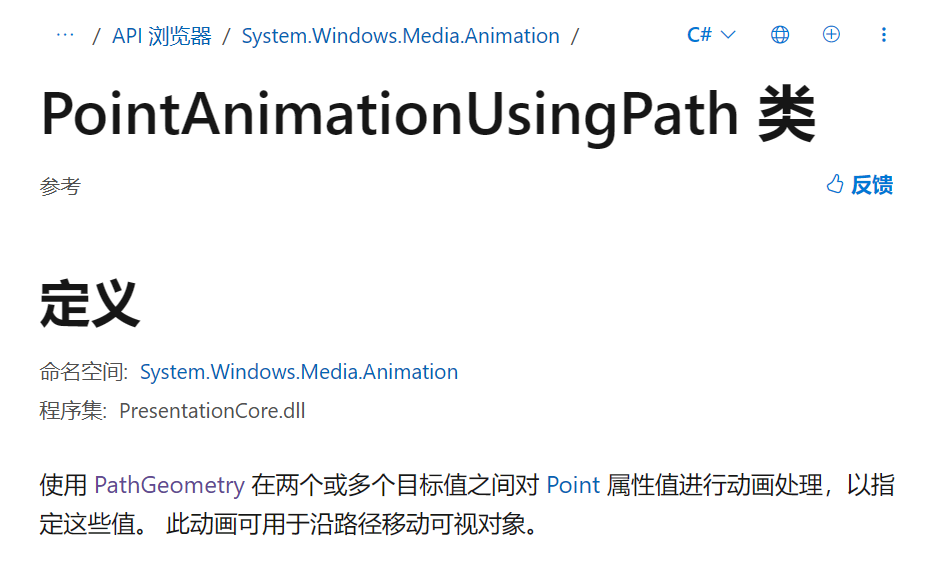
关于 PointAnimationUsingPath这些属性比较重要:
| 属性 | 类型 | 说明 |
|---|---|---|
| PathGeometry | PathGeometry | 这个属性定义了动画的路径。你可以使用 PathGeometry 类来创建复杂的路径,包括直线、曲线和弧线。 |
| Duration | Duration | 这个属性定义了动画的持续时间。你可以使用 TimeSpan 类来设置这个属性。 |
| RepeatBehavior | RepeatBehavior | 这个属性定义了动画的重复行为。例如,你可以设置这个属性为 RepeatBehavior.Forever,这样动画就会无限重复。 |
| AutoReverse | Boolean | 如果这个属性被设置为 true,那么动画在到达路径的终点后会自动反向播放,回到路径的起点。 |
PathGeometry的介绍
PathGeometry 是 WPF 中的一个类,它表示一组连接的线和曲线,这些线和曲线可以组成复杂的形状。
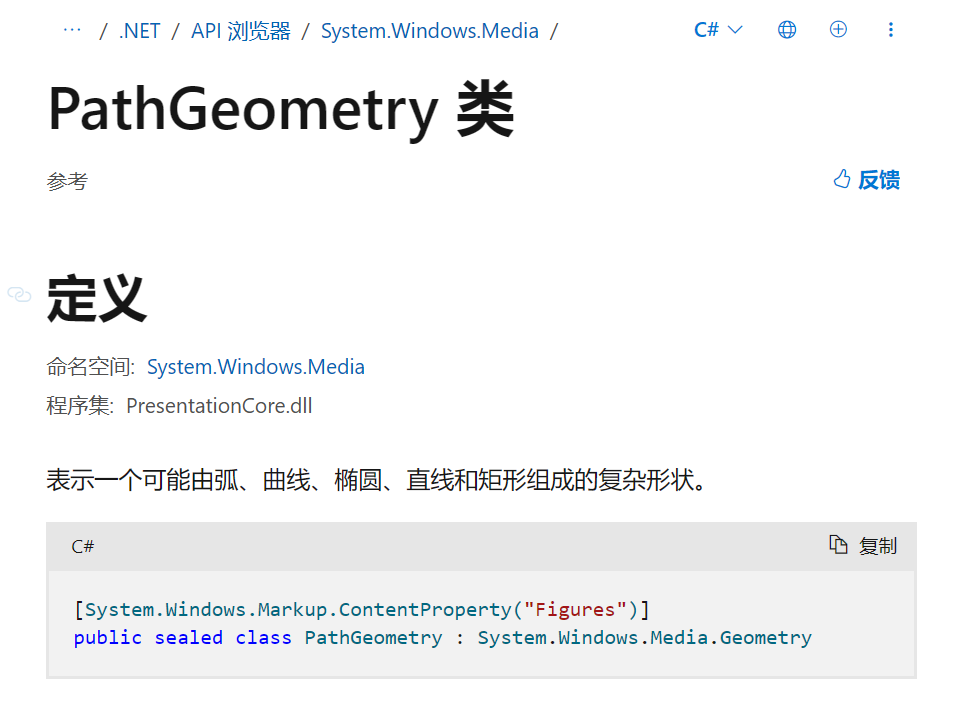
关于PathGeometry 等会我们会接触到的属性为Figures。
Figures属性介绍如下:
| 属性名 | 类型 | 说明 |
|---|---|---|
| Figures | PathFigureCollection | 获取或设置描述路径内容的 PathFigure对象的集合。 |
PathGeometry 的用法示例
使用PathGeometry绘制一条直线:
PathGeometry pathGeometry = new PathGeometry();
PathFigure figure = new PathFigure();
figure.StartPoint = new Point(0, 50); // 线的起点
LineSegment lineSegment = new LineSegment();
lineSegment.Point = new Point(400, 50); // 线的终点
figure.Segments.Add(lineSegment);
pathGeometry.Figures.Add(figure);
Path1.Data = pathGeometry;
效果:
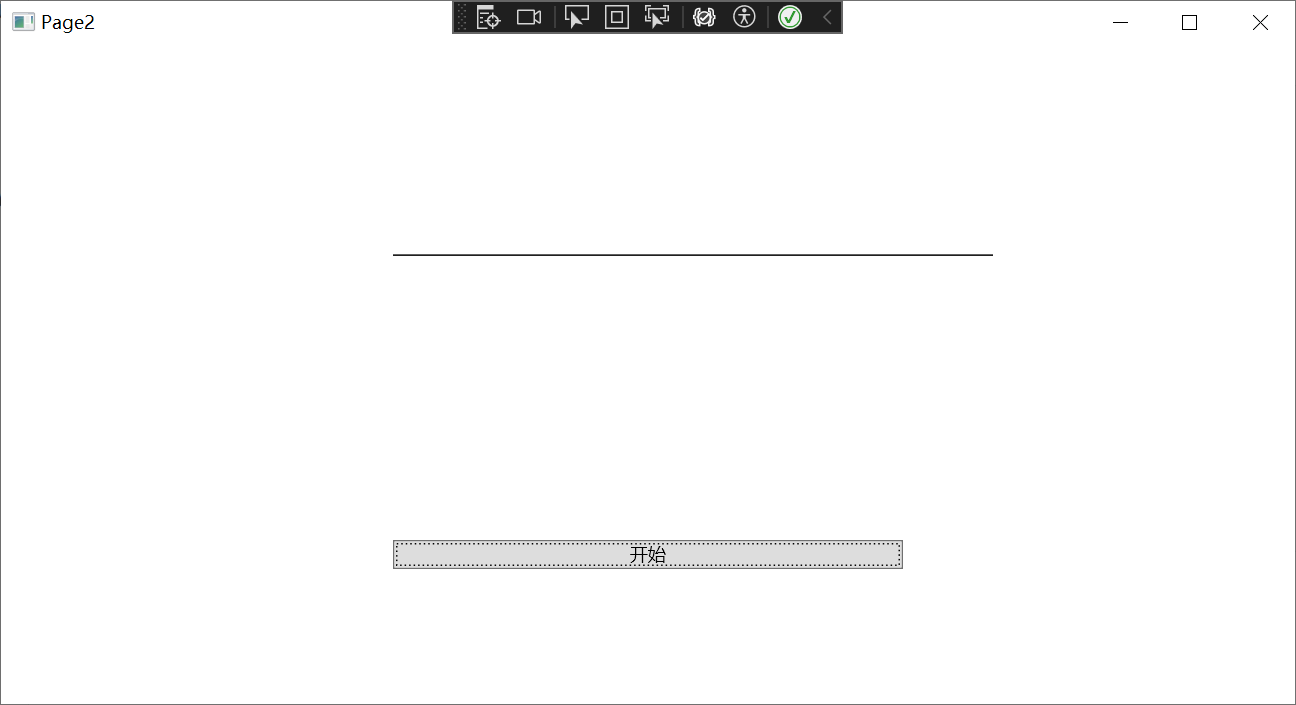
使用PathGeometry绘制一个矩形:
PathGeometry pathGeometry = new PathGeometry();
PathFigure figure = new PathFigure();
figure.StartPoint = new Point(10, 10); // 矩形的左上角
LineSegment line1 = new LineSegment();
line1.Point = new Point(310, 10); // 矩形的右上角
figure.Segments.Add(line1);
LineSegment line2 = new LineSegment();
line2.Point = new Point(310, 160); // 矩形的右下角
figure.Segments.Add(line2);
LineSegment line3 = new LineSegment();
line3.Point = new Point(10, 160); // 矩形的左下角
figure.Segments.Add(line3);
LineSegment line4 = new LineSegment();
line4.Point = new Point(10, 10); // 矩形的左上角,闭合矩形
figure.Segments.Add(line4);
pathGeometry.Figures.Add(figure);
Path1.Data = pathGeometry;
效果:
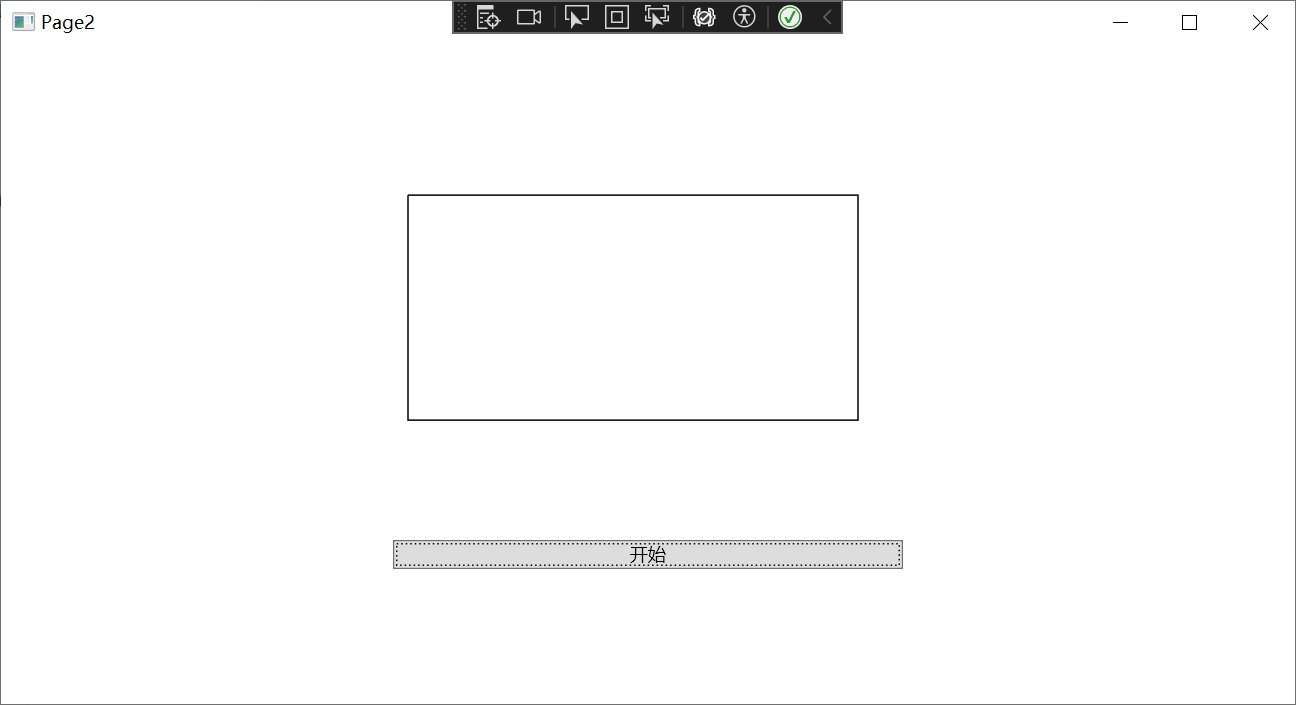
使用PathGeometry绘制一个圆:
PathFigure figure = new PathFigure();
figure.StartPoint = new Point(150, 50); // 圆的顶点
ArcSegment arc1 = new ArcSegment();
arc1.Point = new Point(150, 150); // 圆的底点
arc1.Size = new Size(50, 50); // 圆的半径
arc1.SweepDirection = SweepDirection.Clockwise;
arc1.IsLargeArc = true; // 表示这是一个大于或等于180度的弧
figure.Segments.Add(arc1);
ArcSegment arc2 = new ArcSegment();
arc2.Point = new Point(150, 50); // 圆的顶点,闭合圆
arc2.Size = new Size(50, 50); // 圆的半径
arc2.SweepDirection = SweepDirection.Clockwise;
arc2.IsLargeArc = true; // 表示这是一个大于或等于180度的弧
figure.Segments.Add(arc2);
PathGeometry pathGeometry = new PathGeometry();
pathGeometry.Figures.Add(figure);
Path1.Data = pathGeometry;
效果:
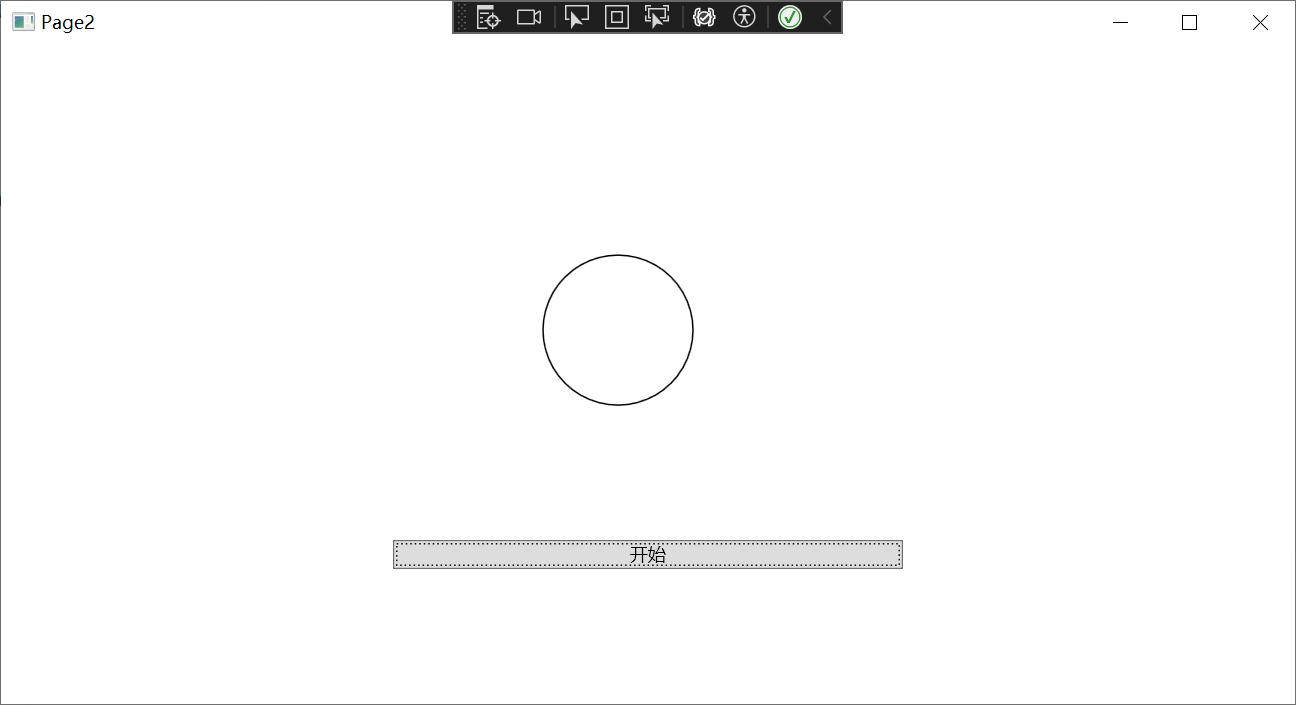
本示例中PathGeometry的用法
PathGeometry pathGeometry = new PathGeometry();
PathFigureCollection figures = PathFigureCollection.Parse("M 10,100 C 35,0 135,0 160,100 180,190 285,200 310,100");
pathGeometry.Figures = figures;
Path1.Data = pathGeometry;
PathFigureCollection figures = PathFigureCollection.Parse("M 10,100 C 35,0 135,0 160,100 180,190 285,200 310,100");
这行代码使用 PathFigureCollection.Parse 方法解析一个包含路径数据的字符串,并返回一个 PathFigureCollection 对象。这个字符串使用的是 SVG 路径数据格式。在这个例子中,字符串 "M 10,100 C 35,0 135,0 160,100 180,190 285,200 310,100" 表示一个开始于 (10,100) 的路径,然后通过三个贝塞尔曲线段(每个曲线段由两个控制点和一个结束点定义)连接到 (160,100)、(310,100) 和 (10,100)。
效果:
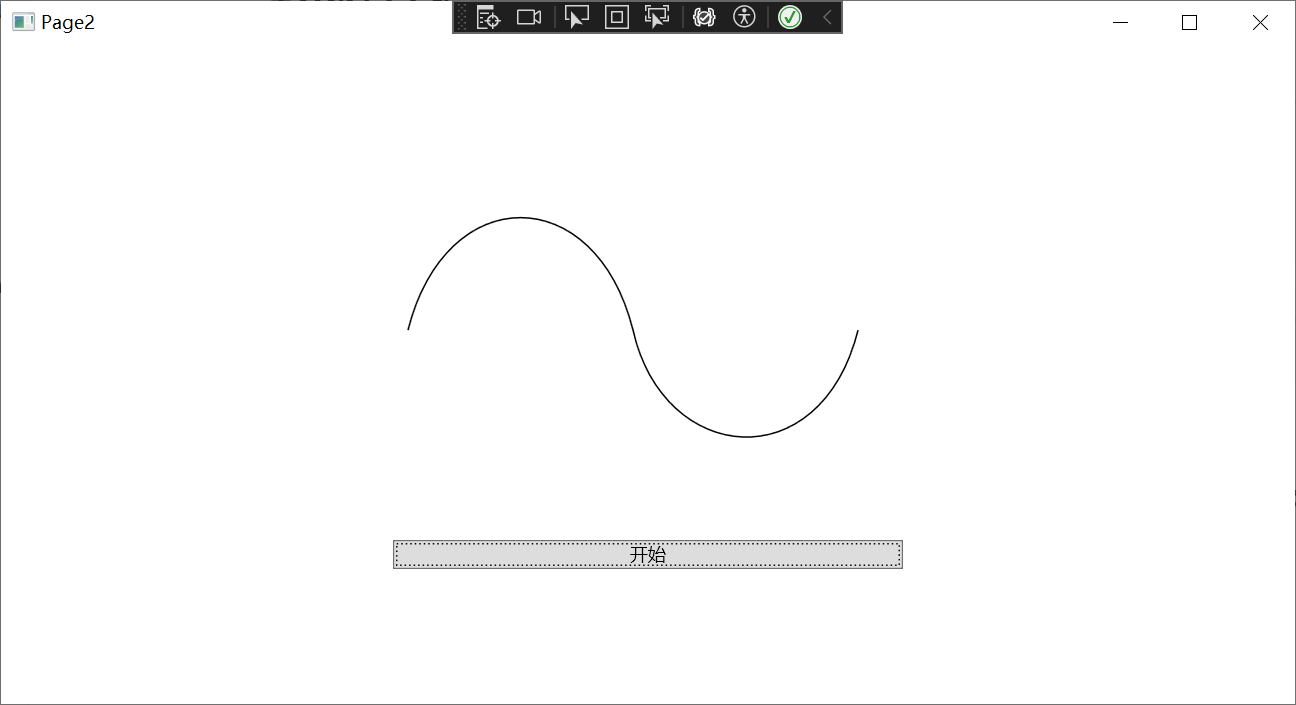
Storyboard的介绍
Storyboard 是 WPF 中的一个类,它用于组织和管理一组动画,这些动画可以同时或按照指定的顺序播放。Storyboard 可以用于创建复杂的动画序列,包括并行和顺序动画。
在本示例中,Storyboard 对象被用来存储和控制 PointAnimationUsingPath 对象的播放。你可以调用 Storyboard 的 Begin、Pause、Resume 和 Stop 方法来控制动画的播放。
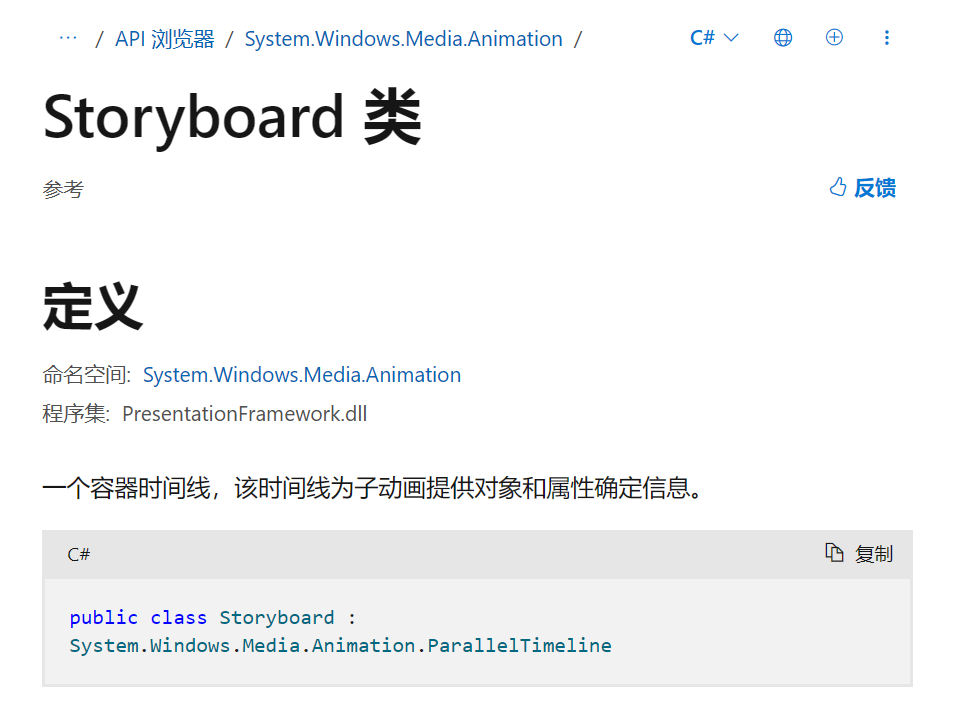
在本示例中会用到的属性:
| 属性名 | 类型 | 说明 |
|---|---|---|
| Children | TimelineCollection | 这是一个动画集合,包含了 Storyboard 中的所有动画。 |
在本示例中会用到的方法:
| 方法名 | 说明 |
|---|---|
| Begin(FrameworkElement, Boolean) | 将与此 Storyboard 关联的动画应用到其目标并启动它们。 |
| Pause(FrameworkContentElement) | 暂停与此 Storyboard关联的指定 FrameworkContentElement 的Clock。 |
| Resume(FrameworkContentElement) | 恢复为此 Storyboard创建的 Clock。 |
| Stop(FrameworkContentElement) | 停止为此 Storyboard 创建的 Clock。 |
| Storyboard.SetTargetName(DependencyObject, String) | 使指定的 Timeline 面向具有指定名称的依赖属性。 |
| Storyboard.SetTargetProperty(DependencyObject, PropertyPath) | 使指定的 Timeline 目标成为指定的依赖属性。 |
示例
xaml:
<Page x:Class="PointAnimationUsingPathDemo.Page1"
xmlns="http://schemas.microsoft.com/winfx/2006/xaml/presentation"
xmlns:x="http://schemas.microsoft.com/winfx/2006/xaml"
xmlns:mc="http://schemas.openxmlformats.org/markup-compatibility/2006"
xmlns:d="http://schemas.microsoft.com/expression/blend/2008"
xmlns:local="clr-namespace:PointAnimationUsingPathDemo"
mc:Ignorable="d"
d:DesignHeight="450" d:DesignWidth="800"
Title="Page1">
<StackPanel HorizontalAlignment="Center" VerticalAlignment="Center" x:Name="StackPanel1">
<Canvas HorizontalAlignment="Center" Width="340" Height="240" x:Name="Canvas1">
<Path VerticalAlignment="Top" Margin="15,15,15,15"
Data="M 10,100 C 35,0 135,0 160,100 180,190 285,200 310,100"
Stroke="Black" StrokeThickness="2"
Stretch="None" />
<Path Fill="Orange" Margin="15,15,15,15">
<Path.Data>
<!-- Describes an ellipse. -->
<EllipseGeometry x:Name="MyAnimatedEllipseGeometry"
Center="10,100" RadiusX="15" RadiusY="15" />
</Path.Data>
</Path>
</Canvas>
<Button Click="Button_Click_Begin">开始</Button>
<Button Click="Button_Click_Pause">暂停</Button>
<Button Click="Button_Click_Resume">继续</Button>
<Button Click="Button_Click_Stop">停止</Button>
</StackPanel>
</Page>
效果:
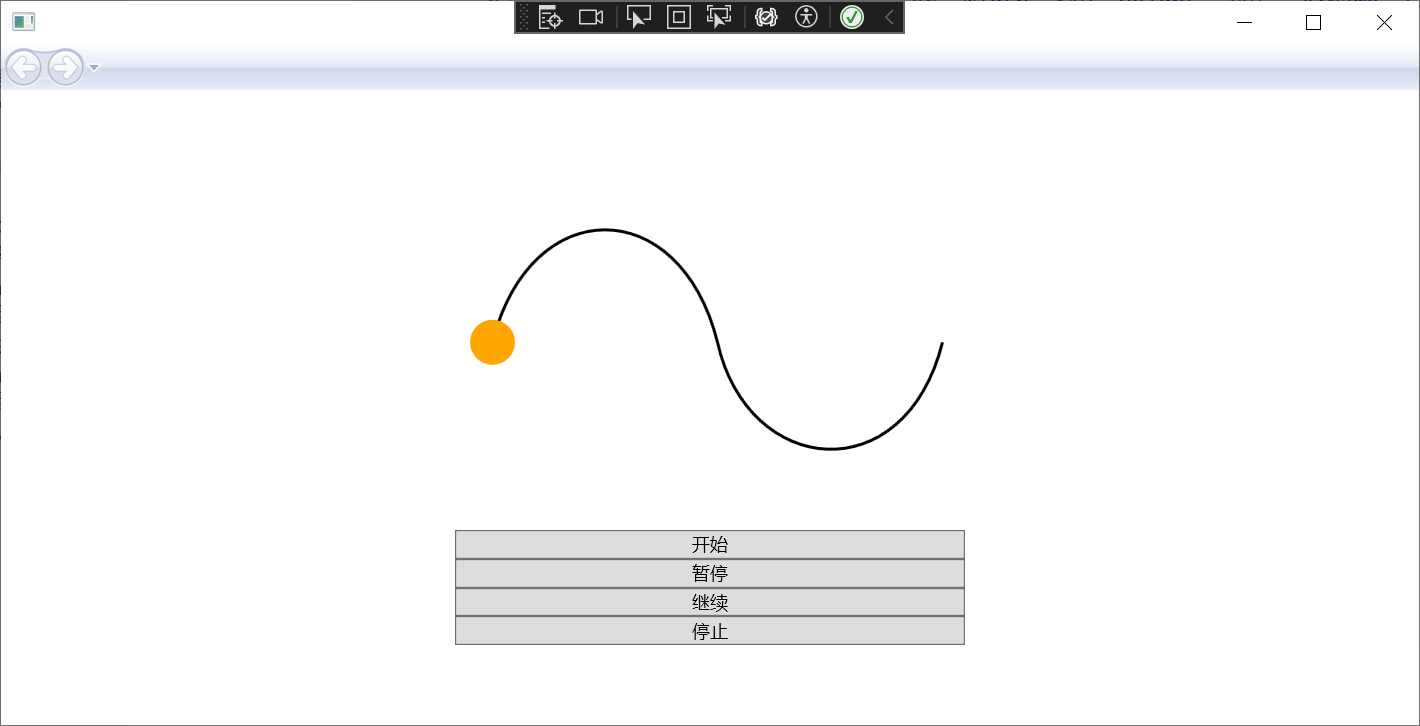
cs:
PathGeometry pathGeometry = new PathGeometry();
PathFigureCollection figures = PathFigureCollection.Parse("M 10,100 C 35,0 135,0 160,100 180,190 285,200 310,100");
pathGeometry.Figures = figures;
创建一个PathGeometry对象并设置Figures属性。
// 创建和配置 PointAnimationUsingPath
PointAnimationUsingPath pointAnimation = new PointAnimationUsingPath();
pointAnimation.Duration = TimeSpan.FromSeconds(5);
pointAnimation.RepeatBehavior = RepeatBehavior.Forever;
pointAnimation.AutoReverse = true;
pointAnimation.PathGeometry = pathGeometry;
这段代码创建并配置了一个 PointAnimationUsingPath 对象,该对象表示一个沿路径移动的点动画。这个动画将在5秒内沿着指定的路径播放,播放完毕后将反向播放,然后无限次重复。
Storyboard.SetTargetName(pointAnimation, "MyAnimatedEllipseGeometry");
这行代码使用 Storyboard.SetTargetName 方法设置了动画的目标对象。在这个例子中,目标对象的名称是 "MyAnimatedEllipseGeometry"。这意味着动画将应用于名为 "MyAnimatedEllipseGeometry" 的对象。
Storyboard.SetTargetProperty(pointAnimation, new PropertyPath(EllipseGeometry.CenterProperty));
这行代码使用 Storyboard.SetTargetProperty 方法设置了动画的目标属性。在这个例子中,目标属性是 EllipseGeometry.CenterProperty,这是一个 PropertyPath 对象。这意味着动画将改变目标对象的 Center 属性。
创建 Storyboard 并添加动画:
storyboard = new Storyboard();
storyboard.Children.Add(pointAnimation);
开始、暂停、继续、停止动画:
private void Button_Click_Begin(object sender, RoutedEventArgs e)
{
storyboard.Begin(this,true);
}
private void Button_Click_Pause(object sender, RoutedEventArgs e)
{
storyboard.Pause(this);
}
private void Button_Click_Resume(object sender, RoutedEventArgs e)
{
storyboard.Resume(this);
}
private void Button_Click_Stop(object sender, RoutedEventArgs e)
{
storyboard.Stop(this);
}
storyboard.Begin(this,true);
Begin方法选择这种重载形式的原因是这样开启的动画是可控制的,如果直接开始动画不受控制,无法暂停、继续、停止。

示例效果
示例效果如下所示:
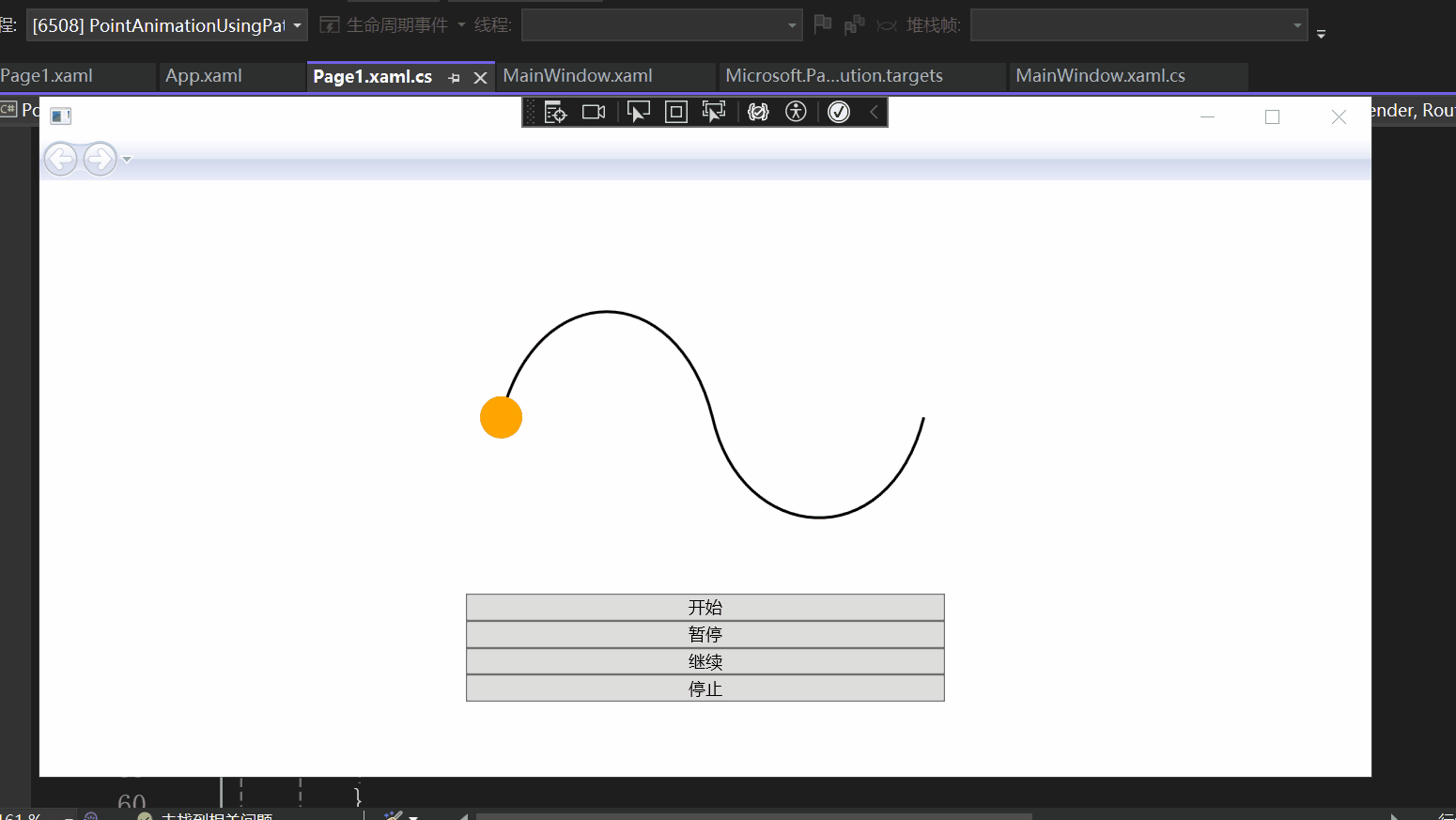
总结
通过本示例,我们接触了PointAnimationUsingPath类、PathGeometry类和Storyboard类,并使用了它们的一些属性与方法,以后如果遇到沿着特定路径的动画的需求,可以尝试使用这种方法,希望对你有所帮助。
WPF动画教程(PointAnimationUsingPath的使用)的更多相关文章
- (推荐)WPF动画教程
无意间发现博主的文章,记录推荐一下. http://www.cnblogs.com/alamiye010/archive/2009/06/17/1505346.html http://www.cnbl ...
- silverlight,WPF动画终极攻略之白云飘,坐车去旅游篇(Blend 4开发)
原文:silverlight,WPF动画终极攻略之白云飘,坐车去旅游篇(Blend 4开发) 这章有点长,所以我分成了两章.这一章主要是准备工作,差不多算美工篇吧,这章基本不会介绍多少动画效果,主要讲 ...
- silverlight,WPF动画终极攻略之迟来的第三章 动画整合篇(Blend 4开发)
原文:silverlight,WPF动画终极攻略之迟来的第三章 动画整合篇(Blend 4开发) 有个问题想请教下大家,我仿了腾讯的SL版QQ,相似度95%以上.我想写成教程教大家怎么开发出来,会不会 ...
- silverlight,WPF动画终极攻略之会飞的小鸟篇(Blend 4开发)
原文:silverlight,WPF动画终极攻略之会飞的小鸟篇(Blend 4开发) 本教程基本涵盖了WPF和silverlight中的各种动画.先上张效果图. 声明下,这个做的不是让大家照搬的,只是 ...
- Expression Design与Blend制作滚动的小球动画教程
原文:Expression Design与Blend制作滚动的小球动画教程 一,开发工具 Microsoft Expression Design & Blend 4.0 (3.0亦可). 这两 ...
- WPF入门教程系列二十三——DataGrid示例(三)
DataGrid的选择模式 默认情况下,DataGrid 的选择模式为“全行选择”,并且可以同时选择多行(如下图所示),我们可以通过SelectionMode 和SelectionUnit 属性来修改 ...
- WPF入门教程系列三——Application介绍(续)
接上文WPF入门教程系列二——Application介绍,我们继续来学习Application 三.WPF应用程序的关闭 WPF应用程序的关闭只有在应用程序的 Shutdown 方法被调用时,应用程序 ...
- WPF入门教程系列二——Application介绍
一.Application介绍 WPF和WinForm 很相似, WPF与WinForm一样有一个 Application对象来进行一些全局的行为和操作,并且每个 Domain (应用程序域)中仅且只 ...
- WPF入门教程系列(二) 深入剖析WPF Binding的使用方法
WPF入门教程系列(二) 深入剖析WPF Binding的使用方法 同一个对象(特指System.Windows.DependencyObject的子类)的同一种属性(特指DependencyProp ...
- WPF入门教程系列(一) 创建你的第一个WPF项目
WPF入门教程系列(一) 创建你的第一个WPF项目 WPF基础知识 快速学习绝不是从零学起的,良好的基础是快速入手的关键,下面先为大家摞列以下自己总结的学习WPF的几点基础知识: 1) C#基础语法知 ...
随机推荐
- C++ std::move 的一些问题
看 SO 上有一个比较奇怪的问题, When does an rvalue reference result in a move vs copy constructor and why? 问题代码: ...
- 初级算法 - C++反转链表
顾名思义, 就是将链表的所有结点反转. 解释见:[剑指offer]反转链表,C++实现(链表) 代码: #include <iostream> struct NodeList { int ...
- 【Azure 存储服务】Azure Storage Account 下的 Table 查询的性能调优
问题描述 Azure Storage Account 下的 Table 查询的性能调优? 问题解答 因为Azure Storage Table服务(表服务) 与常规的关系型数据库不一样(例如:MySQ ...
- 【Azure 应用服务】Azure Function在执行Function的时候,如果失败了,是否可以重试呢?
问题描述 Azure Function在执行Function的时候,如果失败了,是否可以重试呢? 问题解答 Function app默认是不开启重试的,但是可以修改 host.json 文件来定义重试 ...
- 【Azure 事件中心】 Event Grid(事件网格)+Azure Functions处理IOT Hub中的消息
问题描述 使用IOT Hub的Events功能,使用Event Grid(事件网格)订阅IOTHub状态消息,发送到Azure Functions.那如何来创建Event Grid触发的Functio ...
- 【Azure 应用服务】在Azure App Service多实例的情况下,如何在应用中通过代码获取到实例名(Instance ID)呢?
问题描述 App Service开启多实例后,如何在代码中获取当前请求所真实到达的实例ID(Instance ID)呢? 问题答案 App Service 通过 环境变量的方式 显示的输出实例ID等信 ...
- linux用户权限相关命令笔记
1,用户 和 权限 的基本概念 1.1 ls 扩展 ls -l 1.2 chmod 简单使用(重要) + 是加权限, - 是减权限 chmod 修改文件权限 chmod 修改目录权限: 想要在目录下执 ...
- Jmeter如何分布式执行脚本?
Jmeter分布式执行原理: JMeter分布式执行时,选择其中一台作为调度机(master),其他机器作为执行机(slave): master会在本地编辑好jmx压测脚本,执行时,master将jm ...
- RocketMQ(7) 消费幂等
1 什么是消费幂等 当出现消费者对某条消息重复消费的情况时,重复消费的结果与消费一次的结果是相同的,并且多次消 费并未对业务系统产生任何负面影响,那么这个消费过程就是消费幂等的. 幂等:若某操作执行多 ...
- Java //遍历100以内的偶数,获取所有偶数的和,输出偶数的个数
1 //遍历100以内的偶数,获取所有偶数的和,输出偶数的个数 2 3 int i =1; 4 int sum = 0; 5 int count = 0; 6 for(i = 1;i<=100; ...
