[Forward]Visual Guide: Setting up My Sites in SharePoint 2013
Home
Architecture
Speaking
About
Navigation
Visual Guide: Setting up My Sites in SharePoint 2013
One of the SharePoint 2013 puzzle pieces which got some major improvements are My Sites, User Profiles and news feeds. This article describes step-by-step process of setting up the my site infrastructure in the SharePoint Farm.
Prerequisite for setting up My Sites is having user profiles import or sync up and running. You can read more on user profiles sync in my previous article.
When this has been configured, we can start configuring my sites:
The first step us to go create (according to the best practices) own web application for hosting my sites. Go to the central administration, Application management, “Manage web applications”
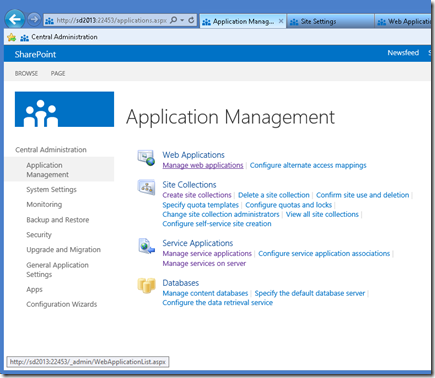
And create a dedicated web application (sd2013:101 in my example here)
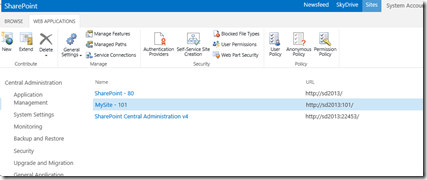
Now, the next step would be to create a site collection in the root of the newly created web application. You can of course create it inside some other managed path other than root, but since we have dedicated Web Application, root seems like an obvious choice.
Site Collection must have “2013” experience and use “My Site Host” template.
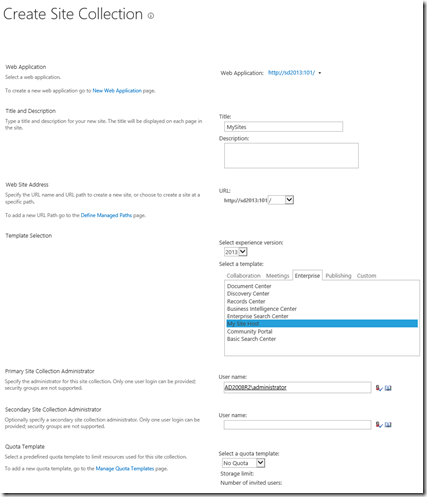
After Site Collection has been created, click on the “Managed Paths” in the web application that you created to host My Sites.
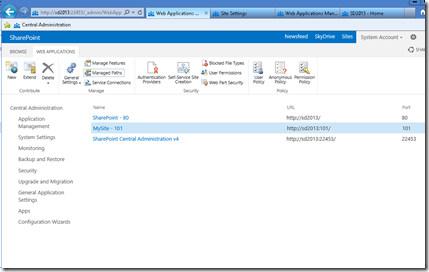
Add a new managed path with wildcard inclusion. I prefer to use “my” as the My Site managed path, but you can of course pick up anything else.
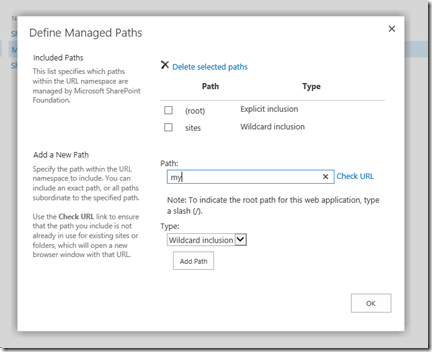
The next thing is to check service connections for the Web Application which will host my sites. Click on the “Service Connections” button to…
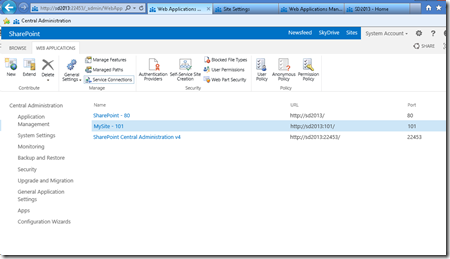
..see if right service applications are set up.
If you choose “Custom” (instead of the “Default”) in the Edit the following group of connections drop down, select any service applications to which you want to connect the web application. The most important ones re User Profile service application, the managed metadata service application, and the Search service application.
In my case, I’ll just proceed with “default”
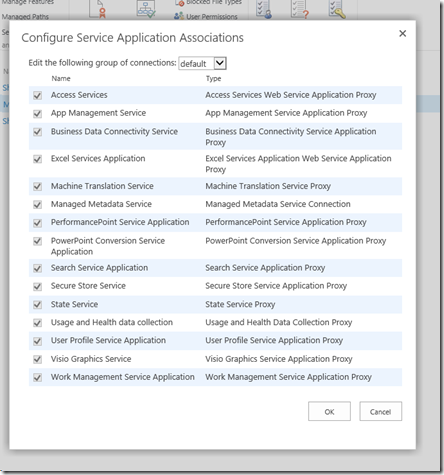
Now it’s time to set up the self service site creation. Go back to the Web application management, chose the application that you created to host My Sites, and click on the “Self Service Site Creation” button.
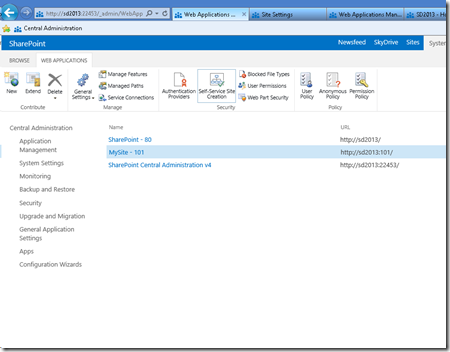
Click “On” in the “Site Collections” radio box, and enter your managed path in the “Start a Site” field (with “Prompt users to create a team site under” chosen)
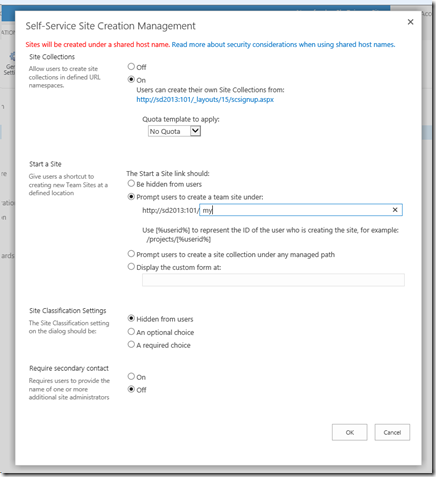
Now, the next step is to grant users permission to create new site collections (for my sites). Click on the “Permission Policy” button in the Web Application management, with the web application which hosts the my sites selected.
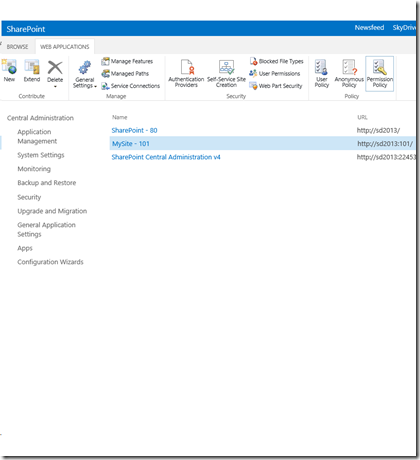
In the”Manage Permission Policy Levels”, click on the “Add Permission Policy Level”
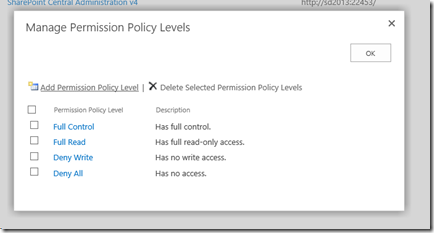
Call it however you want (“MySite Subsite Creation” in my case), and grant the “Create Subsites” permission.
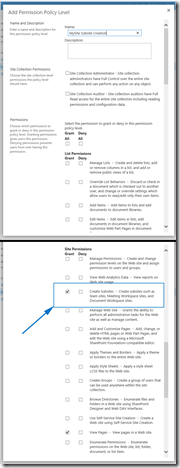
Now, the new permission policy level should appear among other policy levels…
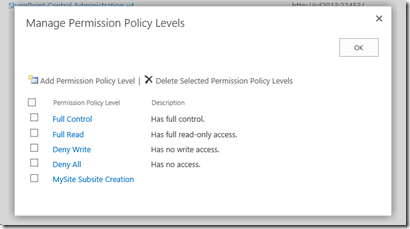
And we need to grant that policy level to the users. Click on the “Users Policy” button in the Web Application management, with the web application that you created to host My Sites selected…
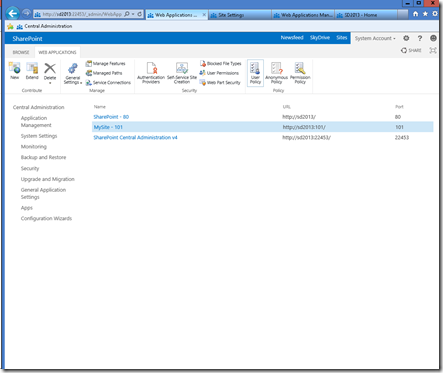
Click on the “Add users” link…
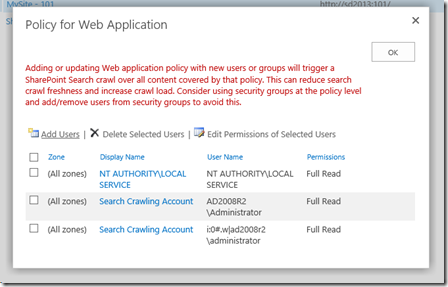
From all zones…
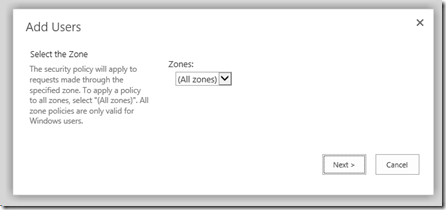
And select the users which you want to have rights to create my sites. On my case, it will be “Everyone”.
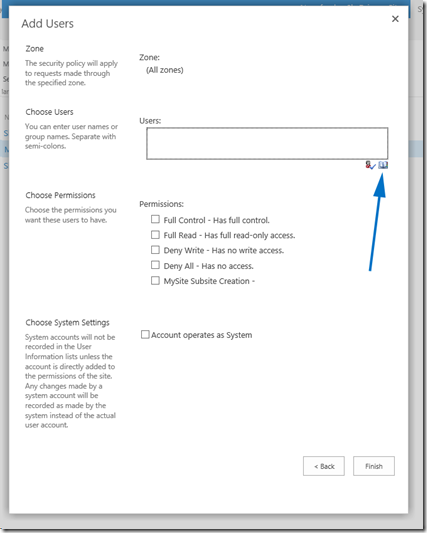
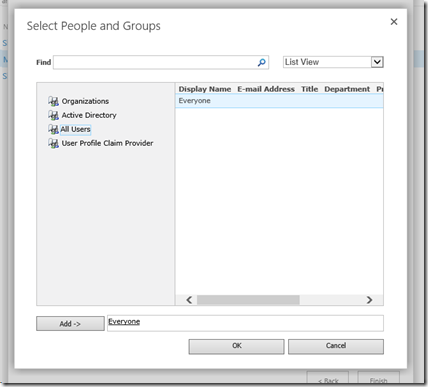
Select your newly created policy level…
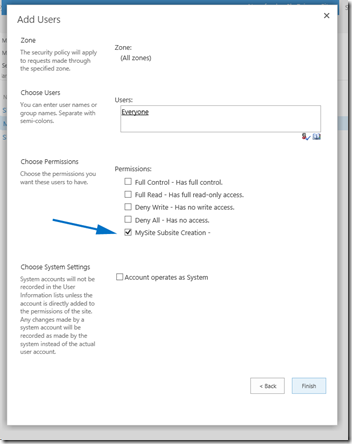
And now you should see “Everyone” with the new policy selected.
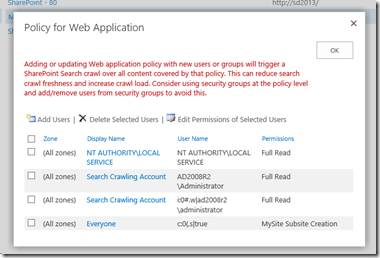
OK, everything has been set up and prepared so far. Now, finally, let’s set up the my sites. Go to the Central Administration –> Application Management, and select “Manage service applications”.
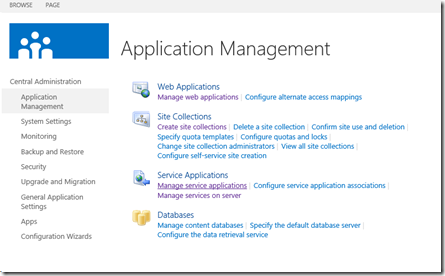
Then select the “User Profile Service Application”

In the “User Profile Service Application”, click on “Setup My Sites”
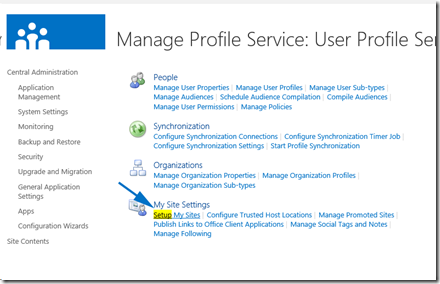
This is where you need to set up the search center, my host location (in my case – root site collection of the Web Application that serves as the host) and personal site location (managed path within the host web application – “my” in my case). Take a look at the screenshot for all the other fields (which I have used in my case):
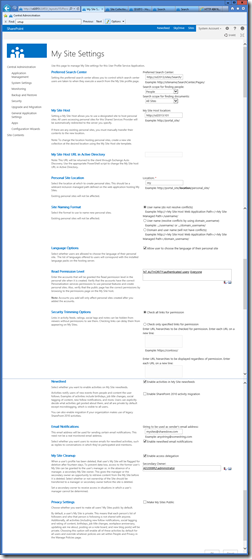
The only remaining thing would be to set up the timer job for activity feed. Go to the Central Administration –> Monitoring –>Timer Job –> Review job definitions
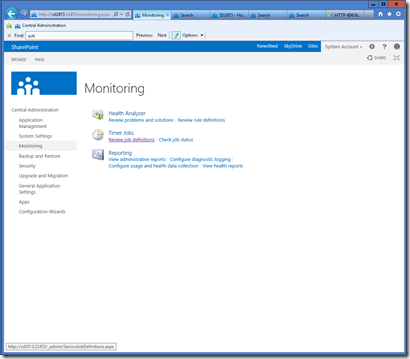
Find the “User Profile Service Application – Activity Feed Job”, and set up the activity feed sync timer according to your needs.

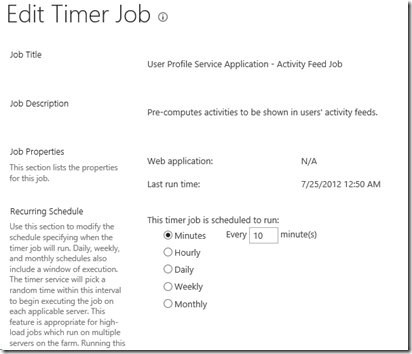
And, that’s it.
Go to the my site now, and you will be notified of my site creation for your self. Take care of your profile, follow people. Upload you private documents, share documents, follow documents – enjoy being social! ![]()
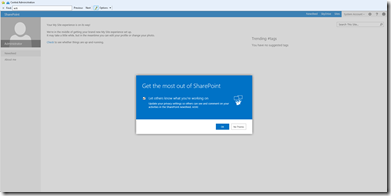
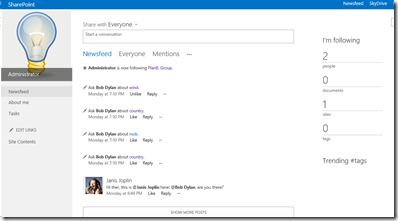
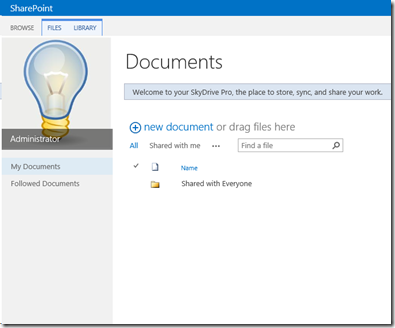
Comments
14 comments
- ← Setting up User Profile Synchronization in SharePoint 2013
- Programmatically Creating Content Databases and Site Collections →
Leave a Reply Cancel reply
You must be logged in to post a comment.
Calendar
| M | T | W | T | F | S | S |
|---|---|---|---|---|---|---|
| « Jun | Aug » | |||||
| 1 | ||||||
| 2 | 3 | 4 | 5 | 6 | 7 | 8 |
| 9 | 10 | 11 | 12 | 13 | 14 | 15 |
| 16 | 17 | 18 | 19 | 20 | 21 | 22 |
| 23 | 24 | 25 | 26 | 27 | 28 | 29 |
| 30 | 31 | |||||

Categories
Contact
MS & Community
- 1SUG BiH
- Microsoft SharePoint
- MS Community BiH
- Nothing but SharePoint
- Planet SharePoint
- SharePoint Magazine
Quick links
[Forward]Visual Guide: Setting up My Sites in SharePoint 2013的更多相关文章
- Making the Newsfeed web part available outside of My Sites in SharePoint 2013 分类: Sharepoint 2015-07-07 19:29 4人阅读 评论(0) 收藏
The Newsfeed is a key piece in SP2013's approach to social computing. It appears on the landing page ...
- Setting up your App domain for SharePoint 2013
from:http://sharepointchick.com/archive/2012/07/29/setting-up-your-app-domain-for-sharepoint-2013.as ...
- SharePoint 2013 工作流之Visual Studio开发示例篇
SharePoint 2013引用了WF4.0 Foundation,支持使用Designer和Visio进行设计,但是功能受限,而Visual Studio可以开发功能更加丰富的工作流,下面我们简单 ...
- How to copy files between sites using JavaScript REST in Office365 / SharePoint 2013
http://techmikael.blogspot.in/2013/07/how-to-copy-files-between-sites-using.html I'm currently playi ...
- MKMapView and Zoom Levels: A Visual Guide
原帖:http://troybrant.net/blog/2010/01/mkmapview-and-zoom-levels-a-visual-guide/ So, how exactly does ...
- 隐藏SharePoint 2013 team sites里的follow按钮
cls $featureid = 'a7a2793e-67cd-4dc1-9fd0-43f61581207a'$webapps = Get-spWebApplicationforeach($webap ...
- SharePoint 2013 图文开发系列之Visual Studio 创建母版页
一直以来,对于SharePoint母版页的创建,都是使用SharePoint Designer来创建和修改的,而后接触了SharePoint 2013,发现可以使用Html文件,通过设计管理器导入,然 ...
- SharePoint 2013 配置我的网站 图文引导
博客地址:http://blog.csdn.net/FoxDave 本篇我们来讲述一下关于SharePoint中我的网站(My Sites)相关的东西. 我的网站是SharePoint 2013中面向 ...
- Integrating SharePoint 2013 with ADFS and Shibboleth
Time again to attempt to implement that exciting technology, Federation Services (Web Single Sign On ...
随机推荐
- PIC16F877A最小功能板 - 原理图系列
一.顶层 主要由port转换.MCU.复位.键盘.晶振和显示等5部分电路组成. 二.模块层 1. port转换电路 watermark/2/text/aHR0cDovL2Jsb2cuY3Nkbi5uZ ...
- TOJ3744(Transportation Costs)
Transportation Costs Time Limit(Common/Java):2000MS/6000MS Memory Limit:65536KByte Total Submi ...
- JTA 深度历险 - 原理与实现---转
利用 JTA 处理事务 什么是事务处理 事务是计算机应用中不可或缺的组件模型,它保证了用户操作的原子性 ( Atomicity ).一致性 ( Consistency ).隔离性 ( Isolatio ...
- SA密钥长度、明文长度和密文长度
本文介绍RSA加解密中必须考虑到的密钥长度.明文长度和密文长度问题,对第一次接触RSA的开发人员来说,RSA算是比较复杂的算法,RSA的复杂度是因为数学家把效率和安全也考虑进去的缘故. 本文先只谈密钥 ...
- 模拟dispatch_once
dispatch_once dispatch_once可以保证一段代码只被执行一次,因此出现之后使用最多的场景就是实现单例.本文来模拟实现dispatch_once的功能. 模拟dispatch_ ...
- IDL通过经纬度定位获取DN值
以前就想写,但是因为envi可以就一直没弄.今天正好有个机会,就做了这个事情.ENVI中在主窗口中pixel locator可以实现,但是当我们需要读入很多的数据的时候,也就是批量处理的时候,显然编程 ...
- SQLCLR
hsrzyn SQLCLR 什么是SQLCLR SQL CLR (SQL Common Language Runtime) 是自 SQL Server 2005 才出现的新功能,它将.NET Fr ...
- 关于es6的箭头函数使用与内部this指向
特型介绍:箭头函数是ES6新增的特性之一,它为JS这门语言提供了一种全新的书写函数的语法. 'use strcit'; let arr = [1,2,3]; //ES5 let es5 = arr.m ...
- MEF依赖注入调试小技巧!
自从哥的项目使用MEF以来,天天那个纠结啊,甭提了.稍有错误,MEF就报错,但就不告诉你哪错了,大爷的. 后来看了MEFX的相关调试方法,感觉也不太理想,根本不够直观的看到错误原因,也许是没有深入学习 ...
- android 利用隐式Intent打开图片
实现功能 点击"查看图片"时能够跳出提示,选择系统图库打开还是自己编写的应用打开,并且对于下载好的图片也有效. 1.我将 qiaoba.jpg 放在 res/drawable ...


