Android中使用GridView和ImageViewSwitcher实现电子相册简单功能
我们在手机上查看相册时,首先看到的是网格状的图片展示界面,然后我们选择想要欣赏的照片点击进入,这样就可以全屏观看该照片,并且可以通过左右滑动来切换照片。如下图的显示效果:
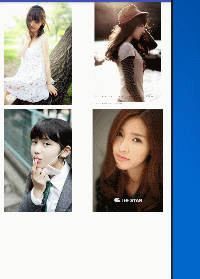
首先我们先罗列一下本次实现所要用的知识点:
(1)首页界面,我们需要可以通过GridView来实现,有关GridView的实现代码以及讲解请参照本人相关博文:
Android中GridView通过自定义适配器(未优化)实现图文视图排列
(2)具体照片的展示以及左右切换效果,可以实现这个效果的方法很多(ViewPager,ViewFlipper,ImageViewSwitcher等),可以参照相关博文:
Android中使用ViewPager实现屏幕页面切换和页面切换效果
Android中使用ViewFlipper实现屏幕页面切换(关于坐标轴的问题已补充更改)
Android中使用ImageViewSwitcher实现图片切换轮播导航效果
(3)实现Activity之间的跳转以及照片标记位置的传递需要用到intent,并分别使用putExtra以及getExtra,传入和获取照片的标记位置。
(关于intent,后期会有专门博文介绍具体使用,请大家持续关注哦)
下面我们开始功能的实现:
第一步:Layout中建立首页GridView布局grid_layout.xml文件:
<?xml version="1.0" encoding="utf-8"?>
<LinearLayout xmlns:android="http://schemas.android.com/apk/res/android"
android:orientation="vertical" android:layout_width="match_parent"
android:layout_height="match_parent">
<GridView
android:id="@+id/gv"
android:layout_width="match_parent"
android:layout_height="wrap_content"
android:numColumns="auto_fit"
android:verticalSpacing="10dp"
android:gravity="center"
android:horizontalSpacing="10dp"></GridView>
</LinearLayout>
第二步:Layout中建立GridView布局中每个item的布局griditem_layout.xml文件:
<?xml version="1.0" encoding="utf-8"?>
<LinearLayout xmlns:android="http://schemas.android.com/apk/res/android"
xmlns:app="http://schemas.android.com/apk/res-auto"
android:orientation="vertical" android:layout_width="wrap_content"
android:layout_height="wrap_content"
android:gravity="center">
<ImageView
android:layout_width="wrap_content"
android:layout_height="wrap_content"
android:adjustViewBounds="true"
android:maxWidth="280dp"
android:maxHeight="280dp"
android:src="@mipmap/a1"
android:id="@+id/imageView" />
</LinearLayout>
这里的设置需要根据实际展示图片的宽度以及要展示的容器(手机)分辨率来设置等比例缩放,避免排版混乱的情况出现。
第三步:Layout中建立图片展示界面(包含导航圆点)布局activity_main.xml文件:
这里主布局使用FrameLayout,切换实现布局使用ImageSwitcher,导航圆点使用linearlayout实现(可通过配置文件实现):
<?xml version="1.0" encoding="utf-8"?>
<FrameLayout xmlns:android="http://schemas.android.com/apk/res/android"
xmlns:tools="http://schemas.android.com/tools"
android:id="@+id/activity_main"
android:layout_width="match_parent"
android:layout_height="match_parent"
tools:context="com.example.administrator.switcher.MainActivity">
<ImageSwitcher
android:layout_width="match_parent"
android:layout_height="match_parent"
android:id="@+id/is">
</ImageSwitcher>
<LinearLayout
android:id="@+id/point_layout"
android:layout_width="match_parent"
android:layout_height="wrap_content"
android:layout_gravity="bottom"
android:orientation="horizontal">
<ImageView
android:layout_width="wrap_content"
android:layout_height="wrap_content"
android:layout_weight="1"
android:src="@mipmap/default_holo"/>
<ImageView
android:layout_width="wrap_content"
android:layout_height="wrap_content"
android:layout_weight="1"
android:src="@mipmap/default_holo"/>
<ImageView
android:layout_width="wrap_content"
android:layout_height="wrap_content"
android:layout_weight="1"
android:src="@mipmap/default_holo"/>
<ImageView
android:layout_width="wrap_content"
android:layout_height="wrap_content"
android:layout_weight="1"
android:src="@mipmap/default_holo"/>
</LinearLayout>
</FrameLayout>
第四步:Java中Activity的实现代码,首页GridView的实现代码GridActivity.java:
这里涉及到的知识点请参照
Android中GridView通过自定义适配器(未优化)实现图文视图排列
本次自定义适配器中getview方法已经优化:
import android.content.Intent;
import android.support.v7.app.AppCompatActivity;
import android.os.Bundle;
import android.view.View;
import android.view.ViewGroup;
import android.widget.AdapterView;
import android.widget.BaseAdapter;
import android.widget.GridView;
import android.widget.ImageView;
public class GridActivity extends AppCompatActivity {
private GridView gv;
int[] images={R.mipmap.a1,R.mipmap.a2,R.mipmap.a3,R.mipmap.a4};
@Override
protected void onCreate(Bundle savedInstanceState) {
super.onCreate(savedInstanceState);
setContentView(R.layout.grid_layout);
gv= (GridView) findViewById(R.id.gv);
gv.setAdapter(new MyAdapter());
//设置单击GridView中每个item的单击事件
gv.setOnItemClickListener(new AdapterView.OnItemClickListener() {
@Override
public void onItemClick(AdapterView<?> parent, View view, int position, long id) {
//使用intend获取要交互的Activity,也就是将要跳转的界面
Intent intent = new Intent(GridActivity.this,MainActivity.class);
//通过intent的putExtra方法获取点击图片的下标位置(用于Activity之间数据传输)
intent.putExtra("select",position);
//启动要交互的Activity(通过传入包含该Activity的intent)
startActivity(intent);
}
});
}
class MyAdapter extends BaseAdapter{ @Override
public int getCount() {
return images.length;
} @Override
public Object getItem(int position) {
return images[position];
} @Override
public long getItemId(int position) {
return position;
} @Override
public View getView(int position, View convertView, ViewGroup parent) {
ViewHolder vh;
if(convertView==null){
convertView=getLayoutInflater().inflate(R.layout.griditem_layout,null);
vh= new ViewHolder();
vh.iv= (ImageView) convertView.findViewById(R.id.imageView);
convertView.setTag(vh);
}
vh= (ViewHolder) convertView.getTag();
vh.iv.setImageResource(images[position]);
return convertView;
}
class ViewHolder{
ImageView iv;
}
}
}
第五步:Java中Activity的实现代码,跳转后的ImageSwicher的实现代码MainActivity.java:
可参照博文
Android中使用ImageViewSwitcher实现图片切换轮播导航效果
import android.content.Intent;
import android.support.v7.app.AppCompatActivity;
import android.os.Bundle;
import android.view.MotionEvent;
import android.view.View;
import android.widget.ImageSwitcher;
import android.widget.ImageView;
import android.widget.LinearLayout;
import android.widget.ViewSwitcher;
import java.util.ArrayList;
/**
* Created by panchengjia on 2016/12/05.
*/
public class MainActivity extends AppCompatActivity implements ViewSwitcher.ViewFactory,View.OnTouchListener{
private ImageSwitcher is;//声明ImageSwitcher布局
private LinearLayout point_layout;//声明导航圆点的布局
//图片id数组(需要与GridActivity中的图片资源数组一一对应)
int[] images={R.mipmap.a1,R.mipmap.a2,R.mipmap.a3,R.mipmap.a4};
//实例化存储导航圆点的集合
ArrayList<ImageView> points = new ArrayList<>();
int index;//声明index,记录图片id数组下标
float startX;//手指接触屏幕时X的坐标(演示左右滑动)
float endX;//手指离开屏幕时的坐标(演示左右滑动) @Override
protected void onCreate(Bundle savedInstanceState) {
super.onCreate(savedInstanceState);
setContentView(R.layout.activity_main);
//获取GridActivity中设置的intent
Intent intent = getIntent();
//获取GridActivity中得到的图片下标,并随意设置默认值
index = intent.getIntExtra("select",0);
is = (ImageSwitcher) findViewById(R.id.is);
is.setFactory(this);//通过工厂实现ImageSwitcher
initpoint();
is.setOnTouchListener(this);//设置触摸事件
}
//初始化导航圆点的方法
private void initpoint() {
point_layout= (LinearLayout) findViewById(R.id.point_layout);
int count = point_layout.getChildCount();//获取布局中圆点数量
for(int i =0;i<count;i++){
//将布局中的圆点加入到圆点集合中
points.add((ImageView) point_layout.getChildAt(i));
}
//设置GridActivity中选中图片对应的圆点状态为触摸实心状态
points.get(index).setImageResource(R.mipmap.touched_holo);
}
//设选中图片对应的导航原点的状态
public void setImageBackground(int selectImage) {
for(int i=0;i<points.size();i++){
//如果选中图片的下标等于圆点集合中下标的id,则改变圆点状态
if(i==selectImage){
points.get(i).setImageResource(R.mipmap.touched_holo);
}else{
points.get(i).setImageResource(R.mipmap.default_holo);
}
}
}
//实现ViewFactory的方法实例化imageView(这里未设置ImageView的属性)
@Override
public View makeView() {
//实例化一个用于切换的ImageView视图
ImageView iv = new ImageView(this);
iv.setScaleType(ImageView.ScaleType.FIT_XY);
//默认展示的第一个视图为images[index](主页面跳转过来的图片)
iv.setImageResource(images[index]);
return iv;
}
@Override
public boolean onTouch(View v, MotionEvent event) {
//按下屏幕
if(event.getAction()==MotionEvent.ACTION_DOWN){
startX=event.getX();//获取按下屏幕时X轴的坐标
//手指抬起
}else if (event.getAction()==MotionEvent.ACTION_UP){
endX=event.getX();
//判断结束坐标大于起始坐标则为下一张(为避免误操作,设置30的判断区间)
if(startX-endX>30){
//三目运算判断当前图片已经为最后一张,则从头开始
index = index+1<images.length?++index:0;
//使用系统自带的切换出入动画效果(也可以像ViewFlipper中一样自定义动画效果)
is.setInAnimation(this,android.R.anim.fade_in);
is.setOutAnimation(this,android.R.anim.fade_out); //判断结束坐标小于于起始坐标则为上一张(为避免误操作,设置30的判断区间)
}else if(endX-startX>30){
//三目运算判断当前图片已经为第一张,则上一张为数组内最后一张图片
index = index-1>=0?--index:images.length-1;
is.setInAnimation(this,android.R.anim.fade_in);
is.setOutAnimation(this,android.R.anim.fade_out);
}
//设置ImageSwitcher的图片资源
is.setImageResource(images[index]);
//调用方法设置圆点对应状态
setImageBackground(index);
}
return true;
}
}
本次代码展示到这里就结束了,按照前文所讲,大家可以尝试多种实现方法,本次使用到的intent,后面会有详细讲述,敬请关注
Android中使用GridView和ImageViewSwitcher实现电子相册简单功能的更多相关文章
- Android笔记(二十二) Android中的GridView
GridView和ListView一样,是Android中比较常见的布局控件,譬如我们的手机桌面其实就是一个GridView. 效果: 实现过程和ListView类似,也是通过Adapter将数据源展 ...
- Android中Universal Image Loader开源框架的简单使用
UIL (Universal Image Loader)aims to provide a powerful, flexible and highly customizable instrument ...
- android之使用GridView+仿微信图片上传功能
由于工作要求最近在使用GridView完成图片的批量上传功能,我的例子当中包含仿微信图片上传.拍照.本地选择.相片裁剪等功能,如果有需要的朋友可以看一下,希望我的实际经验能对您有所帮助. 直接上图,下 ...
- Android中取消GridView & ListView默认的点击背景色
方法一: gridView.setSelector(new ColorDrawable(Color.TRANSPARENT)); listView.setSelector(new ColorDrawa ...
- 详细解读Android中的搜索框(一)—— 简单小例子
这次开的是一个讲解SearchView的栏目,第一篇主要是给一个小例子,让大家对这个搜索视图有一个了解,之后再分布细化来说. 目标: 我们先来定个目标,我们通过搜索框来输入要搜索的联系人名字,输入的时 ...
- ASP.NET中的GridView自带的编辑更新功能
string ConStr = ConfigurationManager.ConnectionStrings["NorthwindConnectionString"].Connec ...
- Android中通过ImageSwitcher实现相册滑动查看照片功能(附代码下载)
场景 效果 注: 博客: https://blog.csdn.net/badao_liumang_qizhi关注公众号 霸道的程序猿 获取编程相关电子书.教程推送与免费下载. 实现 将需要滚动查看的照 ...
- Android 中图片压缩分析(上)
作者: shawnzhao,QQ音乐技术团队一员 一.前言 在 Android 中进行图片压缩是非常常见的开发场景,主要的压缩方法有两种:其一是质量压缩,其二是下采样压缩. 前者是在不改变图片尺寸的情 ...
- 【Android】Android 中string-array的用法
在Android中,用string-array是一种简单的提取XML资源文件数据的方法. 例子如下: 把相应的数据放到values文件夹的arrays.xml文件里 <?xml version= ...
随机推荐
- 【AutoMapper官方文档】DTO与Domin Model相互转换(中)
写在前面 AutoMapper目录: [AutoMapper官方文档]DTO与Domin Model相互转换(上) [AutoMapper官方文档]DTO与Domin Model相互转换(中) [Au ...
- Windows平台分布式架构实践 - 负载均衡(下)
概述 我们在上一篇Windows平台分布式架构实践 - 负载均衡中讨论了Windows平台下通过NLB(Network Load Balancer) 来实现网站的负载均衡,并且通过压力测试演示了它的效 ...
- Android开发学习之路-Git的极简教程?
Git是一个代码版本管理工具,也就是允许我们的一个项目拥有多个版本,这样我们可以随心所欲的修改我们的代码,如果出现问题,可以回退到某一个提交点.如果你还在用一堆堆注释来更新你的代码,那么可以尝试一下G ...
- div里嵌套了img 底部会出现白边
因为img默认是按基线(baseline)对齐的.对比一下图片和右边的p, q, y等字母,你会发现这三个字母的“小尾巴”和图片下方的空白一样高.下面这张图中的黑线就是那条基线. 要去掉空格可以使用v ...
- c 二叉树的使用
简单的通过一个寻找嫌疑人的小程序 来演示二叉树的使用 #include <stdio.h> #include <stdlib.h> #include <string.h& ...
- Node基础篇(模块和NPM)
核心模块 核心模块的意义 如果只是在服务器运行JavaScript代码,意义并不大,因为无法实现任何功能(读写文件,访问网络). Node 的用处在于它本身还提供的一系列功能模块,用于与操作系统互动. ...
- 数百个 HTML5 例子学习 HT 图形组件 – 3D 建模篇
http://www.hightopo.com/demo/pipeline/index.html <数百个 HTML5 例子学习 HT 图形组件 – WebGL 3D 篇>里提到 HT 很 ...
- Java进击C#——开发环境
在进入本章之前.笔者想说一些话.对于笔者来讲语言没有好坏之分.只有适不适用之别.当上一篇发到首页的时候,我突然发现有可能会引发争论.这是笔者担心的,这也是笔者不想看到的. 笔者想写这一系列的原因不是为 ...
- java占位符应用
(转载自:http://www.cnblogs.com/happyday56/p/3996498.html) String类的format()方法用于创建格式化的字符串以及连接多个字符串对象.熟悉C语 ...
- C#写文本日志帮助类(支持多线程)改进版(不适用于ASP.NET程序)
由于iis的自动回收机制,不适用于ASP.NET程序 代码: using System; using System.Collections.Concurrent; using System.Confi ...
