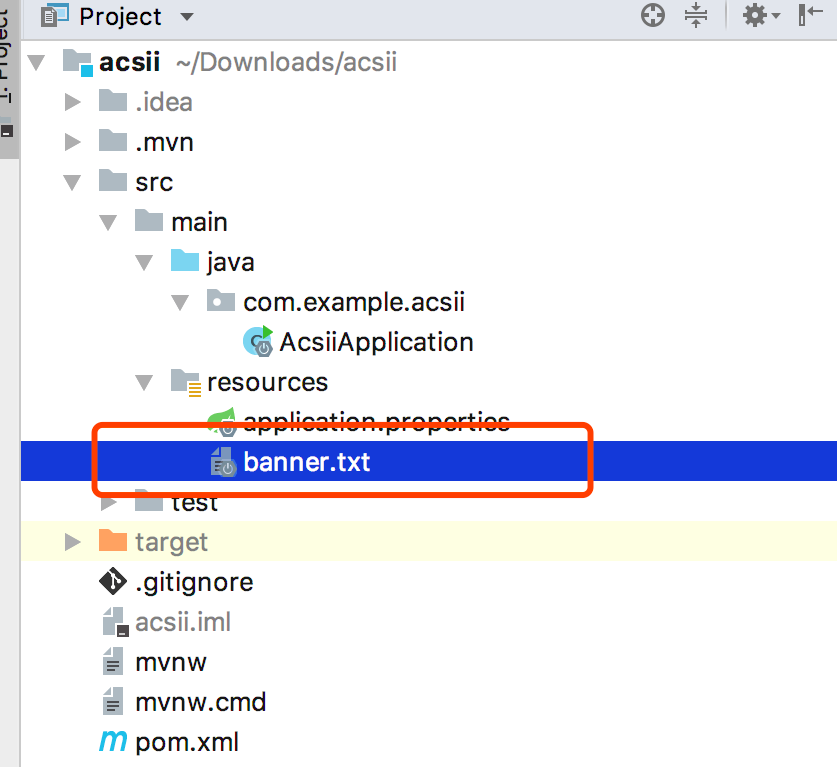32. Springboot 系列(八)动态Banner与图片转字符图案的手动实现
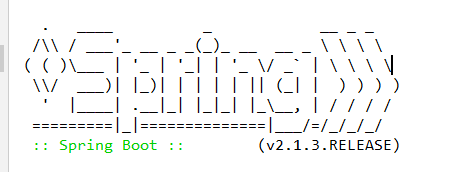
使用过 Springboot 的对上面这个图案肯定不会陌生,Springboot 启动的同时会打印上面的图案,并带有版本号。查看官方文档可以找到关于 banner 的描述
The banner that is printed on start up can be changed by adding a banner.txt file to your classpath or by setting
the spring.banner.location property to the location of such a file. If the file has an encoding other than UTF-8,
you can set spring.banner.charset. In addition to a text file, you can also add a banner.gif, banner.jpg,
or banner.png image file to your classpath or set the spring.banner.image.location property.
Images are converted into an ASCII art representation and printed above any text banner.
就不翻译了,直接有道翻译贴过来看个大概意思。
可以通过向类路径中添加一个banner.txt文件或设置spring.banner来更改在start up上打印的banner。属性指向此类文件的位置。如果文件的编码不是UTF-8,
那么可以设置spring.banner.charset。除了文本文件,还可以添加横幅。将gif、banner.jpg或banner.png图像文件保存到类路径或设置spring.banner.image。位置属性。
图像被转换成ASCII艺术形式,并打印在任何文本横幅上面。
springboot2版本
spring:
banner:
image:
location: classpath:img/cang.jpg
但是效果没出来
1. 自定义 banner
根据官方的描述,可以在类路径中自定义 banner 图案,我们进行尝试在放 resouce 目录下新建文件 banner.txt 并写入内容(在线字符生成)。
(_)
_ __ _ _ _ _ __ ___ ___ ___
| '_ \| | | | | '_ ` _ \ / _ \ / _ \
| | | | | |_| | | | | | | (_) | (_) |
|_| |_|_|\__,_|_| |_| |_|\___/ \___/ 版本:${spring-boot.formatted-version}
启动 Springboot 在控制台看到下面的输出。
(_)
_ __ _ _ _ _ __ ___ ___ ___
| '_ \| | | | | '_ ` _ \ / _ \ / _ \
| | | | | |_| | | | | | | (_) | (_) |
|_| |_|_|\__,_|_| |_| |_|\___/ \___/ 版本:(v2.1.3.RELEASE)
2019-02-25 14:00:31.289 INFO 12312 --- [ main] net.codingme.banner.BannerApplication : Starting BannerApplication on LAPTOP-L1S5MKTA with PID 12312 (D:\IdeaProjectMy\springboot-git\springboot-banner\target\classes started by Niu in D:\IdeaProjectMy\springboot-git\springboot-banner)
2019-02-25 14:00:31.291 INFO 12312 --- [ main] net.codingme.banner.BannerApplication : No active profile set, falling back to default profiles: default
2019-02-25 14:00:32.087 INFO 12312 --- [ main] o.s.b.w.embedded.tomcat.TomcatWebServer : Tomcat initialized with port(s): 8080 (http)
发现自定义 banner 已经生效了,官方文档的介绍里说还可以放置图片,下面放置图片 banner.jpg 测试。
网上随便找了一个图片。
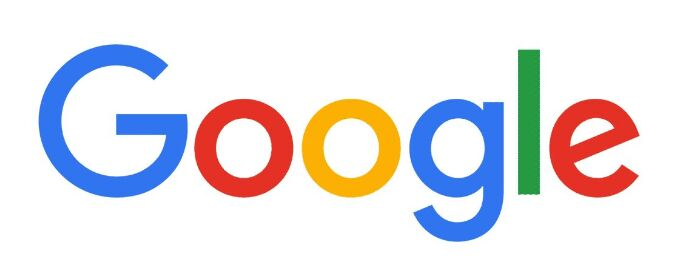 再次启动观察输出。
再次启动观察输出。
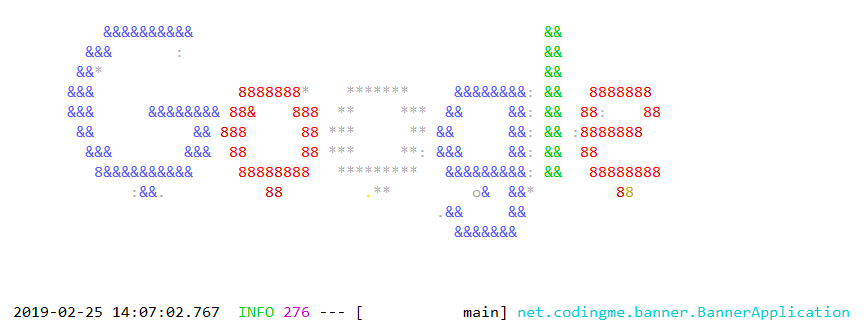
Springboot 把图案转成了 ASCII 图案。
2. ASCII 图案生成原理
看了上面的例子,发现 Springboot 可以把图片转换成 ASCII 图案,那么它是怎么做的呢?我们或许可以想象出一个大概流程。
- 获取图片。
- 遍历图片像素点。
- 分析像素点,每个像素点根据颜色深度得出一个值,根据明暗度匹配不同的字符。
- 输出图案。
Springboot 对图片 banner 的处理到底是不是我们上面想想的那样呢?直接去源码中寻找答案。
/** 位置:org.springframework.boot.SpringApplicationBannerPrinter */
//方法1:
public Banner print(Environment environment, Class<?> sourceClass, Log logger) {
// 获取 banner 调用方法记为2
Banner banner = getBanner(environment);
try {
logger.info(createStringFromBanner(banner, environment, sourceClass));
}
catch (UnsupportedEncodingException ex) {
logger.warn("Failed to create String for banner", ex);
}
// 打印 banner
return new PrintedBanner(banner, sourceClass);
}
// 方法2
private Banner getBanner(Environment environment) {
Banners banners = new Banners();
// 获取图片banner,我们只关注这个,调用方法记为3
banners.addIfNotNull(getImageBanner(environment));
banners.addIfNotNull(getTextBanner(environment));
if (banners.hasAtLeastOneBanner()) {
return banners;
}
if (this.fallbackBanner != null) {
return this.fallbackBanner;
}
return DEFAULT_BANNER;
}
// 方法3
/** 获取自定义banner文件信息 */
private Banner getImageBanner(Environment environment) {
// BANNER_IMAGE_LOCATION_PROPERTY = "spring.banner.image.location";
String location = environment.getProperty(BANNER_IMAGE_LOCATION_PROPERTY);
if (StringUtils.hasLength(location)) {
Resource resource = this.resourceLoader.getResource(location);
return resource.exists() ? new ImageBanner(resource) : null;
}
// IMAGE_EXTENSION = { "gif", "jpg", "png" };
for (String ext : IMAGE_EXTENSION) {
Resource resource = this.resourceLoader.getResource("banner." + ext);
if (resource.exists()) {
return new ImageBanner(resource);
}
}
return null;
}
上面是寻找自定义图片 banner 文件源码,如果把图片转换成 ASCII 图案继续跟进,追踪方法1中的PrintedBanner(banner, sourceClass)方法。最终查找输出图案的主要方法。
// 位置:org.springframework.boot.ImageBanner#printBanner
private void printBanner(BufferedImage image, int margin, boolean invert,
PrintStream out) {
AnsiElement background = invert ? AnsiBackground.BLACK : AnsiBackground.DEFAULT;
out.print(AnsiOutput.encode(AnsiColor.DEFAULT));
out.print(AnsiOutput.encode(background));
out.println();
out.println();
AnsiColor lastColor = AnsiColor.DEFAULT;
// 图片高度遍历
for (int y = 0; y < image.getHeight(); y++) {
for (int i = 0; i < margin; i++) {
out.print(" ");
}
// 图片宽度遍历
for (int x = 0; x < image.getWidth(); x++) {
// 获取每一个像素点
Color color = new Color(image.getRGB(x, y), false);
AnsiColor ansiColor = AnsiColors.getClosest(color);
if (ansiColor != lastColor) {
out.print(AnsiOutput.encode(ansiColor));
lastColor = ansiColor;
}
// 像素点转换成字符输出,调用方法记为2
out.print(getAsciiPixel(color, invert));
}
out.println();
}
out.print(AnsiOutput.encode(AnsiColor.DEFAULT));
out.print(AnsiOutput.encode(AnsiBackground.DEFAULT));
out.println();
}
// 方法2,像素点转换成字符
private char getAsciiPixel(Color color, boolean dark) {
// 根据 color 算出一个亮度值
double luminance = getLuminance(color, dark);
for (int i = 0; i < PIXEL.length; i++) {
// 寻找亮度值匹配的字符
if (luminance >= (LUMINANCE_START - (i * LUMINANCE_INCREMENT))) {
// PIXEL = { ' ', '.', '*', ':', 'o', '&', '8', '#', '@' };
return PIXEL[i];
}
}
return PIXEL[PIXEL.length - 1];
}
3.自己实现图片转 ASCII字符
根据上面的分析,总结一下思路,我们也可以手动写一个图片转 ASCII 字符图案。
思路如下:
- 图片大小缩放,调整到合适大小。
- 遍历图片像素。
- 获取图片像素点亮度(RGB颜色通过公式可以得到亮度数值)。
- 匹配字符。
- 输出图案。
上面的5个步骤直接使用 Java 代码就可以完整实现,下面是编写的源码。
import java.awt.*;
import java.awt.image.BufferedImage;
import java.io.File;
import java.io.FileOutputStream;
import java.io.IOException; import javax.imageio.ImageIO; /**
* <p>
* 根据图片生成字符图案
* 1.图片大小缩放
* 2.遍历图片像素点
* 3.获取图片像素点亮度
* 4.匹配字符
* 5.输出图案
*
* @author niujinpeng
* @website www.codingme.net
* @date 2019-02-25 23:03:01
*/
public class GeneratorTextImage {
private static final char[] PIXEL = {'@', '#', '8', '&', 'o', ':', '*', '.', ' '};
public static void main(String[] args) throws Exception {
// 图片缩放
BufferedImage bufferedImage = makeSmallImage("src/main/resources/banner.jpg");
// 输出
printImage(bufferedImage);
} public static void printImage(BufferedImage image) throws IOException {
int width = image.getWidth();
int height = image.getHeight();
for (int i = 0; i < height; i++) {
for (int j = 0; j < width; j++) {
int rgb = image.getRGB(j, i);
Color color = new Color(rgb);
int red = color.getRed();
int green = color.getGreen();
int blue = color.getBlue();
// 一个用于计算RGB像素点亮度的公式
Double luminace = 0.2126 * red + 0.7152 * green + 0.0722 * blue;
double index = luminace / (Math.ceil(255 / PIXEL.length) + 0.5);
System.out.print(PIXEL[(int)(Math.floor(index))]);
}
System.out.println();
}
} public static BufferedImage makeSmallImage(String srcImageName) throws Exception {
File srcImageFile = new File(srcImageName);
if (srcImageFile == null) {
System.out.println("文件不存在");
return null;
}
FileOutputStream fileOutputStream = null;
BufferedImage tagImage = null;
Image srcImage = null;
try {
srcImage = ImageIO.read(srcImageFile);
int srcWidth = srcImage.getWidth(null);// 原图片宽度
int srcHeight = srcImage.getHeight(null);// 原图片高度
int dstMaxSize = 90;// 目标缩略图的最大宽度/高度,宽度与高度将按比例缩写
int dstWidth = srcWidth;// 缩略图宽度
int dstHeight = srcHeight;// 缩略图高度
float scale = 0;
// 计算缩略图的宽和高
if (srcWidth > dstMaxSize) {
dstWidth = dstMaxSize;
scale = (float)srcWidth / (float)dstMaxSize;
dstHeight = Math.round((float)srcHeight / scale);
}
srcHeight = dstHeight;
if (srcHeight > dstMaxSize) {
dstHeight = dstMaxSize;
scale = (float)srcHeight / (float)dstMaxSize;
dstWidth = Math.round((float)dstWidth / scale);
}
// 生成缩略图
tagImage = new BufferedImage(dstWidth, dstHeight, BufferedImage.TYPE_INT_RGB);
tagImage.getGraphics().drawImage(srcImage, 0, 0, dstWidth, dstHeight, null);
return tagImage;
} finally {
if (fileOutputStream != null) {
try {
fileOutputStream.close();
} catch (Exception e) {
}
fileOutputStream = null;
}
tagImage = null;
srcImage = null;
System.gc();
}
}
}
还是拿上面的 Google log 图片作为实验对象,运行得到字符图案输出。
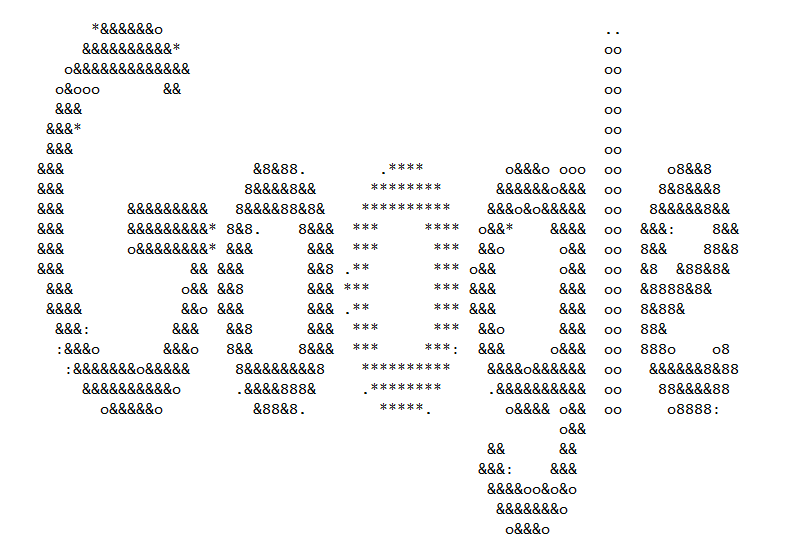
32. Springboot 系列(八)动态Banner与图片转字符图案的手动实现的更多相关文章
- Springboot 系列(八)动态Banner与图片转字符图案的手动实现
使用过 Springboot 的对上面这个图案肯定不会陌生,Springboot 启动的同时会打印上面的图案,并带有版本号.查看官方文档可以找到关于 banner 的描述 The banner tha ...
- [转]SpringBoot系列——花里胡哨的banner.txt
Creating ASCII Text Banners from the Linux Command Line In Ubuntu, Debian, Linux Mint etc. $ sudo ap ...
- SpringBoot系列——花里胡哨的banner.txt
前言 我们注意到springboot项目启动时,控制台会打印自带的banner,然后对于部分IT骚年来说,太单调太普通太一般了:所以,是时候表演真正的技术了 项目结构 我们只需要在springboot ...
- springboot系列八、springboot整合kafka
背景: 当业务在同一时间出现高并发的时候,这个时候我们不想无限的增加服务器,但是又想提高吞吐量.这时可以考虑使用消息异步处理,进行消峰填谷:同时还可以降低耦合度.常见的消息中间件有kafka,rabb ...
- SpringBoot系列八:SpringBoot整合消息服务(SpringBoot 整合 ActiveMQ、SpringBoot 整合 RabbitMQ、SpringBoot 整合 Kafka)
声明:本文来源于MLDN培训视频的课堂笔记,写在这里只是为了方便查阅. 1.概念:SpringBoot 整合消息服务 2.具体内容 对于异步消息组件在实际的应用之中会有两类: · JMS:代表作就是 ...
- katalon系列八:Katalon Studio图片识别
Katalon Studio自带集成了图片识别功能,有2个比较有用的图片识别相关的命令:Wait For Image Present和Click Image.这里重点讲下Click Image命令: ...
- SpringBoot系列(八)分分钟学会Springboot多种解决跨域方式
SpringBoot系列(八) 分分钟学会SpringBoot多种跨域解决方式 往期推荐 SpringBoot系列(一)idea新建Springboot项目 SpringBoot系列(二)入门知识 s ...
- SpringBoot系列——动态定时任务
前言 定时器是我们项目中经常会用到的,SpringBoot使用@Scheduled注解可以快速启用一个简单的定时器(详情请看我们之前的博客<SpringBoot系列--定时器>),然而这种 ...
- C#编译器优化那点事 c# 如果一个对象的值为null,那么它调用扩展方法时为甚么不报错 webAPI 控制器(Controller)太多怎么办? .NET MVC项目设置包含Areas中的页面为默认启动页 (五)Net Core使用静态文件 学习ASP.NET Core Razor 编程系列八——并发处理
C#编译器优化那点事 使用C#编写程序,给最终用户的程序,是需要使用release配置的,而release配置和debug配置,有一个关键区别,就是release的编译器优化默认是启用的.优化代码 ...
随机推荐
- 【UOJ#450】【集训队作业2018】复读机(生成函数,单位根反演)
[UOJ#450][集训队作业2018]复读机(生成函数,单位根反演) 题面 UOJ 题解 似乎是\(\mbox{Anson}\)爷的题. \(d=1\)的时候,随便怎么都行,答案就是\(k^n\). ...
- luogu1608 路径统计 (spfa)
题意:给一个有向图(无零边),要求找出最短路的数量(重边只计算一次) 做spfa的时候,记一个cnt对于u-w->v如果dis[u]+w=dis[v],cnt[v]+=cnt[u] 如果dis[ ...
- 关于Autosar中的NM模块的理解
本篇文章主要介绍AutoSar中关于NM模块的理解. 阅读本篇文章希望达到的目的: 1. NM(网络管理)是用来做什么的: 2. AutoSar中网络管理的原理: 3.项目实例介绍 1. NM(网络管 ...
- jquery 表单序列化
1.序列化为URL 编码文本字符串 var serialize = $("form[name=testForm]").serialize(); console.log(serial ...
- poj1442 Black Box
The Black Case 好啊! 首先,读题很艰难... 读完题,发现是求第k小的数,那么我们用splay水过对顶堆水过即可. #include <cstdio> #include & ...
- 【洛谷P2215】上升序列
题目大意:给定一个长度为 N 的序列,有 M 个询问,每个询问要求输出长度为 L 的上升子序列,若不存在,输出 impossible,若存在,输出下标字典序最小的一个. 题解:考虑到若 L 大于整个序 ...
- Flask Mysql数据库连接
下载库: pip install flask-sqlalchemy 下载后进入终端使用python后import导入模块测试没有报错就说明成功了 py文件: # -*- encoding: utf-8 ...
- Django(十一)请求生命周期之响应内容(请求/响应 头/体)
https://www.cnblogs.com/renpingsheng/p/7534897.html Django请求生命周期之响应内容 http提交数据的方式有"post",& ...
- 第二十五篇-Android 应用资源
这里介绍android的一些资源文件. 以一个登录界面为例. layout.xml <?xml version="1.0" encoding="utf-8" ...
- CentOS 7 (Linux) 下载百度网盘大文件
这个方法不仅适合下载 "百度网盘" 中的文件,还可以下载磁链之类的,总之,就是能够加快下载速度的方法. (参考了网上的多篇文章,自行实践,成功下载度盘大文件,并且提升了下载速度) ...