Android项目实战(十七):QQ空间实现(二)—— 分享功能 / 弹出PopupWindow
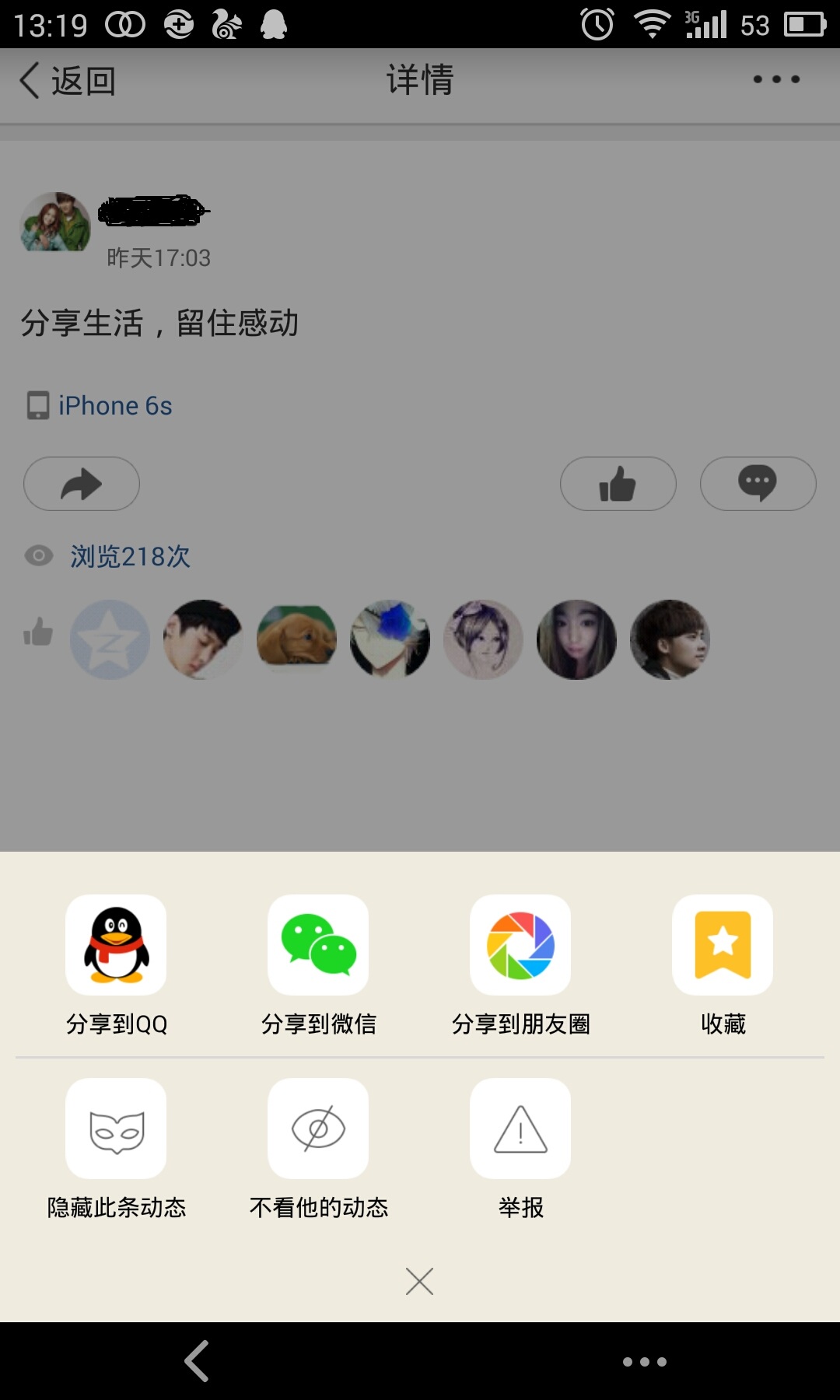
这是一张QQ空间说说详情的截图。
分析:
、点击右上角三个点的图标,在界面底部弹出一个区域,这个区域有一些按钮提供给我们操作
、当该区域出现的时候,详情界面便灰了,也说成透明度变化了
、当任意选了一个按钮或者点击了该区域以外的部分,该区域消失,灰色界面变回亮白色,并执行点击的按钮对应的操作
显然,这个功能我们需要用PopupWindow实现更好~
--------------------------------------------------------------------------------------
下面通过一个Demo来实现这个需求~~
效果图:
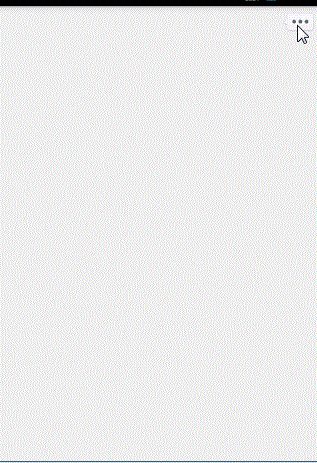
首先还是布局文件:
1、主界面:
我们只需要在界面的右上角放一个按钮来弹出PopupWindow ,注意 父容器需要有一个id,因为我们需要它来给PopupWindow设置弹出的位置
<RelativeLayout xmlns:android="http://schemas.android.com/apk/res/android"
xmlns:tools="http://schemas.android.com/tools"
android:layout_width="match_parent"
android:layout_height="match_parent"
tools:context=".MainActivity"
android:id="@+id/mainlayout"
> <ImageButton
android:id="@+id/btn_more"
android:layout_width="wrap_content"
android:layout_height="wrap_content"
android:src="@mipmap/btn_more"
android:background="#0000"
android:layout_alignParentRight="true"
android:layout_margin="5dp"
/> </RelativeLayout>
2、PopupWindow界面
<?xml version="1.0" encoding="UTF-8"?>
<RelativeLayout xmlns:android="http://schemas.android.com/apk/res/android"
android:layout_width="wrap_content"
android:layout_height="wrap_content"
android:layout_gravity="center"
android:orientation="vertical"
> <LinearLayout
android:layout_width="match_parent"
android:layout_height="wrap_content"
android:layout_centerVertical="true"
android:layout_gravity="center_vertical|center"
android:background="@drawable/shape_rectangle_white"
android:orientation="vertical" >
<TextView
android:id="@+id/shareto"
android:layout_width="match_parent"
android:layout_height="35dp"
android:gravity="center"
android:layout_gravity="center_horizontal"
android:text="分享到"
android:textSize="15sp"
/> <LinearLayout
android:id="@+id/fp_linear_share"
android:layout_width="match_parent"
android:layout_height="wrap_content"
android:orientation="horizontal"
android:layout_marginBottom="5dp"> <LinearLayout
android:id="@+id/fp_linear_sharetoWeixin"
android:layout_weight=""
android:layout_width="fill_parent"
android:layout_height="wrap_content"
android:orientation="vertical"
android:gravity="center_horizontal"
>
<ImageView
android:layout_width="55dp"
android:layout_height="55dp"
android:background="@mipmap/ic_launcher"
android:layout_gravity="bottom|center_horizontal"/>
<TextView
android:layout_marginTop="4dp"
android:layout_width="wrap_content"
android:layout_height="wrap_content"
android:text="微信联系人"
android:gravity="center"
/>
</LinearLayout>
<LinearLayout
android:id="@+id/fp_linear_sharetoquan"
android:layout_weight=""
android:layout_width="fill_parent"
android:layout_height="wrap_content"
android:orientation="vertical"
android:gravity="center_horizontal"
>
<ImageView
android:layout_width="55dp"
android:layout_height="55dp"
android:background="@mipmap/ic_launcher"
android:layout_gravity="bottom|center_horizontal"/>
<TextView
android:layout_marginTop="4dp"
android:layout_width="wrap_content"
android:layout_height="wrap_content"
android:text="微信朋友圈"
android:gravity="center"
/>
</LinearLayout>
<LinearLayout
android:id="@+id/fp_linear_sharetoQzone"
android:layout_weight=""
android:layout_width="fill_parent"
android:layout_height="wrap_content"
android:orientation="vertical"
android:gravity="center_horizontal"
>
<ImageView
android:layout_width="55dp"
android:layout_height="55dp"
android:background="@mipmap/ic_launcher"
android:layout_gravity="bottom|center_horizontal"/>
<TextView
android:layout_marginTop="4dp"
android:layout_width="wrap_content"
android:layout_height="wrap_content"
android:text="QQ空间"
android:gravity="center"
/>
</LinearLayout>
<LinearLayout
android:id="@+id/fp_linear_sharetoQQ"
android:layout_weight=""
android:layout_width="fill_parent"
android:layout_height="wrap_content"
android:orientation="vertical"
android:gravity="center_horizontal"
>
<ImageView
android:layout_width="55dp"
android:layout_height="55dp"
android:background="@mipmap/ic_launcher"
android:layout_gravity="bottom|center_horizontal"/>
<TextView
android:layout_marginTop="4dp"
android:layout_width="wrap_content"
android:layout_height="wrap_content"
android:text="QQ好友"
android:gravity="center"
/>
</LinearLayout> </LinearLayout> <View
android:layout_marginTop="20dp"
android:layout_width="match_parent"
android:layout_height="1dp"
android:background="#e8e8e8" /> <LinearLayout
android:id="@+id/fp_other"
android:layout_width="match_parent"
android:layout_height="wrap_content"
android:orientation="horizontal"
android:layout_marginTop="25dp"
android:layout_marginBottom="5dp">
<LinearLayout
android:id="@+id/fp_report"
android:layout_weight=""
android:layout_width="fill_parent"
android:layout_height="wrap_content"
android:orientation="vertical"
android:gravity="center_horizontal"
>
<ImageView
android:layout_width="55dp"
android:layout_height="55dp"
android:background="@mipmap/ic_launcher"
android:layout_gravity="bottom|center_horizontal"/>
<TextView
android:layout_marginTop="4dp"
android:layout_width="wrap_content"
android:layout_height="wrap_content"
android:text="举报"
android:gravity="center"
/>
</LinearLayout>
<LinearLayout
android:id="@+id/fp_hide_all"
android:layout_weight=""
android:layout_width="fill_parent"
android:layout_height="wrap_content"
android:orientation="vertical"
android:gravity="center_horizontal"
>
<ImageView
android:layout_width="55dp"
android:layout_height="55dp"
android:background="@mipmap/ic_launcher"
android:layout_gravity="bottom|center_horizontal"/>
<TextView
android:layout_marginTop="4dp"
android:layout_width="wrap_content"
android:layout_height="wrap_content"
android:text="屏蔽此人"
android:gravity="center"
/>
</LinearLayout>
<LinearLayout
android:id="@+id/fp_hide_pic"
android:layout_weight=""
android:layout_width="fill_parent"
android:layout_height="wrap_content"
android:orientation="vertical"
android:gravity="center_horizontal"
>
<ImageView
android:layout_width="55dp"
android:layout_height="55dp"
android:background="@mipmap/ic_launcher"
android:layout_gravity="bottom|center_horizontal"/>
<TextView
android:layout_marginTop="4dp"
android:layout_width="wrap_content"
android:layout_height="wrap_content"
android:text="屏蔽此照片"
android:gravity="center"
/>
</LinearLayout> <LinearLayout
android:layout_weight=""
android:layout_width="fill_parent"
android:layout_height="wrap_content"
android:orientation="vertical"
android:gravity="center_horizontal"
>
<ImageView
android:layout_width="55dp"
android:layout_height="55dp"
android:layout_gravity="bottom|center_horizontal"/>
<TextView
android:layout_marginTop="4dp"
android:layout_width="wrap_content"
android:layout_height="wrap_content"
android:gravity="center"
/>
</LinearLayout> </LinearLayout>
<View android:layout_width="match_parent"
android:layout_height="0.5dp"
android:background="#e8e8e8" />
<TextView
android:id="@+id/fp_cancel"
android:layout_width="fill_parent"
android:layout_height="50dp"
android:gravity="center"
android:text="取消"
android:textSize="17sp" />
</LinearLayout>
</RelativeLayout>
popupwindow
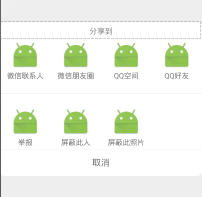
--------------------------------------------------------------------------------------
java代码部分:
1、首先我们要自定义一个继承PopupWindow的类(根据项目需求决定定义的内容)/**
* 自定义PopupWindow , 实现仿QQ空间分享效果
*/
public class SelectPopupWindow extends PopupWindow { //一个LinearLayout 表示一个可选操作
private LinearLayout fp_hide_all,fp_hide_pic,fp_report,fp_linear_sharetoWeixin,fp_linear_sharetoquan,fp_linear_sharetoQzone,fp_linear_sharetoQQ;
//popupWindow 取消文本按钮
private TextView fp_cancel;
private View mMenuView;
public SelectPopupWindow(Activity context, OnClickListener itemsOnClick) {
super(context);
LayoutInflater inflater = (LayoutInflater) context
.getSystemService(Context.LAYOUT_INFLATER_SERVICE);
mMenuView = inflater.inflate(R.layout.feed_popuwindow, null);
fp_hide_pic = (LinearLayout) mMenuView.findViewById(R.id.fp_hide_pic);
fp_hide_all = (LinearLayout) mMenuView.findViewById(R.id.fp_hide_all);
fp_report = (LinearLayout) mMenuView.findViewById(R.id.fp_report);
fp_linear_sharetoWeixin = (LinearLayout) mMenuView.findViewById(R.id.fp_linear_sharetoWeixin);
fp_linear_sharetoquan = (LinearLayout) mMenuView.findViewById(R.id.fp_linear_sharetoquan);
fp_linear_sharetoQzone = (LinearLayout) mMenuView.findViewById(R.id.fp_linear_sharetoQzone);
fp_linear_sharetoQQ = (LinearLayout) mMenuView.findViewById(R.id.fp_linear_sharetoQQ);
fp_cancel = (TextView) mMenuView.findViewById(R.id.fp_cancel);
//点击取消按钮,关闭popupWindow
fp_cancel.setOnClickListener(new OnClickListener() {
@Override
public void onClick(View v) {
dismiss();
}
});
fp_hide_pic.setOnClickListener(itemsOnClick);
fp_hide_all.setOnClickListener(itemsOnClick);
fp_report.setOnClickListener(itemsOnClick);
fp_linear_sharetoWeixin.setOnClickListener(itemsOnClick);
fp_linear_sharetoquan.setOnClickListener(itemsOnClick);
fp_linear_sharetoQzone.setOnClickListener(itemsOnClick);
fp_linear_sharetoQQ.setOnClickListener(itemsOnClick); this.setContentView(mMenuView);
this.setWidth(LayoutParams.MATCH_PARENT);
this.setHeight(LayoutParams.WRAP_CONTENT);
ColorDrawable dw = new ColorDrawable(0x000000);
this.setBackgroundDrawable(dw);
this.setFocusable(true);
//点击popupWindow之外的部分 关闭popupWindow
mMenuView.setOnTouchListener(new OnTouchListener() {
public boolean onTouch(View v, MotionEvent event) {
int height = mMenuView.findViewById(R.id.fp_linear_share).getTop();
int y = (int) event.getY();
if (event.getAction() == MotionEvent.ACTION_UP){
if(y<height){
dismiss();
}
}
return true;
}
});
}
// 可自主添加其他功能需求方法
}
最后看MainActivity.java
public class MainActivity extends Activity implements View.OnClickListener {
// 自定义PopupWindow
private SelectPopupWindow feedSelectPopupWindow;
// 界面父容器
private RelativeLayout relativeLayout;
// 打开popupWindow的按钮
private ImageButton btn_more;
@Override
protected void onCreate(Bundle savedInstanceState) {
super.onCreate(savedInstanceState);
setContentView(R.layout.activity_main);
relativeLayout = (RelativeLayout) findViewById(R.id.mainlayout);
btn_more = (ImageButton) findViewById(R.id.btn_more);
btn_more.setOnClickListener(this);
}
// popupWindow 点击事件监听
private View.OnClickListener selectItemsOnClick = new View.OnClickListener() {
public void onClick(View v) {
switch (v.getId()) {
//根据popupWindow 布局文件中的id 来执行相应的点击事件
case R.id.fp_linear_sharetoWeixin:
Toast.makeText(MainActivity.this,"点击了微信分享",Toast.LENGTH_SHORT).show();
break;
// ....
}
//每次点击popupWindow中的任意按钮,记得关闭此popupWindow,
feedSelectPopupWindow.dismiss();
}
};
/**
* 设置添加屏幕的背景透明度
* @param bgAlpha
*/
public void backgroundAlpha(float bgAlpha)
{
WindowManager.LayoutParams lp = getWindow().getAttributes();
lp.alpha = bgAlpha; //0.0-1.0
getWindow().setAttributes(lp);
}
@Override
public void onClick(View v) {
switch (v.getId()) {
//点击分享按钮,弹出PopupWindow
case R.id.btn_more:
feedSelectPopupWindow = new SelectPopupWindow(this, selectItemsOnClick);
// 设置popupWindow显示的位置
// 此时设在界面底部并且水平居中
feedSelectPopupWindow.showAtLocation(relativeLayout,
Gravity.BOTTOM| Gravity.CENTER_HORIZONTAL, 0, 0);
// 当popupWindow 出现的时候 屏幕的透明度 ,设为0.5 即半透明 灰色效果
backgroundAlpha(0.5f);
// 设置popupWindow取消的点击事件,即popupWindow消失后,屏幕的透明度,全透明,就回复原状态
feedSelectPopupWindow.setOnDismissListener(new PopupWindow.OnDismissListener() {
@Override
public void onDismiss() {
backgroundAlpha(1f);
}
});
break;
}
}
}
注意点:
如果你在你自己的项目中使用了弹出PopupWindow,报错如下:
Unable to add window -- token null is not valid; is your activity running?
一般是错误在 .showAtLocation()方法上,那么要注意PopupWindow和Dialog一样是需要依赖于Activity存在的
所以不要在onCreate()方法中使用 .showAtLocation()方法 ,因为这个时候Activity还没有Create()完成
--------------------------------------------------------------------------------------
相关知识:
QQ空间实现(一)—— 展示说说中的评论内容并有相应点击事件
博主现在从事社交类社区类APP开发,有同领域的朋友欢迎关注交流~~~
Android项目实战(十七):QQ空间实现(二)—— 分享功能 / 弹出PopupWindow的更多相关文章
- (转载)Android项目实战(十七):QQ空间实现(二)—— 分享功能 / 弹出PopupWindow
Android项目实战(十七):QQ空间实现(二)—— 分享功能 / 弹出PopupWindow 这是一张QQ空间说说详情的截图. 分析: 1.点击右上角三个点的图标,在界面底部弹出一个区域,这个 ...
- Android项目实战(十六):QQ空间实现(一)—— 展示说说中的评论内容并有相应点击事件
大家都玩QQ空间客户端,对于每一个说说,我们都可以评论,那么,对于某一条评论: 白雪公主 回复 小矮人 : 你们好啊~ 我们来分析一下: .QQ空间允许我们 点击 回复人和被回复人的名字就可以进入对于 ...
- Android项目实战--手机卫士开发系列教程
<ignore_js_op> banner131010.jpg (71.4 KB, 下载次数: 0) 下载附件 保存到相册 2 分钟前 上传 Android项目实战--手机卫士01- ...
- (转载)Android项目实战(二十七):数据交互(信息编辑)填写总结
Android项目实战(二十七):数据交互(信息编辑)填写总结 前言: 项目中必定用到的数据填写需求.比如修改用户名的文字编辑对话框,修改生日的日期选择对话框等等.现总结一下,方便以后使用. 注: ...
- Android项目实战(二十七):数据交互(信息编辑)填写总结
前言: 项目中必定用到的数据填写需求.比如修改用户名的文字编辑对话框,修改生日的日期选择对话框等等.现总结一下,方便以后使用. 注: 先写实现过程,想要学习的同学可以看看,不需要的同学可以直接拉到最下 ...
- (转载)Android项目实战(二十八):Zxing二维码实现及优化
Android项目实战(二十八):Zxing二维码实现及优化 前言: 多年之前接触过zxing实现二维码,没想到今日项目中再此使用竟然使用的还是zxing,百度之,竟是如此牛的玩意. 当然,项目中 ...
- (转载)Android项目实战(三十二):圆角对话框Dialog
Android项目实战(三十二):圆角对话框Dialog 前言: 项目中多处用到对话框,用系统对话框太难看,就自己写一个自定义对话框. 对话框包括:1.圆角 2.app图标 , 提示文本,关闭对话 ...
- (转载)Android项目实战(二十八):使用Zxing实现二维码及优化实例
Android项目实战(二十八):使用Zxing实现二维码及优化实例 作者:听着music睡 字体:[增加 减小] 类型:转载 时间:2016-11-21我要评论 这篇文章主要介绍了Android项目 ...
- Android项目实战(四十四):Zxing二维码切换横屏扫描
原文:Android项目实战(四十四):Zxing二维码切换横屏扫描 Demo链接 默认是竖屏扫描,但是当我们在清单文件中配置横屏显示的时候: <activity android:name=&q ...
随机推荐
- 简单设置,解决使用webpack前后端跨域发送cookie的问题
最近用vue来做项目,用webpack来做前端自动化构建.webpack-dev-server会在本地搭建一个服务器,在和后端调试的时候,就会涉及到跨域的问题. 刚开始时,没有用vue-cli来构建项 ...
- Elasticsearch集群管理
ES通过设置[节点的名字]和[集群的名字],就能自动的组织相同集群名字的节点加入到集群中,并使很多的技术对用户透明化. 如果用户想要管理查看集群的状态,可以通过一些REST API来实现. 其他的ES ...
- ADO.NET基础02
查询和操作数据库 要想从数据库中读取多条记录就必须用到Command对象的ExecuteReader()方法,该方法返回一个DataReader对象,通过其对象的程序就可以访问数据库. 基础知识 ...
- MVC4在IIS6上部署遇到的问题
最近的一个项目结束了,花的时间一个月左右吧..... 开发环境 win7+VS2012+MVC4(.net 4.0)+SQL SERVER 2008 部署环境 windows server 2003 ...
- 【转载】css3 content 生成内容
content一般和:before,:after一起使用,用来生成内容(img和input没有该属性),content的内容一般可以为以下四种: none: 不生成任何值. attr: 插入标签属性值 ...
- 使用ajax和js无刷新改变页面内容和地址栏URL
发现一个可以改变地址栏,而不导致页面刷新的东东. Chrome, FF测试通过,不支持IE. 实现目标 页面的跳转(前进后退,点击等)不重新请求页面 页面URL与页面展现内容一致(符合人们对传统网页的 ...
- C# 模拟提交 Form表单的数据
用 HttpWebRequest Post方法模拟提交Form表单数据时,需要设置 ContentType 为 "application/x-www-form-urlencoded" ...
- 使用html和css的一些经验
1.注释须知:html中注释不能这样写: <div></div><!--------这是错误写法-------> <div></div>&l ...
- C#编程总结(七)数据加密——附源码
C#编程总结(七)数据加密——附源码 概述 数据加密的基本过程就是对原来为明文的文件或数据按某种算法进行处理,使其成为不可读的一段代码,通常称为“密文”,使其只能在输入相应的密钥之后才能显示出本来内容 ...
- C#编程总结(十二)断点续传
C#编程总结(十二)断点续传 我们经常使用下载工具,如bit精灵.迅雷.FlashGet,这些软件都支持断点续传. 断点续传即下载任务暂停后可以继续,而无需重新下载,即下载时需要通知服务器的起始位置. ...
