使用MVVM DataTriggers在WPF XAML视图之间切换/Window窗口自适应内容大小并居中
原文 使用MVVM DataTriggers在WPF XAML视图之间切换
相关文章:
http://www.technical-recipes.com/2016/switching-between-wpf-xaml-views-using-mvvm-datatemplate/
这篇文章解决了能够根据ViewModel类的属性在不同视图之间切换的问题。
要开始使用Visual Studio,请创建一个新的WPF应用程序:
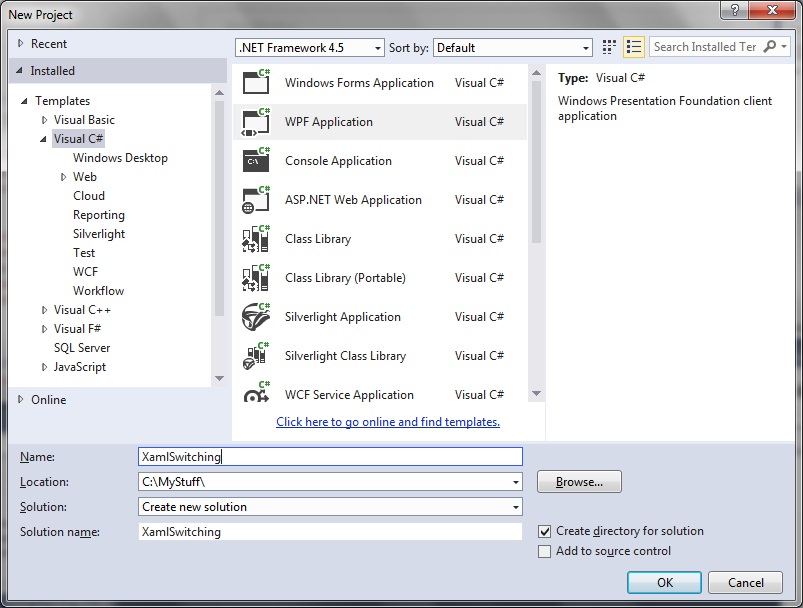
因此,当我们构建并运行应用程序时,我们有一个这样的空白窗口:
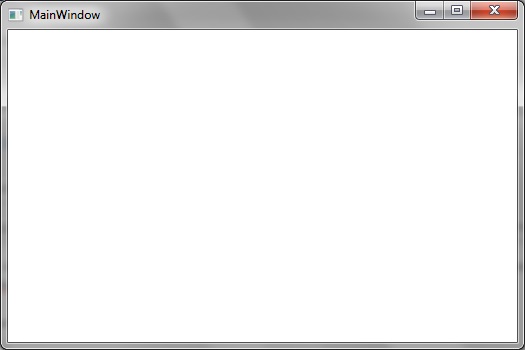
为了演示如何在不同视图之间切换WPF窗口,创建两个新的XAML视图View1.xaml和View2.xaml,每个视图由一个包含不同文本的简单TextBlock组成,以证明视图不同。
在Visual Studio项目中,右键单击项目文件夹,然后选择“添加”>“新建项”。选择用户控件(WPF)并将文件命名为View1.xaml:
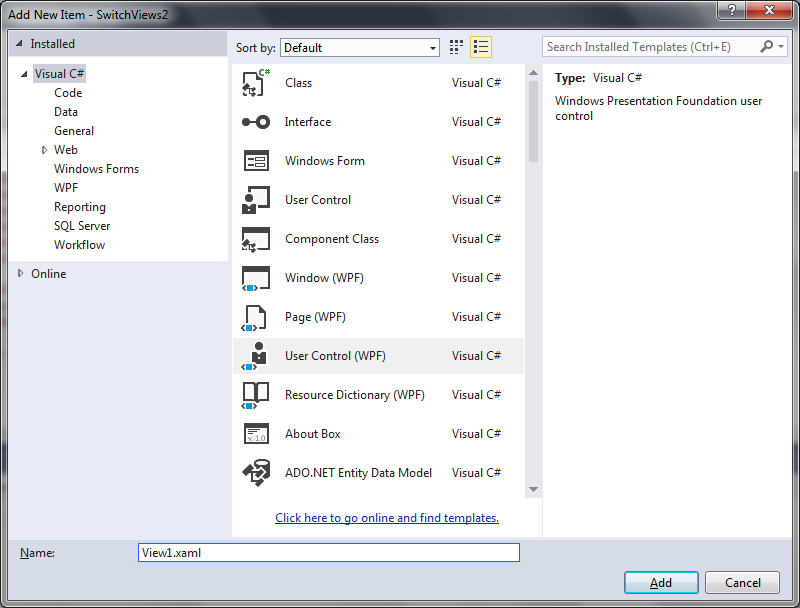
在文件的xaml部分中,插入代码以在视图中显示Text,如下所示:
<UserControl
x:Class="MvvmSwitchViews.View1"
xmlns="http://schemas.microsoft.com/winfx/2006/xaml/presentation"
xmlns:x="http://schemas.microsoft.com/winfx/2006/xaml"
xmlns:d="http://schemas.microsoft.com/expression/blend/2008"
xmlns:ei="http://schemas.microsoft.com/expression/2010/interactions"
xmlns:i="http://schemas.microsoft.com/expression/2010/interactivity"
xmlns:local="clr-namespace:MvvmSwitchViews"
xmlns:mc="http://schemas.openxmlformats.org/markup-compatibility/2006"
Width="800"
Height="450"
Background="Red"
mc:Ignorable="d">
<Grid>
<Button
Margin="10"
HorizontalAlignment="Center"
VerticalAlignment="Center"
Content=" Screen for View2"
FontSize="20">
<i:Interaction.Triggers>
<i:EventTrigger EventName="Click">
<ei:ChangePropertyAction
PropertyName="ContentTemplate"
TargetObject="{Binding ElementName=ct}"
Value="{DynamicResource View2Template}" />
</i:EventTrigger>
</i:Interaction.Triggers>
</Button>
</Grid>
</UserControl>
重复上一步,但这次创建一个名为View2.xaml的新视图。插入View2.xaml的代码,如下所示:
<UserControl
x:Class="MvvmSwitchViews.View2"
xmlns="http://schemas.microsoft.com/winfx/2006/xaml/presentation"
xmlns:x="http://schemas.microsoft.com/winfx/2006/xaml"
xmlns:d="http://schemas.microsoft.com/expression/blend/2008"
xmlns:ei="http://schemas.microsoft.com/expression/2010/interactions"
xmlns:i="http://schemas.microsoft.com/expression/2010/interactivity"
xmlns:local="clr-namespace:MvvmSwitchViews"
xmlns:mc="http://schemas.openxmlformats.org/markup-compatibility/2006"
Width="400"
Height="200"
Background="Green"
mc:Ignorable="d">
<Grid>
<Button
Margin="10"
HorizontalAlignment="Center"
VerticalAlignment="Center"
Content=" Screen for View1"
FontSize="20">
<i:Interaction.Triggers>
<i:EventTrigger EventName="Click">
<ei:ChangePropertyAction
PropertyName="ContentTemplate"
TargetObject="{Binding ElementName=ct}"
Value="{DynamicResource View1Template}" />
</i:EventTrigger>
</i:Interaction.Triggers>
</Button>
</Grid>
</UserControl>
我们可能希望根据类的属性在XAML视图之间切换。例如,如果我们的ViewModel属性设置为“0”,则显示View1; 否则,如果我们的ViewModel属性设置为“1”,则显示View 2。在这种情况下,您将使用DataTrigger。
右键单击项目文件夹,创建一个非常简单的ViewModel类,选择Add> New Item。选择Class,我们将调用我们的ViewModel类MainWindowViewModel.cs:
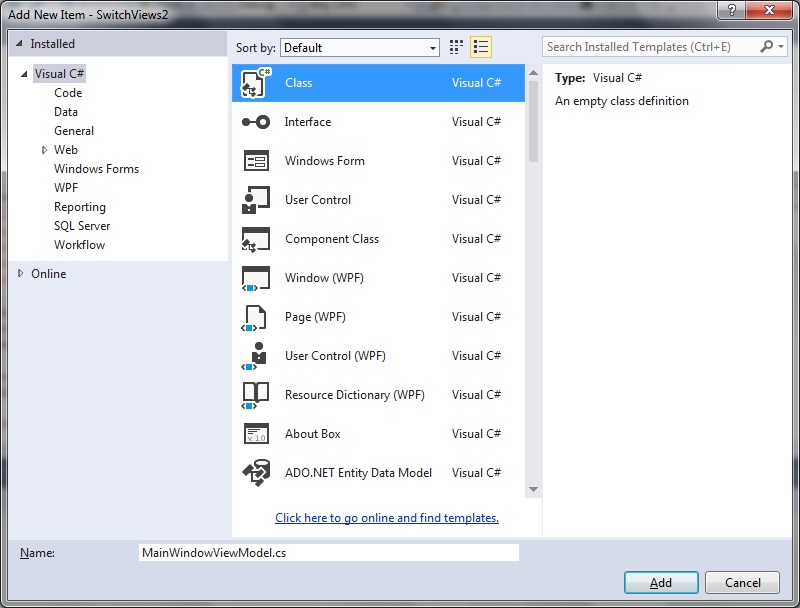
我们的ViewModel类包含一个getter / setter属性和一个用于设置默认属性值的构造函数:
namespace MvvmSwitchViews
{
public class MainWindowViewModel
{
public int SwitchView
{
get;
set;
} public MainWindowViewModel()
{
SwitchView = ;
}
}
}
在我们的MainWindow.xaml中,我们使用我们创建的ViewModel类配置DataTemplate,DataContext。
还有DataTrigger,告诉应用程序显示哪个视图,如果属性设置为默认值以外的任何值:
<Window
x:Class="MvvmSwitchViews.MainWindow"
xmlns="http://schemas.microsoft.com/winfx/2006/xaml/presentation"
xmlns:x="http://schemas.microsoft.com/winfx/2006/xaml"
xmlns:d="http://schemas.microsoft.com/expression/blend/2008"
xmlns:local="clr-namespace:MvvmSwitchViews"
xmlns:mc="http://schemas.openxmlformats.org/markup-compatibility/2006"
Title="MainWindow"
local:CenterOnSizeChangeBehaviour.CenterOnSizeChange="True"
SizeToContent="WidthAndHeight"
WindowStartupLocation="CenterScreen"
mc:Ignorable="d">
<Window.DataContext>
<local:MainWindowViewModel />
</Window.DataContext>
<Window.Resources>
<DataTemplate x:Key="View1Template" DataType="{x:Type local:MainWindowViewModel}">
<local:View1 />
</DataTemplate>
<DataTemplate x:Key="View2Template" DataType="{x:Type local:MainWindowViewModel}">
<local:View2 />
</DataTemplate>
</Window.Resources>
<Grid>
<ContentControl x:Name="ct" Content="{Binding}">
<ContentControl.Style>
<Style TargetType="{x:Type ContentControl}">
<Setter Property="ContentTemplate" Value="{StaticResource View1Template}" />
<Style.Triggers>
<DataTrigger Binding="{Binding SwitchView}" Value="">
<Setter Property="ContentTemplate" Value="{StaticResource View2Template}" />
</DataTrigger>
</Style.Triggers>
</Style>
</ContentControl.Style>
</ContentControl>
</Grid>
</Window>
在我们的ViewModel构造函数中,'SwitchView'属性默认为“0”,从而导致应用程序在运行时显示View1:
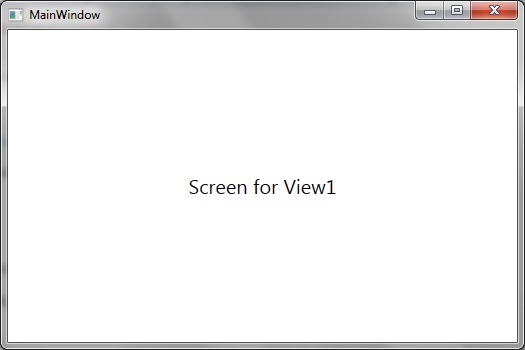
现在在ViewModel构造函数中将'SwitchView'属性设置为“1”:
public MainWindowViewModel()
{
SwitchView = ;
}
重新构建并重新运行应用程序时,我们将显示View2屏幕,如下所示:
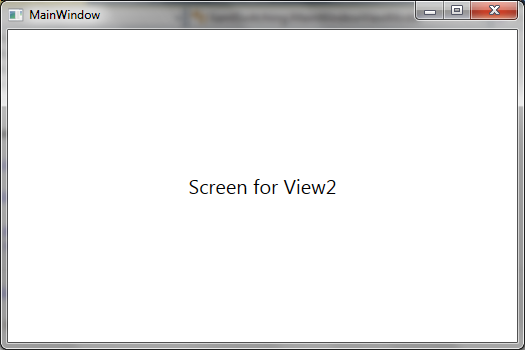
Window窗口自适应内容大小并居中
using System.Windows; namespace MvvmSwitchViews
{
public static class CenterOnSizeChangeBehaviour
{
/// <summary>
/// Centers the window in the screen, when its changing its size.
/// </summary>
public static readonly DependencyProperty CenterOnSizeChangeProperty =
DependencyProperty.RegisterAttached
(
"CenterOnSizeChange",
typeof(bool),
typeof(CenterOnSizeChangeBehaviour),
new UIPropertyMetadata(false, OnCenterOnSizeChangePropertyChanged)
); public static bool GetCenterOnSizeChange(DependencyObject obj)
{
return (bool)obj.GetValue(CenterOnSizeChangeProperty);
}
public static void SetCenterOnSizeChange(DependencyObject obj, bool value)
{
obj.SetValue(CenterOnSizeChangeProperty, value);
} private static void OnCenterOnSizeChangePropertyChanged(DependencyObject dpo, DependencyPropertyChangedEventArgs args)
{
System.Windows.Window window = dpo as System.Windows.Window;
if (window != null)
{
if ((bool)args.NewValue)
{
window.SizeChanged += OnWindowSizeChanged;
}
else
{
window.SizeChanged -= OnWindowSizeChanged;
}
}
}
private static void OnWindowSizeChanged(object sender, SizeChangedEventArgs e)
{
System.Windows.Window window = (System.Windows.Window)sender;
window.WindowStartupLocation = WindowStartupLocation.Manual;
window.Left = (SystemParameters.WorkArea.Width - window.ActualWidth) / + SystemParameters.WorkArea.Left;
window.Top = (SystemParameters.WorkArea.Height - window.ActualHeight) / + SystemParameters.WorkArea.Top;
}
}
}
使用MVVM DataTriggers在WPF XAML视图之间切换/Window窗口自适应内容大小并居中的更多相关文章
- 使用MVVM DataTemplate在WPF XAML视图之间切换
原文 使用MVVM DataTemplate在WPF XAML视图之间切换 更新:这个技术的改进版本,一个不创建视图,可以在以下链接找到: http://www.technical-recipes.c ...
- WPF自定义控件与样式(13)-自定义窗体Window & 自适应内容大小消息框MessageBox
一.前言 申明:WPF自定义控件与样式是一个系列文章,前后是有些关联的,但大多是按照由简到繁的顺序逐步发布的等,若有不明白的地方可以参考本系列前面的文章,文末附有部分文章链接. 本文主要内容: 自定义 ...
- 【转】WPF自定义控件与样式(13)-自定义窗体Window & 自适应内容大小消息框MessageBox
一.前言 申明:WPF自定义控件与样式是一个系列文章,前后是有些关联的,但大多是按照由简到繁的顺序逐步发布的等. 本文主要内容: 自定义Window窗体样式: 基于自定义窗体实现自定义MessageB ...
- 【逆向工具】IDA使用5-( string、图形化与视图的切换、图形化显示反汇编地址、自动注释、标签使用)
分析petya病毒时新学会的技巧. IDA技巧1 : string 提取文件中的字符串内容,如果看到一些文件字符串可以定位到关键的函数中. view -> open subview -> ...
- 使用MVVM设计模式构建WPF应用程序
使用MVVM设计模式构建WPF应用程序 本文是翻译大牛Josh Smith的文章,WPF Apps With The Model-View-ViewModel Design Pattern,译者水平有 ...
- 企业级架构 MVVM 模式指南 (WPF 和 Silverlight 实现) 译(2)
本书包含的章节内容 第一章:表现模式,以一个例子呈献给读者表现模式的发展历程,我们会用包括MVC和MVP在内的各种方式实现一个收费项目的例子.沿此方向,我们会发现每一种模式的问题所在,这也是触发设计模 ...
- MVVM框架从WPF移植到UWP遇到的问题和解决方法
MVVM框架从WPF移植到UWP遇到的问题和解决方法 0x00 起因 这几天开始学习UWP了,之前有WPF经验,所以总体感觉还可以,看了一些基础概念和主题,写了几个测试程序,突然想起来了前一段时间在W ...
- wpf多程序集之间共享资源字典--CLR名称空间未定义云云
wpf多程序集之间共享资源字典--CLR名称空间未定义云云 分类: WPF 2012-10-28 10:57 1162人阅读 评论(0) 收藏 举报 以下介绍如何创建可用于在多个程序集之间共享的资源字 ...
- WPF XAML之bing使用StringFormat
WPF XAML之bing使用StringFormat // 转化为百分比 Text="{Binding Progress, StringFormat=\{0:P\}}" < ...
随机推荐
- mysql数据库各存储引擎比較
mysql数据库差别于其它数据库的最重要的一个特点是其插件式的表存储引擎,存储引擎是基于表的.而不是数据库 InnoDB存储引擎: 支持事务,其设计目标主要面向在线事务处理(OLTP)的 ...
- js进阶 12-6 如何获取正在发生事件的名字和是哪个元素在发生事件
js进阶 12-6 如何获取正在发生事件的名字和是哪个元素在发生事件 一.总结 一句话总结:event.type 描述事件的类型. event.target 触发该事件的 DOM 元素. ...
- 小型机与pc服务器区别
按CPU的类型来区分,小型机是基于RISC(精简指令集)架构的专用服务器,而服务器是基于CISC(复杂指令集)架构的PC服务器.小型机相对于普通服务器来说,一直有不可比拟的优势.(1)如必能稳定,它具 ...
- swift学习第十四天:属性监听器
监听属性的改变 在OC中我们可以重写set方法来监听属性的改变 Swift中可以通过属性观察者来监听和响应属性值的变化 通常是监听存储属性和类属性的改变.(对于计算属性,我们不需要定义属性观察者,因为 ...
- JobService和JobScheduler机制在Android5.0以上保活
JobService和JobScheduler机制在Android5.0以上保活 我们知道在Android5.0之前,Android源代码还是有不小漏洞的,导致非常多不光明的手段来进行++保活++.但 ...
- spring-如何在项目启动的情况下获取Bean实例
十年阿里,就只剩下这套Java开发体系了 >>> 大家都知道,项目启动的时候,spring读取xml文件,将配置的bean 或者 注解下的controller service d ...
- [转载]Ocelot简易教程(四)之请求聚合以及服务发现
上篇文章给大家讲解了Ocelot的一些特性并对路由进行了详细的介绍,今天呢就大家一起来学习下Ocelot的请求聚合以及服务发现功能.希望能对大家有所帮助. 作者:依乐祝 原文地址:https://ww ...
- CentOS下安装和配置MySQL-JDK-Tomcat-Nginx(个人官网环境搭建手册)
今天,重新弄我的个人云主机的环境,准备运营自己用Java写的个人官网等网站. 服务器环境:阿里云CentOS 6.4位 包括以下脚本在内的绝大部分命令和脚本,都是我亲自执行过,靠谱的. 完整的&quo ...
- pycharm Zooming in the Editor
https://www.jetbrains.com/help/pycharm/zooming-in-the-editor.html To enable changing font size in th ...
- [Vue] Parent and Child component communcation
By building components, you can extend basic HTML elements and reuse encapsulated code. Most options ...
