Qml 实现仿前端的 Notification (悬浮出现页面上的通知消息)
【写在前面】
经常接触前端的朋友应该经常见到下面的控件:
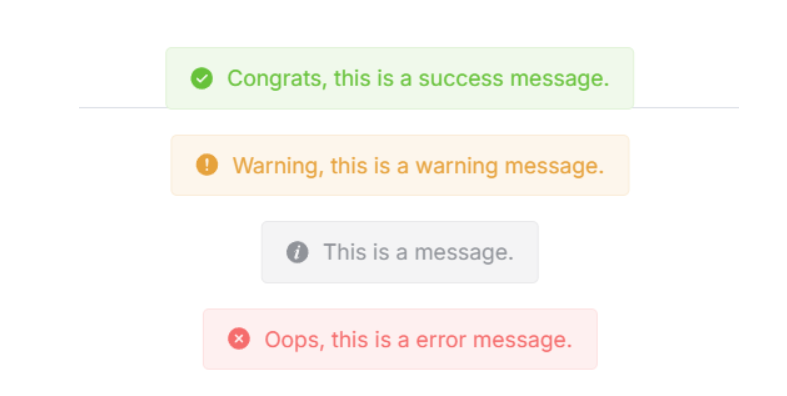
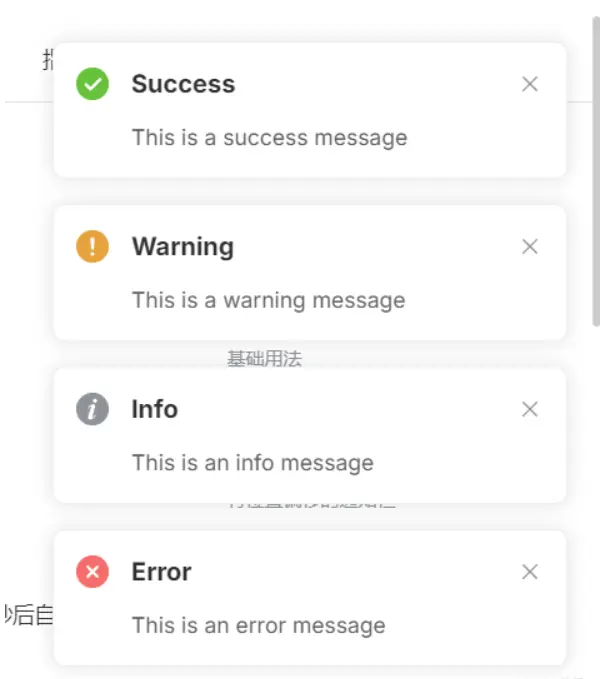
在前端中一般称它为 Notification 或 Message,但本质是一种东西,即:悬浮弹出式的消息提醒框。
这种组件一般具有以下特点:
1、全局/局部显示:它不依赖于具体的页面元素,可以在整个页面的任意位置显示。
2、自动消失:默认情况下,消息会在一定时间后自动消失,也可以设置为不自动消失。
3、多种类型:支持多种类型的消息,如成功(Success)、警告(Warning)、错误(Error)和 消息(Message)等。
4、可配置:可以自定义消息的显示位置、持续时间、内容等。
然鹅 Qml 中并未提供类似的组件,因此我便仿照前端实现了出来,并且更加简单易用。
【正文开始】
先来看看 Qml Notification 效果图:
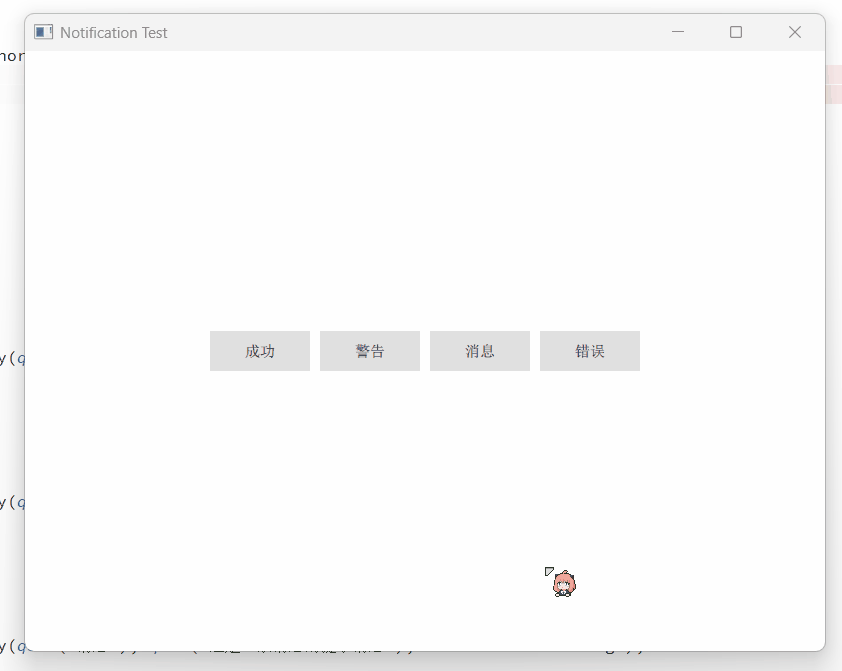
实现起来相当简单,只需要 Column + Repeater 即可:
Column {
anchors.top: parent.top
anchors.topMargin: 10
anchors.horizontalCenter: parent.horizontalCenter
spacing: 10
Repeater {
id: repeater
model: ListModel {
id: listModel
}
delegate: Rectangle {
width: root.backgroundWidth
height: __column.height + root.topMargin + root.bottomMargin
radius: root.backgroundRadius
color: root.backgroundColor
clip: true
Component.onCompleted: {
__timer.interval = timeout;
__timer.start();
}
NumberAnimation on height {
id: __removeAniamtion
to: 0
running: false
duration: 500
alwaysRunToEnd: true
onFinished: {
listModel.remove(index);
}
}
Timer {
id: __timer
onTriggered: {
__removeAniamtion.start();
}
}
Column {
id: __column
width: parent.width
anchors.centerIn: parent
spacing: root.titleSpacing
Row {
anchors.horizontalCenter: parent.horizontalCenter
spacing: 5
Text {
id: __icon
font.family: fontAwesome.name
font.pointSize: root.titleFont.pointSize
color: {
switch (type) {
case Notification.Success: return "green";
case Notification.Warning: return "orange";
case Notification.Message: return "gray";
case Notification.Error: return "red";
default: return "";
}
}
text: {
switch (type) {
case Notification.Success: return "\uf058";
case Notification.Warning: return "\uf071";
case Notification.Message: return "\uf05a";
case Notification.Error: return "\uf057";
default: return "";
}
}
}
Text {
id: __title
font: root.titleFont
color: root.titleColor
text: title
wrapMode: Text.WrapAnywhere
}
}
Text {
id: __message
width: parent.width - 16
anchors.horizontalCenter: parent.horizontalCenter
font: root.messageFont
color: root.messageColor
text: message
horizontalAlignment: Text.AlignHCenter
wrapMode: Text.WrapAnywhere
}
}
Text {
anchors.right: parent.right
anchors.top: parent.top
anchors.margins: 6
text: "×"
font.bold: true
MouseArea {
anchors.fill: parent
onClicked: {
__timer.stop();
__removeAniamtion.restart();
}
}
}
}
}
}
然后使用 notify() 来添加通知消息:
function notify(title, message, type = Notification.None, timeout = 3000) {
listModel.append({
title: title,
message: message,
type: type,
timeout: timeout
});
}
其中参数说明:
title:标题,即通知顶端的标题。message:消息,即通知中间的内容。type:类型,即该通知的类型。timeout:超时,即该通知显示的时长,-1 则是无限。
【如何使用】
import QtQuick 2.15
import QtQuick.Controls 2.15
import QtQuick.Window 2.15
Window {
width: 800
height: 600
visible: true
title: qsTr("Notification Test")
Notification {
id: topNotification
z: 100
backgroundWidth: 240
anchors.top: parent.top
anchors.horizontalCenter: parent.horizontalCenter
titleFont.pointSize: 11
messageFont.pointSize: 11
}
Column {
anchors.centerIn: parent
spacing: 10
Row {
spacing: 10
Button {
text: qsTr("成功")
onClicked: {
topNotification.notify(qsTr("成功"), qsTr("这是一条成功的提示消息"), Notification.Success);
}
}
Button {
text: qsTr("警告")
onClicked: {
topNotification.notify(qsTr("警告"), qsTr("这是一条警告的提示消息"), Notification.Warning);
}
}
Button {
text: qsTr("消息")
onClicked: {
topNotification.notify(qsTr("消息"), qsTr("这是一条消息的提示消息"), Notification.Message);
}
}
Button {
text: qsTr("错误")
onClicked: {
topNotification.notify(qsTr("错误"), qsTr("这是一条错误的提示消息"), Notification.Error);
}
}
}
}
}
Notification 可放置在任意位置,然后设置字体背景等等即可。
当然,这种方式是悬浮在当前页面的,如果想要悬浮在全局页面,则必须将其置于主窗口的顶部,具体方法如下:
import QtQuick 2.15
import QtQuick.Controls 2.15
import QtQuick.Window 2.15
Window {
width: 800
height: 600
visible: true
title: qsTr("Notification Test")
Page { z: 1 }
Page { z: 1 }
Notification {
id: topNotification
z: 100
backgroundWidth: 240
anchors.top: parent.top
anchors.horizontalCenter: parent.horizontalCenter
titleFont.pointSize: 11
messageFont.pointSize: 11
}
}
需要保证其他页面 z-order 小于 Notification 组件。
【结语】
最后:项目链接(多多star呀.._):
Github 地址:https://github.com/mengps/QmlControls/tree/master/Notification
Qml 实现仿前端的 Notification (悬浮出现页面上的通知消息)的更多相关文章
- Android桌面悬浮窗效果实现,仿360手机卫士悬浮窗效果
大家好,今天给大家带来一个仿360手机卫士悬浮窗效果的教程,在开始之前请允许我说几句不相干的废话. 不知不觉我发现自己接触Android已有近三个年头了,期间各种的成长少不了各位高手的帮助,总是有很多 ...
- (转)在SAE使用Apple Push Notification Service服务开发iOS应用, 实现消息推送
在SAE使用Apple Push Notification Service服务开发iOS应用, 实现消息推送 From: http://saeapns.sinaapp.com/doc.html 1,在 ...
- 使用Ajax+jQuery来实现前端收到的数据在console上显示+简单的主页设计与bootstrap插件实现图片轮播
1.实现前端输入的数据在console上显示 上一篇是解决了在前端的输入信息在cygwin上显示,这次要给前台们能看见的数据,因为数据库里插入的数据少,所以写的语句翻来覆去就那几个词,emmm···当 ...
- Notification的功能和用法 加薪通知
实现通知栏消息的生成和消除 MainActivity.java public class MainActivity extends Activity { static f ...
- 用nginx的反向代理机制解决前端跨域问题在nginx上部署web静态页面
用nginx的反向代理机制解决前端跨域问题在nginx上部署web静态页面 1.什么是跨域以及产生原因 跨域是指a页面想获取b页面资源,如果a.b页面的协议.域名.端口.子域名不同,或是a页面为ip地 ...
- Angular14 利用Angular2实现文件上传的前端、利用springBoot实现文件上传的后台、跨域问题
一.angular2实现文件上传前端 Angular2使用ng2-file-upload上传文件,Angular2中有两个比较好用的上传文件的第三方库,一个是ng2-file-upload,一个是ng ...
- Vue2.0仿饿了么webapp单页面应用
Vue2.0仿饿了么webapp单页面应用 声明: 代码源于 黄轶老师在慕课网上的教学视频,我自己用vue2.0重写了该项目,喜欢的同学可以去支持老师的课程:http://coding.imooc.c ...
- Android中使用Notification在状态栏上显示通知
场景 状态栏上显示通知效果 注: 博客: https://blog.csdn.net/badao_liumang_qizhi关注公众号 霸道的程序猿 获取编程相关电子书.教程推送与免费下载. 实现 新 ...
- cursor CSS属性定义鼠标指针悬浮在元素上时的外观。
1 1 cursor CSS属性定义鼠标指针悬浮在元素上时的外观. https://developer.mozilla.org/zh-CN/docs/Web/CSS/cursor 概述 cursor ...
- Android仿360手机卫士悬浮窗效果
请看下图: 首先是一个小的悬浮窗显示的是当前使用了百分之多少的内存,点击一下小悬浮窗,就会弹出一个大的悬浮窗,可以一键加速.好,我们现在就来模拟实现一下 ...
随机推荐
- C# 轻量级 ORM 框架 NPoco 的简单应用
目录 简介 快速入门 安装 NuGet 包 实体类User 数据库类DbFactory 增删改查 Insert Select Update Delete 总结 简介 NPoco 是 PetaPoco ...
- 推荐王牌远程桌面软件Getscreen,所有的远程桌面软件中使用最简单的一个
今天要推荐的远程桌面软件就是这款叫Getscreen的,推荐理由挺简单: 简单易用:只需要两步就能轻松连上远程桌面 第一步:在需要被远程连接的机器上下载它的Agent程序并启动,点击Send获得一个链 ...
- oeasy教您玩转vim - 65 - # 批处理操作
批处理操作 回忆上次 我们上次参数列表 arguments list 所谓参数列表指的是 vim 打开的 参数列表 参数会加载到内存中成为 buffer 参数的控制 :arga filename ...
- vscode 调试 nodejs 程序
nodejs 服务在vscode 中的调试 1.安装vscode 略(这不用说了吧) 2.写一个能跑的nodejs 程序 其实看到这个,自己已经有一个能跑的nodejs 程序,不用看我的了 我这里是我 ...
- Python版RNA-seq分析教程:差异表达基因分析
Bulk RNA-seq 分析的一个重要任务是分析差异表达基因,我们可以用 omicverse包来完成这个任务.对于差异表达分析而言,首先,我们可> 以先将 gene_id 改为 gene_na ...
- 如何自动实现本地AD中禁用的用户从地址列表中隐藏掉?
我的博客园:https://www.cnblogs.com/CQman/ 如何自动实现本地AD中禁用的用户从地址列表中隐藏掉? 需求信息: 用户本地AD用户通过ADConnect同步到O365,用户想 ...
- 测试工程师-年终总结PPT
2022年年终总结-xxx 一.首页 2022年年终总结暨2023年工作计划 汇报人:测试组-xxx 日期: 2023.1.13 二.目录 1.年度工作概述 2.工作亮点展示 3.持续精进点 4.明年 ...
- GeoScene Enterprise 3.1 临时许可更新
Portal许可更新 portal 的许可更新很简单,直接打开Portal在线更新就好了 平台管理 -> 许可管理 -> 附加许可 -> 导入许可 -> 选择文件(选择授权的j ...
- 【Java】项目采用的设计模式案例
先说一下业务需要: 做电竞酒店后台系统,第一期功能有一个服务申请的消息通知功能 就是酒店用户在小程序点击服务功能,可以在后台这边查到用户的服务需要 原本设计是只需要一张表存储这些消息,但是考虑设计是S ...
- 【SpringBoot】01 快速上手
环境搭建: JDK8 + IDEA 2018 + SpringBoot + Maven 3.0 + 创建Boot项目 2020.6.1更新补充: 最近才发现SpringBoot用IDEA构建项目会发生 ...
