Windows L2TP Client Setup
原文链接:http://www.softether.org/4-docs/2-howto/9.L2TPIPsec_Setup_Guide_for_SoftEther_VPN_Server/4.Windows_L2TP_Client_Setup
Windows L2TP Client Setup
Here is the instruction how to connect to your SoftEther VPN Server by using L2TP/IPsec VPN Client which is built-in on Windows XP, 7, 8, RT, Server 2003, 2008 and 2012.
On this instruction, we use Windows 7 screens. Windows XP and Windows 8 are similar, however there are a little number of changes.
1. Initial configurations (only once at the first time)
Right-click the network icon on the bottom-right side of Windows screen, and click "Open Network and Sharing Center" .
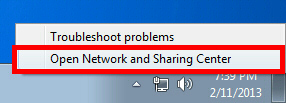
Click "Set up a new connection or network" on the "Network Sharing Center" .
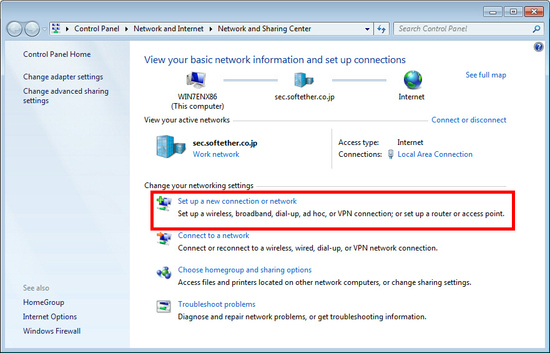
Select "Connect to a workplace" .
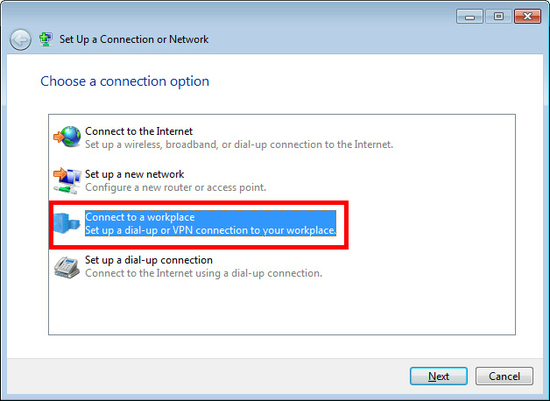
Select "Use my Internet connection (VPN)" .
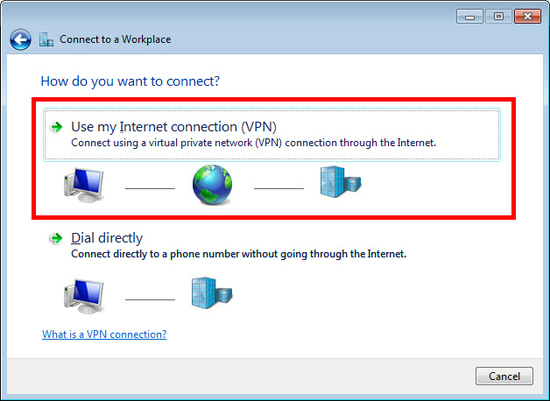
You have to input the destination SoftEther VPN Server's IP address or hostname here.
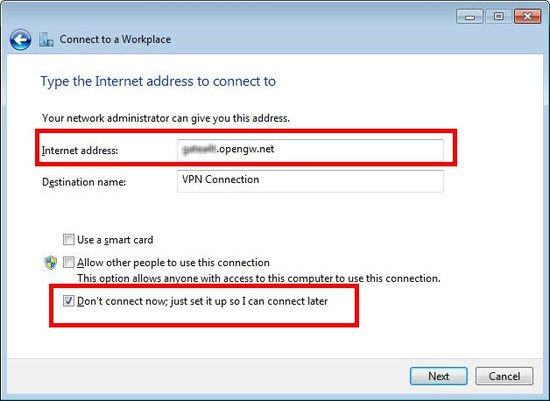
Enter either hostname or IP address on the "Internet address" field on the configuration wizard.
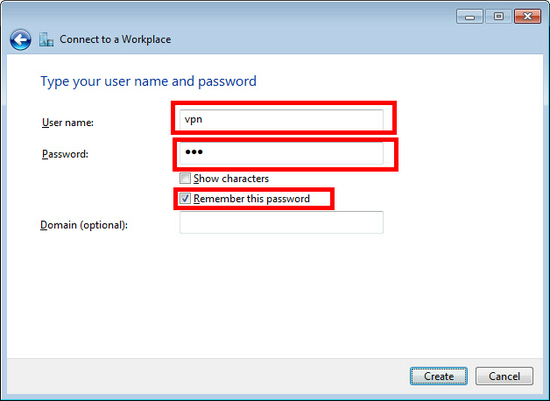
After you enter the "Internet address", check "Don't connect now; just set up so I can connect later" checkbox on the bottom of the screen surely.
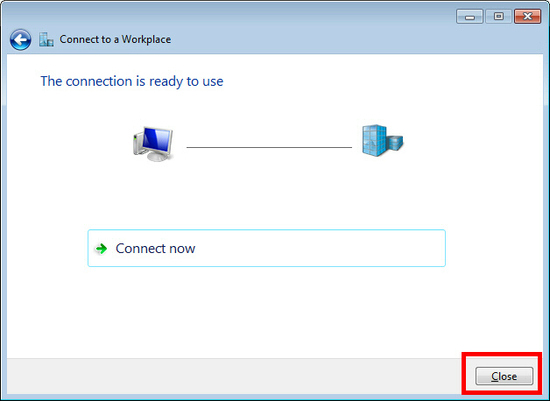
Go to "Network and Sharing Center" and click "Change adapter settings" .
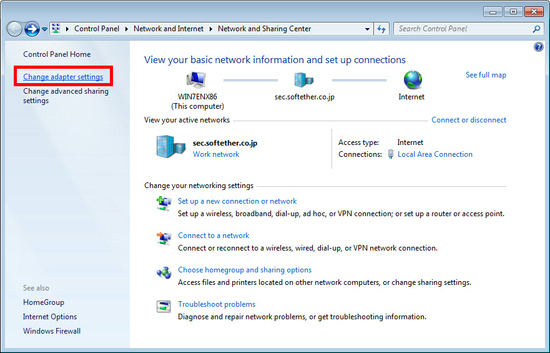
The currently defined VPN connection settings are listed. Right click the icon you created in the previous step, and click "Properties" .
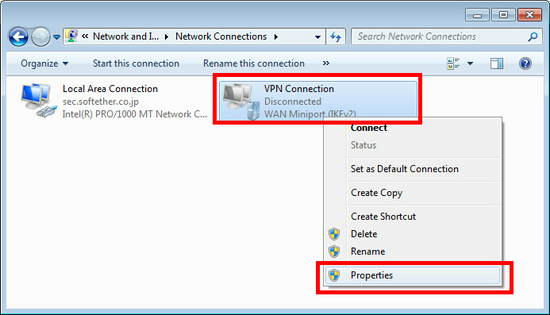
On the Properties screen, switch to the "Security" tab. (In Windows XP, switch to the "Network" tab.) Choose "Layer 2 Tunneling Protocol with IPsec (L2TP/IPSec)" on the "Type of VPN" drop-down list.
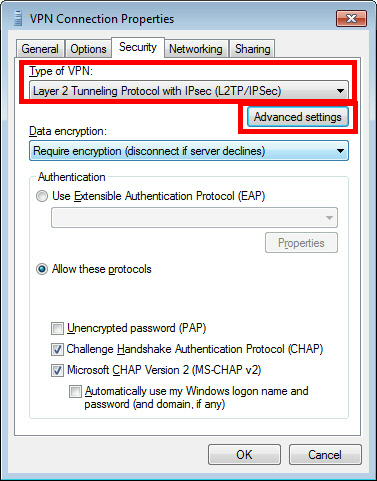
Next, click the "Advanced settings" button. (In Windows XP, click the "IPsec Settings" on the "Security" tab.)
The following screen will appear. Click "Use preshared key for authentication" and input the pre-shared key on the "Key" field.
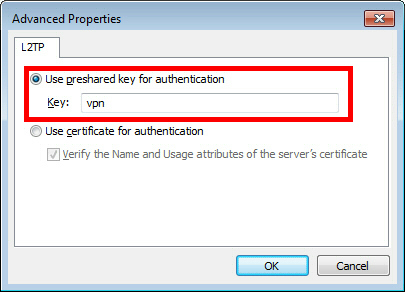
After the above configuration finished, click the "OK" button twice to close the property screen of the VPN connection setting.
2. Connect to the VPN Server
Click the "Connect" button to start the VPN connecting attempts.
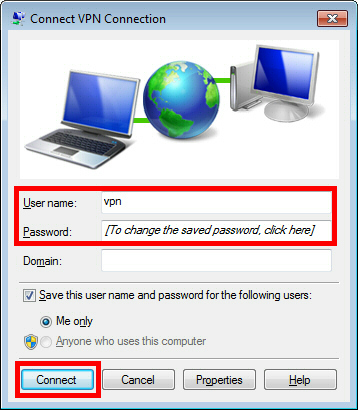
While the VPN is trying to be established, the following screen displays statuses. If an error occurs, confirm your settings make sure that the type of VPN is "L2TP/IPsec" , and the pre-shared key is correctly specified.
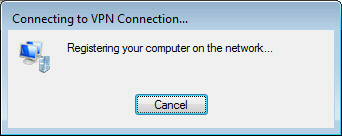
If the VPN connection is successfully established, a VPN connection icon will be listed on the screen which appears when you click the network icon on the bottom-right of Windows screen. The status of the VPN connection icon should be "Connected" .
By the way, you can initiate the VPN connection by simply clicking this VPN icon from now on.
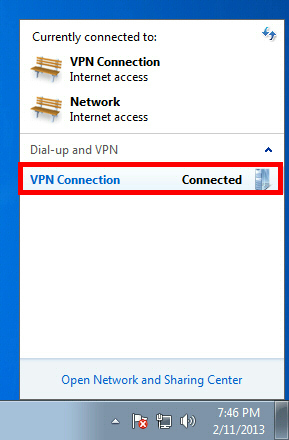
3. Enjoy VPN communication
While VPN is established, all communications will be relayed via the VPN Server. You can access to any local servers and workstation on the destination network.
Windows L2TP Client Setup的更多相关文章
- Mac OS X L2TP Client Setup
原文链接:http://www.softether.org/4-docs/2-howto/9.L2TPIPsec_Setup_Guide_for_SoftEther_VPN_Server/5.Mac_ ...
- Android L2TP Client Setup
原文链接:http://www.softether.org/4-docs/2-howto/9.L2TPIPsec_Setup_Guide_for_SoftEther_VPN_Server/3.Andr ...
- iPhone / iPad L2TP Client Setup
原文链接:http://www.softether.org/4-docs/2-howto/9.L2TPIPsec_Setup_Guide_for_SoftEther_VPN_Server/2.iPho ...
- Mikrotik: Setup SSTP Server for Windows 10 Client
原文: http://www.dr0u.com/mikrotik-setup-sstp-server-for-windows-10-client/ Basic how-to on SSTP for a ...
- Windows OpenVPN Client and tls-auth
The official Windows OpenVPN client does not seem to work properly with the tls-auth option if a key ...
- Linux作为l2tp client 连接l2tp server
cat /etc/xl2tpd/xl2tpd.conf [global] debug tunnel = yes [lac name] lns = xxx.xxx.xxx.xxx pppoptfile ...
- windows系统激活-使用微软官方公布的kms client setup key安装或安装后使用slmgr导入
windows 10各版本: Windows 10 Professional W269N-WFGWX-YVC9B-4J6C9-T83GX Windows 10 Professional N MH37W ...
- WCF 与 Windows Store Client App
首先复习下WCF: WCF实际上是构建了一个框架,这个框架实现了在互联系统中各个Application之间如何通信.使得Developers和Architect在构建分布式系统中,无需在考虑如何去实现 ...
- windows下Inno Setup打包
基于inno setup的windos打包,主要脚本语言inno script.下载地址:https://jrsoftware.org/isdl.php相关打包教程:https://blog.csdn ...
随机推荐
- 关于JS 的cookie 操作 与 json 的数据结构 问题
今天写了一个购物车,由于购物车内容是保存在 cookie中 所以不想浪费服务器资源做cookie的操作 故在前端封装了一些对象来处理购物车,由于cookie的数据结构的设计是一个json格式 使用 账 ...
- shell脚本学习总结(不断更新中)
前言:自从大学毕业参加工作以来,接触的开发工作都是在服务端完成,于是接触了比较多的Linux当做开发机使用,或多或少有一些重复性的工作,于是开始琢磨学习一些shell脚本的知识,以便处理这些繁琐的事情 ...
- Oracle组成介绍
Oracle Database 11g是一些特殊文件的集合,这些文件是用数据库配置助手创建的,然后用OEM Grid Control完成相关工作.这些数据库文件是通过一组共享内存进程来进行访问的,这组 ...
- PowerDesigner下载安装破解
power designer是Sybase公司为开发人员推出的一款常用的数据库建模工具集,它能对管理信息系统进行分析设计,几乎能完成数据库模型设计的全过程,利用Power Designer不仅可以制作 ...
- letCode-1
日前,使用暴力法破解此题,认为这是很简单的算法,但是所有人都能想出来的算法,凭什么优秀?所以在看到了大神“Grandyang”的博客上精妙的解法,实在是认为自己需要修炼,在此写在这里是为了做笔记,加深 ...
- 学号 20175223 《Java程序设计》第9周学习总结
目录 教材学习内容总结 教材学习中的问题和解决过程 1. 输出文件时过多输出. 代码调试中的问题和解决过程 1. 问题:费马素性检验程序. [代码托管] 学习进度条 参考资料 目录 教材学习内容总结 ...
- Python成长之路【第三篇】函数
函数 一.背景 在学习函数之前,一直遵循:面向过程编程,即:根据业务逻辑从上到下实现功能,其往往用一长段代码来实现指定功能,开发过程中最常见的操作就是粘贴复制,也就是将之前实现的代码块复制到现需功能处 ...
- redis cluster的conf配置文件配置
redis cluster的conf配置文件配置 master配置文件如下: bind 127.0.0.1 port tcp-backlog timeout tcp-keepalive logleve ...
- VIM学习一: VIM命令学习及插件介绍
一.光标移动及编辑命令(含查找替换) [打开关闭窗口] :e file或:open file 打开新文档 :q或者ctrl+w+q 关闭当前视图的窗口 :tab split ...
- fdisk语法
Linux下的fdisk功能是极其强大的,用它可以划分出最复杂的分区,下面简要介绍一下它的用法: 对于IDE硬盘,每块盘有一个设备名:对应于主板的四个IDE接口,设备名依次为:/dev/hda,/de ...
